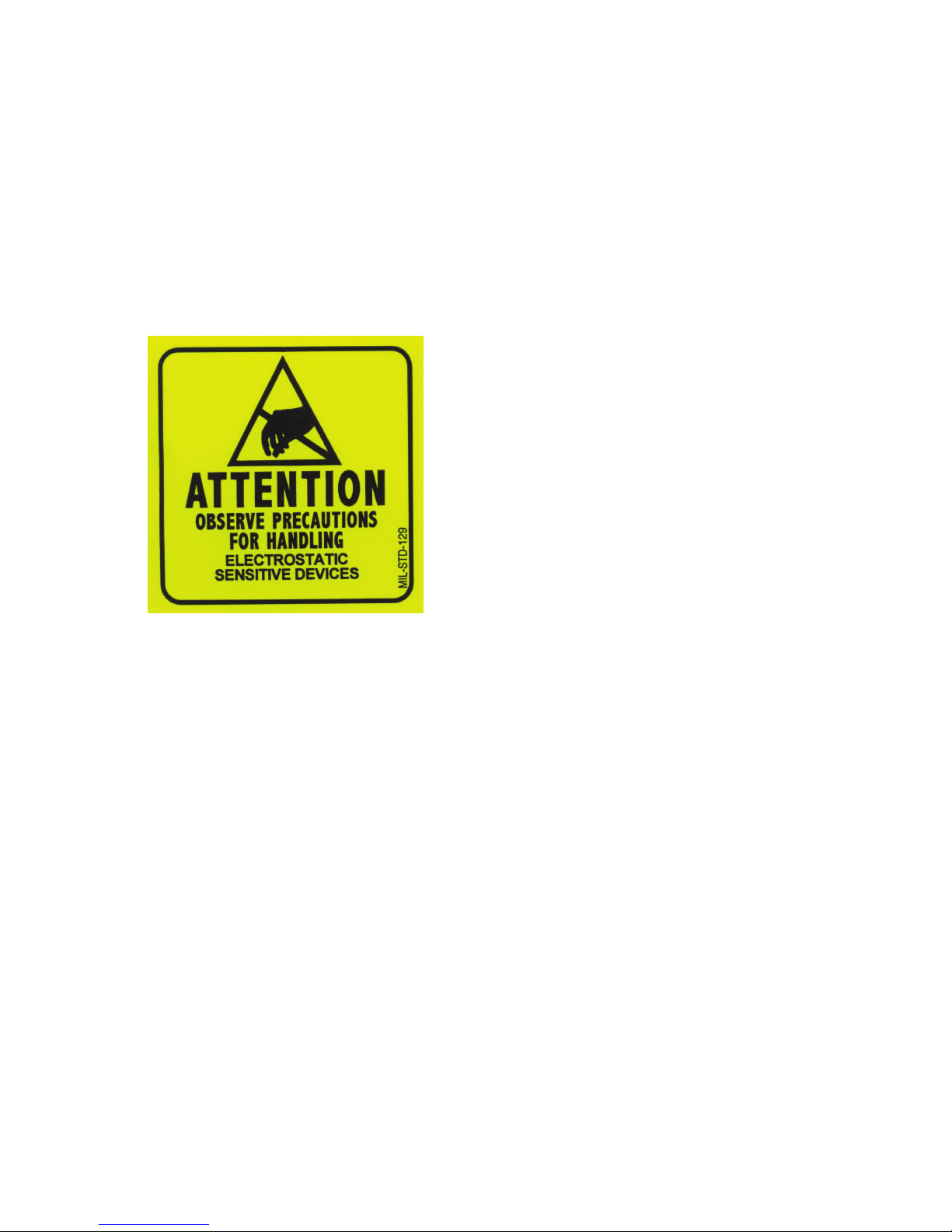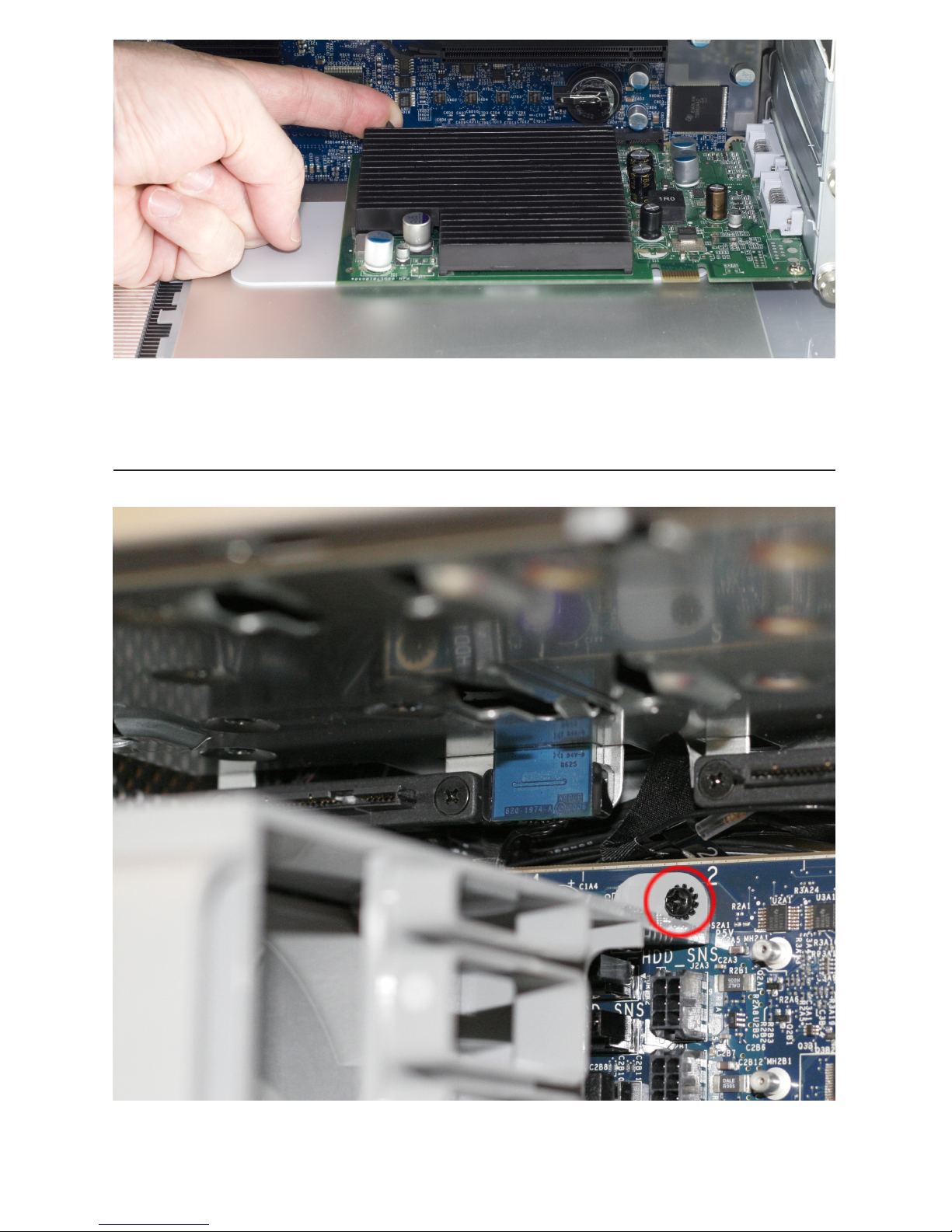Page 1
Thank you for purchasing the Other World Computing Mac Pro
Serial ATA Optical Kit! This guide will walk you through the instal-
lation process step by step and get you up and running using your
new optical drive quickly.
Installation of the optical drive is straightforward but does contain
some dicult procedures. We highly recommend you thoroughly read
through this manual before beginning the installation to avoid any sur-
prises along the way.
ATTENTION!
You will be working in
close proximity to static
sensitive components. Take
precautions to not build up
static electricity.
You will need the following tools to perform this installation:
• A Phillips P1 Screwdriver
• A Phillips P0 Screwdriver
• You may need a thin pair of needlenose pliers, or a pair of hemostats,
depending on your Mac Pro and it’s time of manufacture.
Bring your Mac Pro up to a desktop level so you can work on it. You’ll be
leaving it in an upright position for this installation, but you won’t want
to be on the oor to do this job.