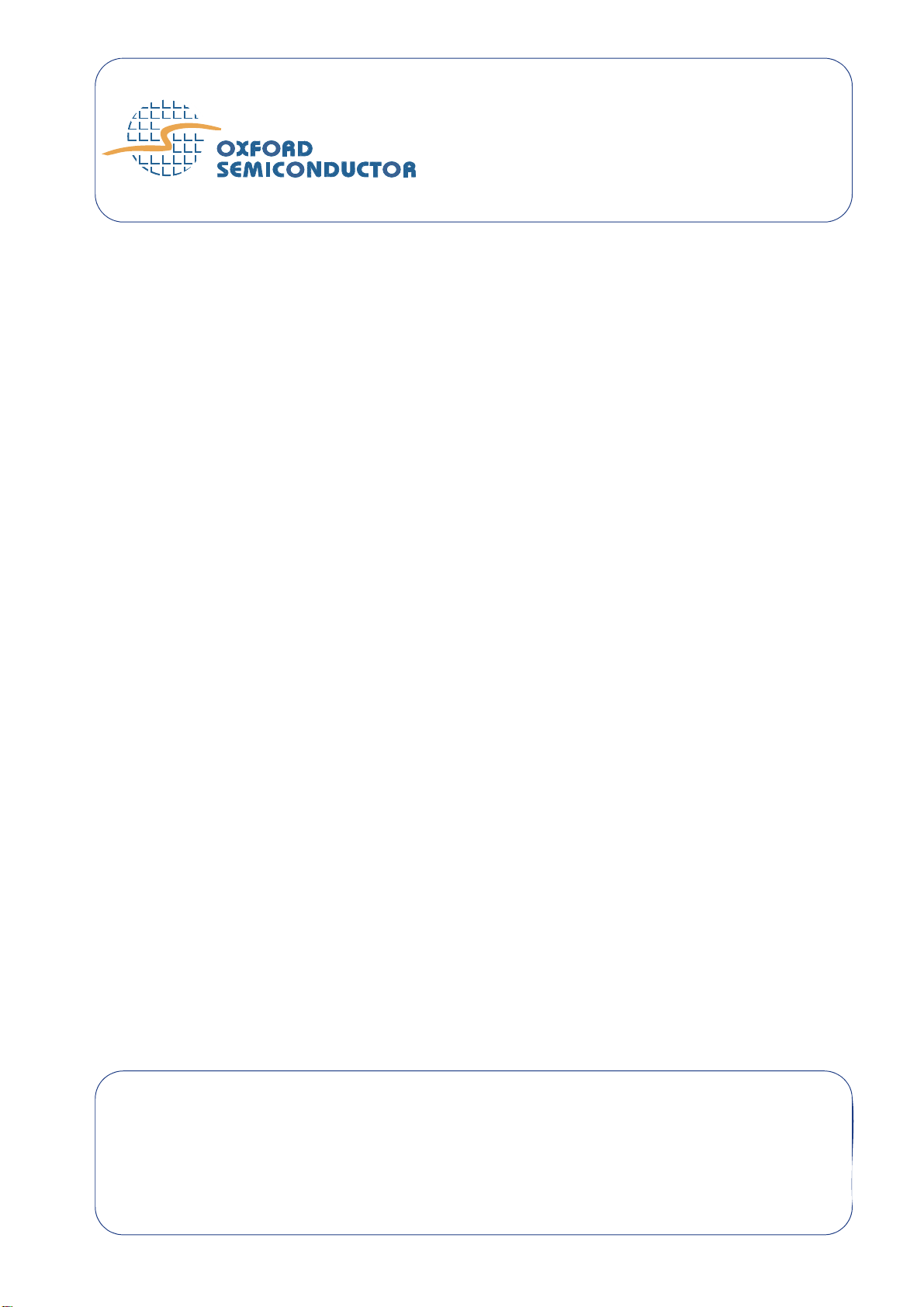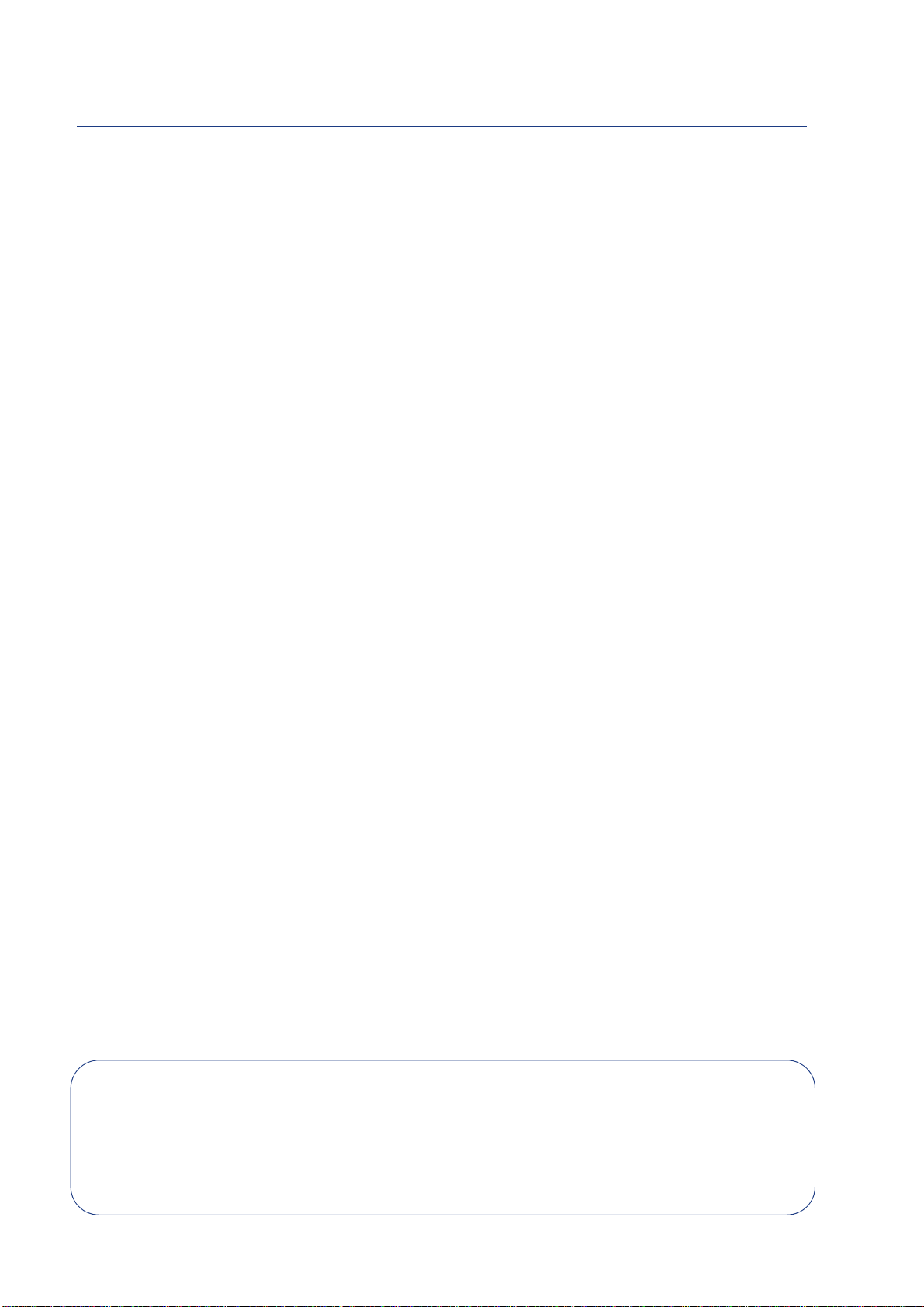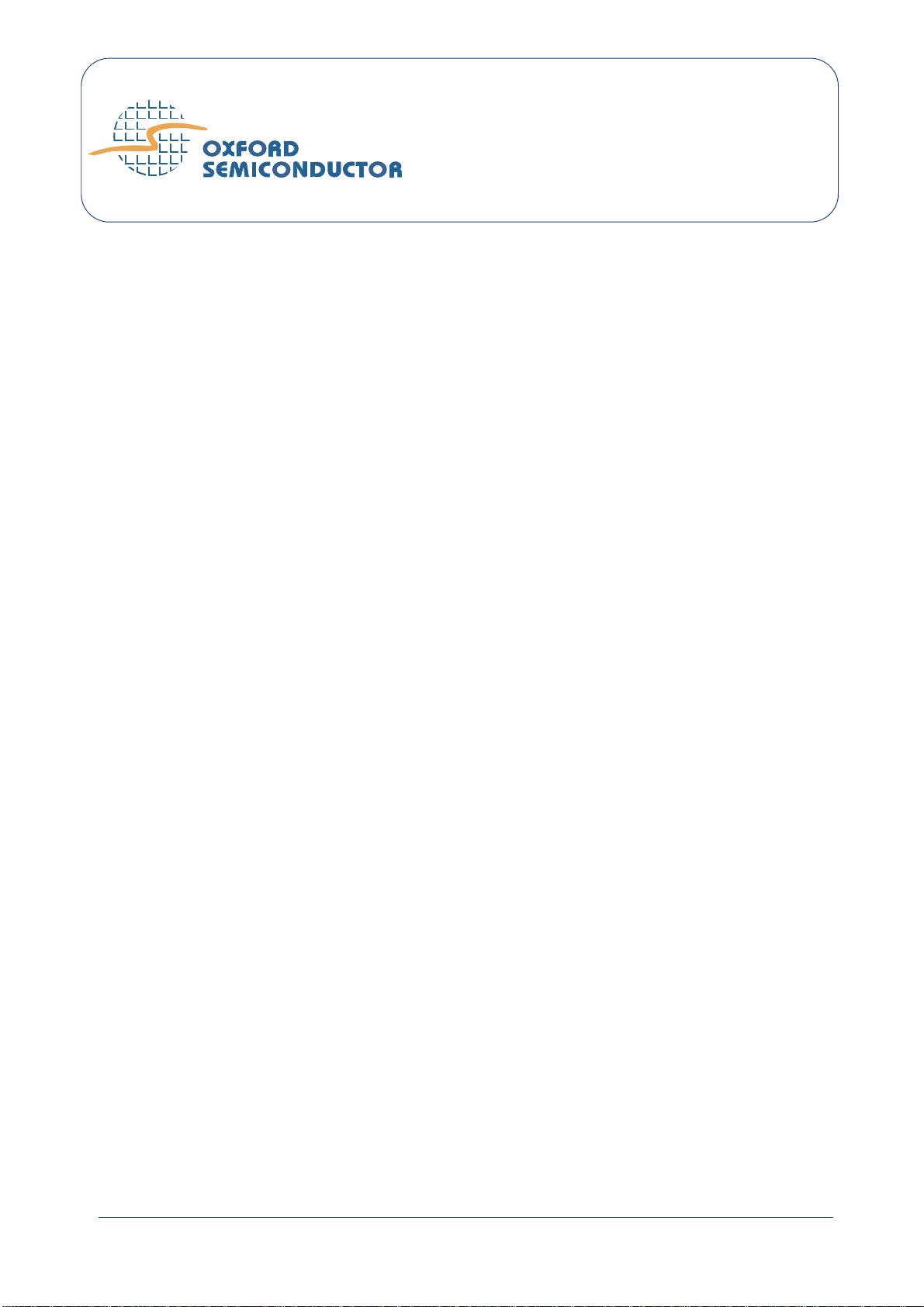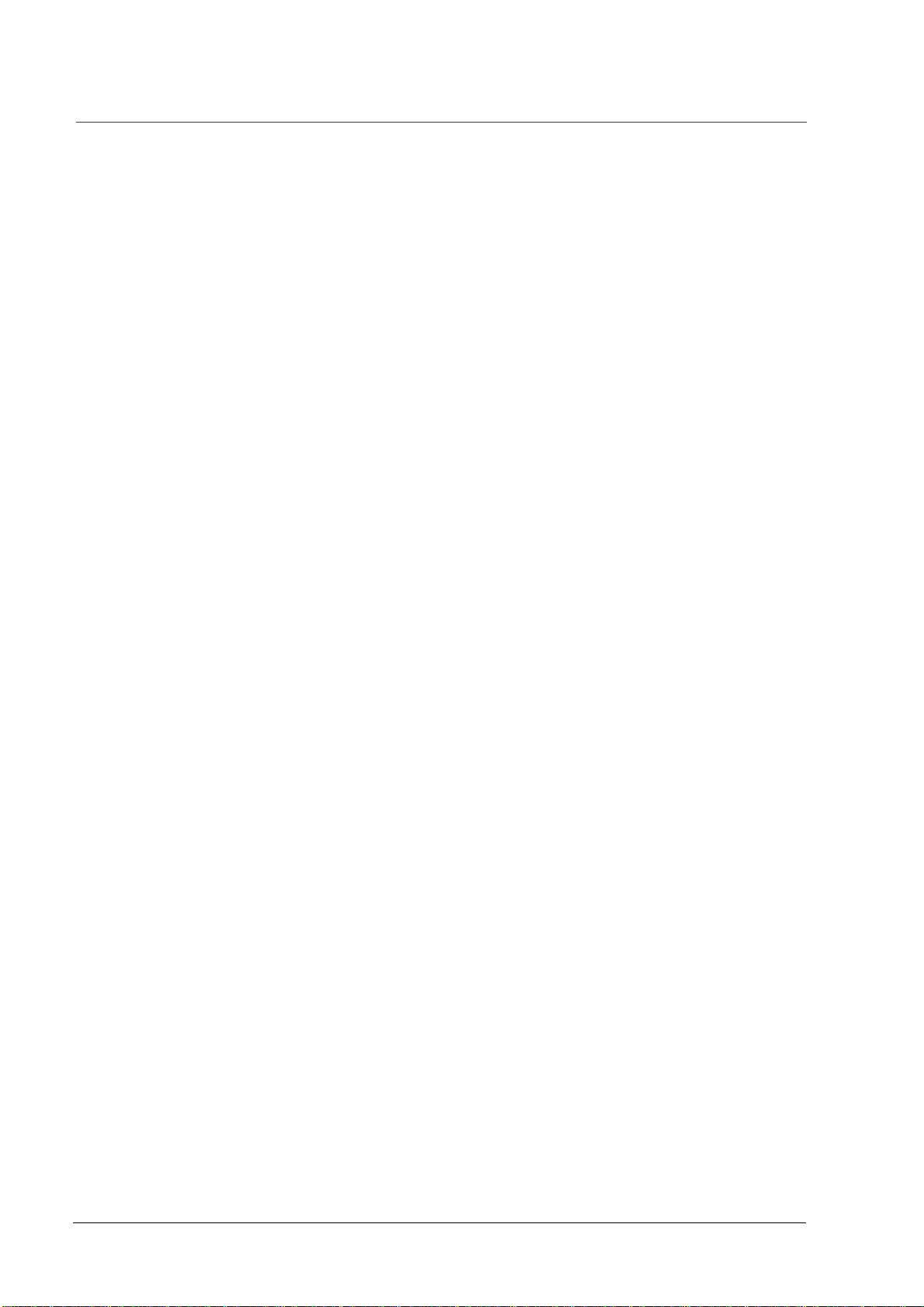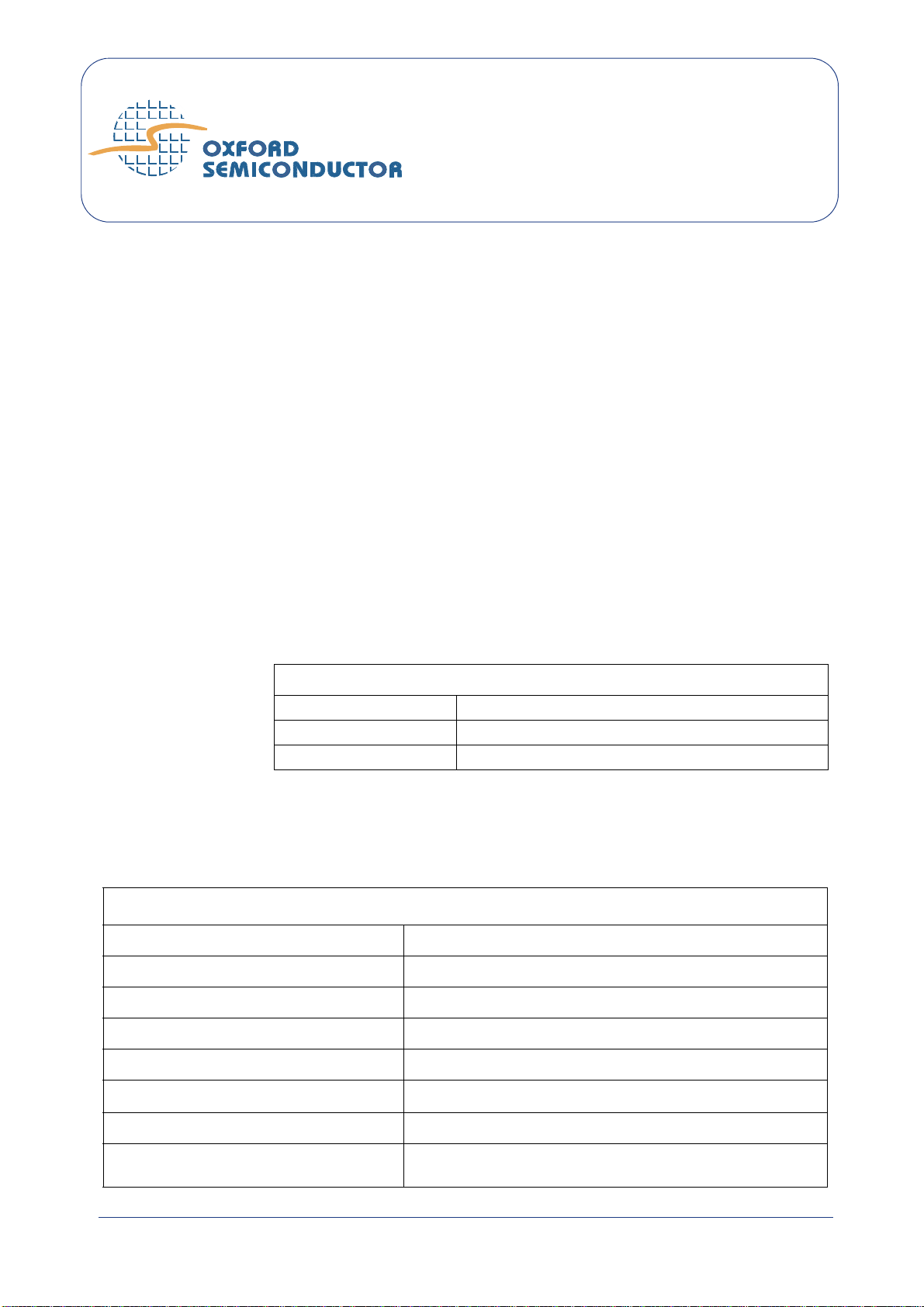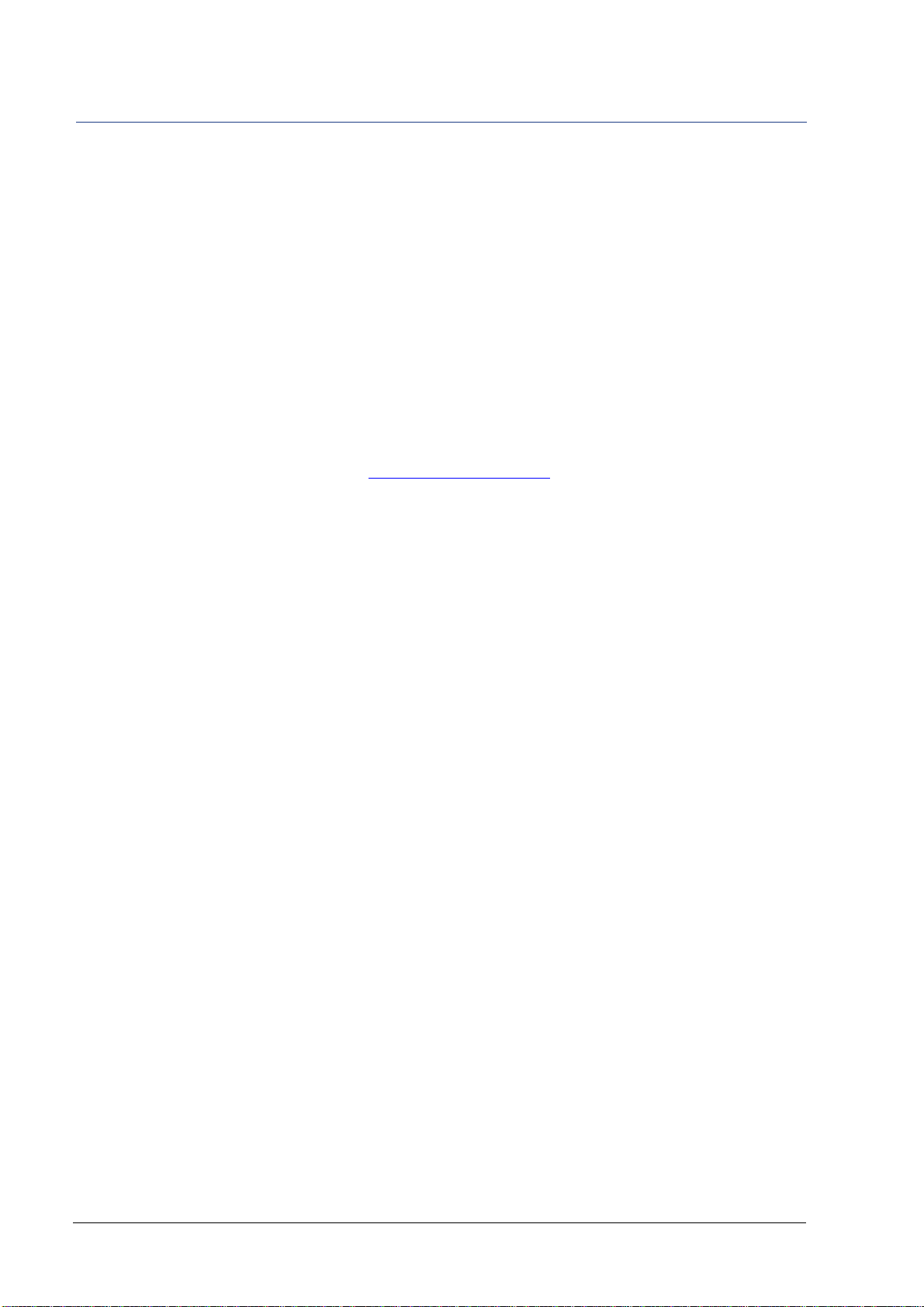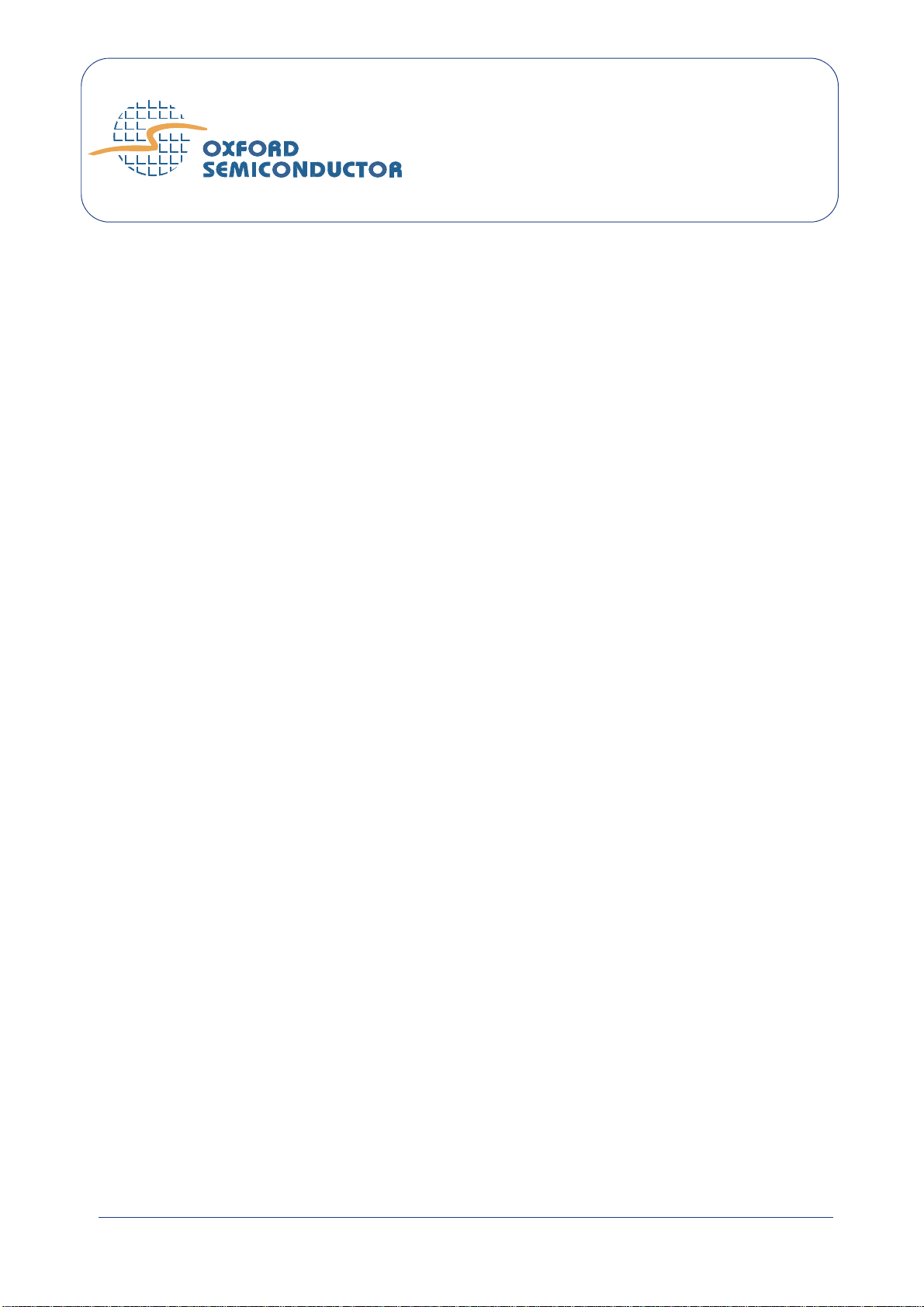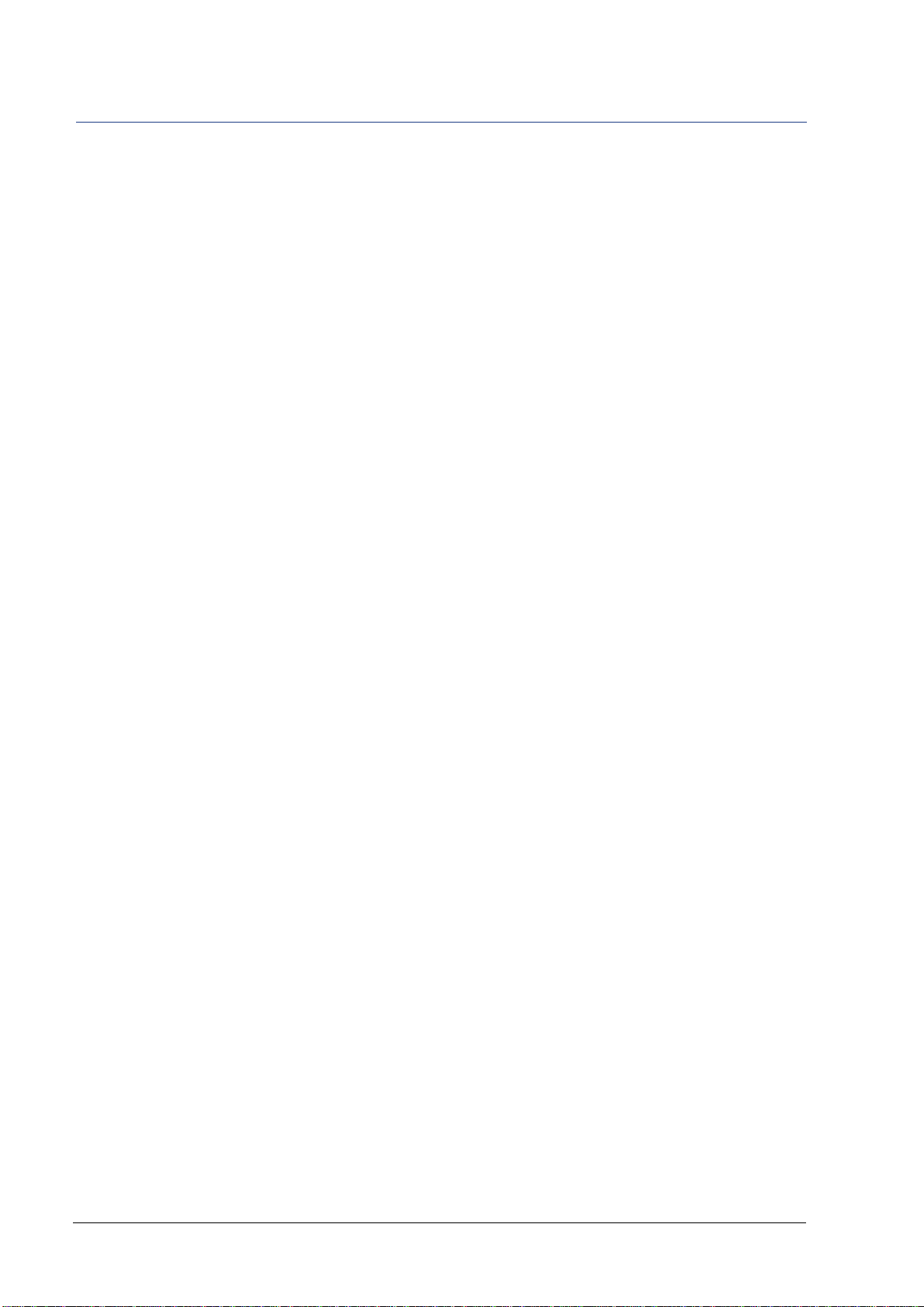UG-0013 May 05 External—Free Release v
The OX16PCI952 evaluation board provides an environment in which
the various modes and features of the OX16PCI952 device can be
demonstrated.
This guide documents the board and explains how to use it to develop
systems using the Oxford Semiconductor OX16PCI952 device. It is
relevant to developers working on implementations using those
products and should be read before using it, to avoid the possibility of
usage errors.
This manual assumes that you understand the capabilities of Oxford
Semiconductor bridge and UART products, and are familiar with PCI
and PC card bus interfaces.
Revision
Information Table I documents the revisions of this manual
Typographic
Conventions In this manual, the conventions listed in Table II apply.
Table I Revision Information
Revision Modification
Jan 2005 First publication in revised house style
May 2005 Graphics modification
Table II Typographic Conventions
Convention Meaning
Italic Letters With Initial Capital Letters A cross-reference to another publication
Courier Font Software code, or text typed in via a keyboard
Bold Letters A program, function, class, or method
1, 2, 3 A numbered list where the order of list items is significant
A list where the order of items is not significant
“Title” Cross-refers to another section within the document
Significant additional information
Preface