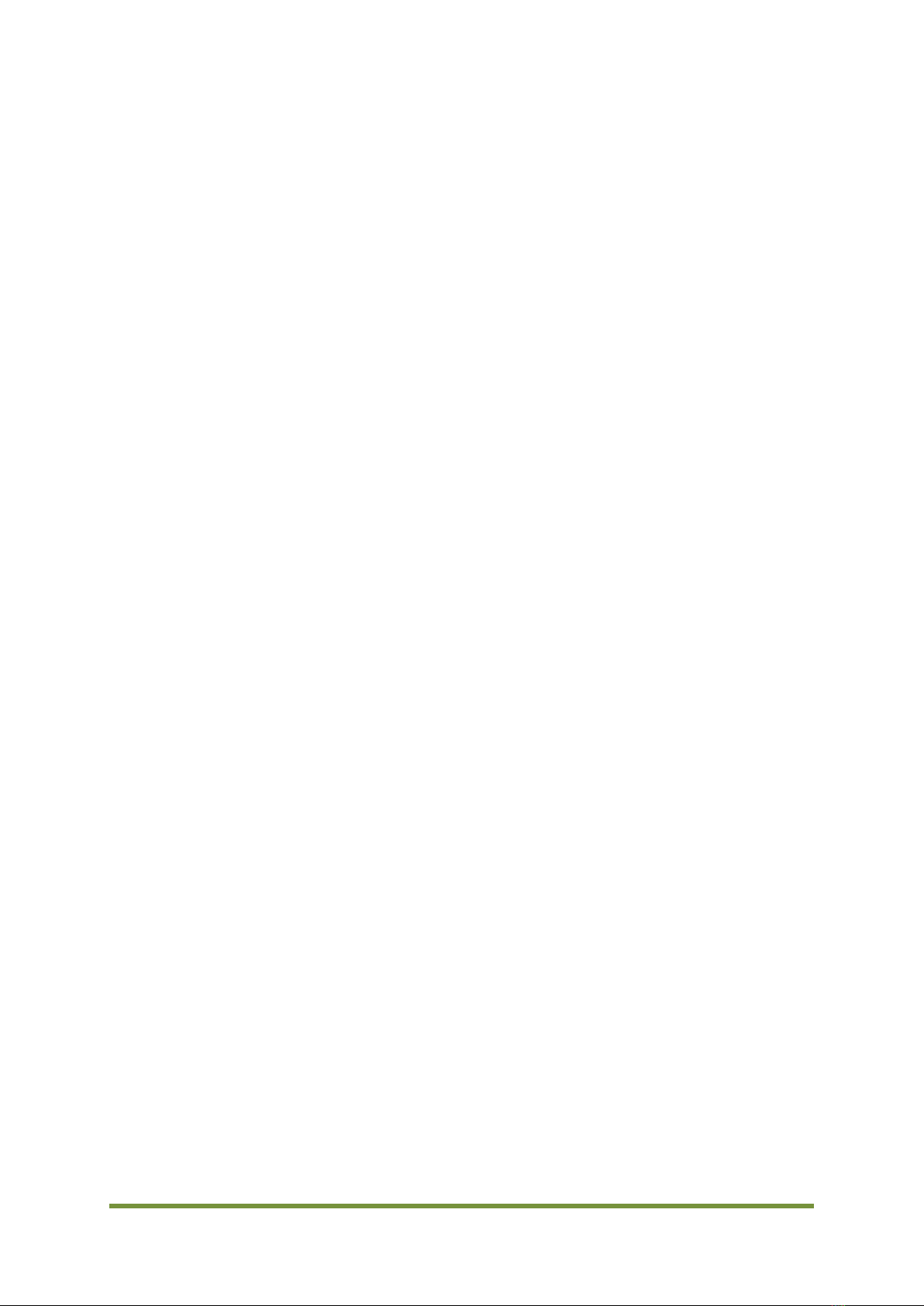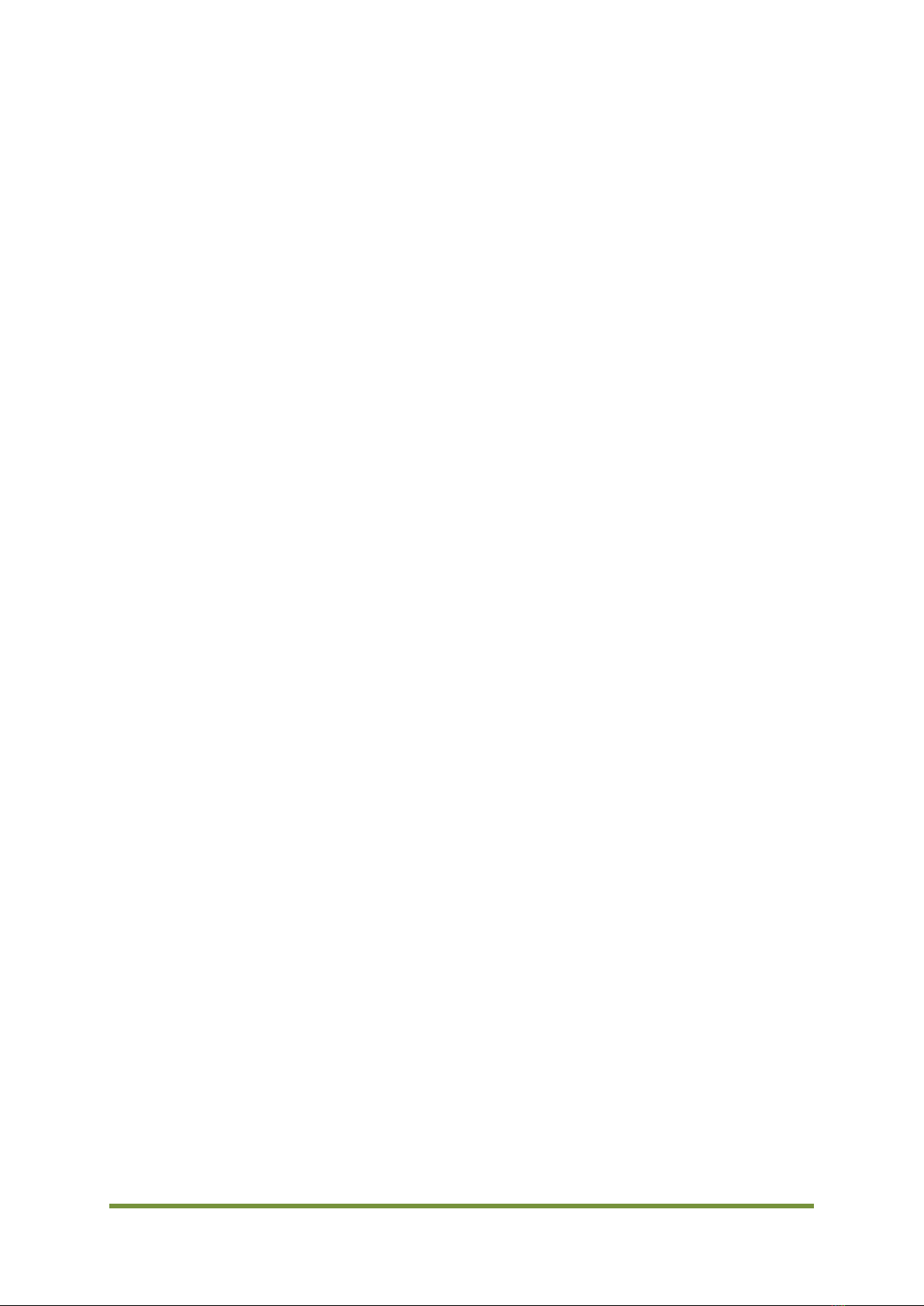CDV Construction Manual –Issue 3 Page 2
CONTENTS
1Introduction..............................................................................................................................................................4
1.1 CDV features ........................................................................................................................................................................4
1.2 CDV specifications.............................................................................................................................................................5
2The Si5351A..............................................................................................................................................................6
3Circuit Description .................................................................................................................................................7
4Kit Supplied Parts ................................................................................................................................................ 11
5PCB Individual Parts List .................................................................................................................................. 11
6Construction........................................................................................................................................................... 12
6.1 General ................................................................................................................................................................................ 12
6.2 Steps ..................................................................................................................................................................................... 12
7Testing...................................................................................................................................................................... 16
7.1 General ................................................................................................................................................................................ 16
7.2 Power on............................................................................................................................................................................. 16
7.3 Controls............................................................................................................................................................................... 16
7.4 Output Signals .................................................................................................................................................................. 16
8Mounting to a panel............................................................................................................................................ 17
9Set-up........................................................................................................................................................................ 18
9.1 General ................................................................................................................................................................................ 18
9.2 Procedure........................................................................................................................................................................... 18
9.3 Understanding Menu options.................................................................................................................................... 18
9.4 Menu Option Ranges ..................................................................................................................................................... 21
10 Operation................................................................................................................................................................. 22
10.1 Operating Display........................................................................................................................................................... 22
10.2 Tuning.................................................................................................................................................................................. 22
10.3 Step selection.................................................................................................................................................................... 22
10.4 Scan mode.......................................................................................................................................................................... 23
10.5 RIT......................................................................................................................................................................................... 23
10.6 VFO Frequency calibration......................................................................................................................................... 24
10.7 Voltage display calibration......................................................................................................................................... 24
11 Using the CDV with a superhet rig................................................................................................................ 25
12 Optional Attenuator Low pass Filter Board.............................................................................................. 26
12.1 Schematic ........................................................................................................................................................................... 27
12.2 PCB Overlay....................................................................................................................................................................... 27
12.3 Construction...................................................................................................................................................................... 28
12.3.1 Soldering SMD devices .............................................................................................................................................................. 28
12.4 Attaching to the CDV ..................................................................................................................................................... 29
12.4.1 Direct.................................................................................................................................................................................................. 29
12.4.2 Wired.................................................................................................................................................................................................. 29