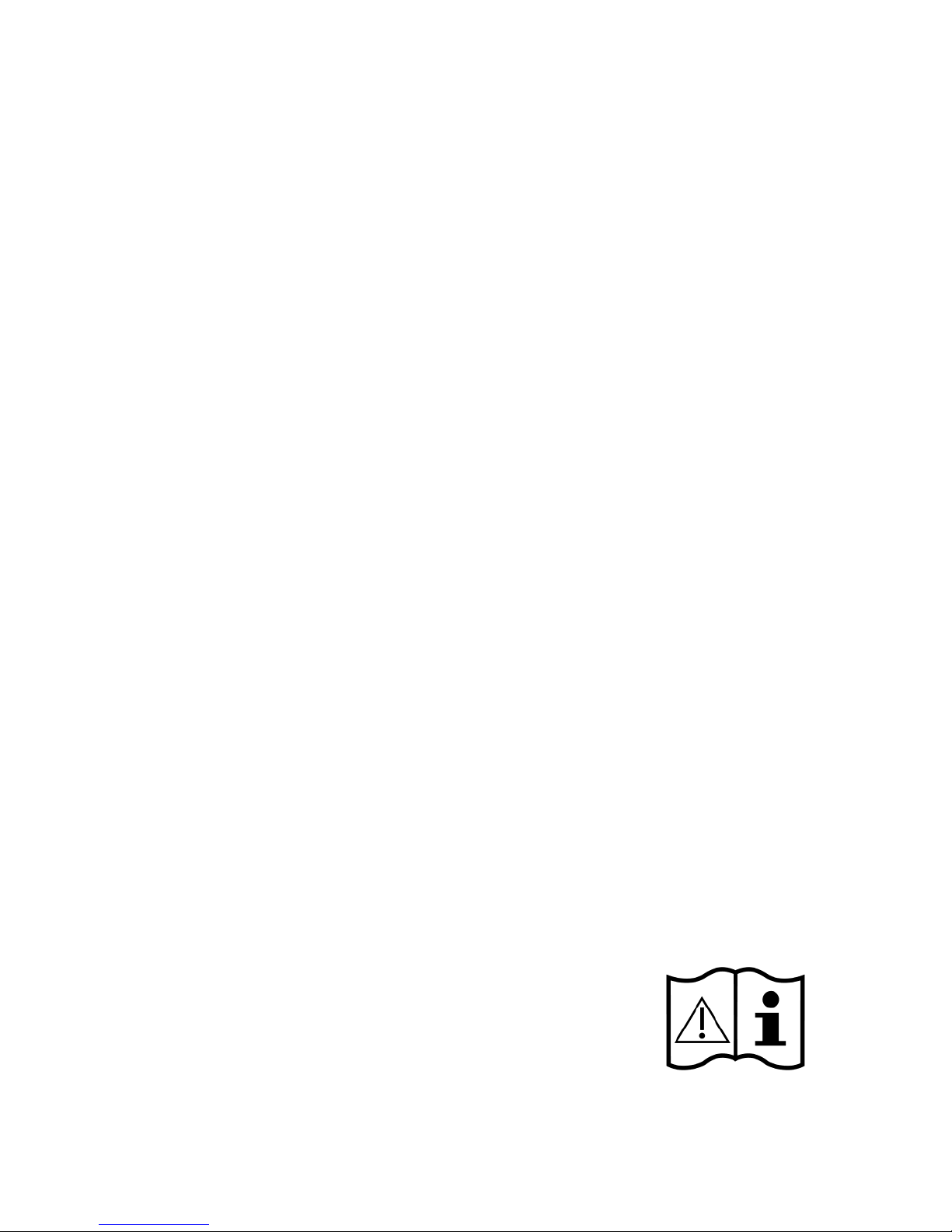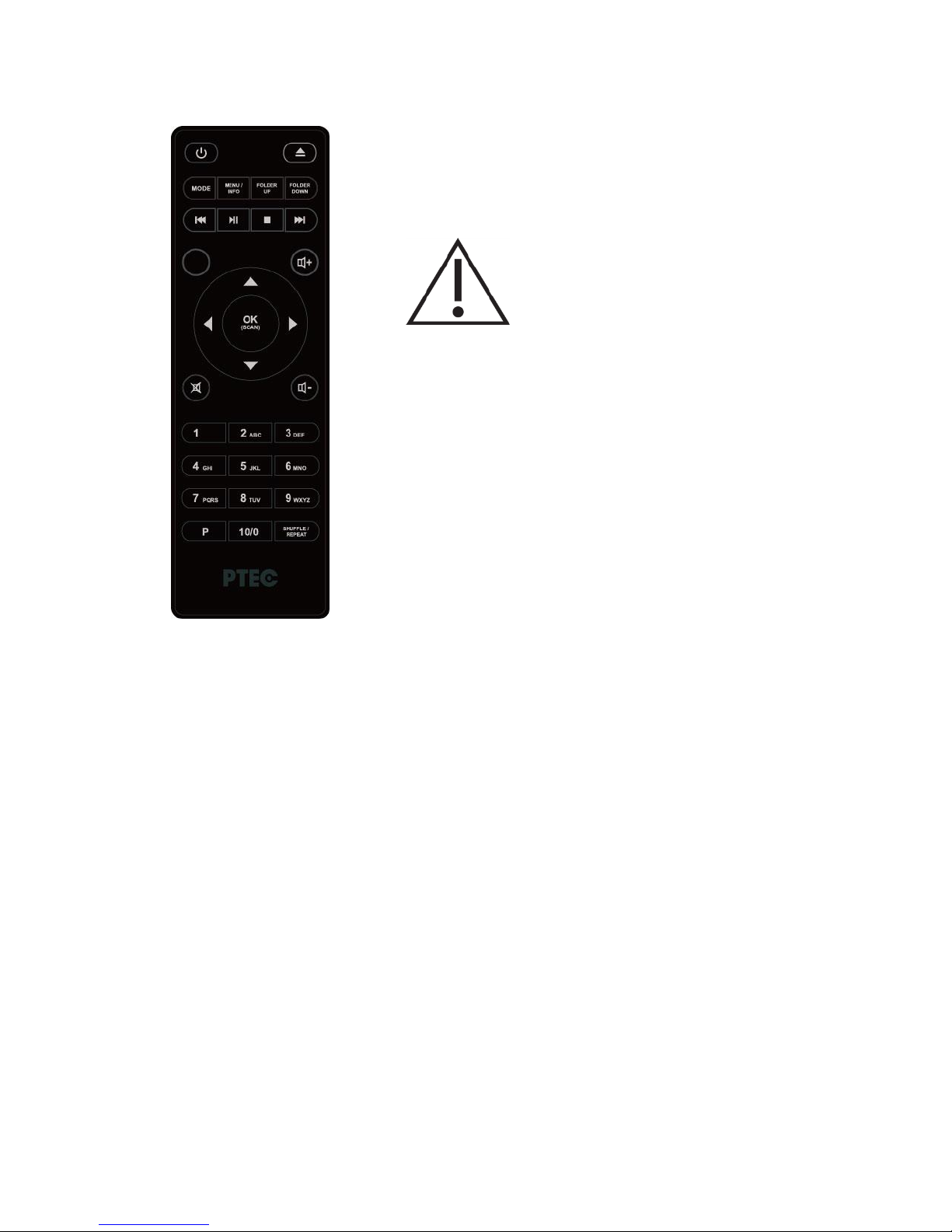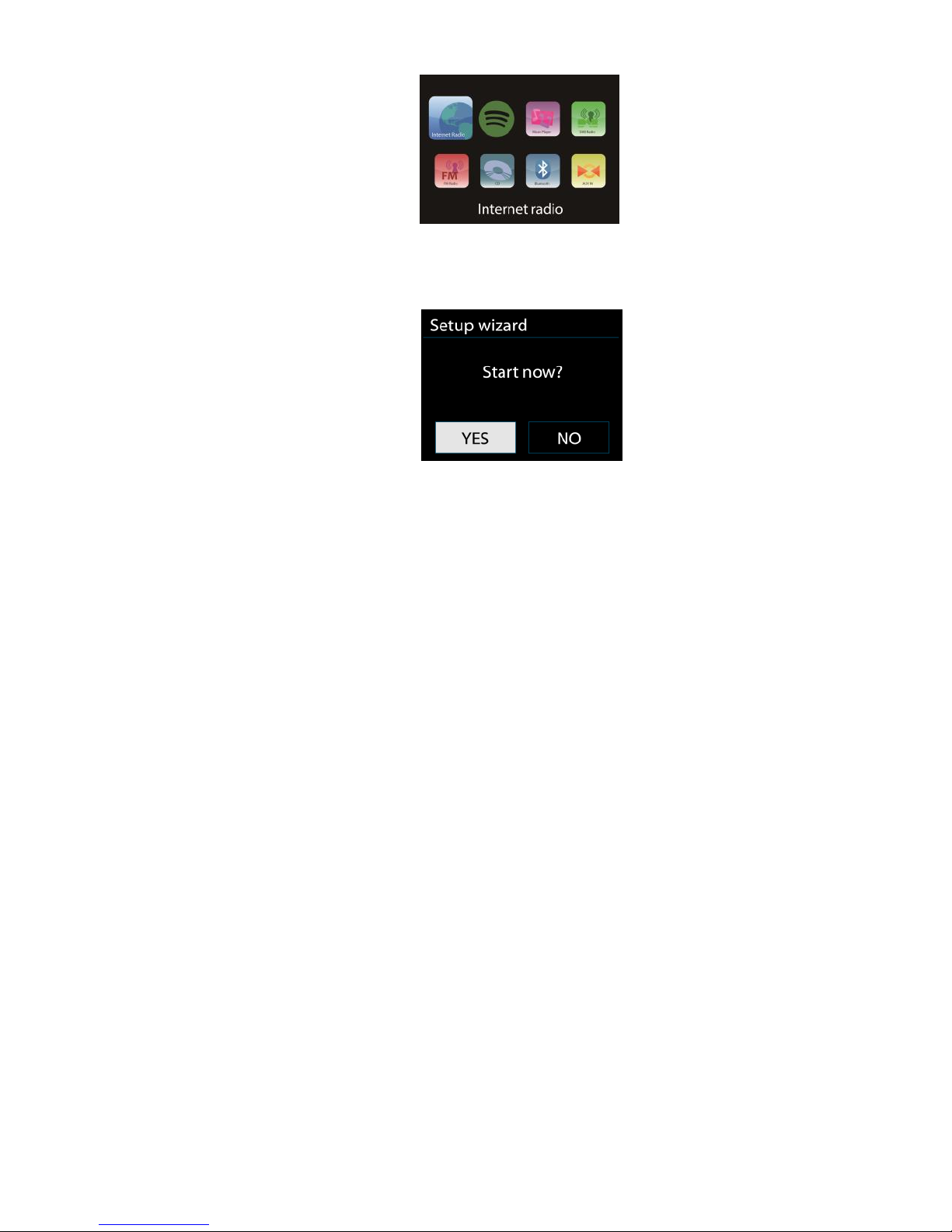Connect the power adaptor to the back of Pilatus and plug it into power socket.
Get the network environment ready
•For wireless WiFi
Make sure you have setup the wireless network and you have the WEP, WPA or
WPA2 security password to activate the connection.
You may also use the WPS (WiFi Protected Setup) function for easy pairing
between the network device and Pilatus. Check if the light indicators on the
network device are in appropriate status.
Switch it on from Pilatus.
At the first time operation, system asks if you want to start the Setup Wizard. Select
YES to continue the setup. Details of the Setup Wizard can be referred to Section
5.2.1 below. After choosing NO, the next screen asks if you would like to run the
wizard next time Pilatus is started.
Pilatus will automatically connect to the network that was set before when power on
to Internet Radio again. In case you desire to change the network, enter System
Setting to configure the corresponding connection. Refer to Section 5.2.1 and 5.2.3.
Press and hold or press on the remote control to enter standby mode.
The time, date and any active alarm times display on the screen.
Rotate the reel or Press VOL+ / VOL- on the remote control to adjust the volume.
Rotate the volume reel or press VOL- until volume level becomes 0, or direct press
MUTE to mute the sound.
Music Sharing from PC
•To share the music files from PC, the following steps are done on the PC:
- Connect the PC to the network.
- Ensure Pilatus is powered on and connected to the same network.