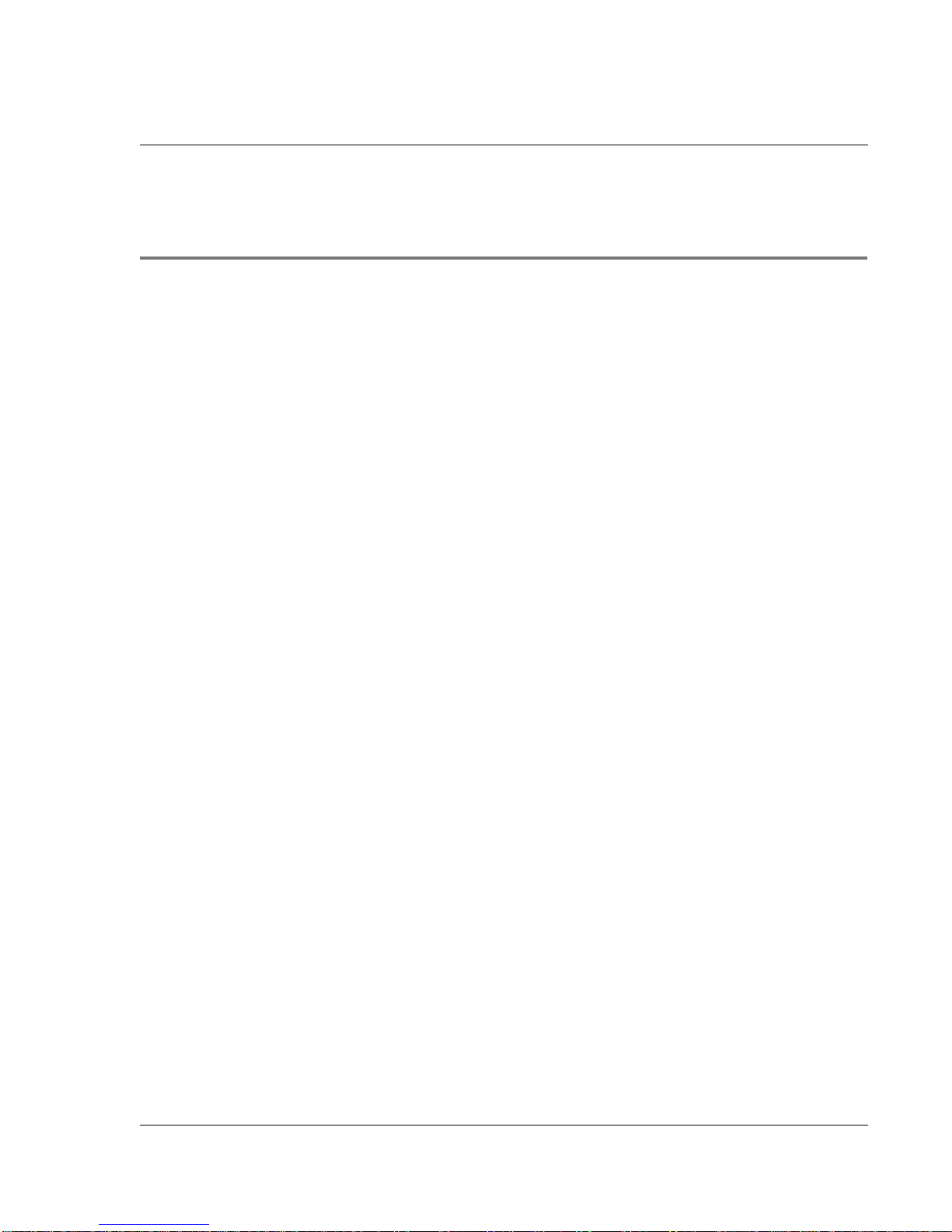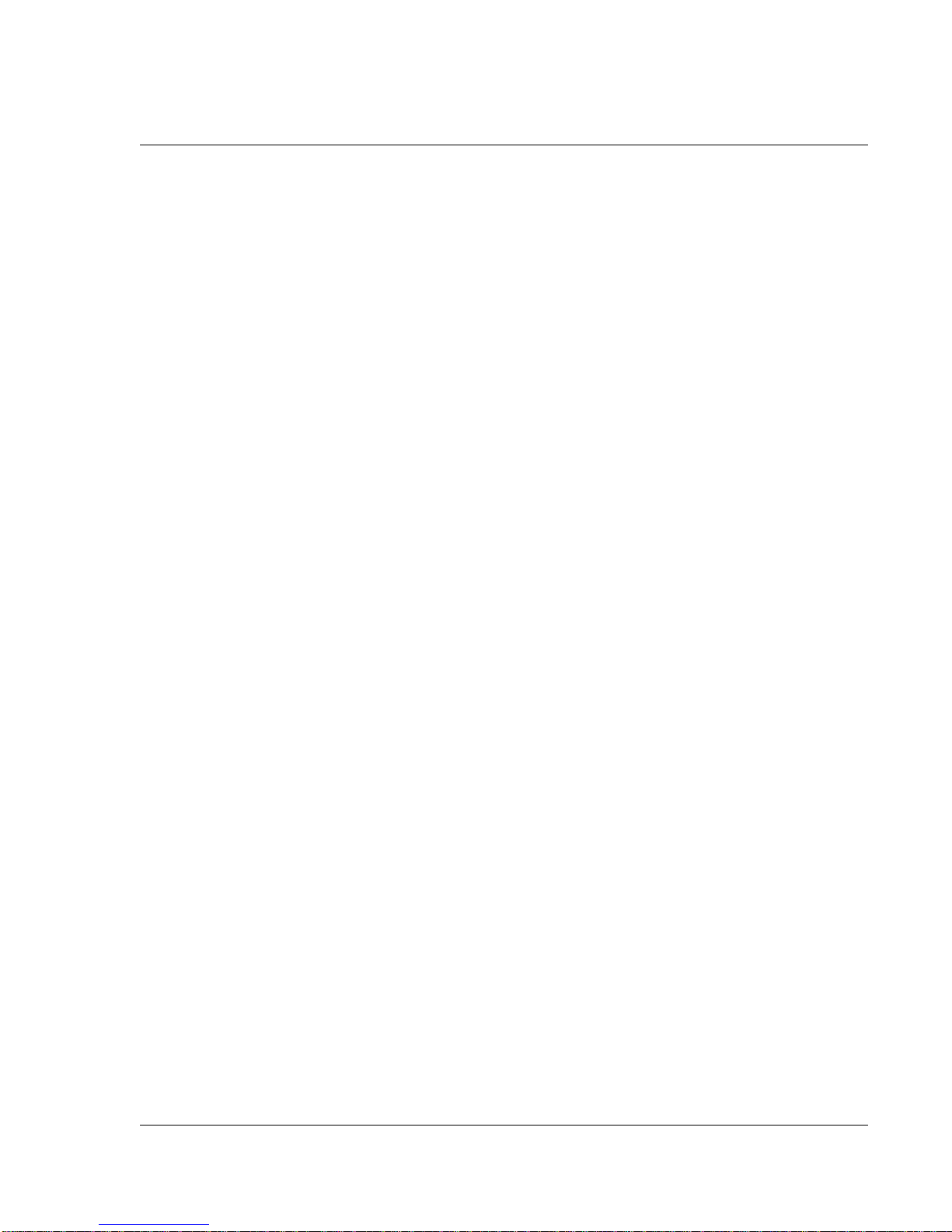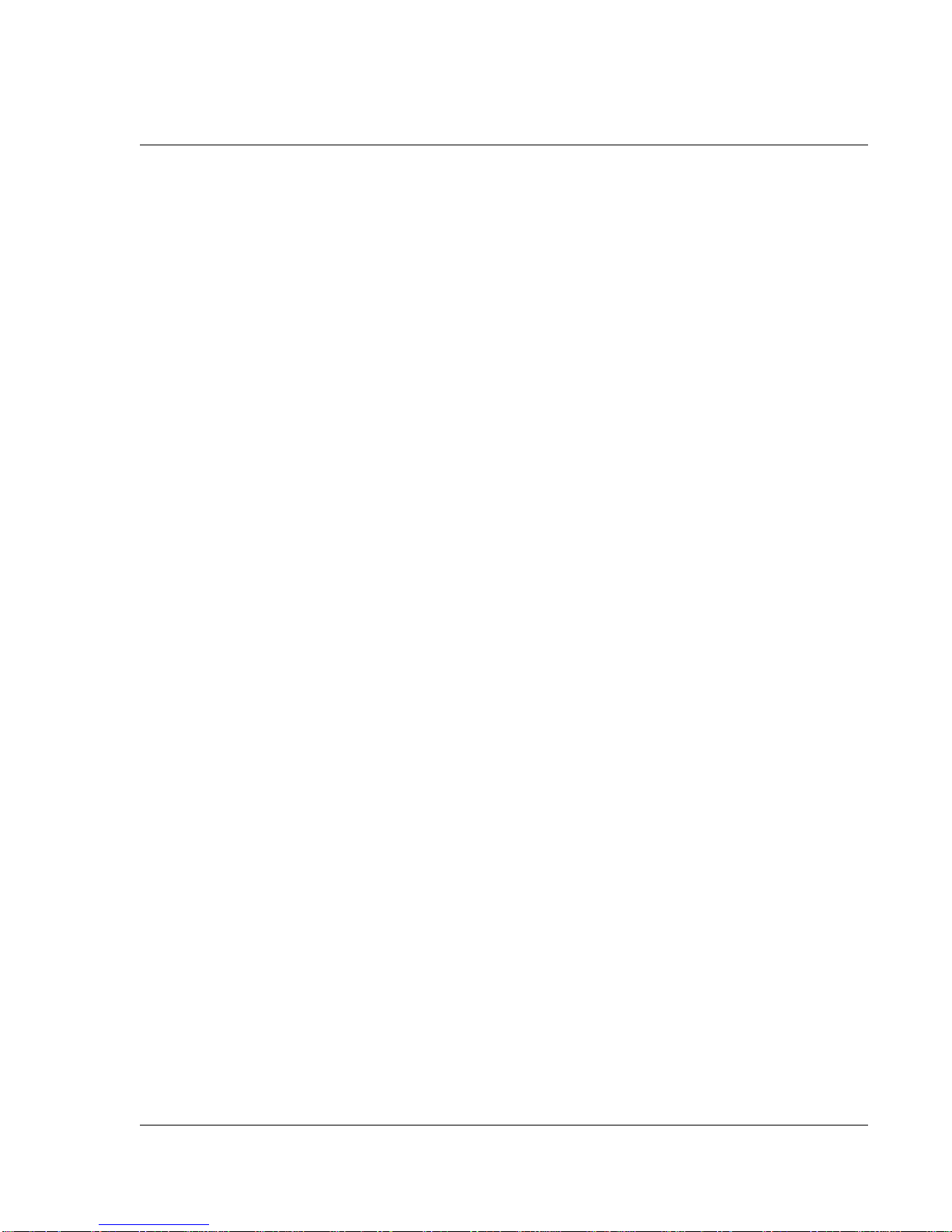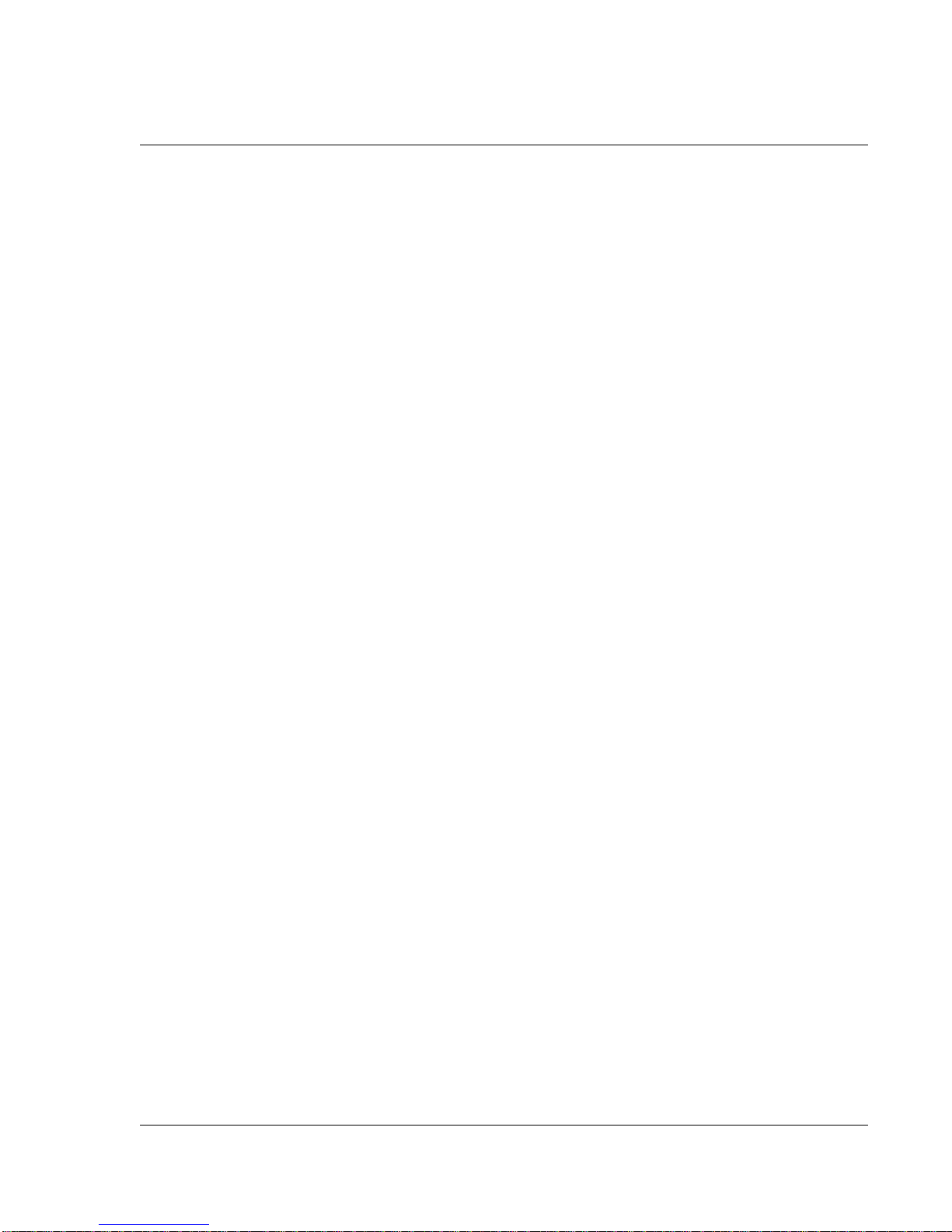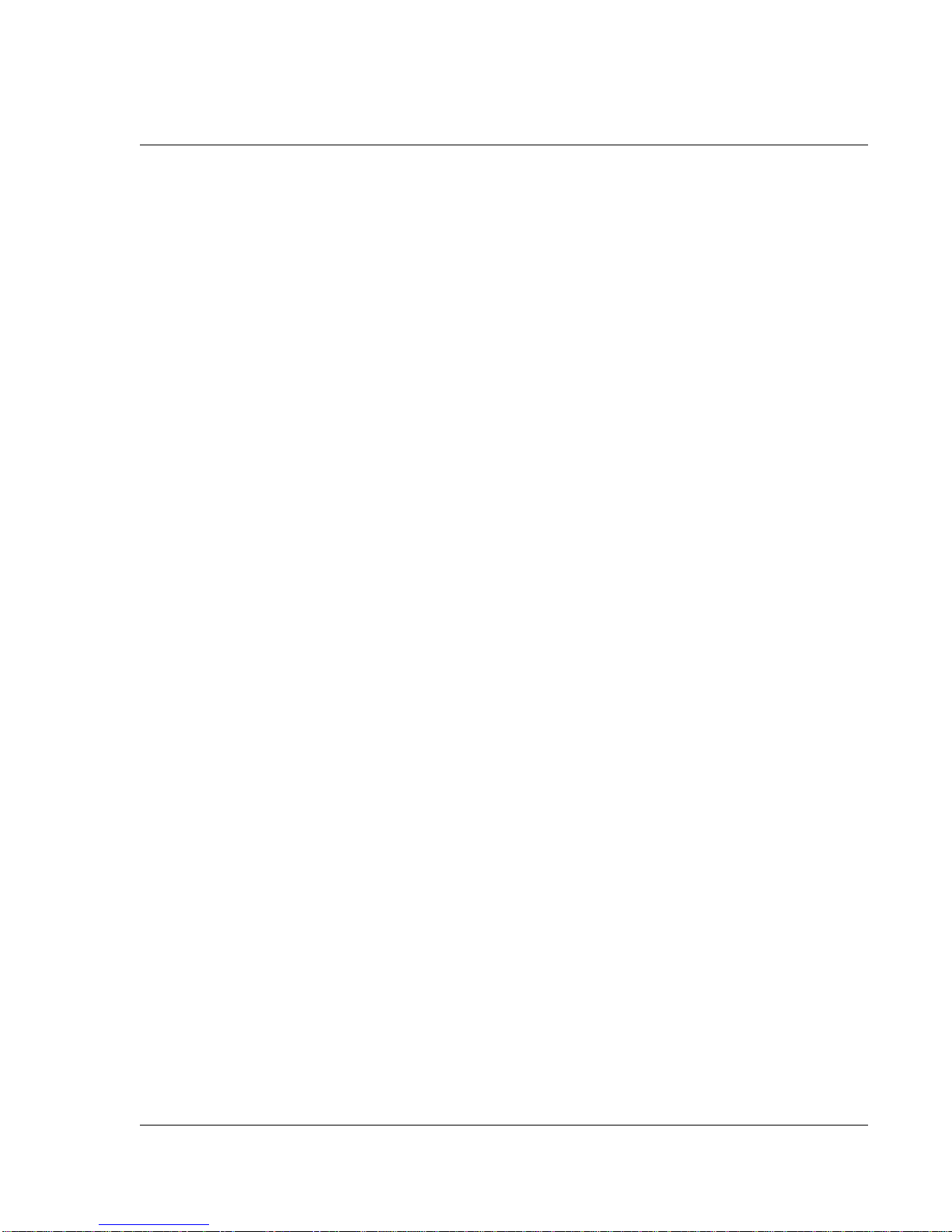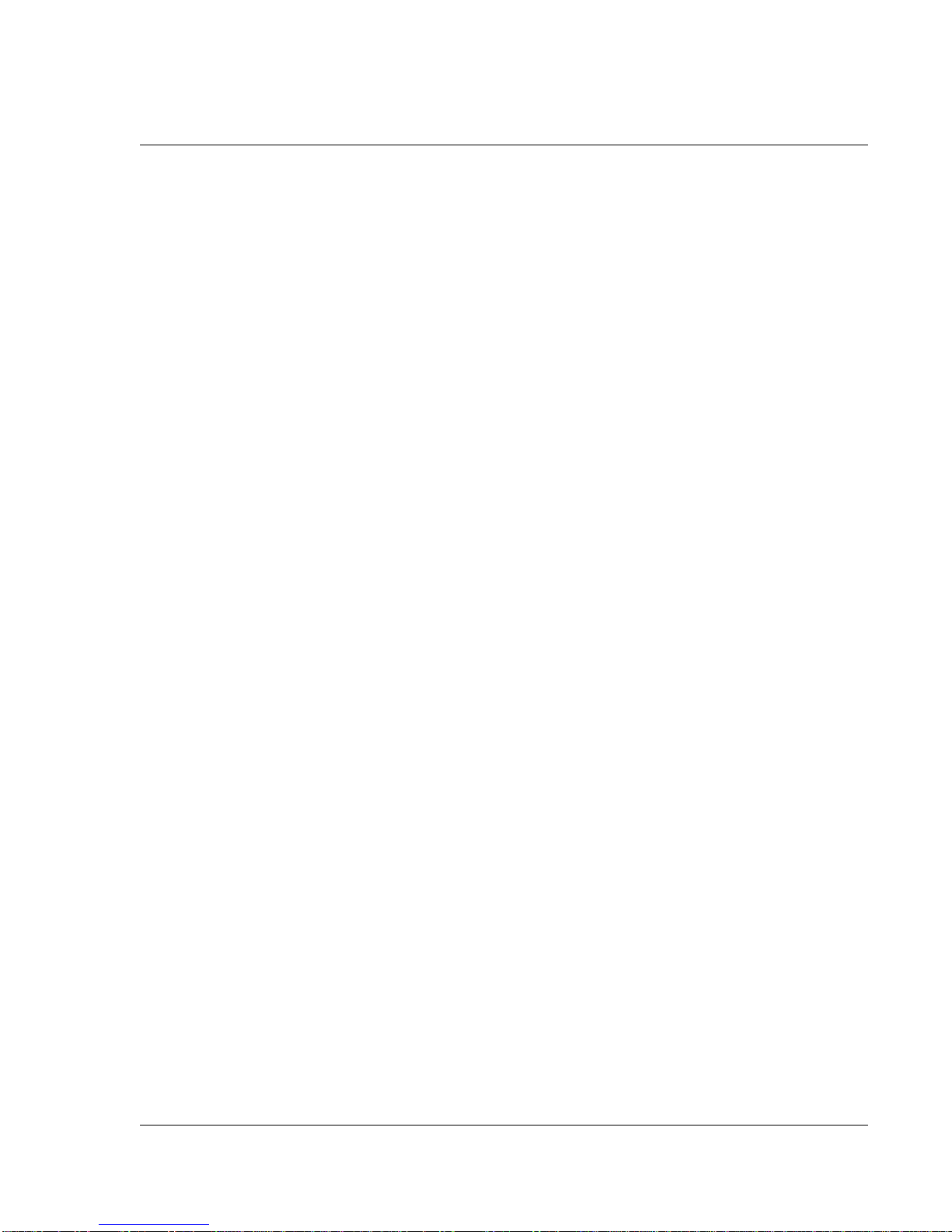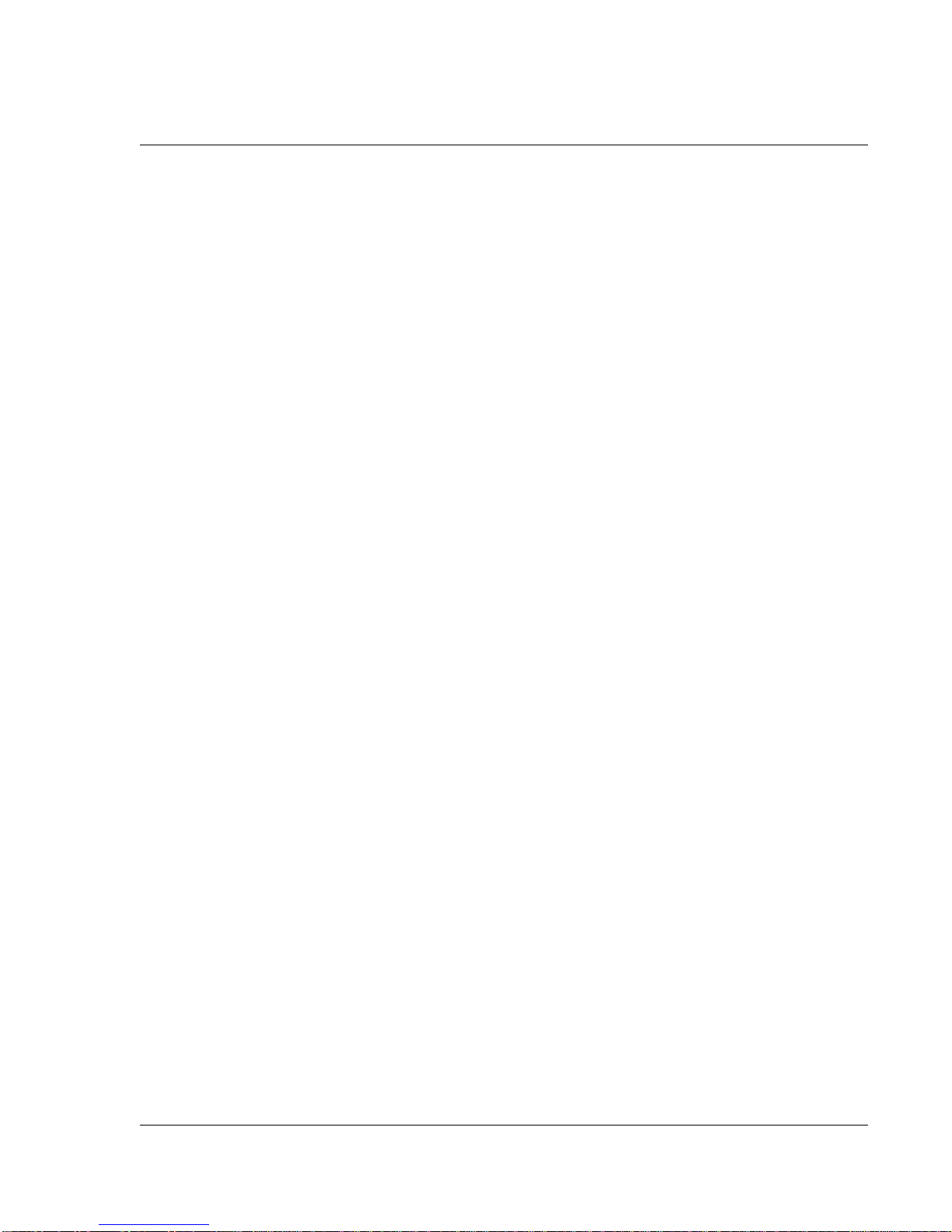Copyright
CopyrightCopyright
Copyright
Copyright © 2003 - 2004, Tapwave, Inc. All rights reserved. Portions copyright © 1996 - 2004, PalmSource, Inc. and its affiliates. All rights
reserved.Thisdocumentationmay beprinted andcopiedsolelyfor use inusing the Zodiacconsole. In addition, two (2)copies ofthisdoc-
umentation may be made for archival and backup purposes. Except for the foregoing, no part of this documentation may be reproduced
or transmitted in any form or by any means or used to make any derivative work (such as translation, transformation or adaptation) with-
out express written consent from Tapwave, Inc. and PalmSource, Inc.
Tapwave,Inc.reservestherighttorevisethisdocumentationandto makechangesincontentfromtimeto timewithoutobligationonthe
part of Tapwave, Inc. to provide notification of such revision or changes.
TAPWAVE, INC. AND ITS SUPPLIERS MAKE NO REPRESENTATIONS OR WARRANTIES THAT THE DOCUMENTATION IS FREE OF ERRORS OR
THATTHE DOCUMENTATION ISSUITABLE FOR YOUR USE. THE DOCUMENTATION ISPROVIDED ONAN “AS IS” BASIS.TAPWAVE,INC. AND
ITS SUPPLIERS MAKE NO WARRANTIES, TERMS OR CONDITIONS, EXPRESS OR IMPLIED, EITHER IN FACT OR BY OPERATION OF LAW, STAT-
UTORYOROTHERWISE,INCLUDINGWARRANTIES,TERMS,ORCONDITIONSOFMERCHANTABILITY,FITNESSFORAPARTICULARPURPOSE,
AND SATISFACTORY QUALITY. TO THE FULL EXTENT ALLOWED BY LAW, TAPWAVE, INC. ALSO EXCLUDES FOR ITSELF AND ITS SUPPLIERS
ANY LIABILITY, WHETHER BASED IN CONTRACT OR TORT (INCLUDING NEGLIGENCE), FOR DIRECT, INCIDENTAL, CONSEQUENTIAL, INDI-
RECT,SPECIAL,ORPUNITIVEDAMAGESOFANY KIND,OR FORLOSSOF REVENUEOR PROFITS, LOSSOF BUSINESS, LOSSOF INFORMATION
OR DATA, OR OTHER FINANCIAL LOSS ARISING OUT OF OR IN CONNECTION WITH THIS DOCUMENTATION, EVEN IF TAPWAVE, INC. OR ITS
SUPPLIERS HAVE BEEN ADVISED OF THE POSSIBILITY OF SUCH DAMAGES.
Tapwave, the stylized Tapwave logo, and Zodiac are trademarks of Tapwave, Inc. in the United States and/or other countries. Palm OS,
Graffiti, HotSync, and PalmSource are registered trademarks of PalmSource, Inc. or its affiliates. Palm, the Palm logo, the HotSync logo,
Palm Powered, the Palm trade dress, are trademarks of PalmSource, Inc. or its affiliates. All other product and brand names may be trade-
marks or registered trademarks of their respective owners.
IF THIS DOCUMENTATION IS PROVIDED ON A COMPACT DISC, THE OTHER SOFTWARE AND DOCUMENTATION ON THE COMPACT DISC
ARE SUBJECT TO THE LICENSE AGREEMENT ACCOMPANYING THE COMPACT DISC.
MPEG Layer-3 audio decoding technology is licensed from Fraunhofer IIS and Thomson Licensing S.A.
TapwavePhotos applicationis basedin partontheworkoftheIndependentJPEGGroup. Imagescalingalgorithmcopyright1999 Carsten
Haitzler and various contributors.
P/N: 50-0007-01 Rev 10