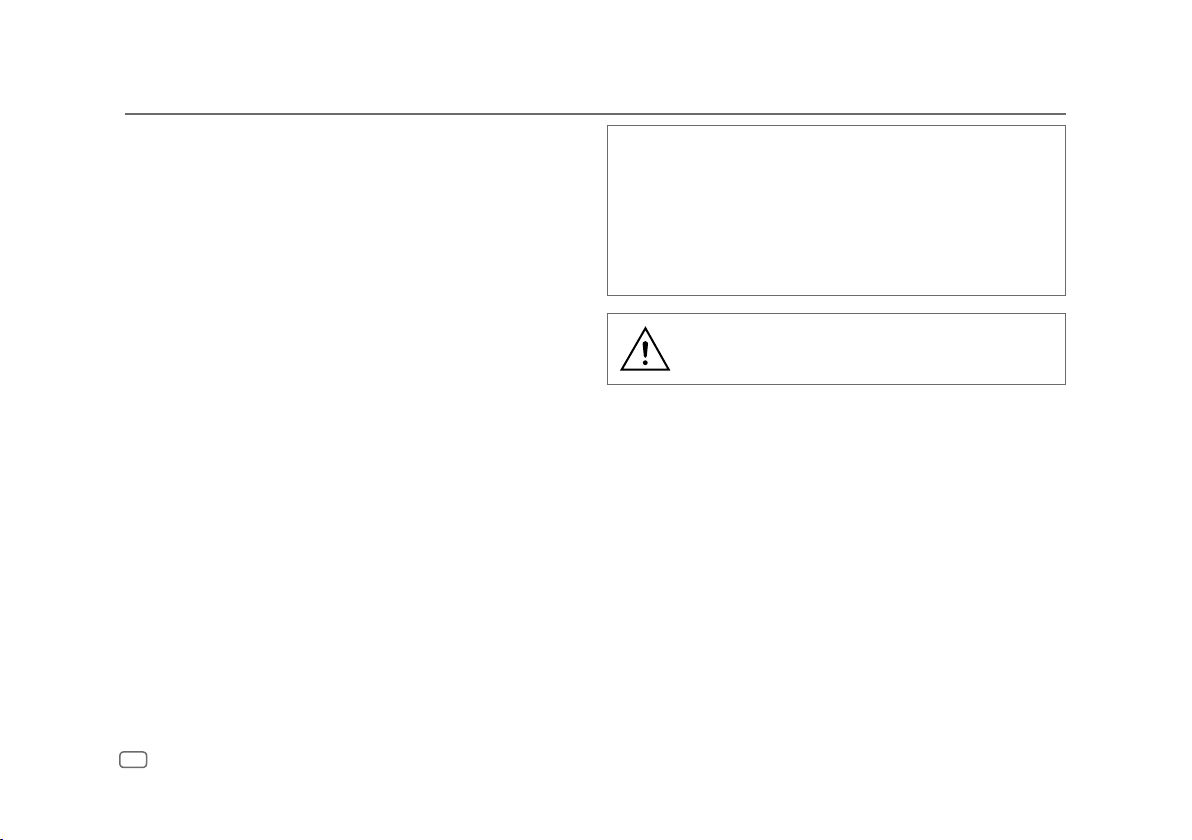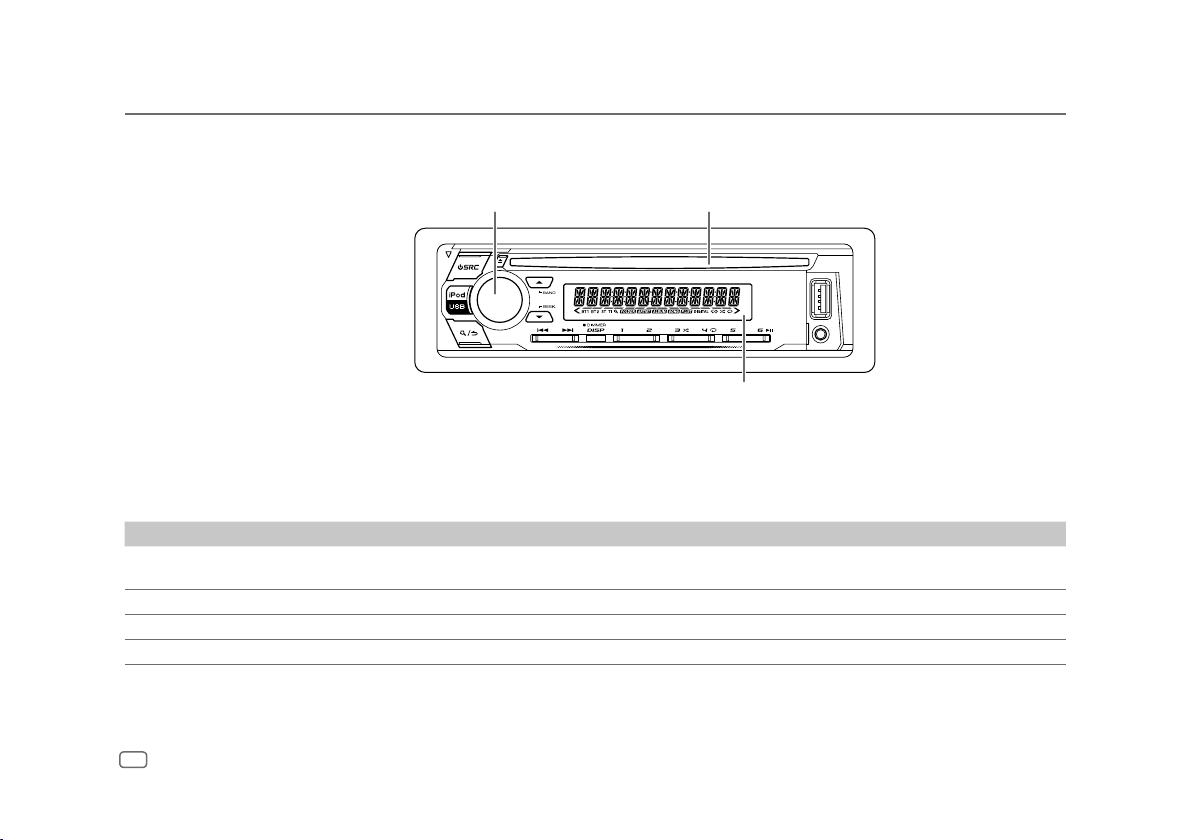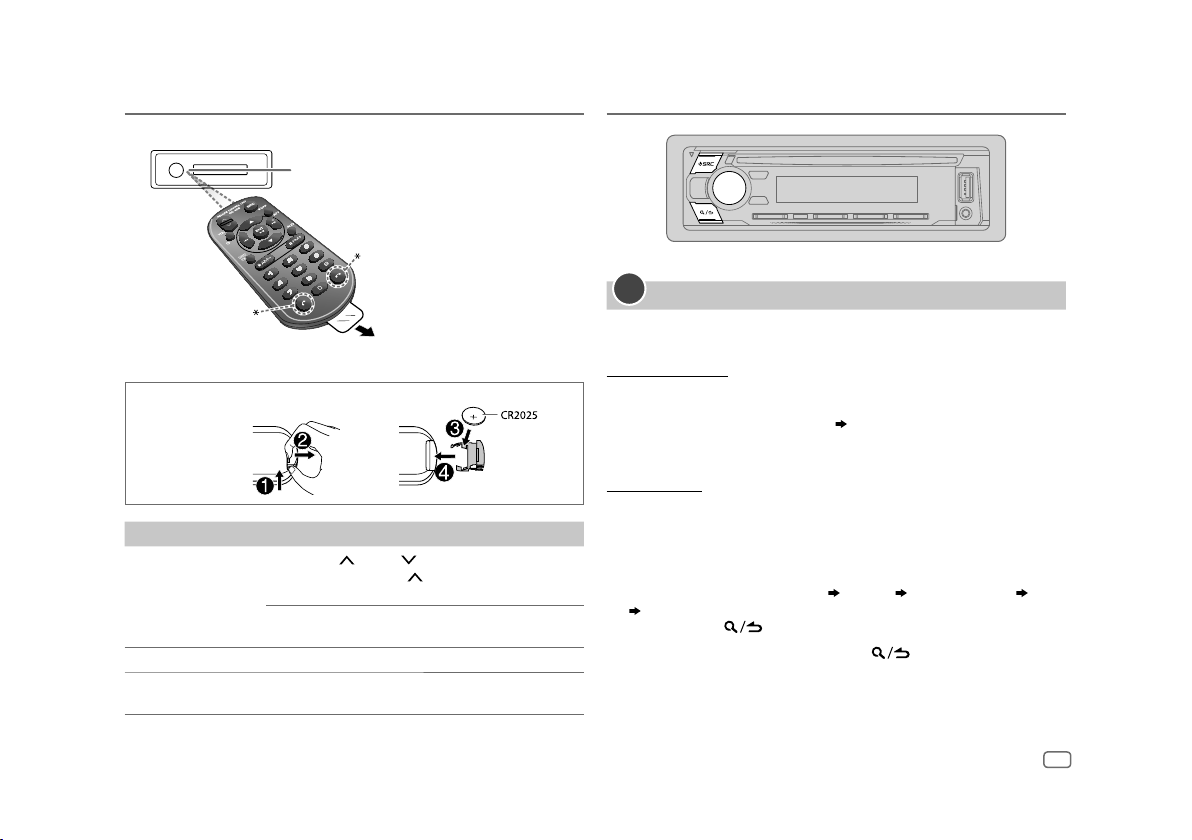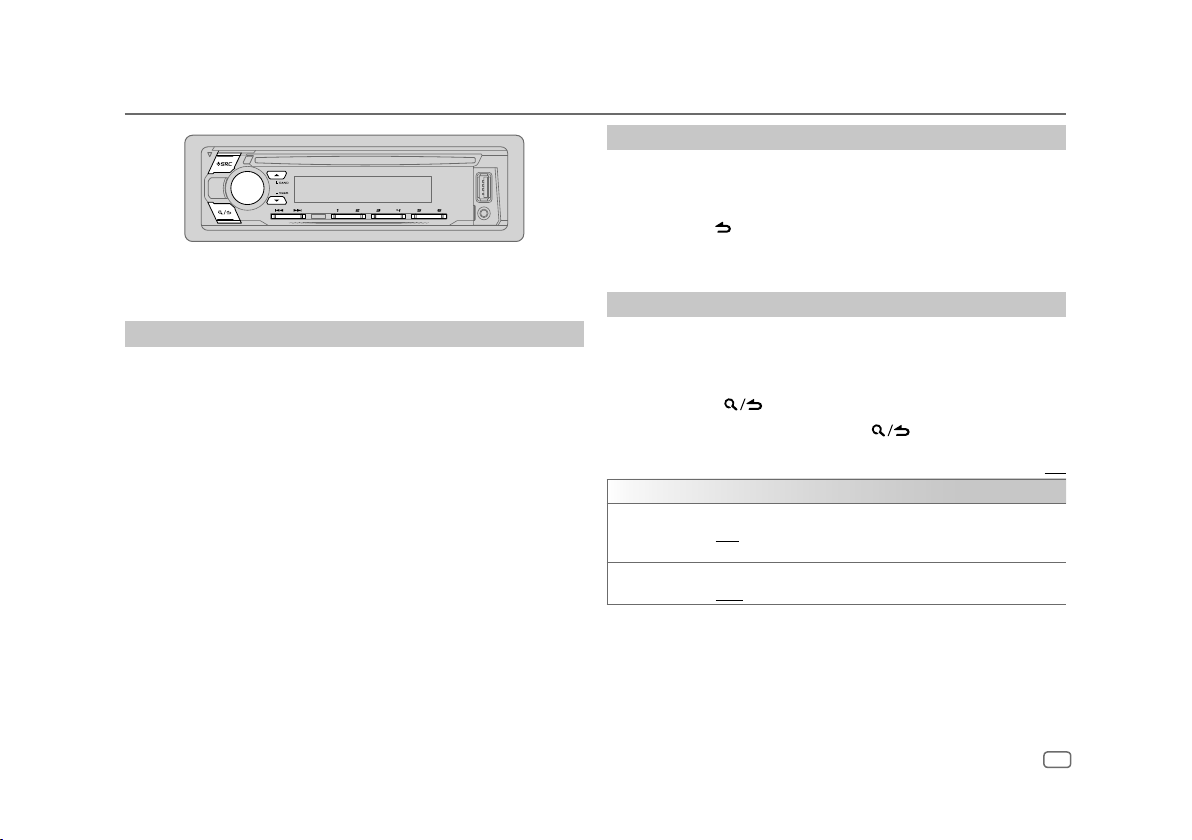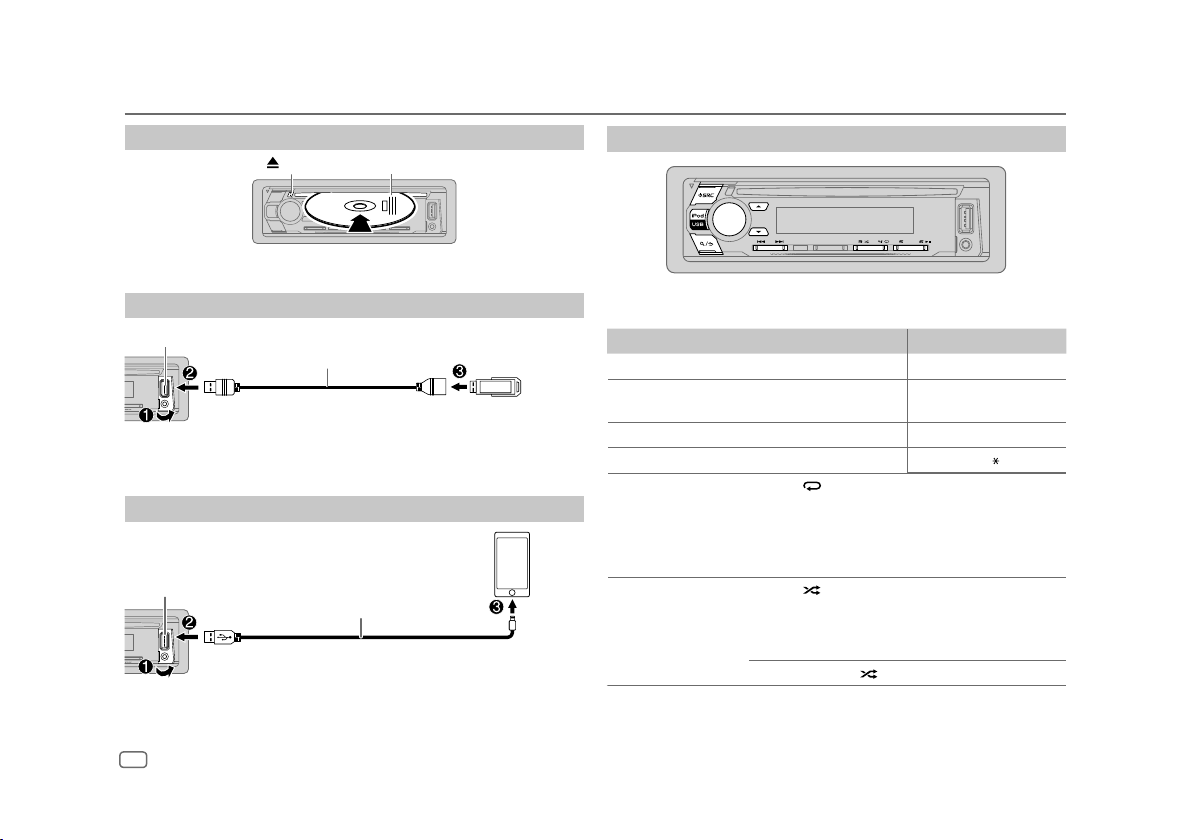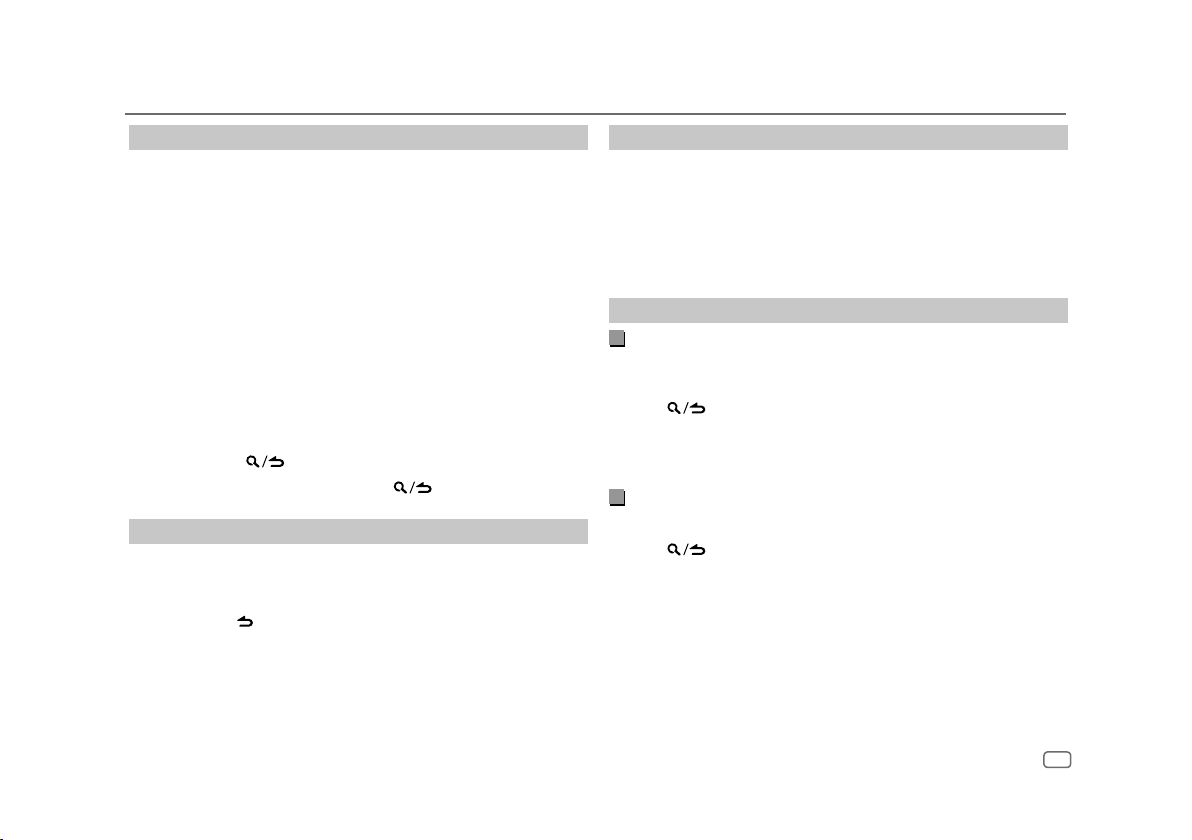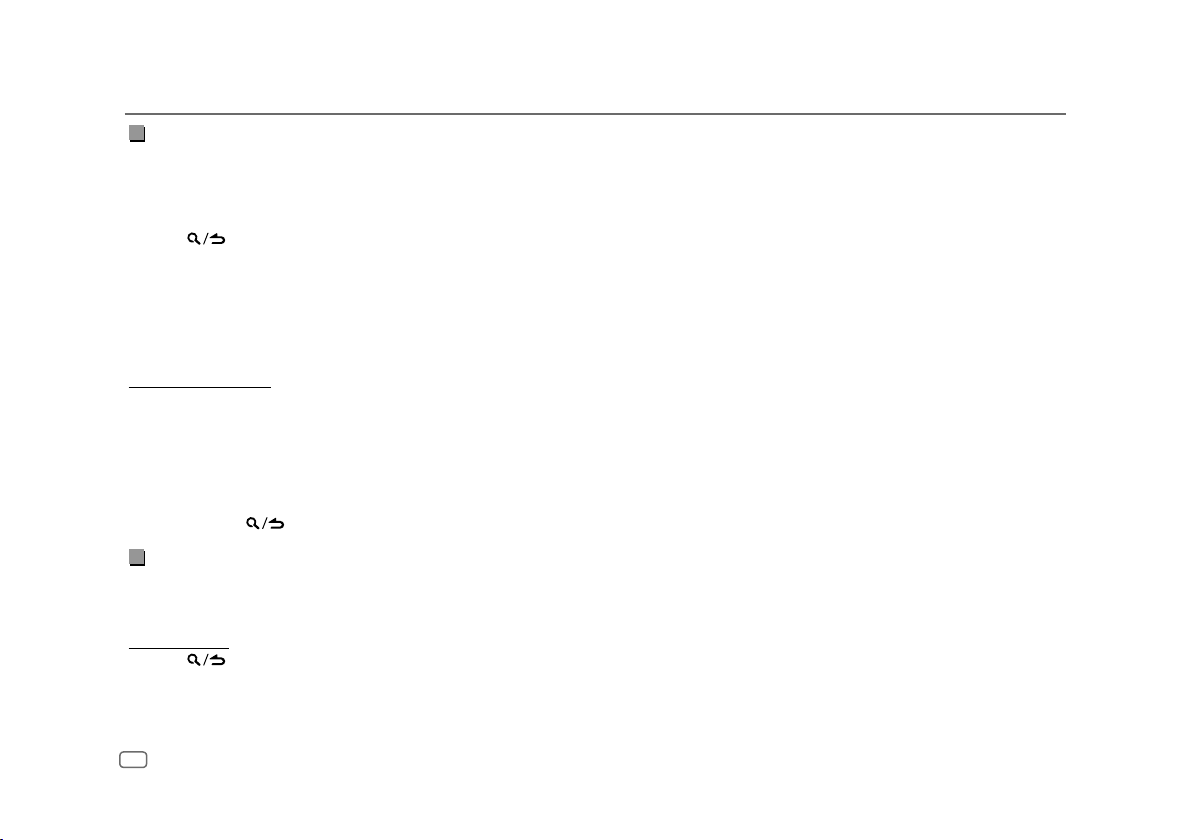ENGLISH 9
Select music drive
While in USB source, press iPod USB repeatedly.
Stored songs in the following drive will be played back.
• Selected internal or external memory of a smartphone (Mass Storage
Class).
• Selected drive of a multiple drive device. (This unit can support multiple
drive device of up to 4 drives. However, this unit may take some time to
read if three or more cards are connected.)
You can also select the music drive from the
[FUNCTION]
menu.
1 Press the volume knob to enter
[FUNCTION]
.
2 Turn the volume knob to select
[USB]
, then press the knob.
3 Turn the volume knob to select
[MUSIC DRIVE]
, then press the knob.
4 Turn the volume knob to select
[DRIVE CHANGE]
, then press the knob.
The next drive (
[DRIVE 1]
to
[DRIVE 5]
) is selected automatically and
playback starts.
5 Repeat step 1 to step 4 to select the following drives.
6 Press and hold to exit.
To return to the previous setting item, press .
Direct Music Search
(using the remote control)
1 Press DIRECT.
2 Press the number buttons to enter a track/file number.
3 Press ENT IW to search for music.
• To cancel, press or DIRECT.
• Not available if Random Play is selected.
• Not applicable for iPod source.
CD/USB/iPod
Select control mode
While in iPod source, press iPod USB repeatedly.
[MODE ON]
:Control iPod/iPhone using the iPod/iPhone itself. However, you
can still perform play/pause, file skip, fast-forward or fast-reverse
from this unit.
[MODE OFF]
:Control iPod/iPhone from this unit.
Select a file to play
From a folder or list
• For iPod, applicable only when
[MODE OFF]
/
[BROWSE MODE]
is selected.
1 Press .
2 Turn the volume knob to select a folder/list, then press the knob.
3 Turn the volume knob to select a file, then press the knob.
Selected file starts playing.
Quick search
(applicable only for CD source and USB source)
If you have many files, you can search through them quickly.
1 Press .
2 Turn the volume knob to select a folder/list, then press the knob.
3 Turn the volume knob quickly to browse through the list quickly.
4 Turn the volume knob to select a file, then press the knob.
Selected file starts playing.