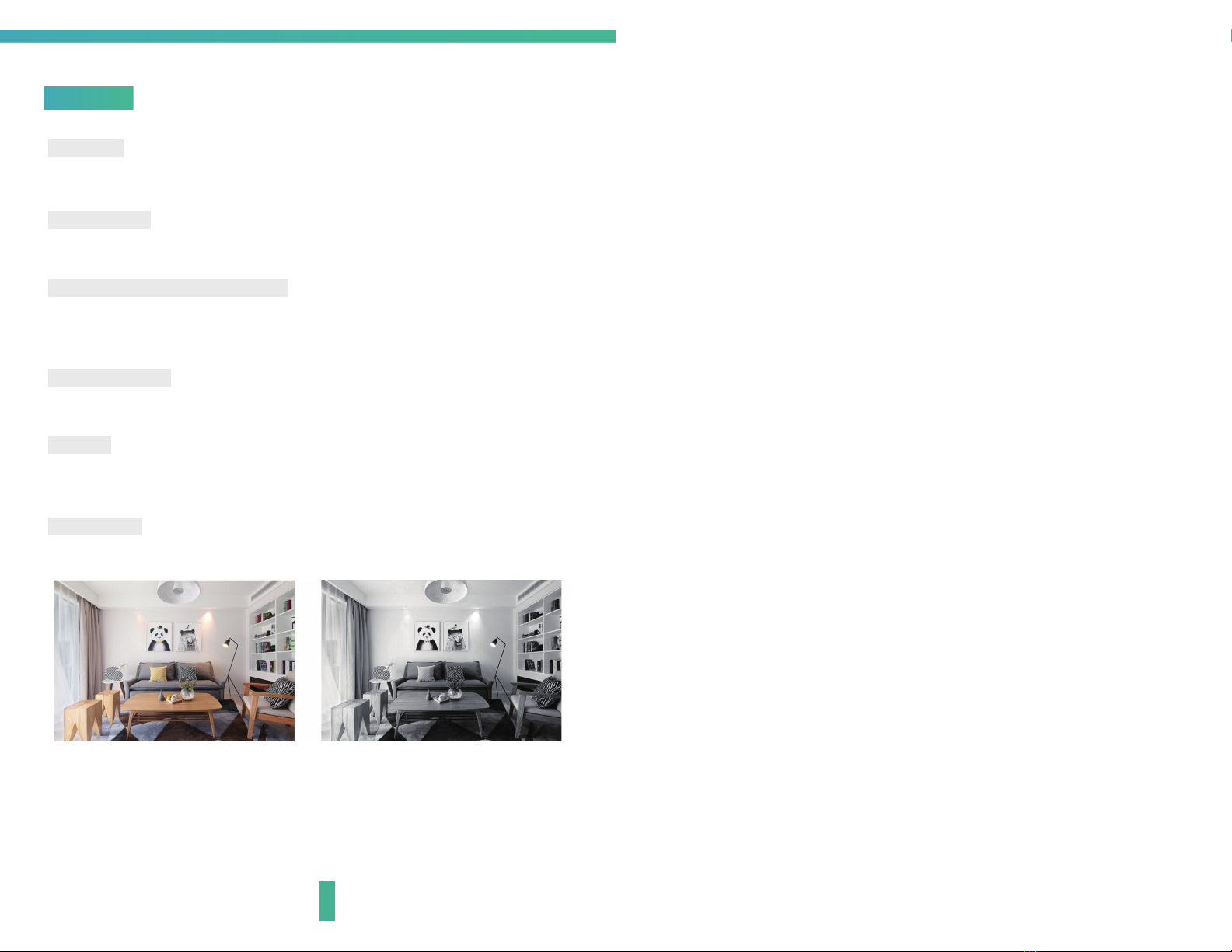6
Registration process
Step 1 Open the CloudEdge App, click 'SIGN UP', input a valid email address
and select 'registration means agreement with user agreement privacy
agreement' then click 'NEXT'.
Step 2 Enter the email address and click 'OK', create a nickname and login
password.
Note: Make sure your router, device, and mobile phone are nearby.
7
QR Code Configuration
Few notices before adding the device
1. This device only supports 2.4GHz WiFi router, please make sure you
are using a 2.4GHz WiFi router.
2. Please follow the instructions and make sure the password is inputed
correctly.
3. One device can only be added with one App account, if the device has
been added with another account already, then it can’t be added to
any another account again.
Process
Step 1 Open the CloudEdge App, click '+', and select the type of device
to add.
Step 2 Please confirm the red LED light blinks, select 'The device has
flashed red slowly or you hear a tone', click 'Next'. Then input
the wireless password, click 'Next'.