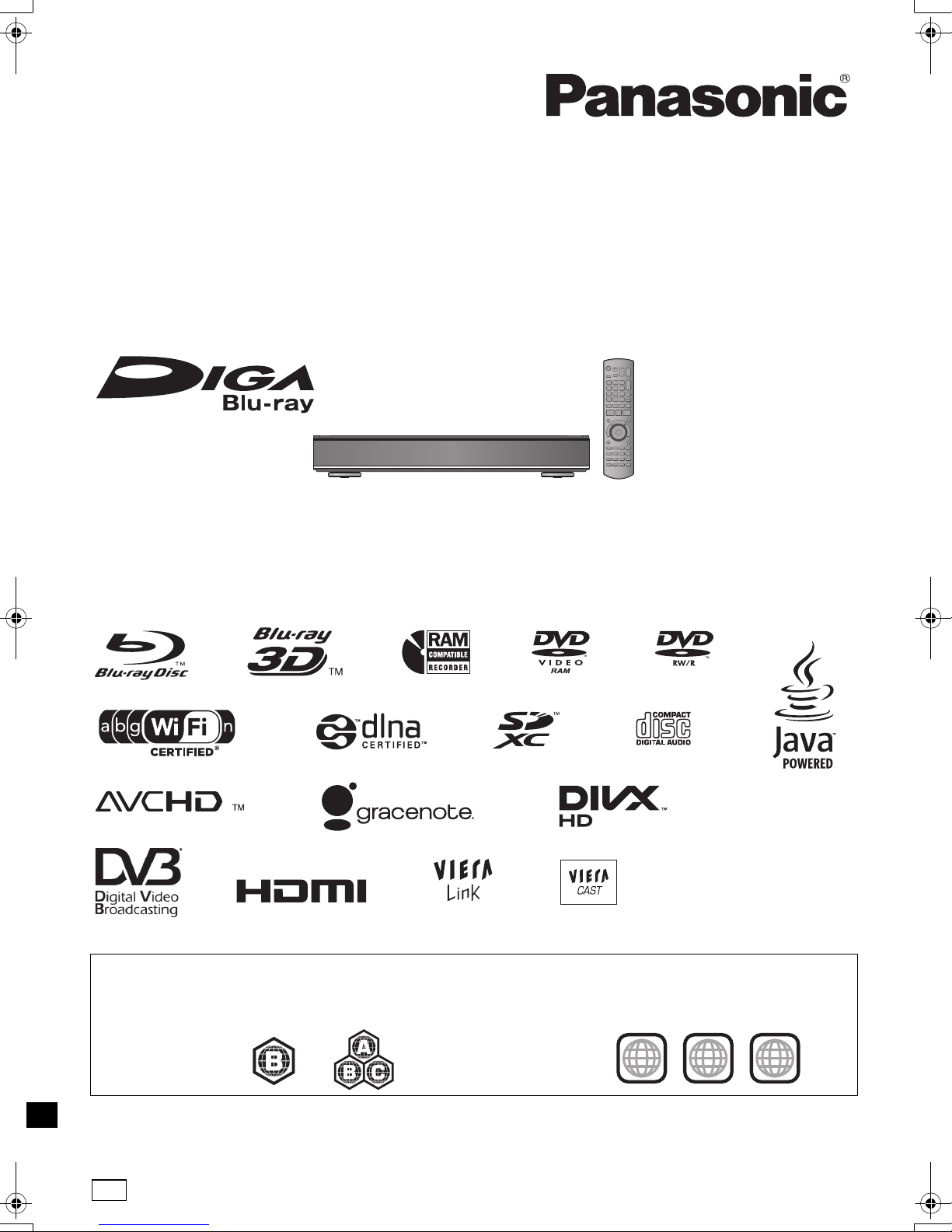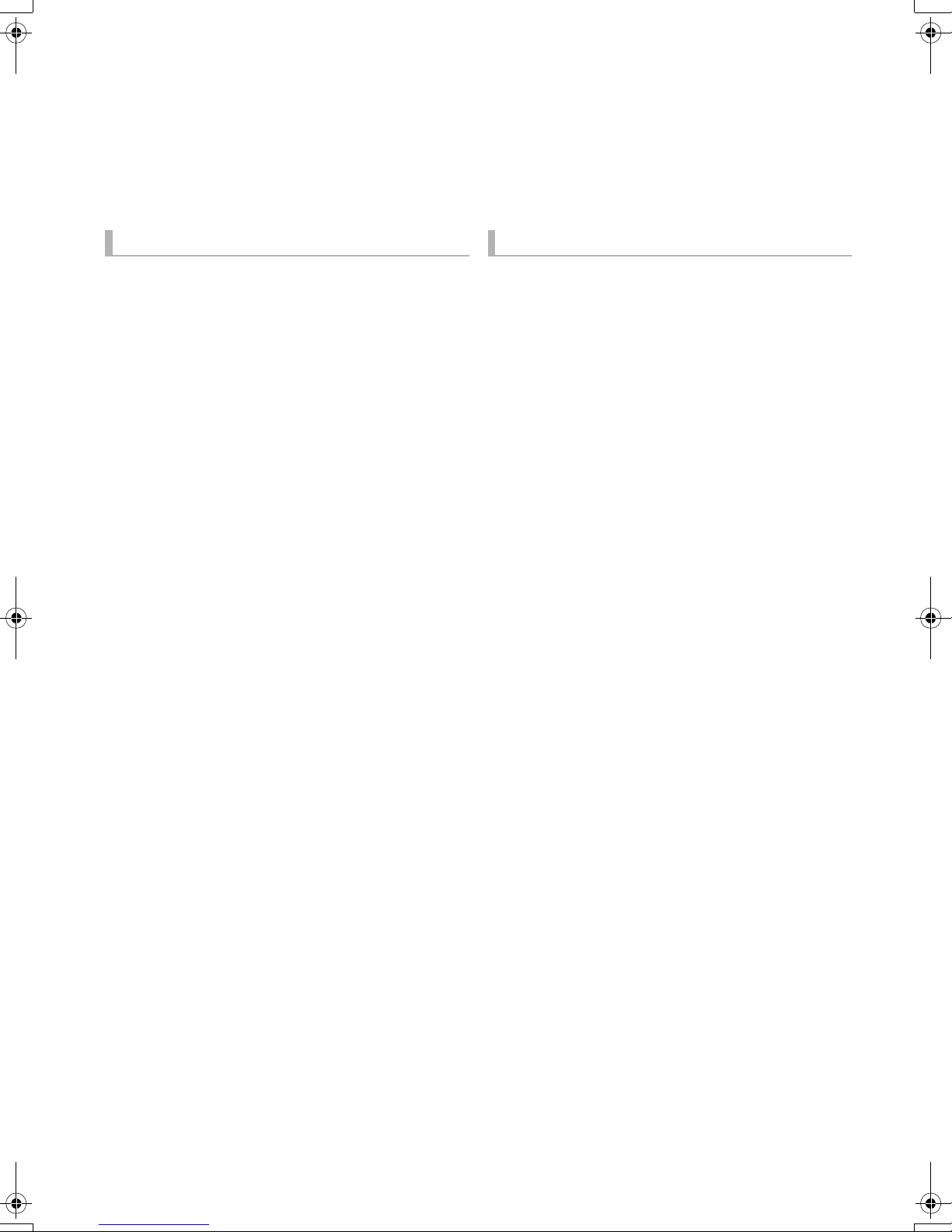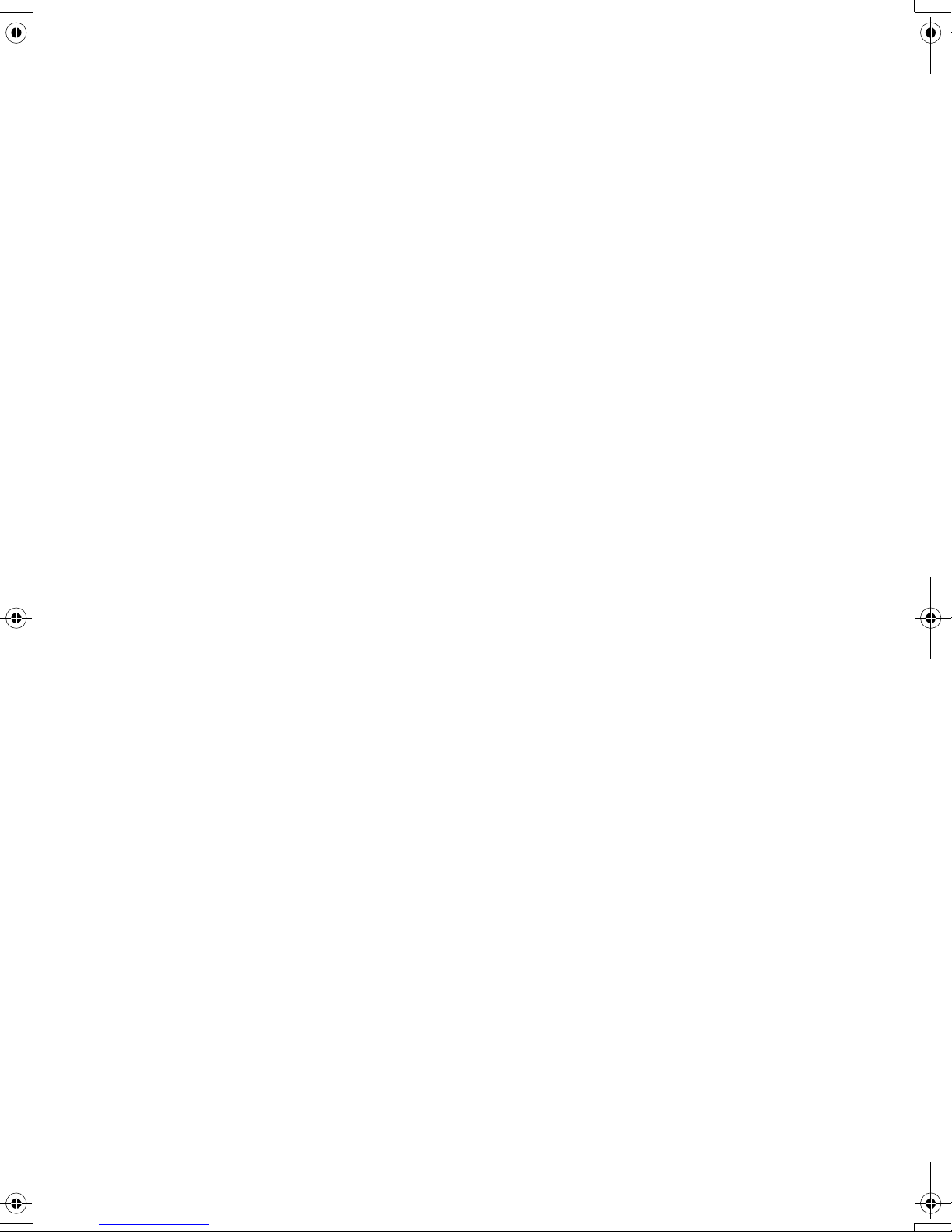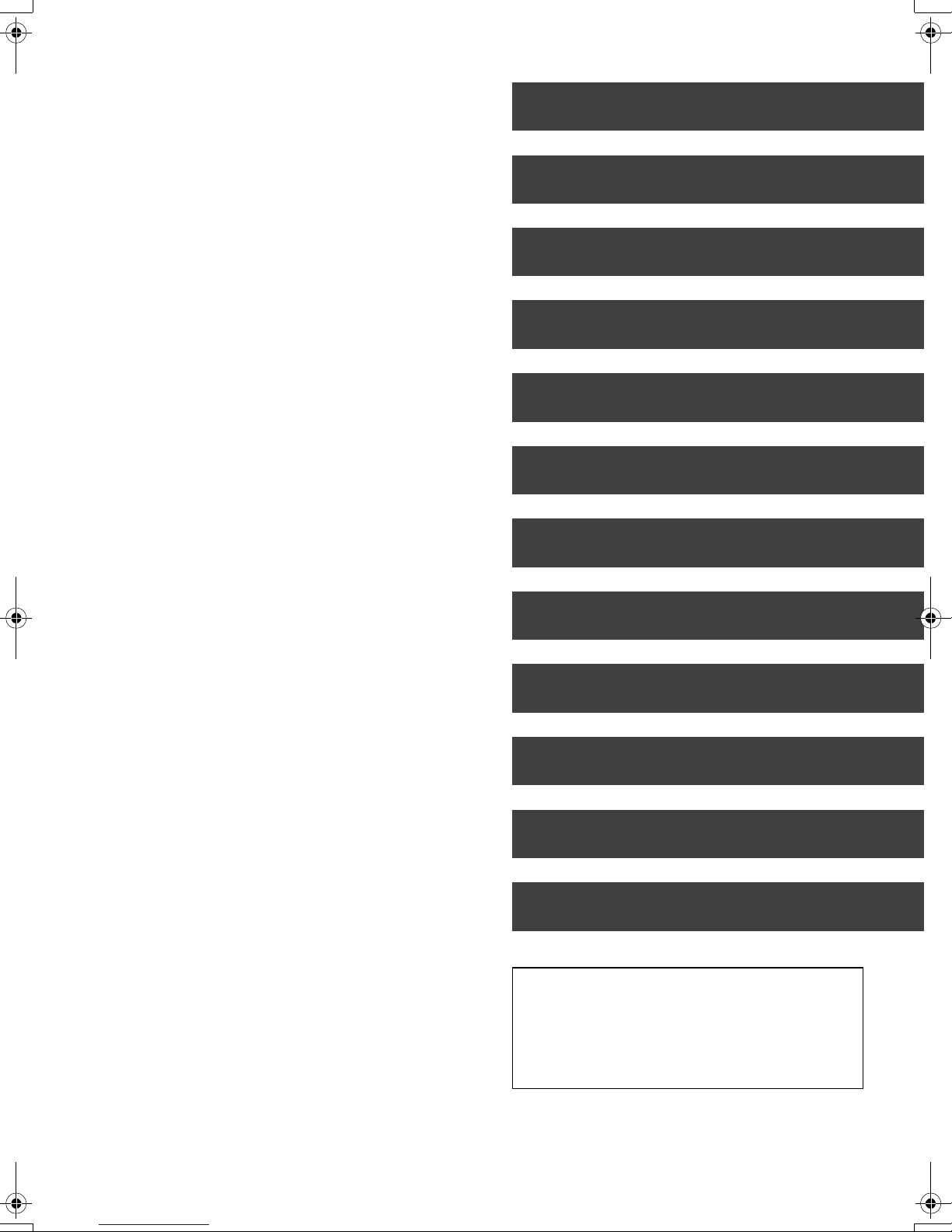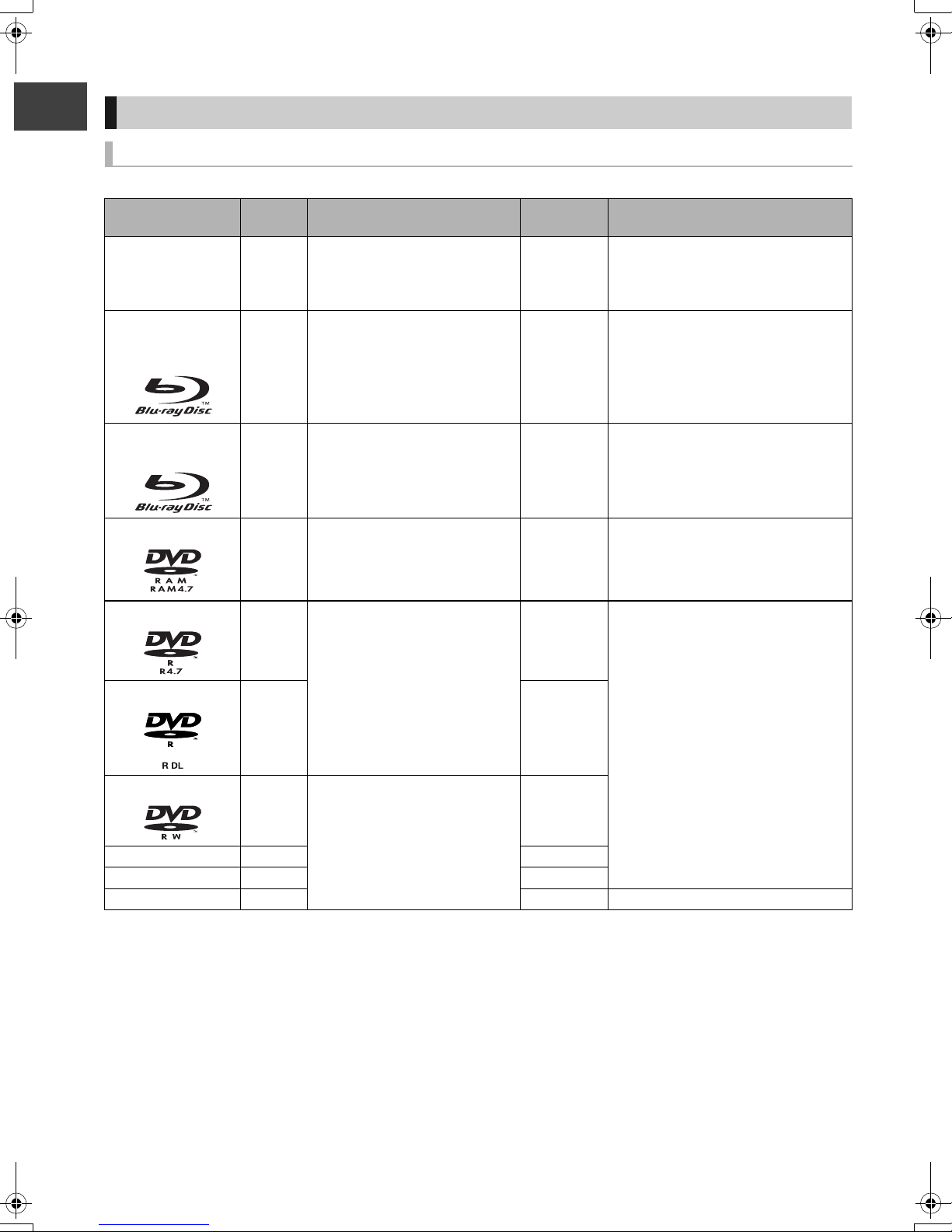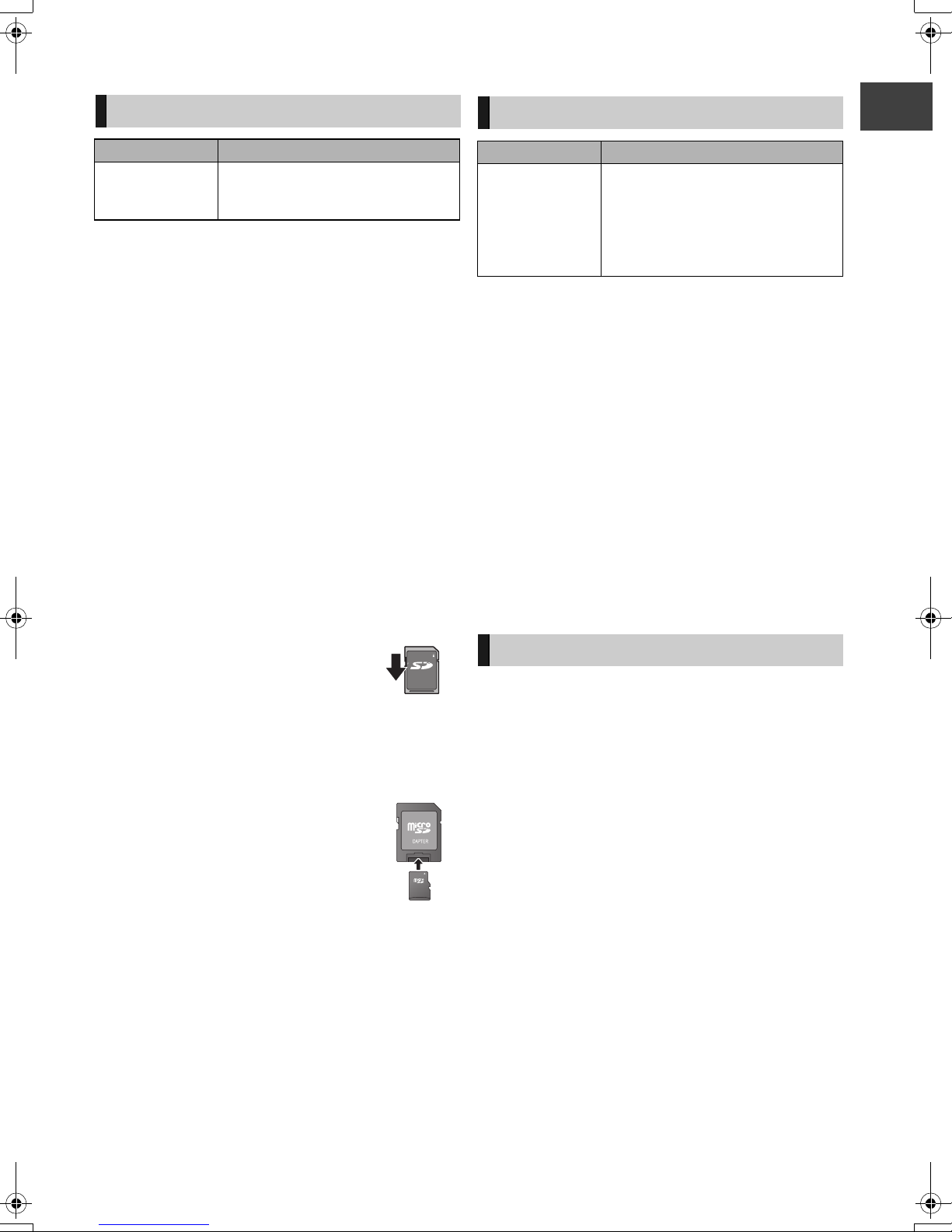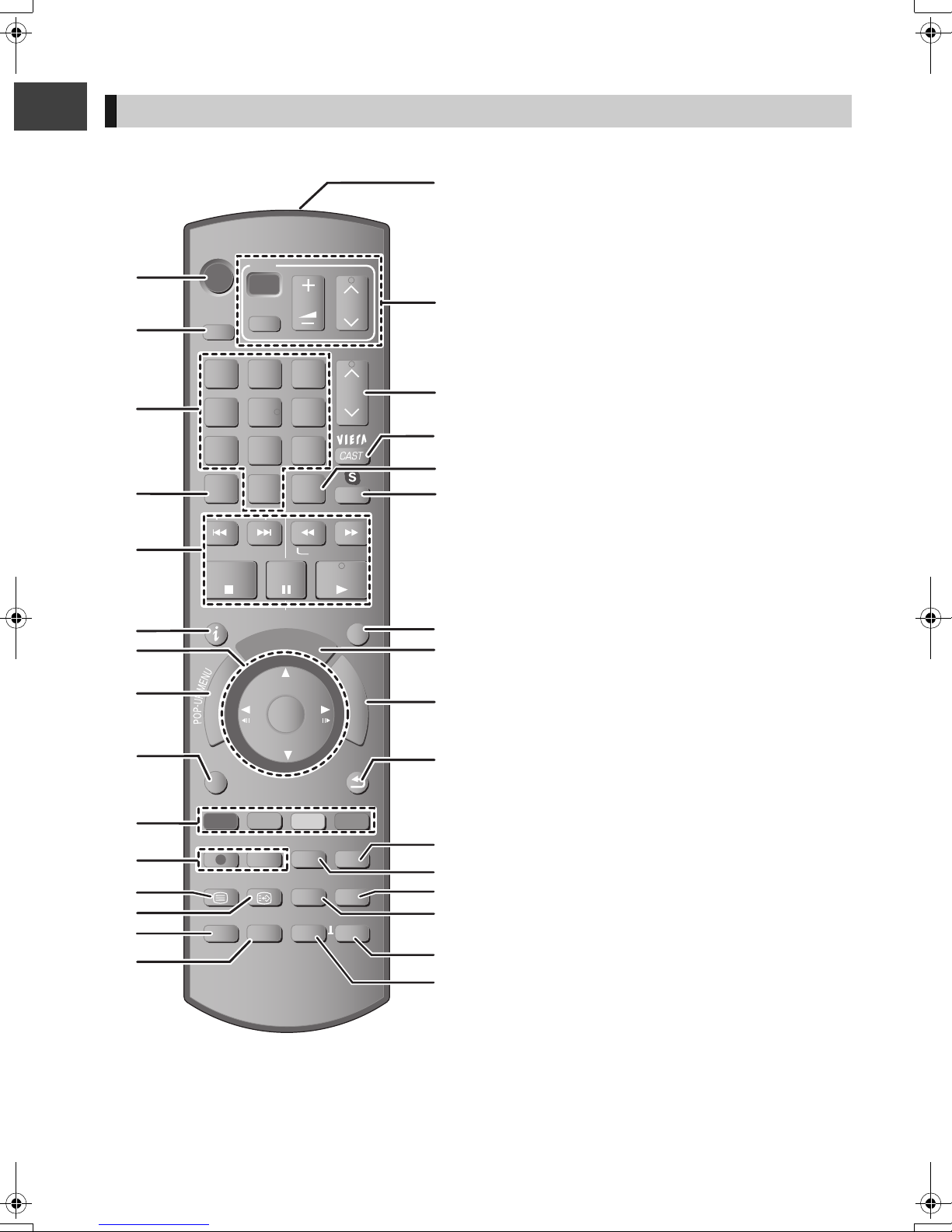VQT3C14
4
Table of contents
Safety precautions . . . . . . . . . . . . . . . . . . . . . . . . . . . 2
∫Getting started
Features . . . . . . . . . . . . . . . . . . . . . . . . . . . . . . . . . . . . 3
Supplied accessories . . . . . . . . . . . . . . . . . . . . . . . . . 3
Using the remote control . . . . . . . . . . . . . . . . . . . . . . 3
HDD and media information. . . . . . . . . . . . . . . . . . . . 6
Discs. . . . . . . . . . . . . . . . . . . . . . . . . . . . . . . . . . . . . . . . . . . 6
SD cards. . . . . . . . . . . . . . . . . . . . . . . . . . . . . . . . . . . . . . . . 9
USB memories . . . . . . . . . . . . . . . . . . . . . . . . . . . . . . . . . . . 9
Notes . . . . . . . . . . . . . . . . . . . . . . . . . . . . . . . . . . . . . . . . . . 9
Control reference guide . . . . . . . . . . . . . . . . . . . . . . 10
Remote control . . . . . . . . . . . . . . . . . . . . . . . . . . . . . . . . . . 10
Main unit. . . . . . . . . . . . . . . . . . . . . . . . . . . . . . . . . . . . . . . 11
Connection . . . . . . . . . . . . . . . . . . . . . . . . . . . . . . . . 12
Basic connections . . . . . . . . . . . . . . . . . . . . . . . . . . . . . . .12
Network connection . . . . . . . . . . . . . . . . . . . . . . . . . . . . . . 14
Other TV connections. . . . . . . . . . . . . . . . . . . . . . . . . . . . . 15
Amplifier connections . . . . . . . . . . . . . . . . . . . . . . . . . . . . . 16
Common Operations. . . . . . . . . . . . . . . . . . . . . . . . . 18
Preparations . . . . . . . . . . . . . . . . . . . . . . . . . . . . . . . . . . . . 18
HOLD function . . . . . . . . . . . . . . . . . . . . . . . . . . . . . . . . . . 18
Basic operation. . . . . . . . . . . . . . . . . . . . . . . . . . . . . . . . . . 19
Menu screen. . . . . . . . . . . . . . . . . . . . . . . . . . . . . . . . . . . . 19
FUNCTION MENU screen . . . . . . . . . . . . . . . . . . . . . . . . . 19
Settings . . . . . . . . . . . . . . . . . . . . . . . . . . . . . . . . . . . 20
Easy Setting . . . . . . . . . . . . . . . . . . . . . . . . . . . . . . . . . . . . 20
Network Easy Setting . . . . . . . . . . . . . . . . . . . . . . . . . . . . . 21
∫Watching broadcasts
Watching broadcasts . . . . . . . . . . . . . . . . . . . . . . . . 24
Using Channel List . . . . . . . . . . . . . . . . . . . . . . . . . . . . . . .24
Channel information . . . . . . . . . . . . . . . . . . . . . . . . . . . . . . 25
Operations while watching broadcast. . . . . . . . . . . . . . . . . 25
Using TV Guide system . . . . . . . . . . . . . . . . . . . . . . . . . . . 26
REWIND LIVE TV/PAUSE LIVE TV. . . . . . . . . . . . . . . . . . 27
∫Recording
Recording TV programmes . . . . . . . . . . . . . . . . . . . 28
Operation during Recording . . . . . . . . . . . . . . . . . . . . . . . . 29
Timer recording. . . . . . . . . . . . . . . . . . . . . . . . . . . . . 31
Manually programming timer recording . . . . . . . . . . . . . . .32
Timer recording options . . . . . . . . . . . . . . . . . . . . . . . . . . . 33
Timer recording from channel information . . . . . . . . . . . . . 33
To cancel recording when timer recording has
already begun. . . . . . . . . . . . . . . . . . . . . . . . . . . . . . . . . . . 34
Notes on timer recording . . . . . . . . . . . . . . . . . . . . . . . . . . 34
To confirm and edit a timer programme . . . . . . . . . . . . . . . 35
∫Playing back video
Playing BD-Video or DVD-Video . . . . . . . . . . . . . . . 36
Enjoying BD-Live or picture-in-picture in
BD-Video . . . . . . . . . . . . . . . . . . . . . . . . . . . . . . . . . . . . . . 36
Playing recorded video contents. . . . . . . . . . . . . . . 37
Using the DIRECT NAVIGATOR (VIDEO) . . . . . . . . . . . . . 38
Playback from Chapter View . . . . . . . . . . . . . . . . . . . . . . . 40
Operation during play. . . . . . . . . . . . . . . . . . . . . . . . 41
Enjoying 3D video . . . . . . . . . . . . . . . . . . . . . . . . . . . 43
∫Editing video
Deleting recorded titles . . . . . . . . . . . . . . . . . . . . . . 44
Editing recorded titles . . . . . . . . . . . . . . . . . . . . . . . 45
∫Copying video
Copying titles . . . . . . . . . . . . . . . . . . . . . . . . . . . . . . 49
Copying to HDD with DIRECT NAVIGATOR . . . . . . . . . . 50
Copying titles with copying list . . . . . . . . . . . . . . . . . . . . . 51
Notes for copying . . . . . . . . . . . . . . . . . . . . . . . . . . . . . . . 53
Copying Title Playing . . . . . . . . . . . . . . . . . . . . . . . . . . . . 54
Copying HD Video (AVCHD format) from HDD . . . . . . . . 55
Copying a finalised disc . . . . . . . . . . . . . . . . . . . . . . . . . . 55
∫Photo
Playing photos . . . . . . . . . . . . . . . . . . . . . . . . . . . . . 56
Photo play option . . . . . . . . . . . . . . . . . . . . . . . . . . . . . . . 57
Slideshow Settings . . . . . . . . . . . . . . . . . . . . . . . . . . . . . . 57
Editing photos . . . . . . . . . . . . . . . . . . . . . . . . . . . . . 58
Copying photos . . . . . . . . . . . . . . . . . . . . . . . . . . . . 60
Selecting and copying the photos . . . . . . . . . . . . . . . . . . . 60
Copying automatically . . . . . . . . . . . . . . . . . . . . . . . . . . . . 61
∫Music
Playing music/Copying music to HDD . . . . . . . . . . 62
Playing music recorded on HDD . . . . . . . . . . . . . . . . . . . . 63
Operations during music play . . . . . . . . . . . . . . . . . . . . . . 64
Useful functions during music play . . . . . . . . . . . . . . . . . . 64
Editing music/playlist . . . . . . . . . . . . . . . . . . . . . . . 65
∫With Other Equipment
Recording from external equipment. . . . . . . . . . . . 66
Copying the HD Video or the SD Video . . . . . . . . . 67
Copying HD Video (AVCHD format) . . . . . . . . . . . . . . . . . 67
Copying SD Video (MPEG2 format) . . . . . . . . . . . . . . . . . 67
∫Convenient functions
Media management . . . . . . . . . . . . . . . . . . . . . . . . . 68
Entering text . . . . . . . . . . . . . . . . . . . . . . . . . . . . . . . 70
Enjoying VIERA CAST . . . . . . . . . . . . . . . . . . . . . . . 71
To enjoy video communication (ex. SkypeTM) . . . . . . . . . . 71
VIERA Link functions. . . . . . . . . . . . . . . . . . . . . . . . 72
Playing contents from other equipment
(Server) . . . . . . . . . . . . . . . . . . . . . . . . . . . . . . . . . . . 74
Playing contents on other equipment
(Client) . . . . . . . . . . . . . . . . . . . . . . . . . . . . . . . . . . . . 75
Playback menu . . . . . . . . . . . . . . . . . . . . . . . . . . . . . 76
Changing the unit’s settings . . . . . . . . . . . . . . . . . . 78
Common procedures . . . . . . . . . . . . . . . . . . . . . . . . . . . . 78
Digital TV Tuning . . . . . . . . . . . . . . . . . . . . . . . . . . . . . . . 79
HDD / Disc . . . . . . . . . . . . . . . . . . . . . . . . . . . . . . . . . . . . 81
Picture. . . . . . . . . . . . . . . . . . . . . . . . . . . . . . . . . . . . . . . . 83
Sound . . . . . . . . . . . . . . . . . . . . . . . . . . . . . . . . . . . . . . . . 83
Display . . . . . . . . . . . . . . . . . . . . . . . . . . . . . . . . . . . . . . . 85
Connection . . . . . . . . . . . . . . . . . . . . . . . . . . . . . . . . . . . . 85
Network . . . . . . . . . . . . . . . . . . . . . . . . . . . . . . . . . . . . . . . 87
Others . . . . . . . . . . . . . . . . . . . . . . . . . . . . . . . . . . . . . . . . 89
Software (Firmware) Update . . . . . . . . . . . . . . . . . . 92
Other Settings. . . . . . . . . . . . . . . . . . . . . . . . . . . . . . 93
Switching the aspect ratio of the screen . . . . . . . . . . . . . . 93
TV operation . . . . . . . . . . . . . . . . . . . . . . . . . . . . . . . . . . . 93
DMRBWT800&700GL_eng.book 4 ページ 2011年2月14日 月曜日 午後3時50分