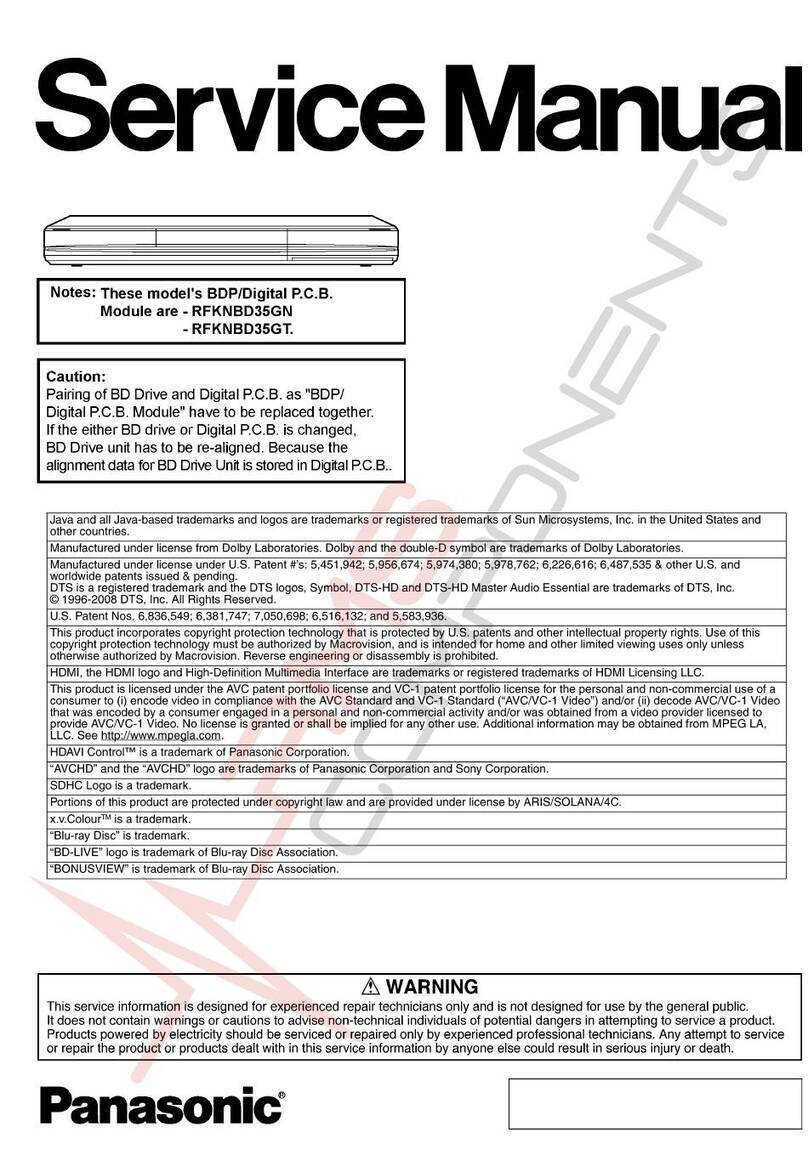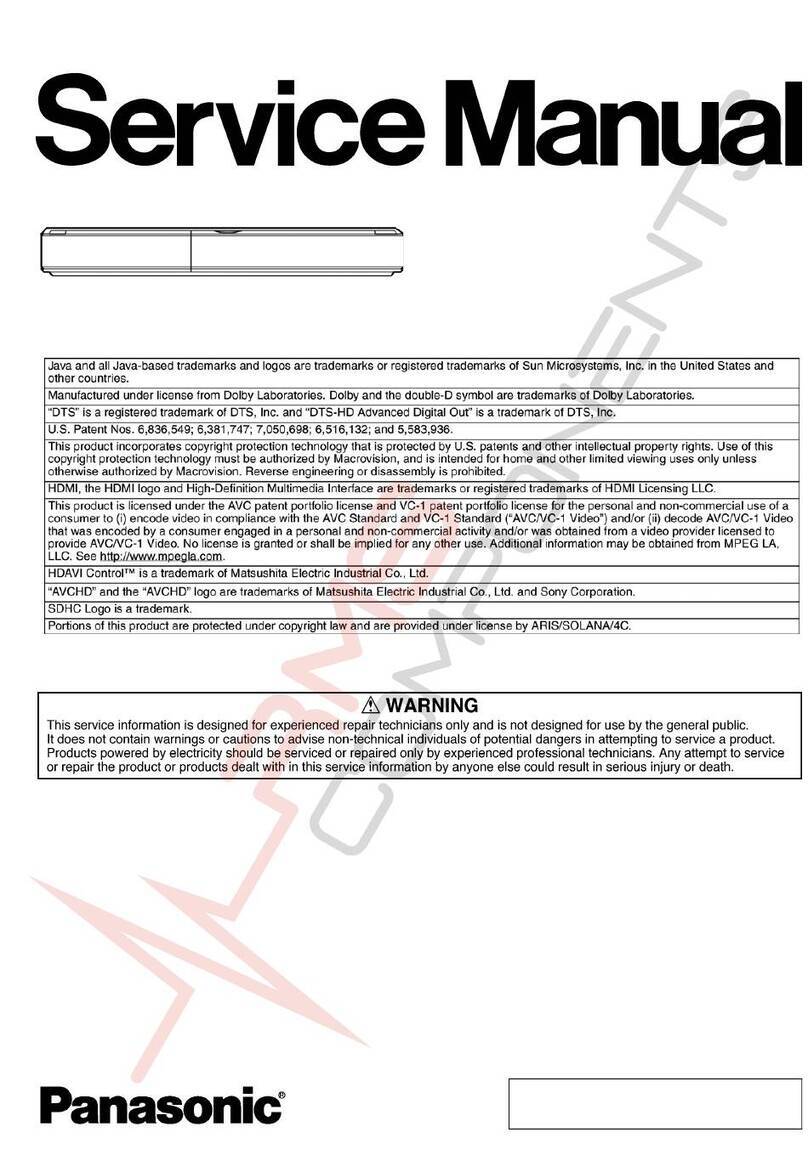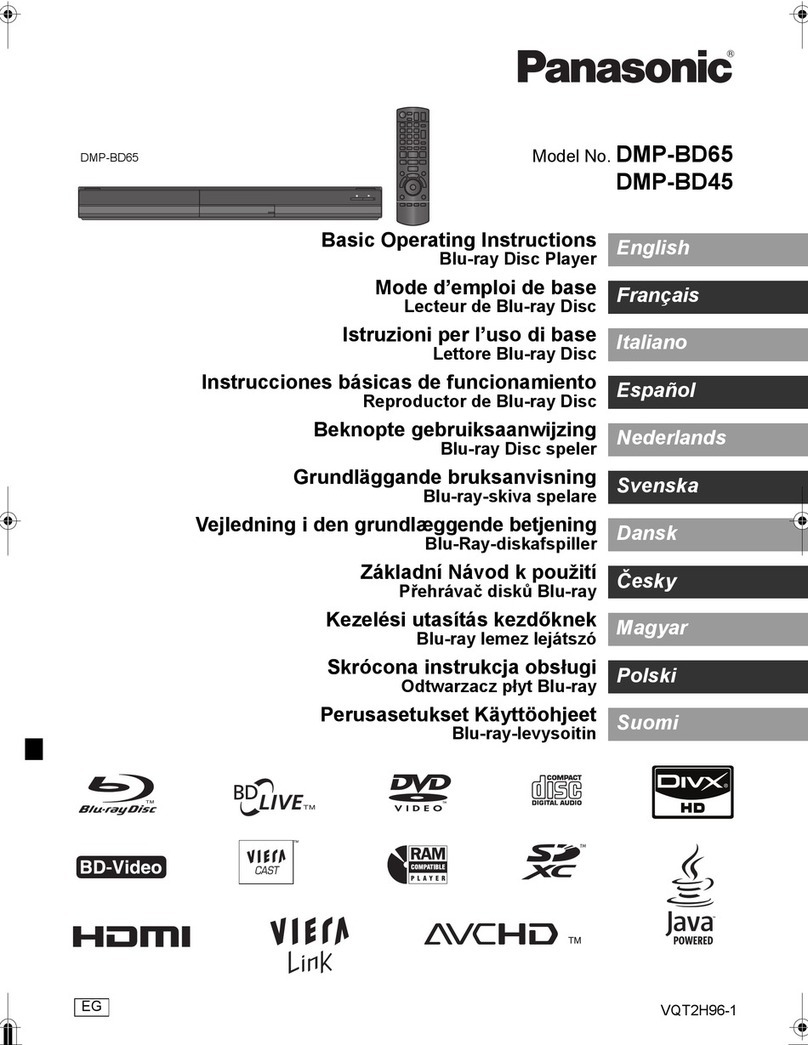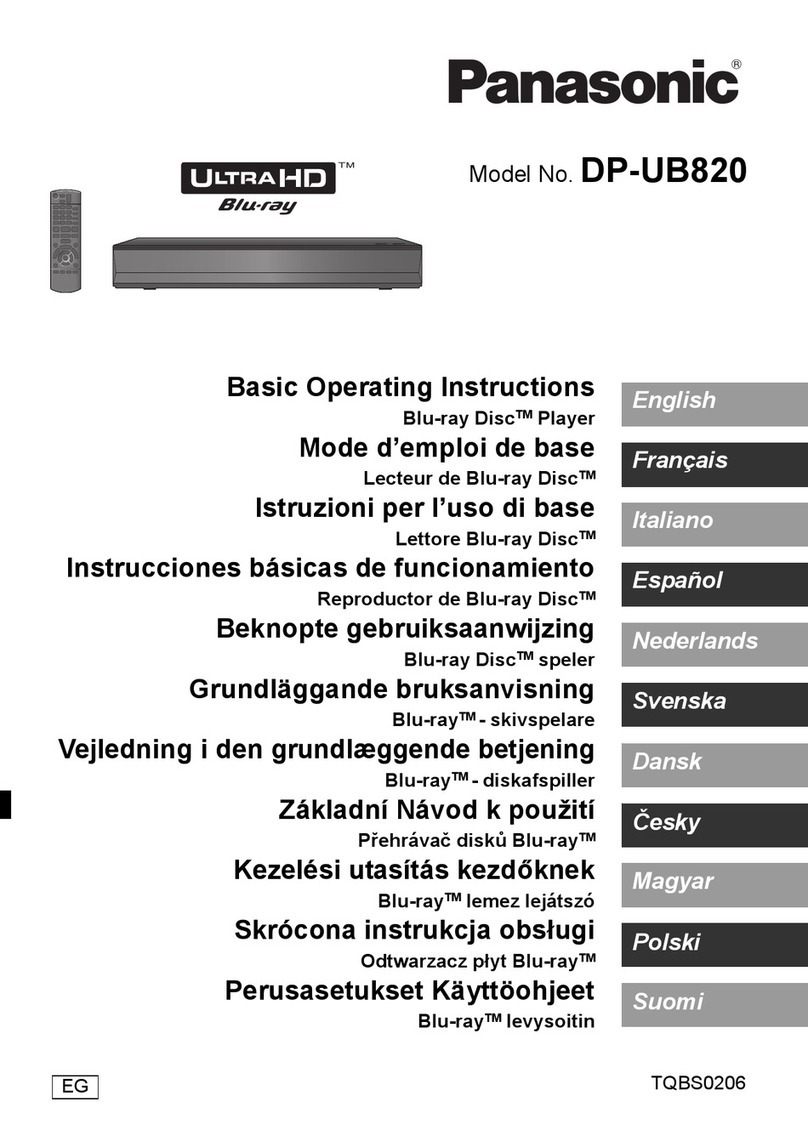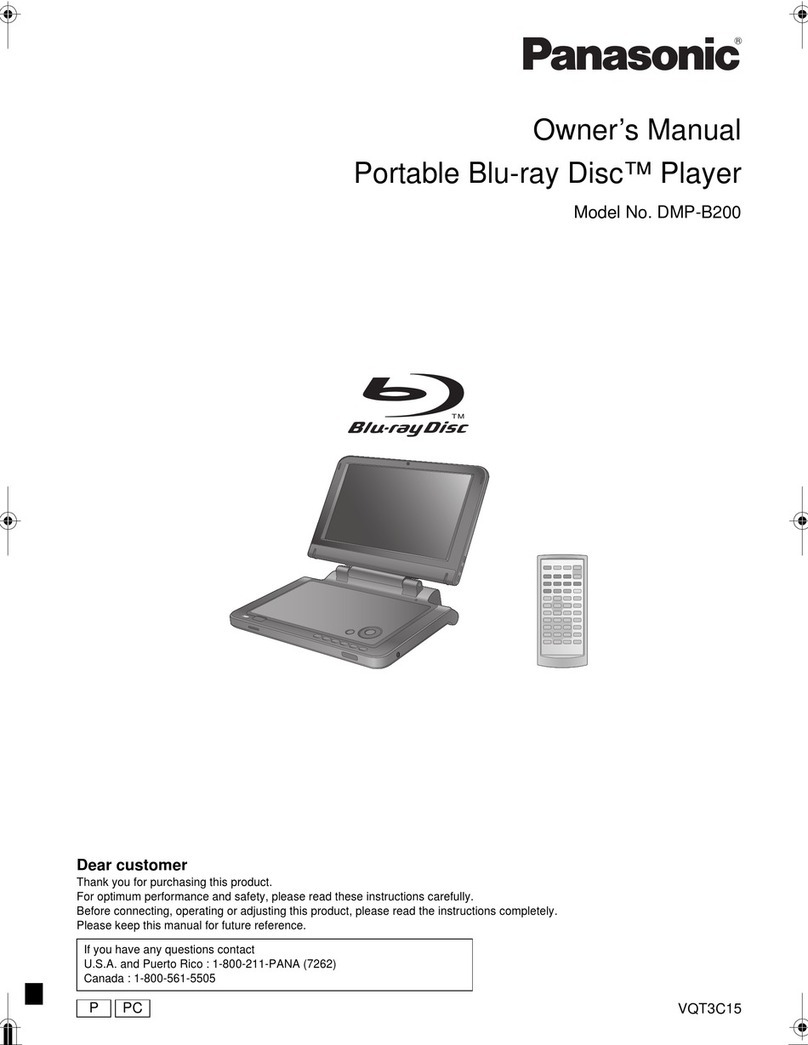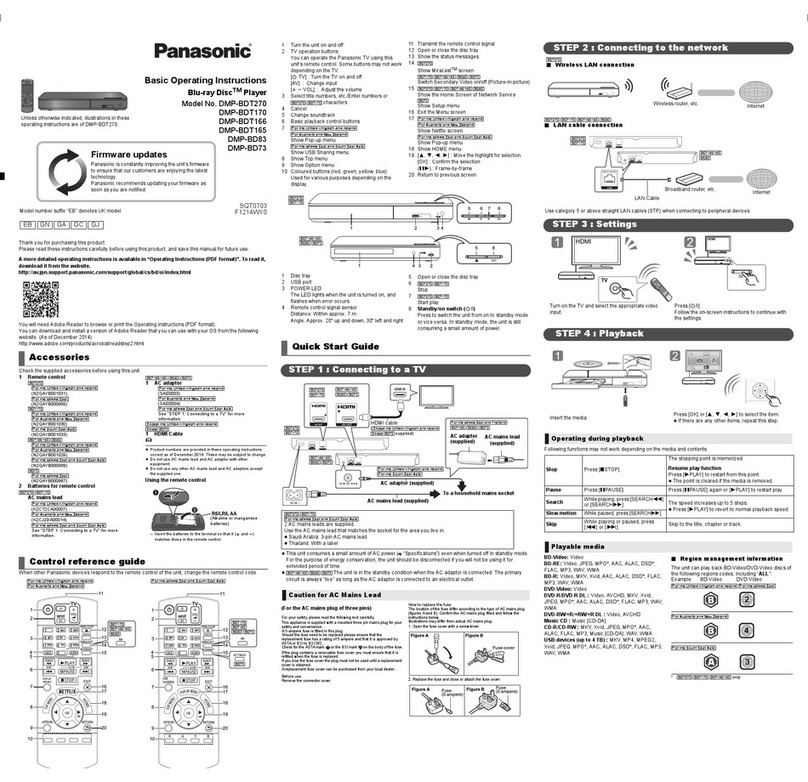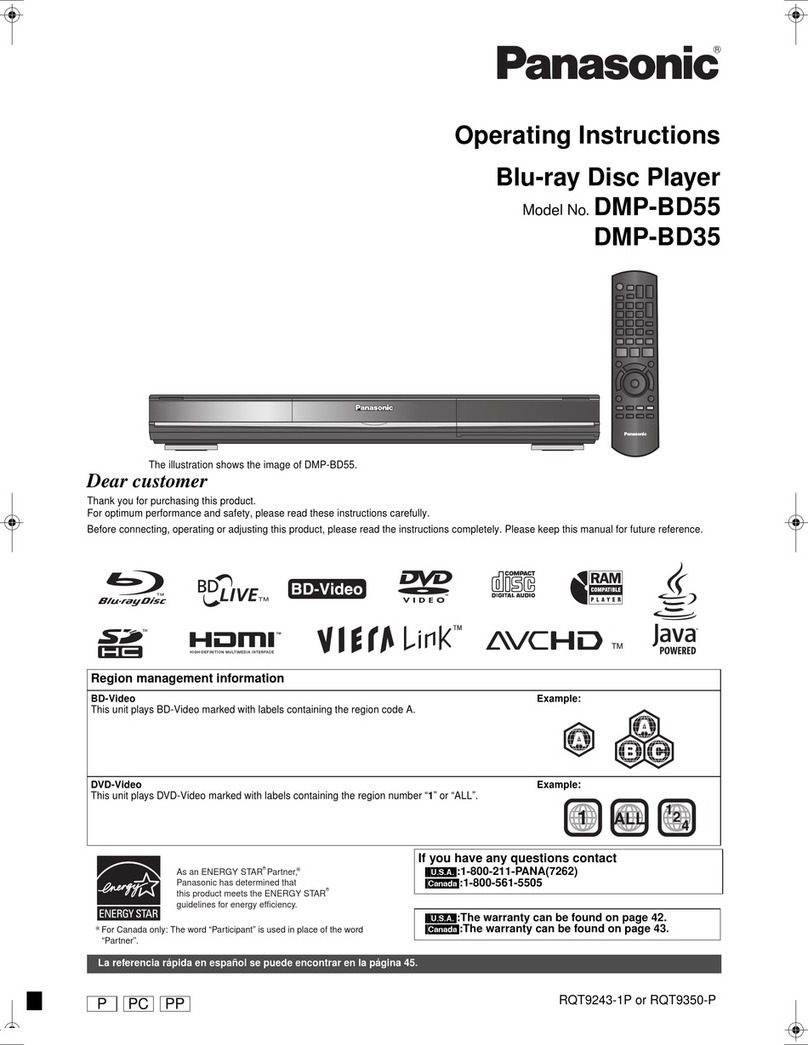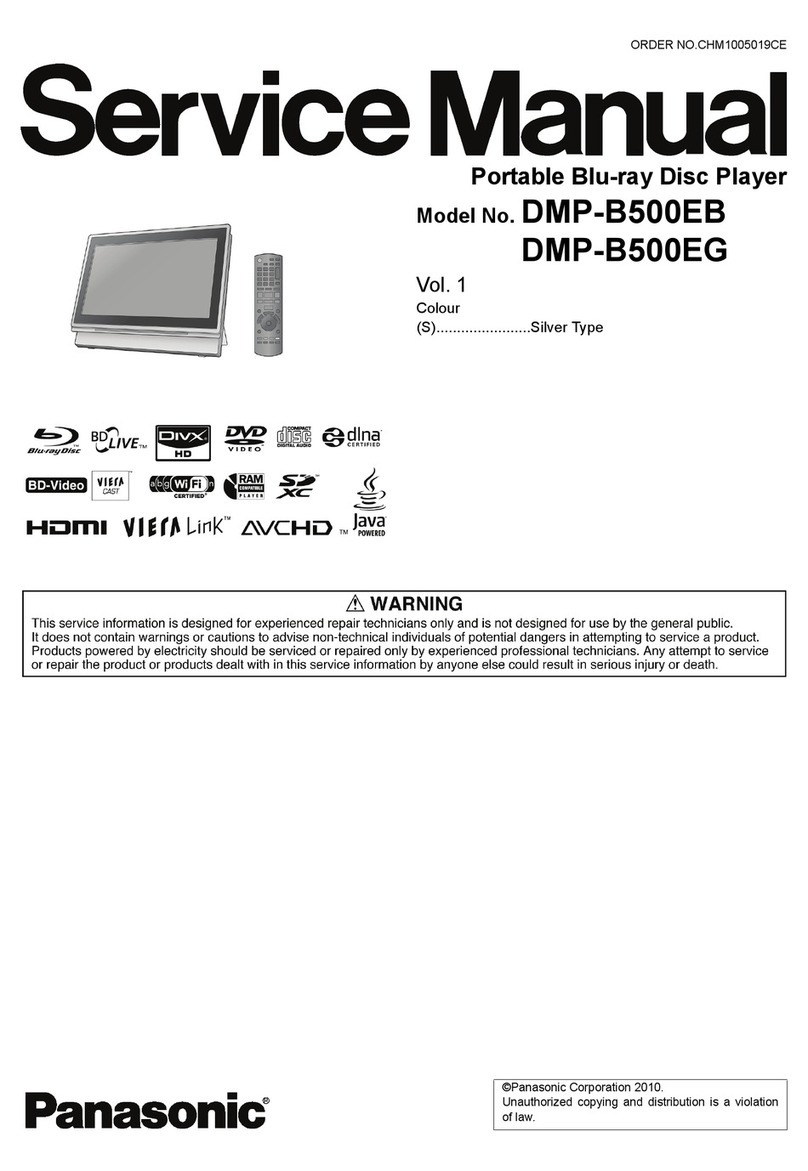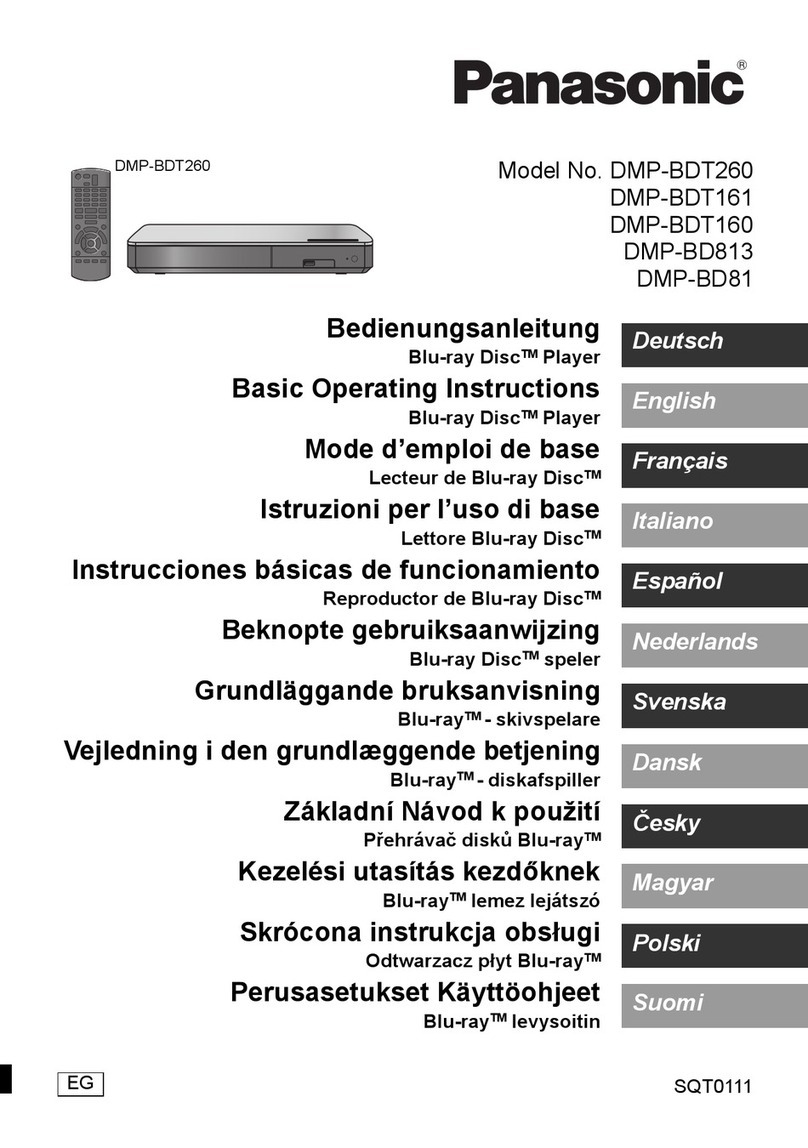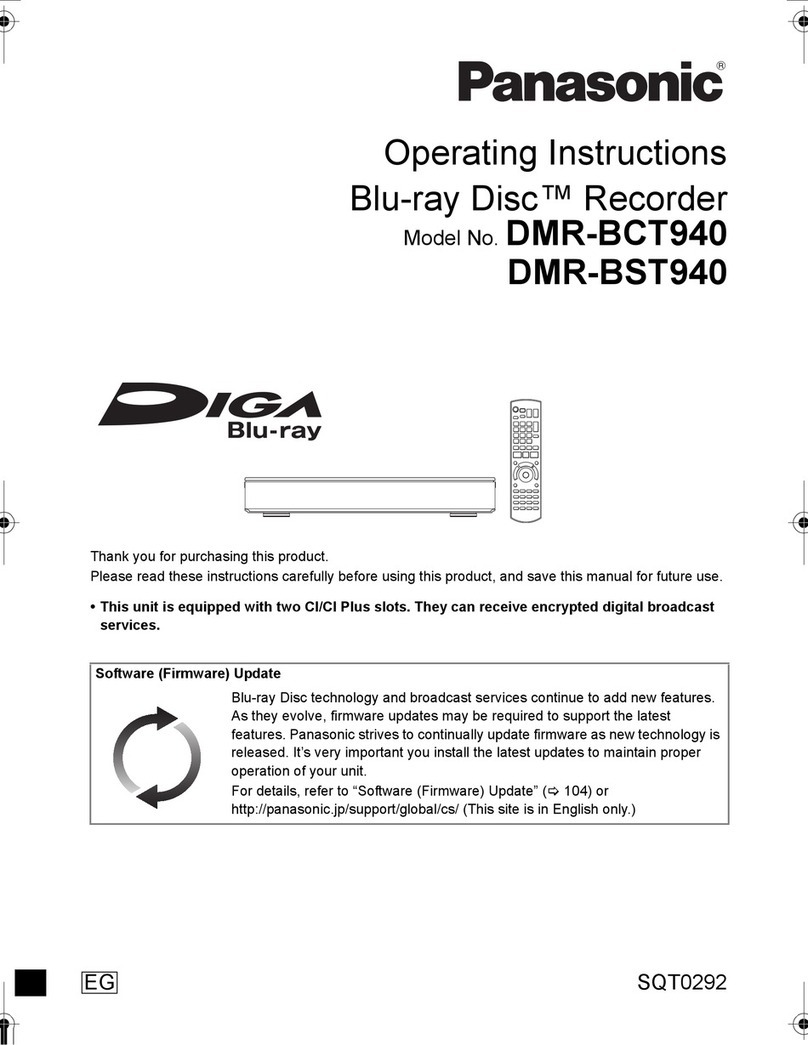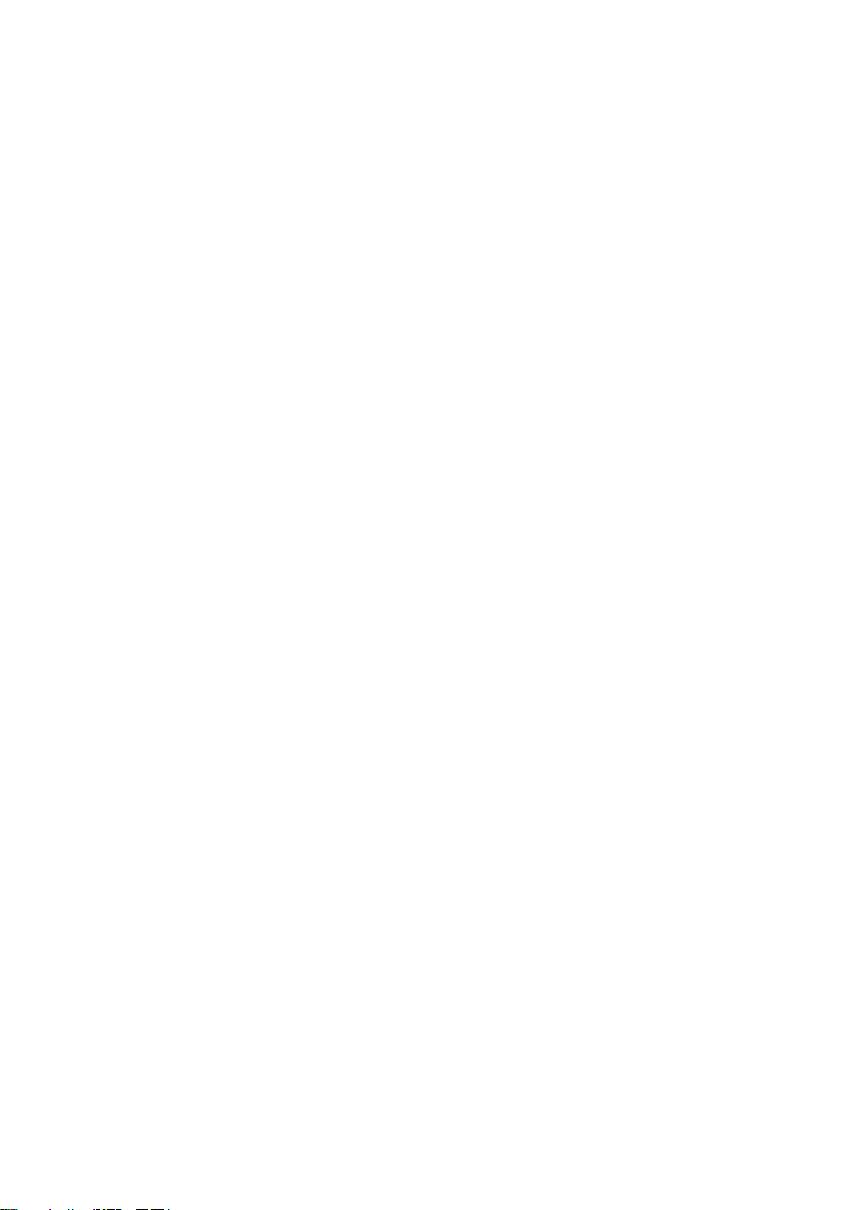VQT4W75
4
Table of contents
Safety precautions . . . . . . . . . . . . . . . . . . . . . .2
Supplied accessories . . . . . . . . . . . . . . . . . . . .3
Getting started
HDD and media information . . . . . . . . . . . . . . .6
- Recordable/playable contents . . . . . . . . . . . . . . . . .6
- Notes . . . . . . . . . . . . . . . . . . . . . . . . . . . . . . . .9
Unit care . . . . . . . . . . . . . . . . . . . . . . . . . . . . .11
Control reference guide . . . . . . . . . . . . . . . . .12
Connection . . . . . . . . . . . . . . . . . . . . . . . . . . .14
- Basic connections . . . . . . . . . . . . . . . . . . . . . . .14
- Amplifier/receiver connections . . . . . . . . . . . . . . .15
- Network connection . . . . . . . . . . . . . . . . . . . . . .17
Settings . . . . . . . . . . . . . . . . . . . . . . . . . . . . . .18
- TV operation buttons . . . . . . . . . . . . . . . . . . . . .18
- Easy Setting . . . . . . . . . . . . . . . . . . . . . . . . . . .19
- Easy Network Setting . . . . . . . . . . . . . . . . . . . . .20
FUNCTION MENU screen . . . . . . . . . . . . . . .22
Watching broadcasts
Watching broadcasts . . . . . . . . . . . . . . . . . . .23
- Using Channel List . . . . . . . . . . . . . . . . . . . . . . .23
- Using TV Guide system. . . . . . . . . . . . . . . . . . . .24
- Using channel information . . . . . . . . . . . . . . . . . .25
- Operations while watching broadcast . . . . . . . . . . .25
- REWIND LIVE TV/PAUSE LIVE TV . . . . . . . . . . . .26
Recording
Recording TV programmes. . . . . . . . . . . . . . .27
- Operation during Recording . . . . . . . . . . . . . . . . .28
Timer recording. . . . . . . . . . . . . . . . . . . . . . . .29
- Manually programming timer recording . . . . . . . . . .30
- Timer recording options. . . . . . . . . . . . . . . . . . . .30
- Timer recording from channel information . . . . . . . .31
- Remote recording from outside . . . . . . . . . . . . . . .31
- Notes on timer recording . . . . . . . . . . . . . . . . . . .31
- To confirm and edit a timer programme . . . . . . . . . .32
Playing back video
Playing titles on the HDD . . . . . . . . . . . . . . . .33
- DIRECT NAVIGATOR (VIDEO) screen . . . . . . . . . .33
Playing titles on the media . . . . . . . . . . . . . . .36
- Notes for BD-Live discs . . . . . . . . . . . . . . . . . . . .37
Operation during play . . . . . . . . . . . . . . . . . . .38
- General operations. . . . . . . . . . . . . . . . . . . . . . .38
- 3D video playback . . . . . . . . . . . . . . . . . . . . . . .40
Editing video
Deleting recorded titles . . . . . . . . . . . . . . . . . .41
Editing recorded titles . . . . . . . . . . . . . . . . . . .42
Copying video
Copying titles . . . . . . . . . . . . . . . . . . . . . . . . .45
Photo
Playing photos . . . . . . . . . . . . . . . . . . . . . . . .46
- DIRECT NAVIGATOR (PHOTO) screen . . . . . . . . .46
- Photo play option. . . . . . . . . . . . . . . . . . . . . . . .47
- Slideshow settings . . . . . . . . . . . . . . . . . . . . . . .47
Editing photos . . . . . . . . . . . . . . . . . . . . . . . . .48
Copying photos. . . . . . . . . . . . . . . . . . . . . . . .49
- Selecting and copying the photos . . . . . . . . . . . . .49
- Copying automatically. . . . . . . . . . . . . . . . . . . . .49
Music
Playing music . . . . . . . . . . . . . . . . . . . . . . . . .50
- Copying music (MP3) to HDD . . . . . . . . . . . . . . . .50
- Playing music recorded on HDD . . . . . . . . . . . . . .51
- Operations during music play . . . . . . . . . . . . . . . .52
Editing music/playlist . . . . . . . . . . . . . . . . . . .53
With Other Equipment
Copying the HD Video or the SD Video . . . . .54
- Copying HD Video (AVCHD) . . . . . . . . . . . . . . . .54
- Copying SD Video (MPEG2) . . . . . . . . . . . . . . . .55
Smart Home Networking (DLNA) . . . . . . . . . .56
- Using this unit as Server . . . . . . . . . . . . . . . . . . .56
- Using this unit as Client. . . . . . . . . . . . . . . . . . . .57
- Using this unit as Media Renderer . . . . . . . . . . . . .58
Convenient functions
VIERA Connect (Enjoying Internet Service)
. . . . .59
- To enjoy video communication (e.g., SkypeTM). . . . .59
Format SD card . . . . . . . . . . . . . . . . . . . . . . .60
Registering the external HDD (USB HDD)
. . . . . .61
- Connecting the USB HDD . . . . . . . . . . . . . . . . . .61
- Disconnecting the USB HDD . . . . . . . . . . . . . . . .61
- Registering the USB HDD . . . . . . . . . . . . . . . . . .62
VIERA Link functions . . . . . . . . . . . . . . . . . . .63
Playback menu . . . . . . . . . . . . . . . . . . . . . . . .64
DMRPWT530GZ_eng.book 4 ページ 2013年2月4日 月曜日 午後1時18分