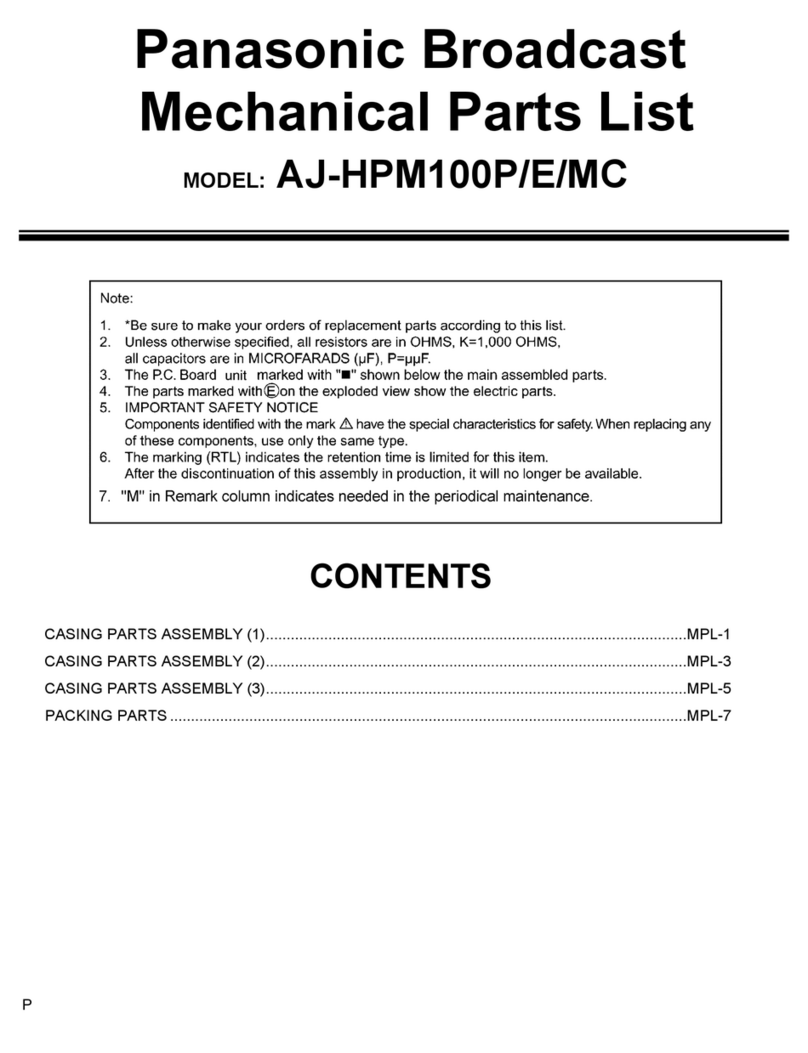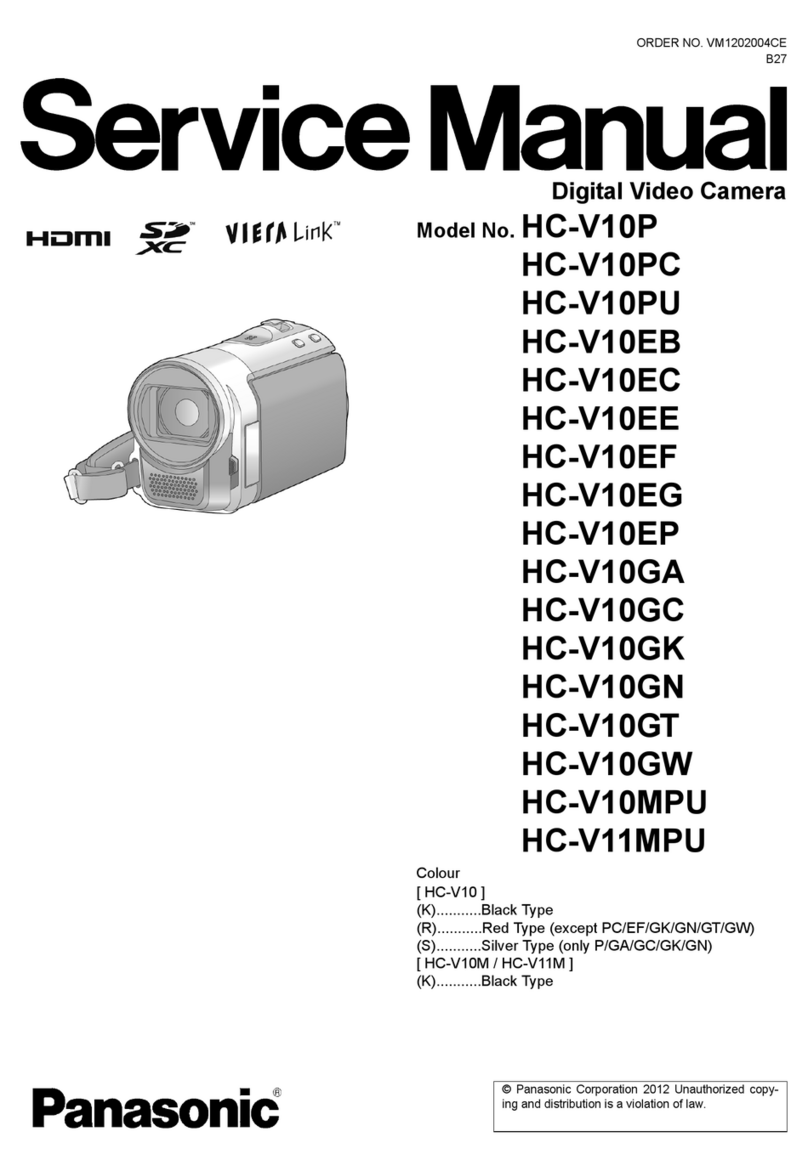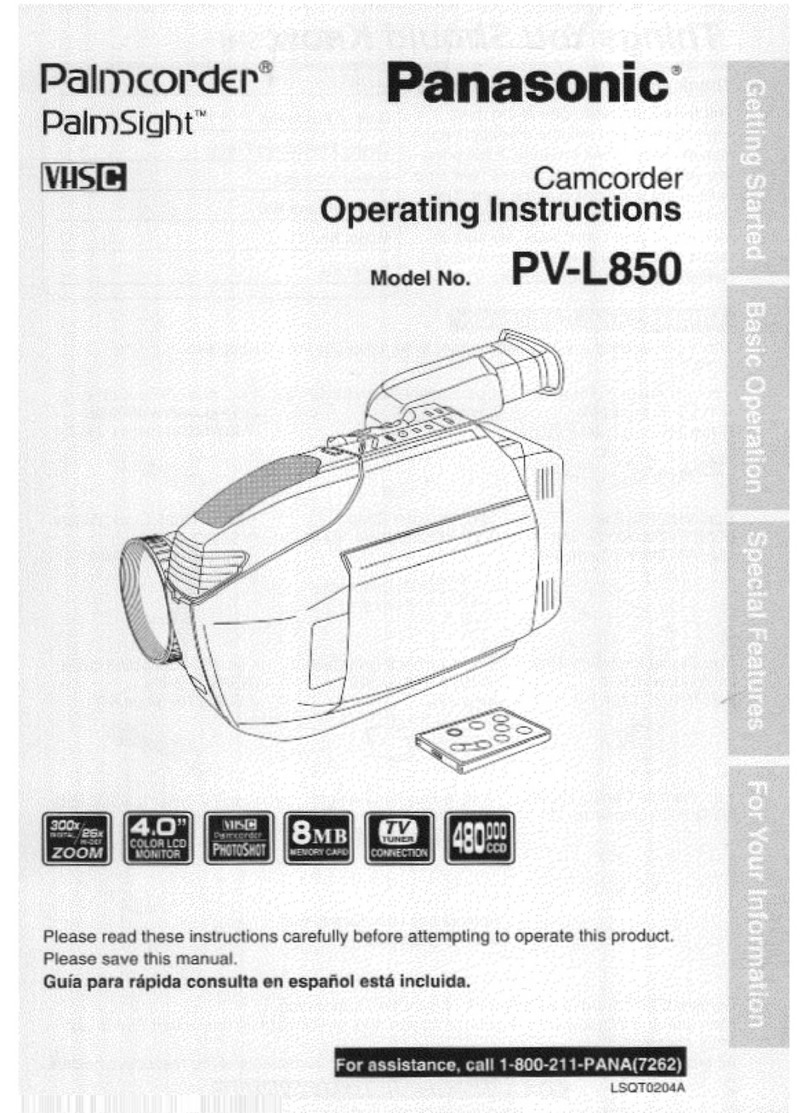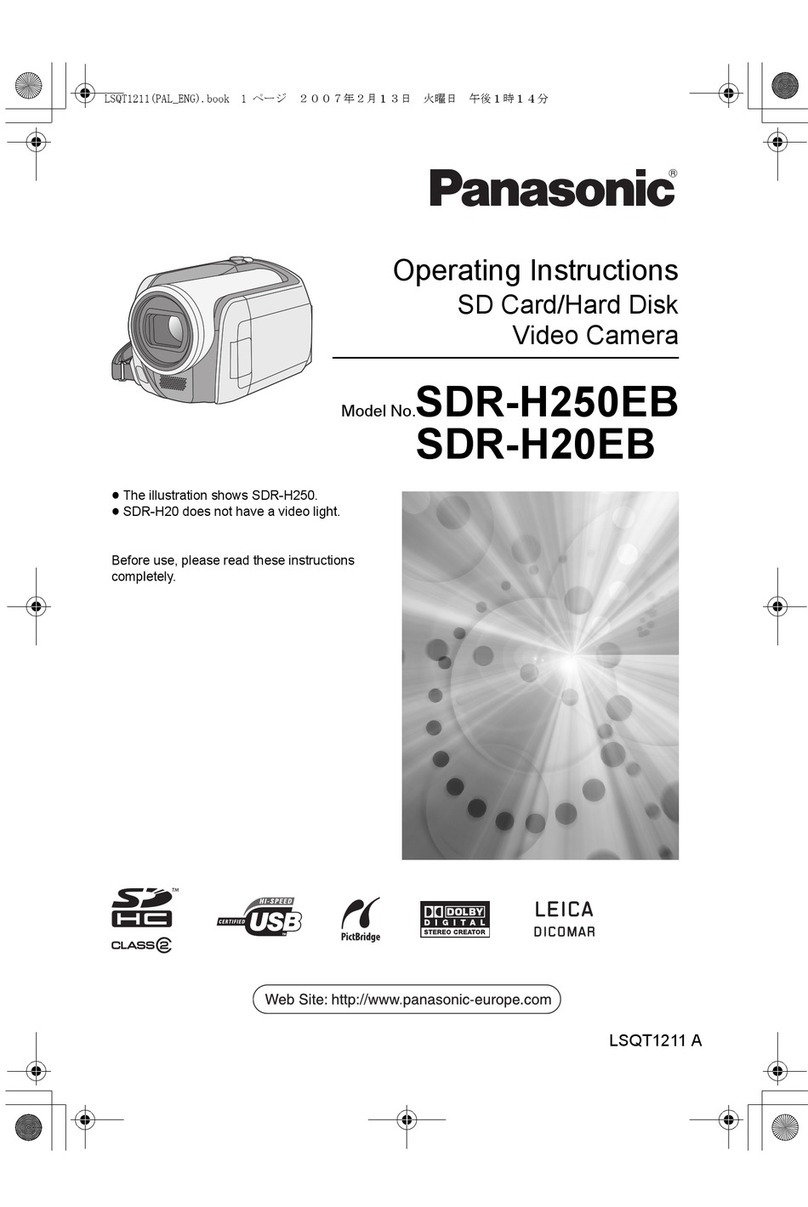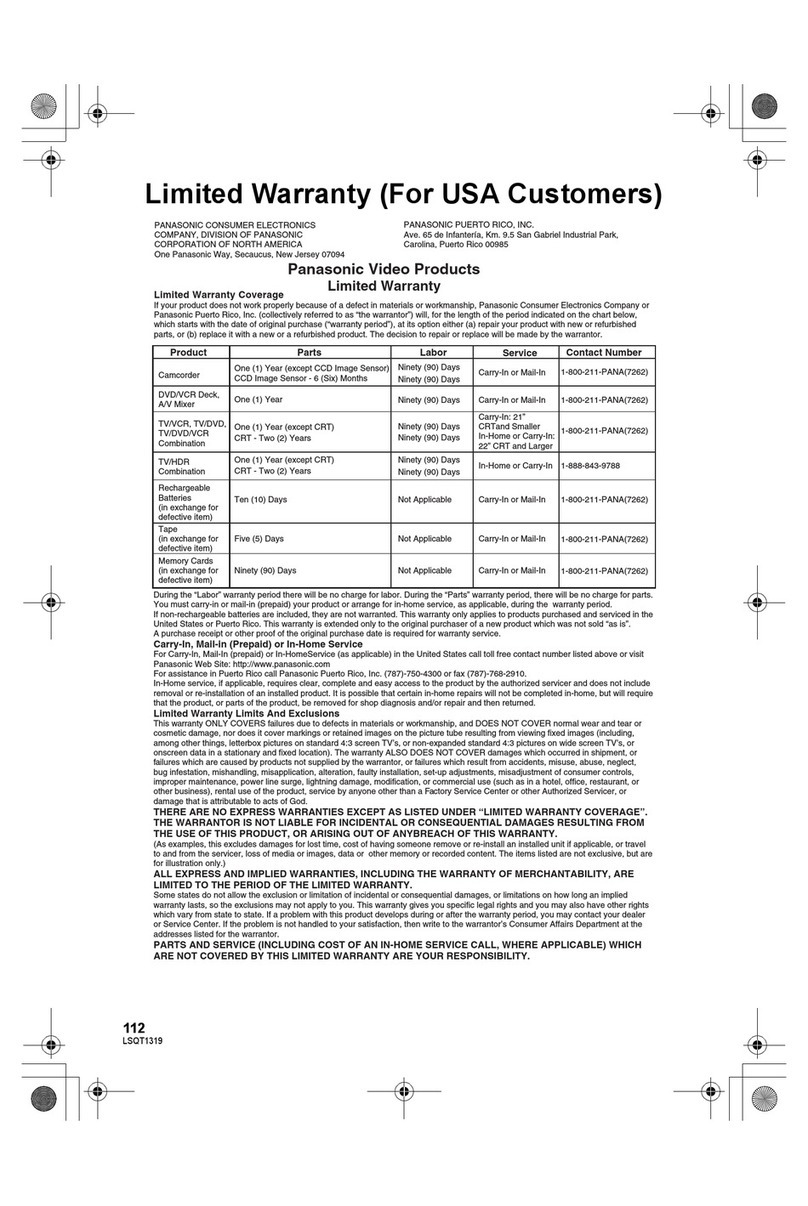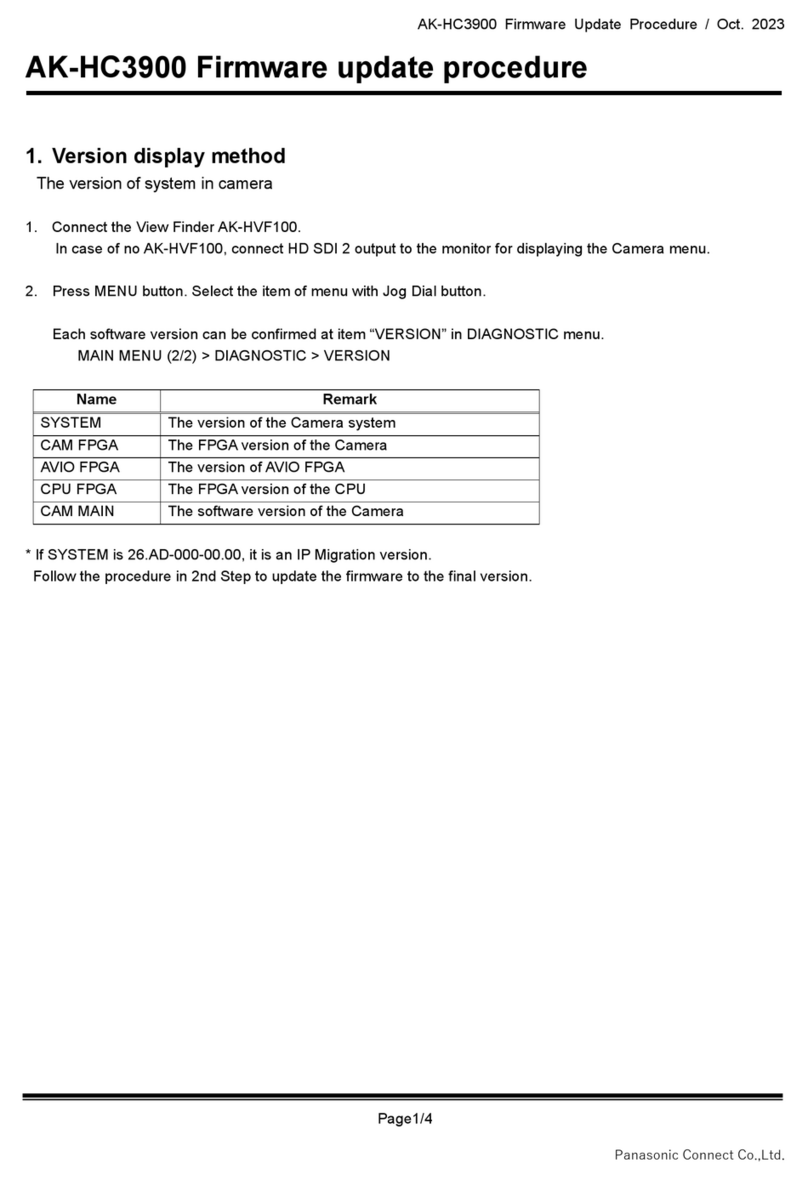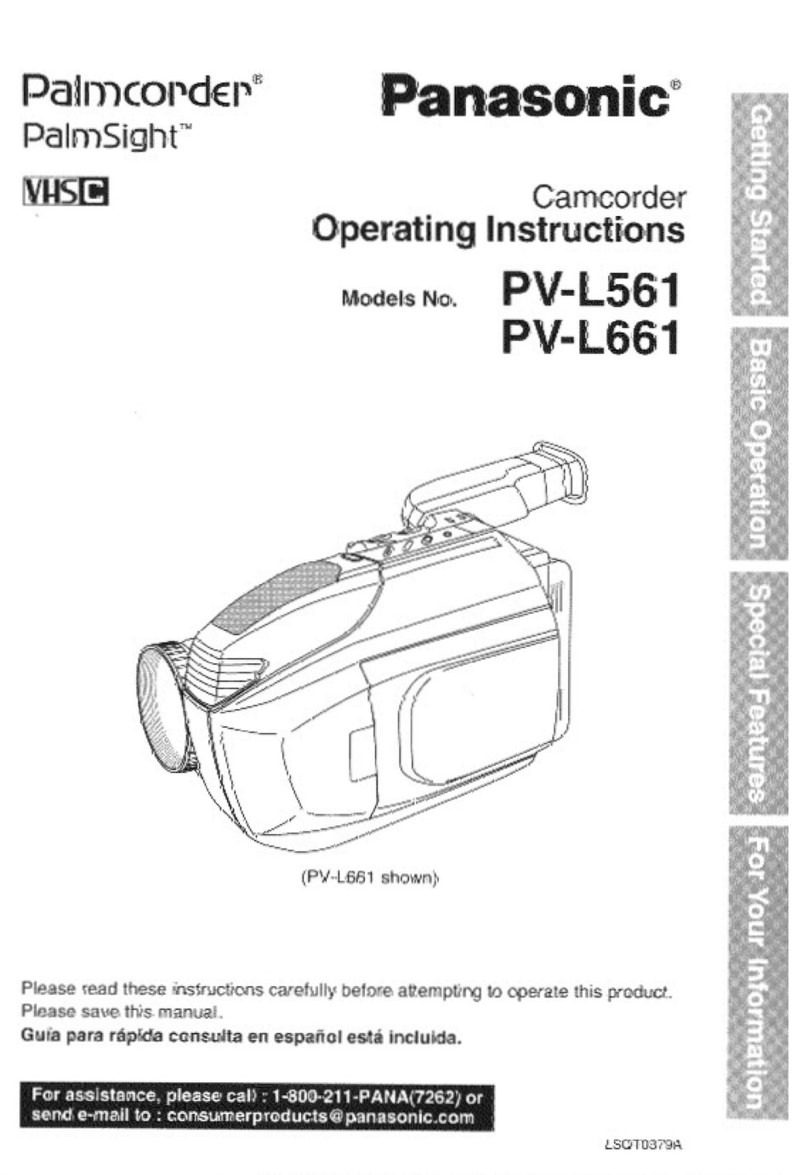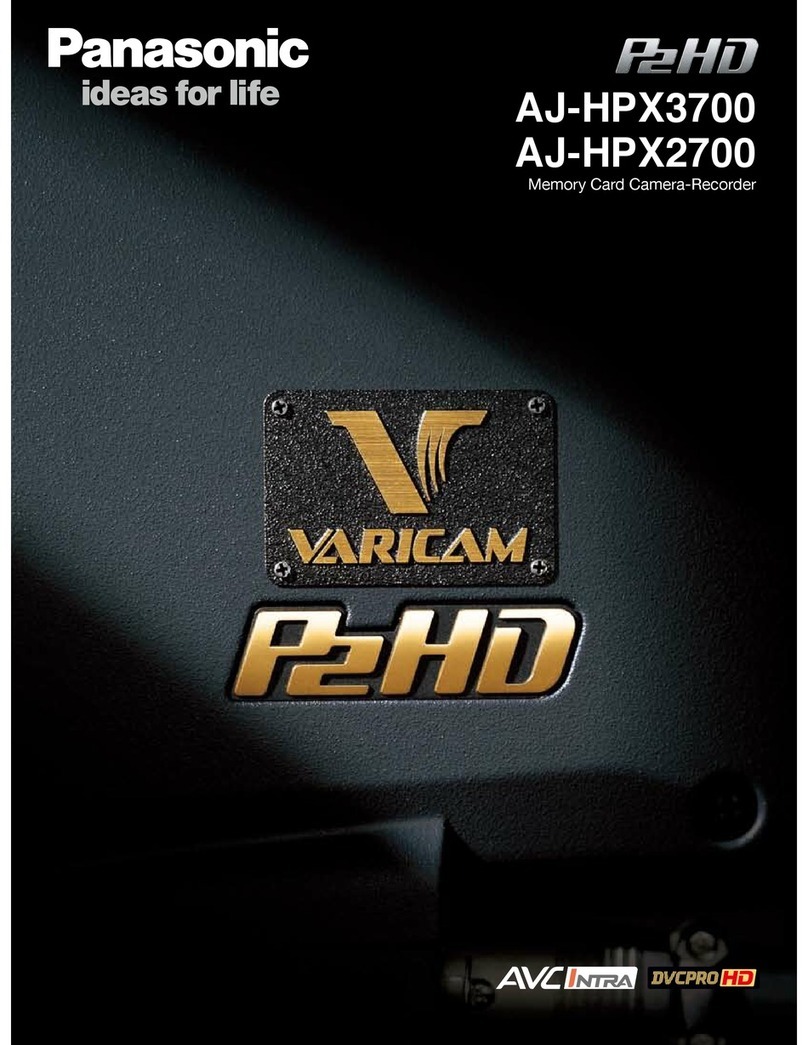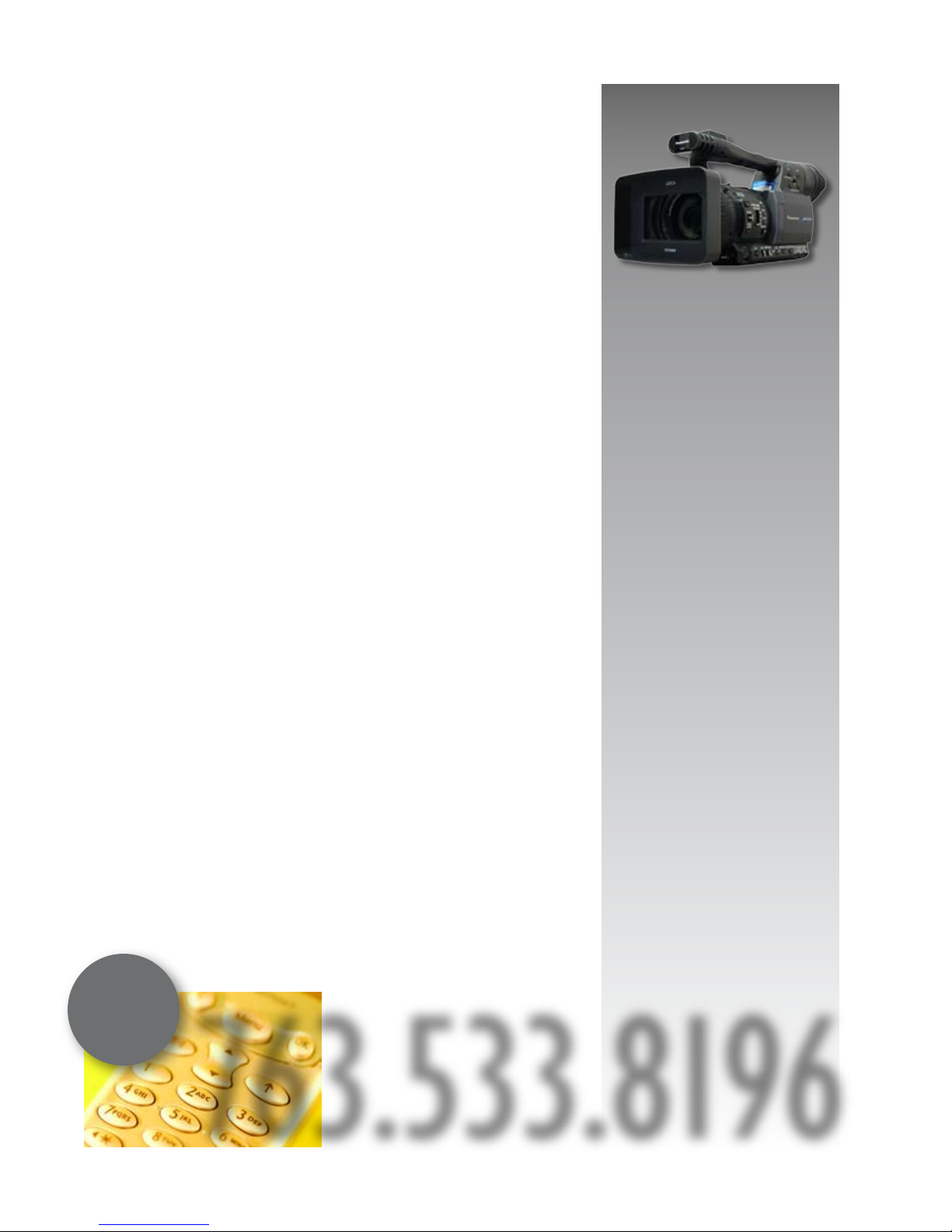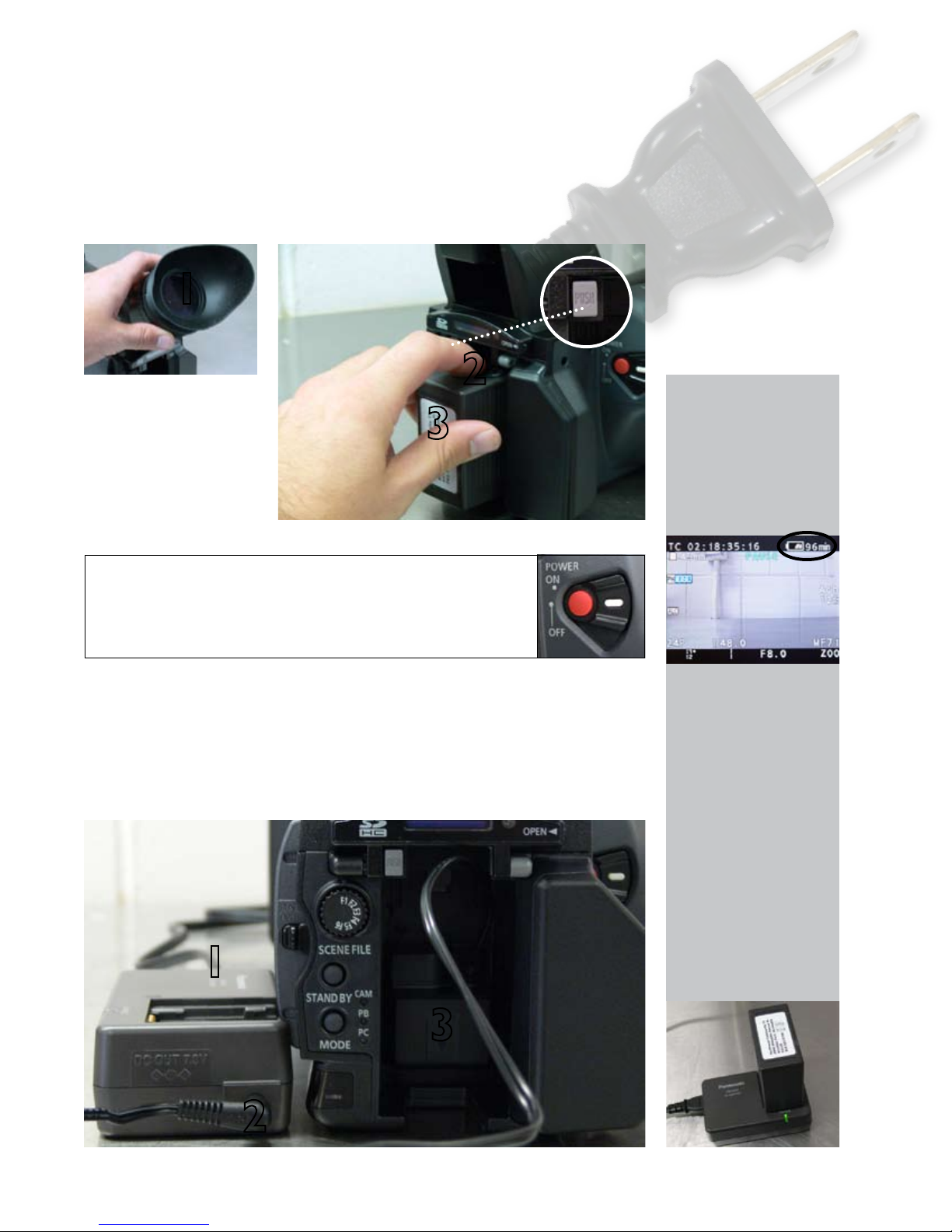3
4
GAIN
If you
followed
the setup
procedure and your
video looks dark, we
recommend adding
lights rst. If after
doing this the video
still looks dark, you
can move the GAIN
switch from L(low)
to M(medium) or H
(high). Only do this
as a last measure
because as gain is
increased, so is the
graininess of the
video.
SCENE FILES
F1: Normal
F2: FLUO.
Indoors under cool
uorescent lights
F3: SPARK
Fuller variations of
resolution, coloring
and contrast
F4: B-STR
Contrast of dark
parts broadened
(exp. sunsets)
F5: CINE V
Contrast empha-
sized in movielike
scenes
F6: CINE D
Dynamic range em-
phasized in movie-
like scenes
9
ND FILTER SETTINGS
1/64 cuts light intensity by 1/64
1/16 cuts light intensity by 1/16
1/4 cuts light intensity by 1/4
OFF ND lter is not used
Selecting the right neutral density lter
Neutral density lters allow the camera
to operate correctly outdoors in sunlight.
A neutral density lter does for the cam-
era what sunglasses do for your eyes—it
reduces the amount of light that can pass
through without changing the color of that
light.
Once the iris is set to auto or manual, the
camera will tell you if a neutral density lter
is needed with an indicator in the middle of
the LCD monitor. The indicator will also tell
you which neutral density lter you should
use.
If indoors and the scene is too dark
even with the iris setting on OPEN,
turn OFF the ND lter.
NOTE: If the iris is set to MANUAL
and the ND lter is changed, a
readjustment of the iris may be
necessary.
White balancing the camera
1. If the AUTO MANUAL switch is set to AUTO, the camera uses
ATW (Auto Tracking White) to white balance.
2. If the AUTO MANUAL switch is set to MANUAL, set the WHITE
BAL switch to Bor A.
3. Point the camera at a white object set in your lighting and zoom in
so that it lls as much of the frame as possible.
4. Press the AWB button on the front of the camera. Release when
AWB Bch (or Ach) ACTIVE appears in the LCD monitor. AWB Bch
(or Ach) OK appears when the white balance is complete.
5. Hold the AWB button to black balance the camera. ABB ACTIVE
ashes while black balancing; ABB OK appears when complete.
The LCD monitor will go black during this process.
If the WHITE BAL switch is set to PRST, press the AWB button to
switch between P3.2K (halogen light) and P5.6K (outdoors).
Setting a white balance
White balancing the camera guarantees that white and all other col-
ors record correctly. Though the human eye cannot perceive it, white
light coming from the sun is different than white light coming from a
light bulb.
You should white balance your camera before recording, but especially
when lighting conditions change (moving from sunlight to articial light
or vice versa).