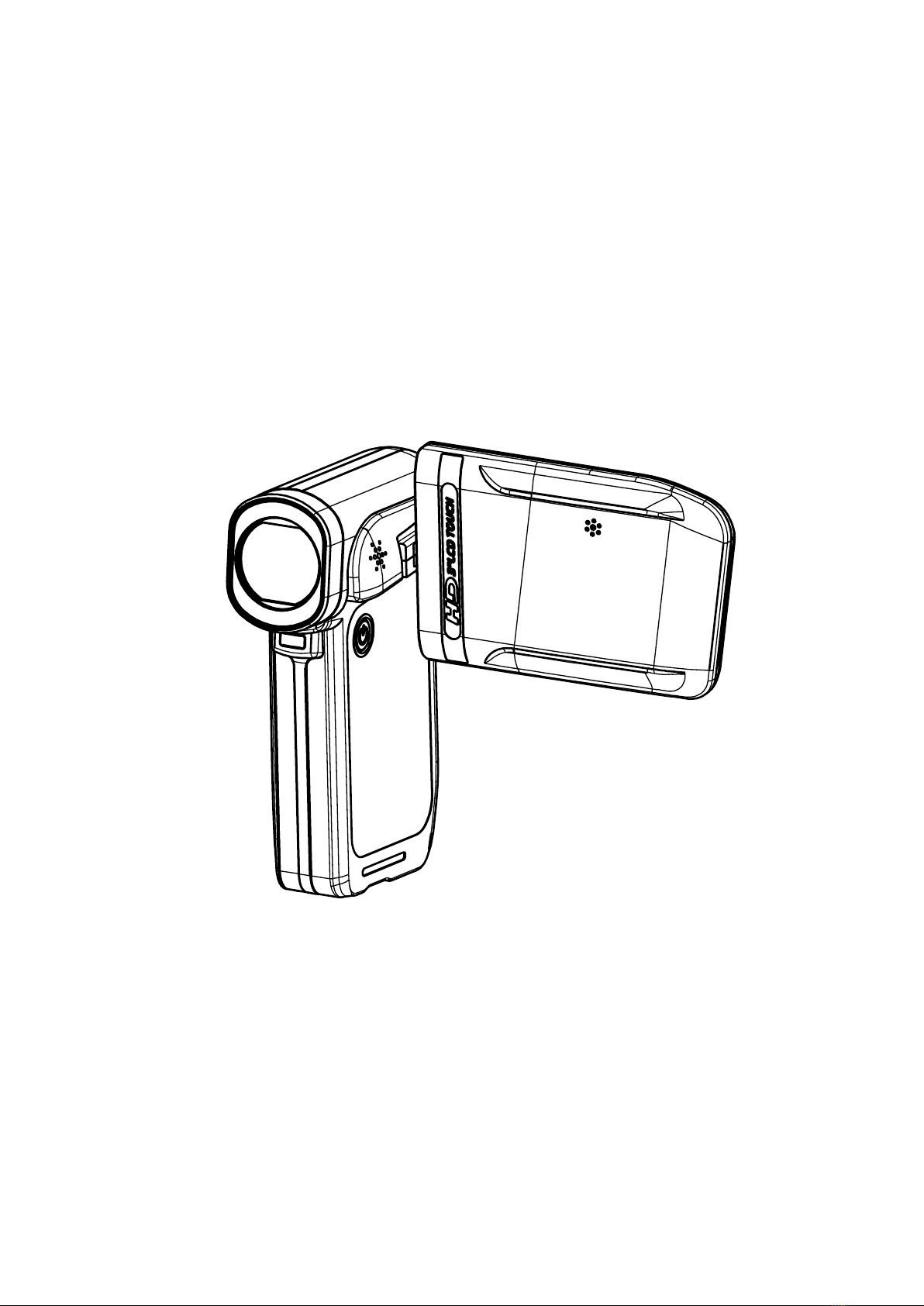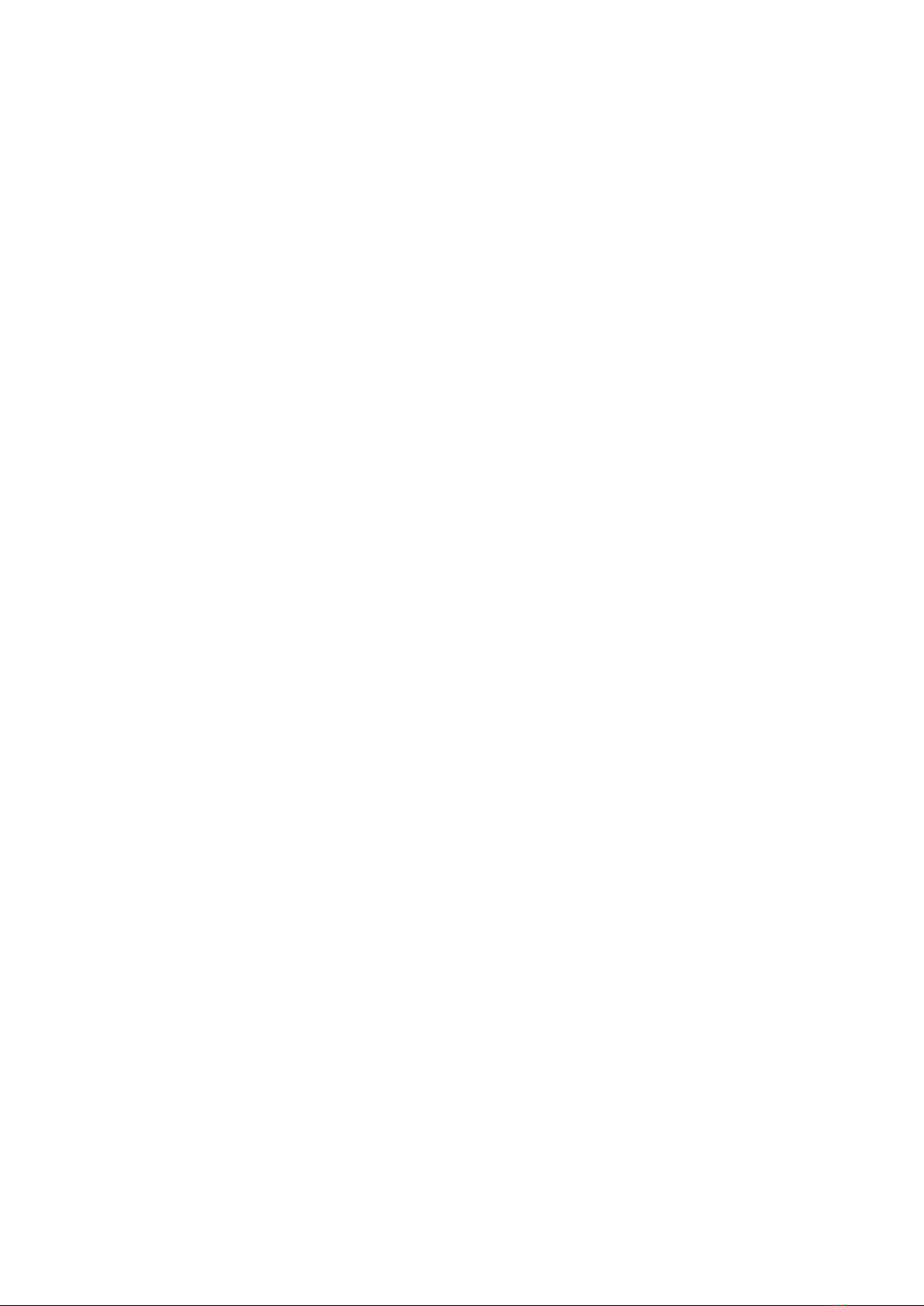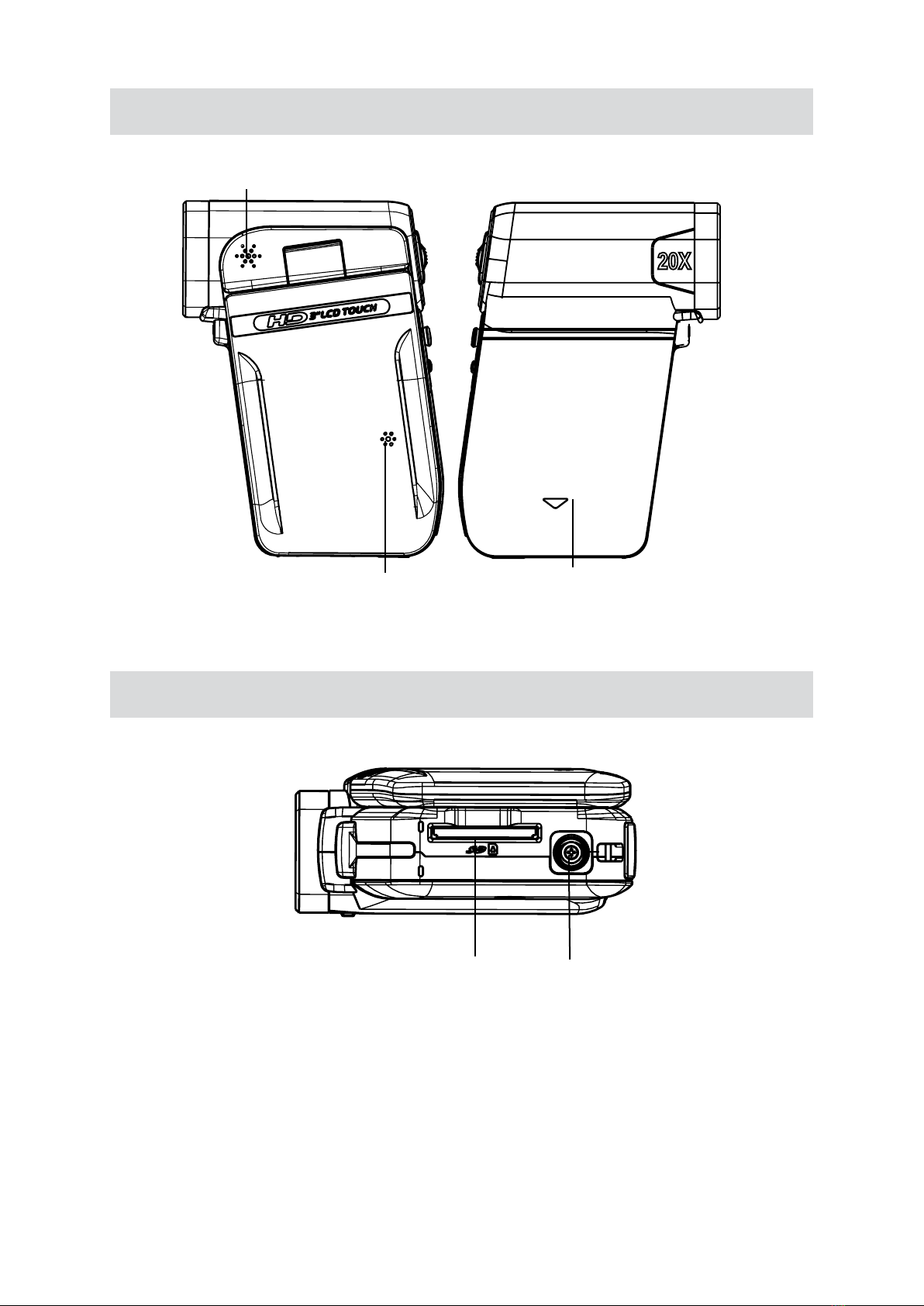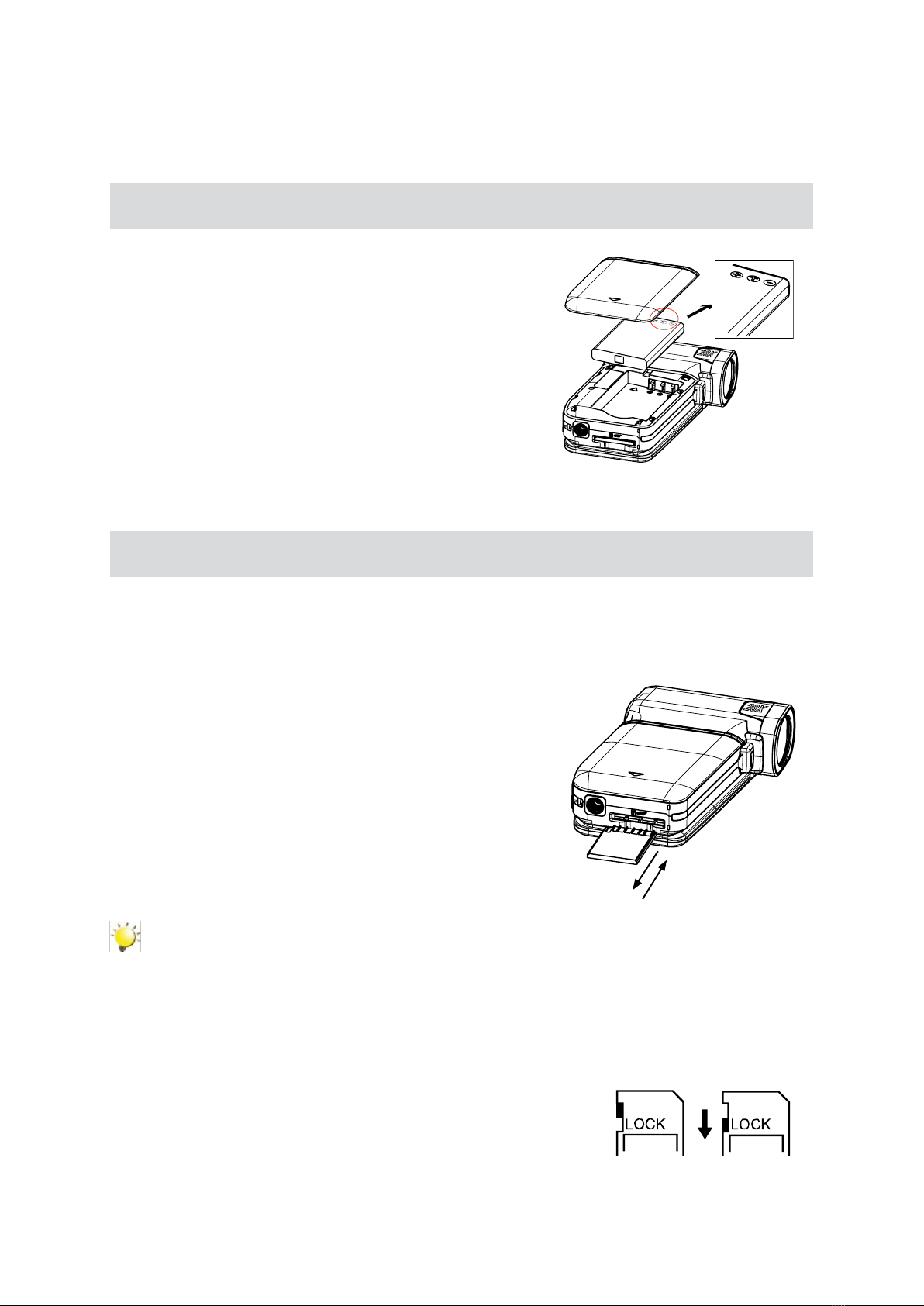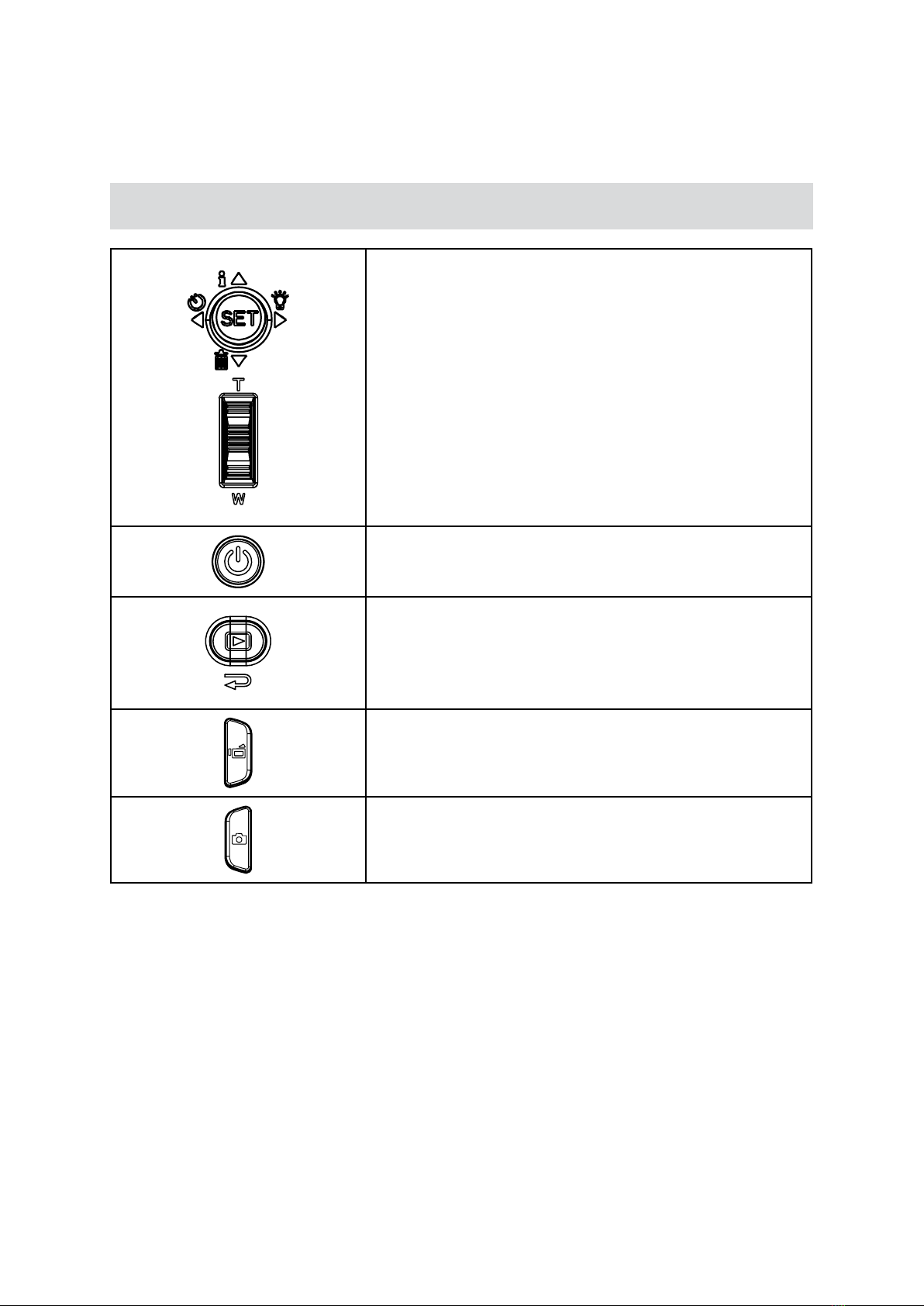3
EN
Section 1
Getting to Know Your Camera
Overview
The camera with 5 Mega Pixel sensor can take H.264 movies. By way of using H.264 technology, more
videos can be taken within certain amount of memory. High quality images with up to 12 mega-pixels
can also be delivered smoothly. With a color LCD monitor, users can compose images and examine
them easily.
The camera features 3” LCD touch panel which is an ideal platform for you to operate your camera. The
menu options are accessible with your nger. With the touch panel, you can select the options directly
and quickly.
The camera also features movie recording at HD resolution of 1280x720. You can also connect it to an
HDTV via HDMI cable, and easily playback recorded high-denition videos on the wide screen HDTV.
Moreover, the camera has an advanced uploading feature. With the exclusive built-in YouTube Direct
application, you can upload the videos captured by the camera to YouTube more effortlessly .
ISO sensitivity and color balance can either be adjusted automatically or allowed to be changed manually.
A 5x optical zoom increases you control over the movies and pictures you take.
Built-in memory allows you to take pictures and movies without memory card. The memory card slot
allows users to increase the storage capacity.
Note
Partial memory of the built-in memory is used for Firmware code.
Standard Accessories
Unpack the package and make sure all standard accessories listed are included:
Camera•
USB Cable•
AV Cable•
HDMI Cable•
Adaptor•
Lithium-ion Rechargeable Battery•
Quick Guide•
CD-ROM (Software and User’s Manual)•
Pouch•
Strap•