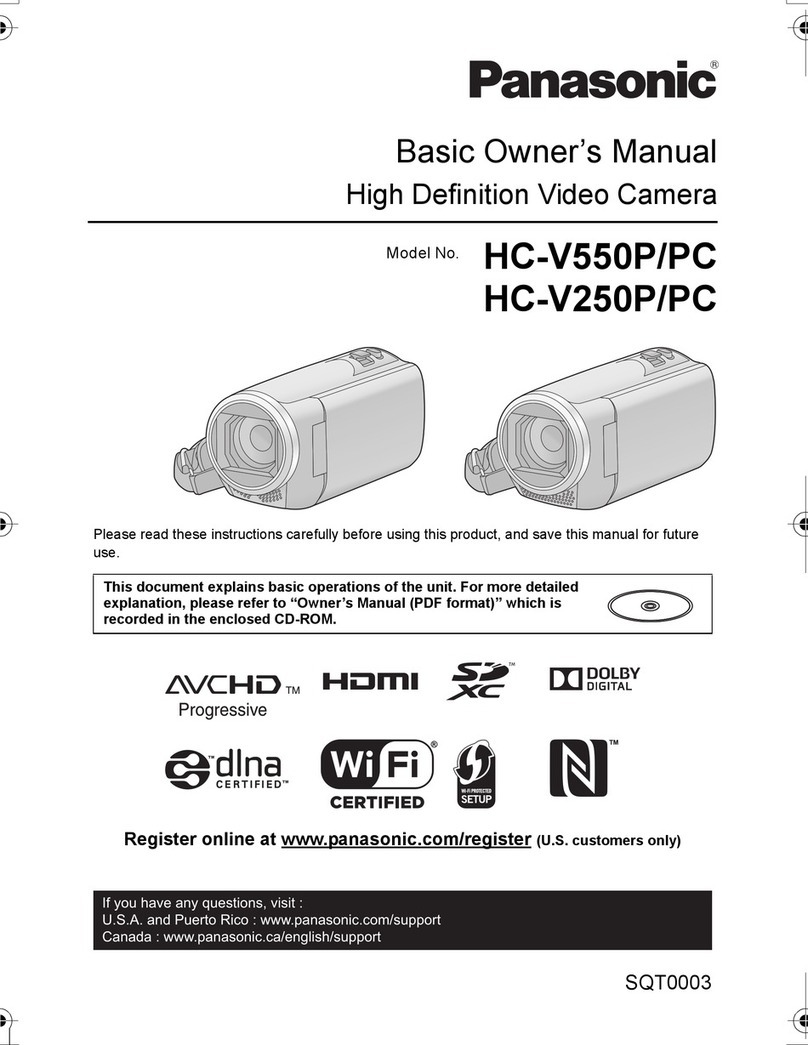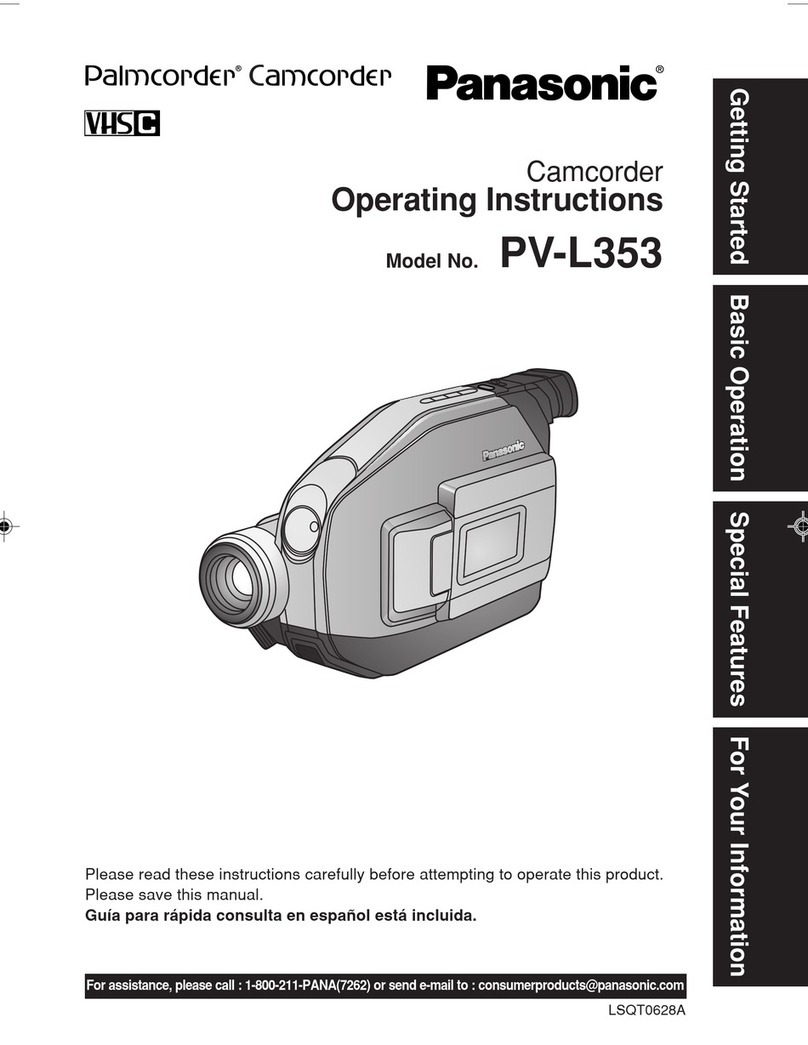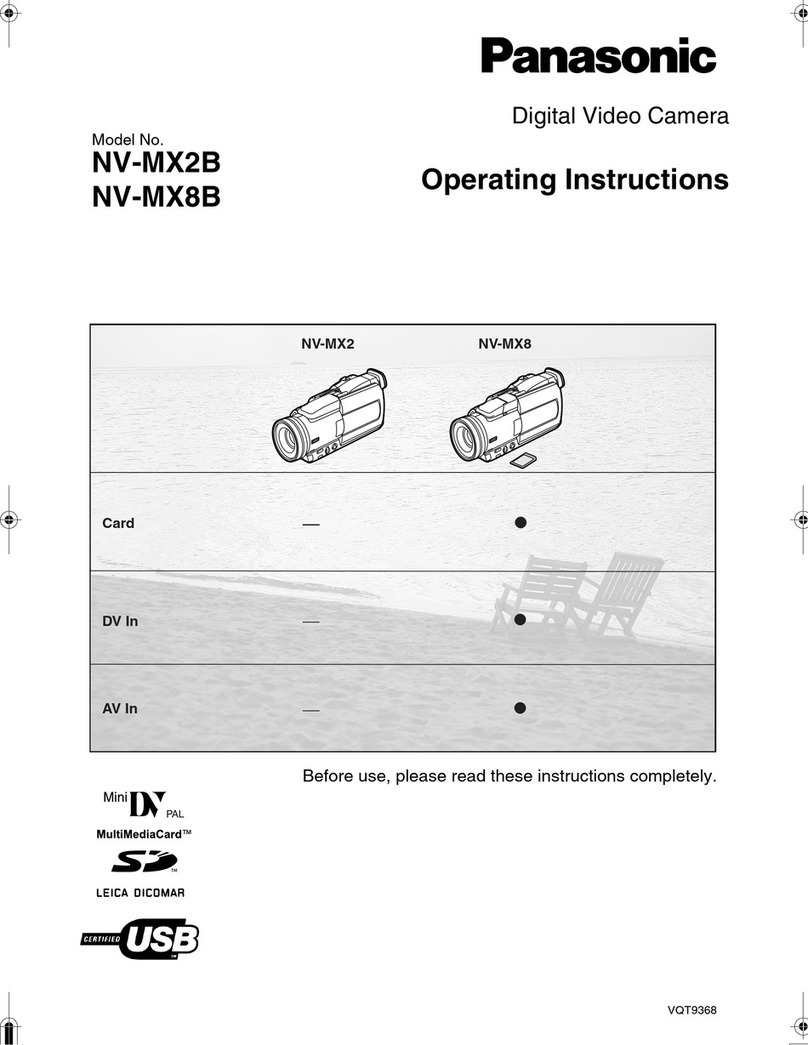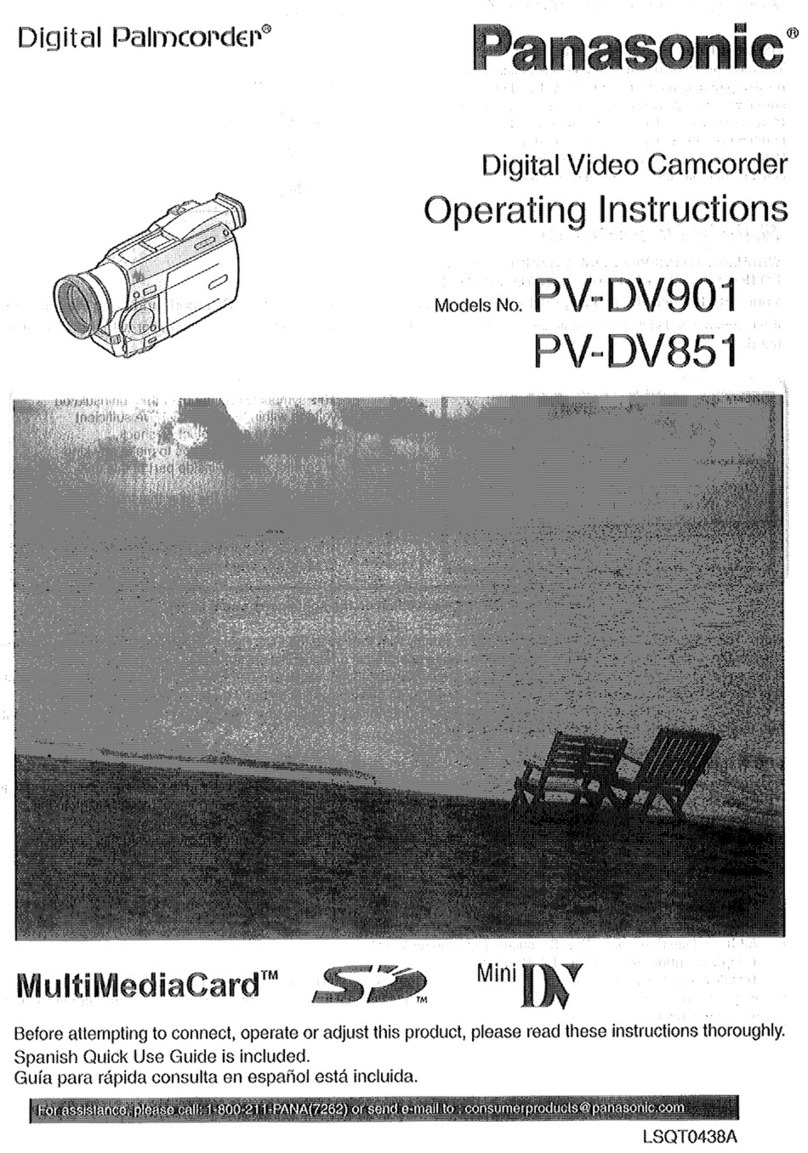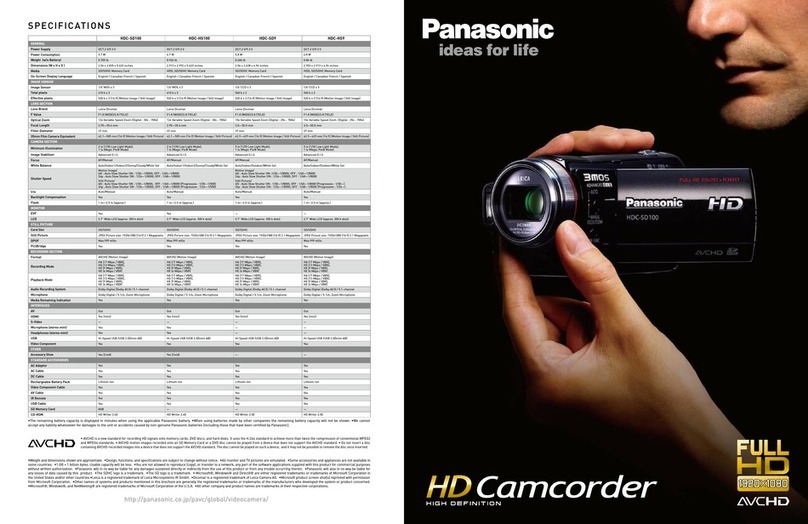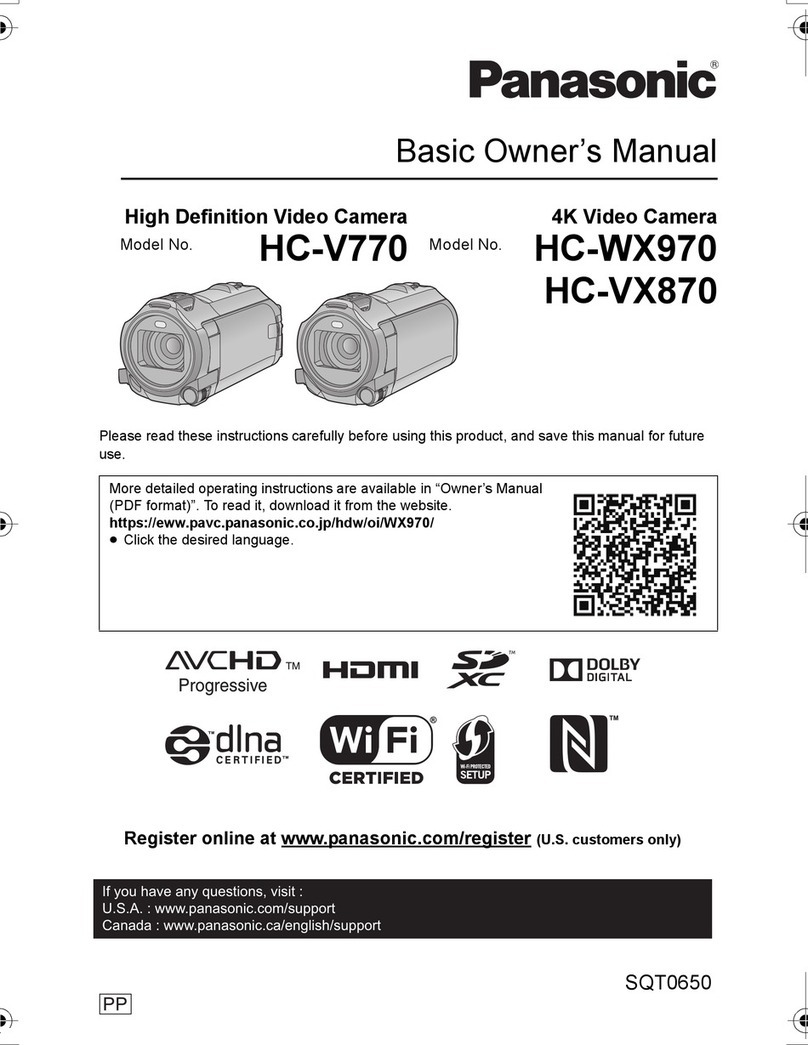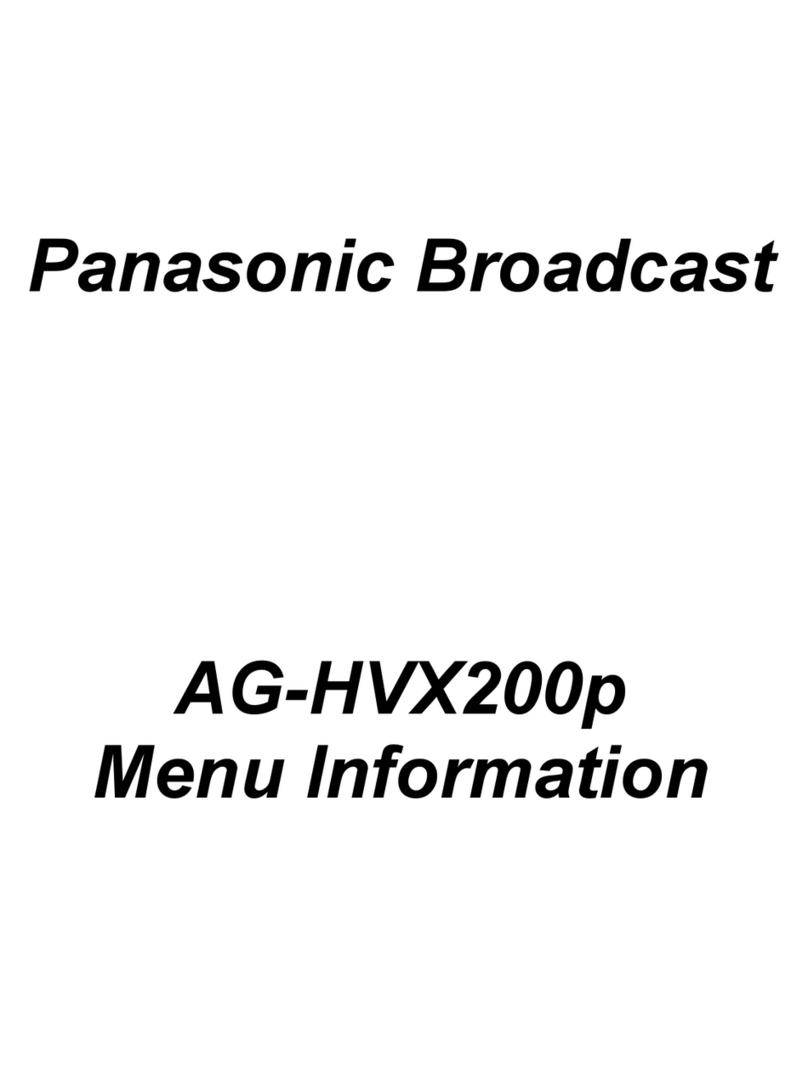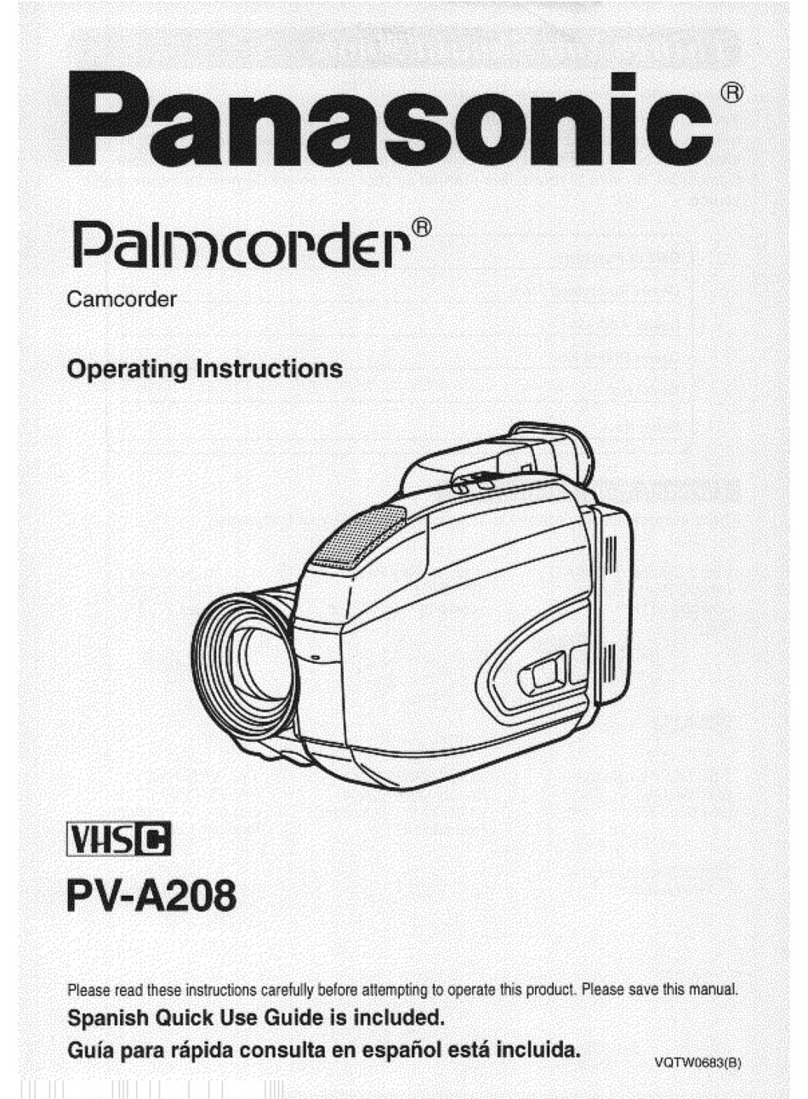Table
of
Contents
|
Getting
Started
Things
You
Sheuld
KNOW
ici
aii
is
di
seine
SA
NSPE
SETE
2
Important
Safeguards
sion
dario
iaa
ld
4
PTCA
ONS:
PM
RD
5
¡ANT
AO
A
A
A
A
A
ie
s
7
TaT
at
Ta
To
PE
aa
iria
9
Cassete
Inlormallori
arar
aii
Dotes
noia
os
12
Color
Enhancement
Light
(Optional)
cromada
ers
14
Attaching
the
Shoulder
Strap
a
15
Setting
the
e
oo
ai
A
17
Using:
the:
Palmeorder
Menú
aa
ii
at
a
18
MENUNOSD
C
—————————————
Á——
19
Electronic
Viewfinder/LCD
Monitor
Indications
....o.ooococnccnoniocnnionnoncnoroncnrr
cnn
conan
roo
nr
rnnaro
nos
24
Basic
Operation
|
Camera
Recording
ara
28
Remote
Control
(Optional)
sc
A
ea
32
Playback
Your
Recordings
Special
Features
Dual
Digital
Electronic
Image
Stabilization
System
(D.E.1.S.)
....oonnconincccnccnncccnaracanarananras
39
A
A
A
RM
DP
ER
40
Digital
POIS
ancora
at
41
o
soucis
on
co
retos
M
Teu
ut
Ert
eess
E
dened
a
anA
URN
SEU
tase
41
White:
BalangB.
ad
id
42
Recording:
Still
PICIUTeS
ie
cies
ue
rire
Epit
ber
rine
iR
de
mci
dica
42
Prodram
AE.
aiii
la
43
Digital
Functions
aida
ta
ico
44
EOS
ies
45
Audio/Video
Fade
In/Out
.................
sese
ne
nnne
nnns
nnns
nennen
nennen
46
A
xot
su
eub
rer
ebd
detis
Rd
Uer
Rig
LAE
isto
edt
de
e
MM
tu
46
High
Speed
SUE
cui
estaa
o
VER
eB dS
En
MERE
E
Le
47
Audio
Dubbing
using
the
External
or
Built-in
Microphone
.......concccccnnccnnncononinnoniconoranoranors
48
Marorv-Stop.
EGG
yu.
is
ii
oi
49
Copying
your
Tapes
to
S-VHS
or
VHS
Cassette
...............
essen
50
Copying
from
Digital
Equipment
(dubbing)
..........ooocoonononnonanonncconnacononaronrnr
nora
nooo
mn
51
PC
Connection
with
DV
Interface
Cable
(IEEE
1394)
......................sseesssseeeeeree
52
PO
Gra
a
AA
A
A
A
E
MIEL
53
Software
Installation
(Windows
95/98)
,.....
«acceso
n
ern
auk
cios
idad
daran
andan
54
PHOTOVU
LINK
eec
iaa
55
Printer
Connection
oid
ca
api
dui
doi
iio
57
For
Your
Information
Palracorder
Accessory
System
iier
redc
e
naci
di
eap
oa
poU
qva
inn
a
nang
dup
ke
Raw
eau
58
Palmcorder
Accessory
Order
Form
....ooooooccccncnnonancnnccnorannnnnrccnrannnnncco
nana
tienne
nena
nete
nnne
59
Notes
O-
OBBrIBllOFlS
suscrita
60
e
cc
uci
ters
Quidni
O
x
GI
a
vta
Ne
rude
vot
Vide
aa
Rr
P
62
Before
Requesting
Service
..oooocooccconociconcoconccooorcnnrrnnooronooronanranonrano
nora
nonnannrnanrrnan
corona
ronennono
63
Request
for
Service
Notice
......oooooooccccccnonccnonccnanocanononanocnnoccnnoroanaronorccnarrocrnnocnnaranrrncananocnnro
65
Index:
of
Controls
ria
pi
iii
rado
66
WITIVI
Gp
ae en
Suae
a
eater
70
Spanish
Quick
Use
Guide/Guía
Para
Uso
Rápido
..................
sess
72
[jl
———Á—Á—————
'————
€
—
—
74
6
For
assistance,
call
1-800-211-PANA(7262)