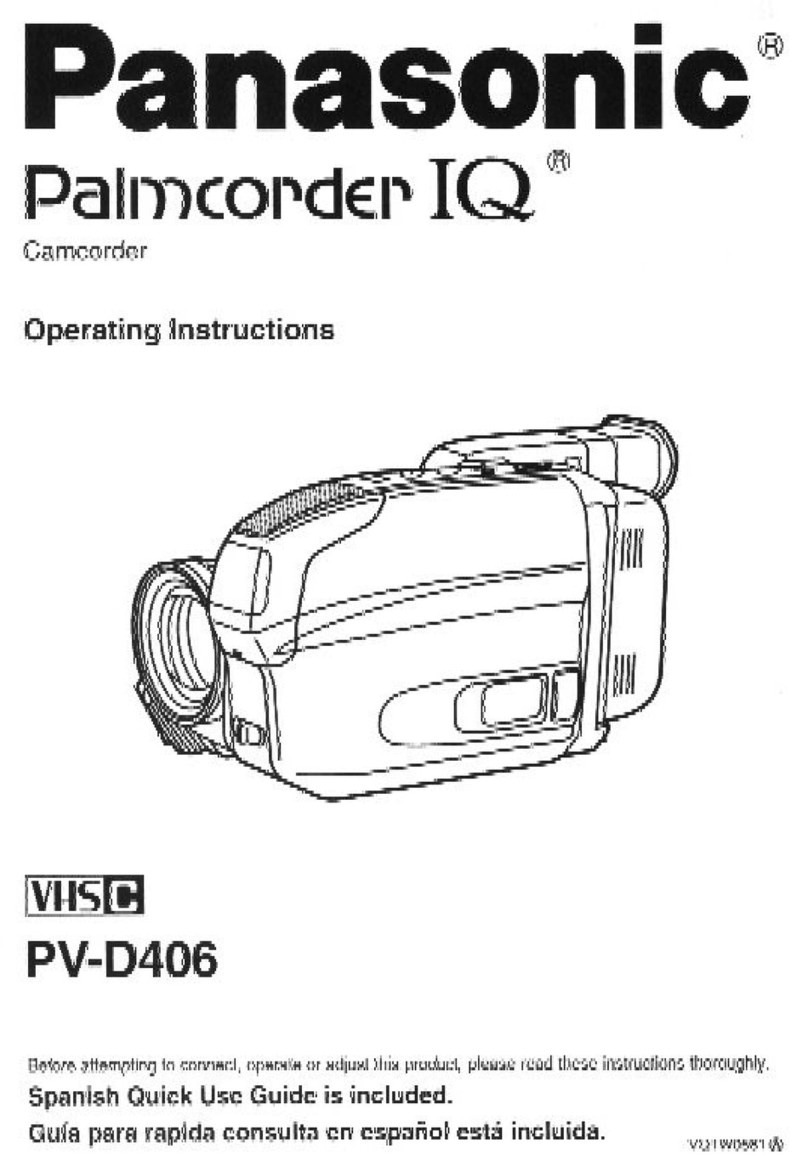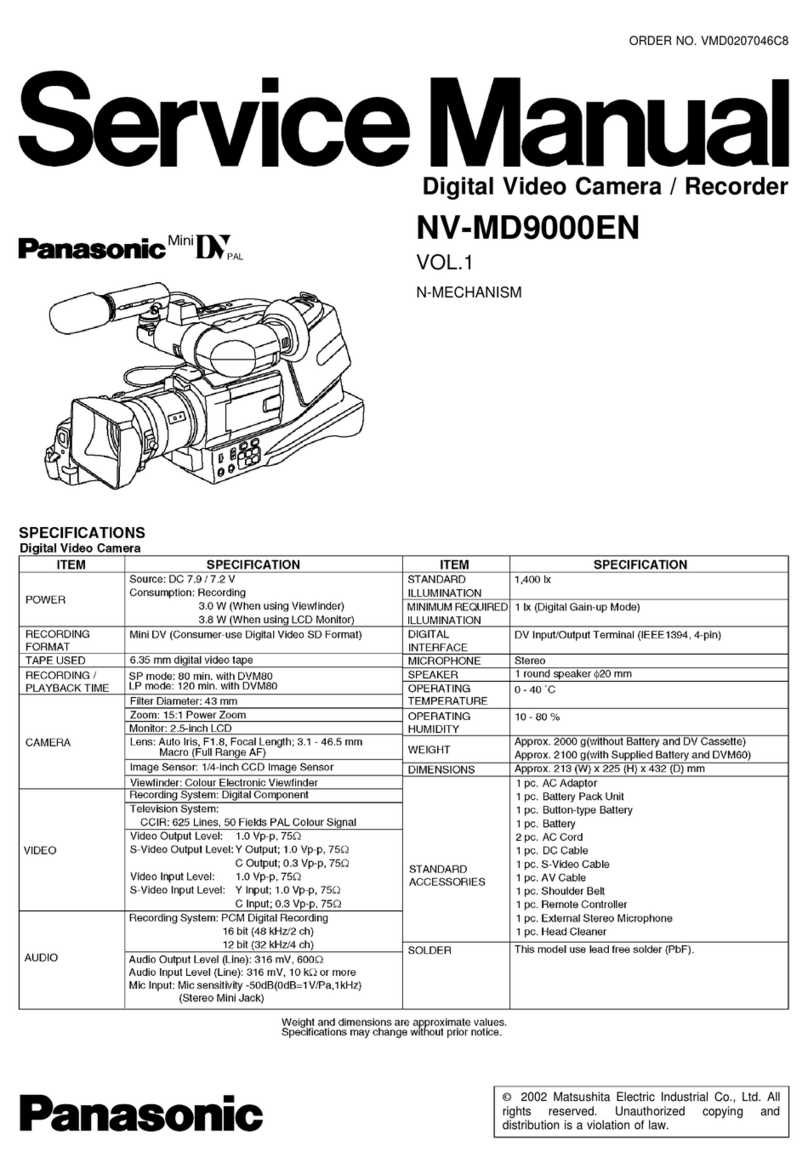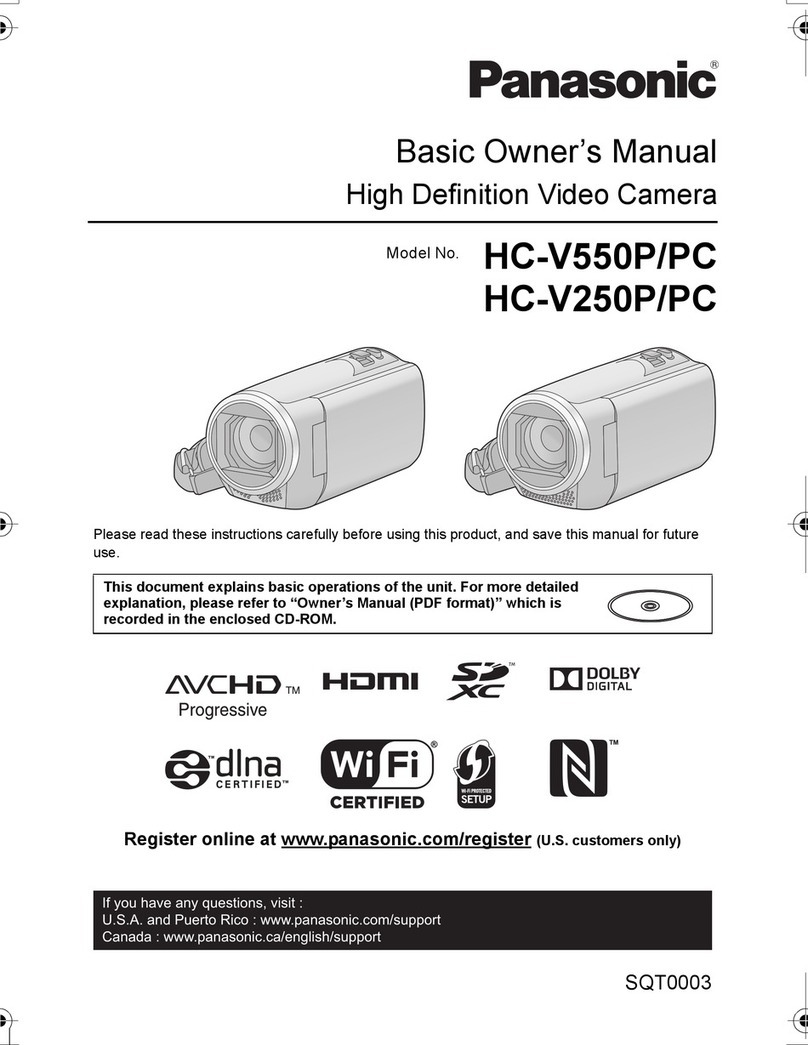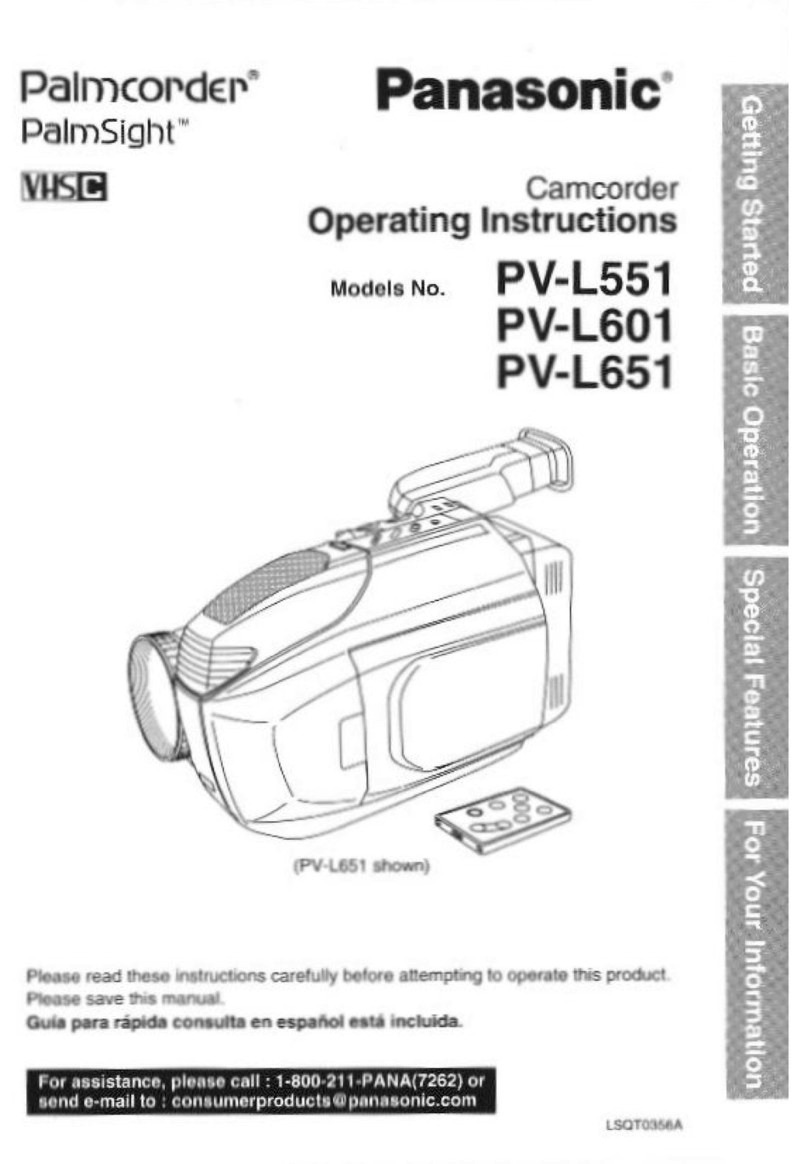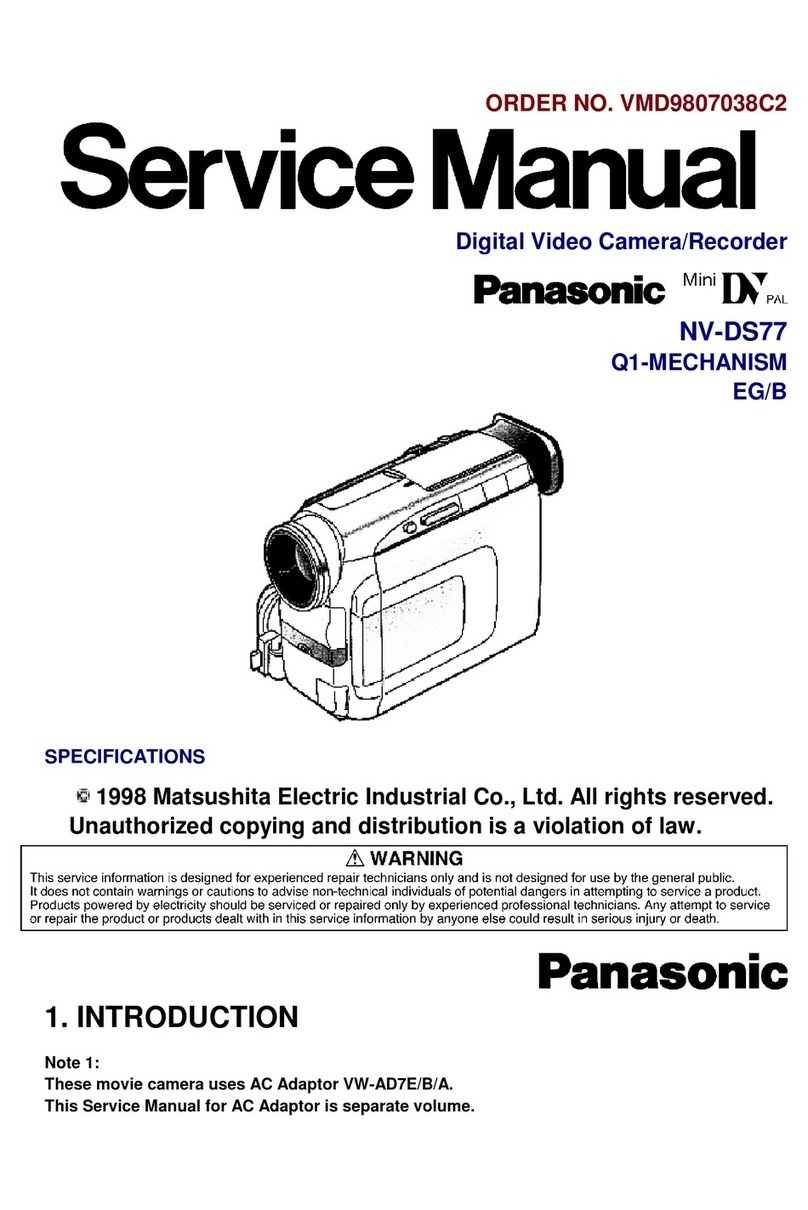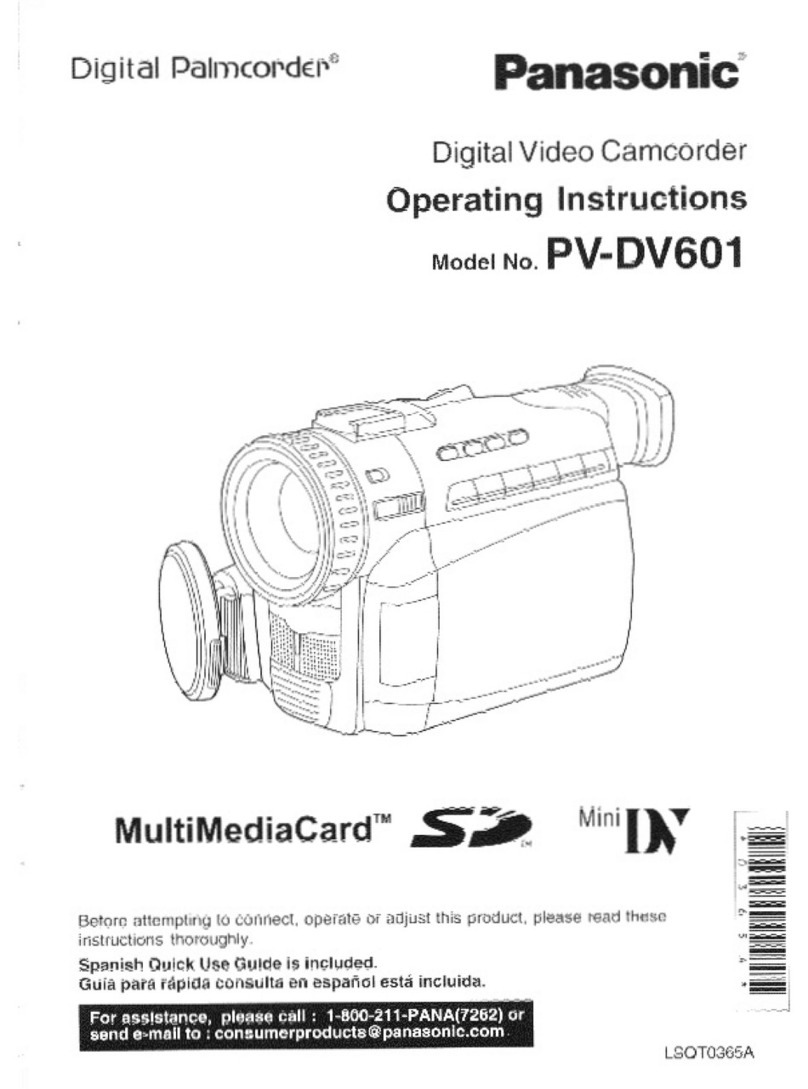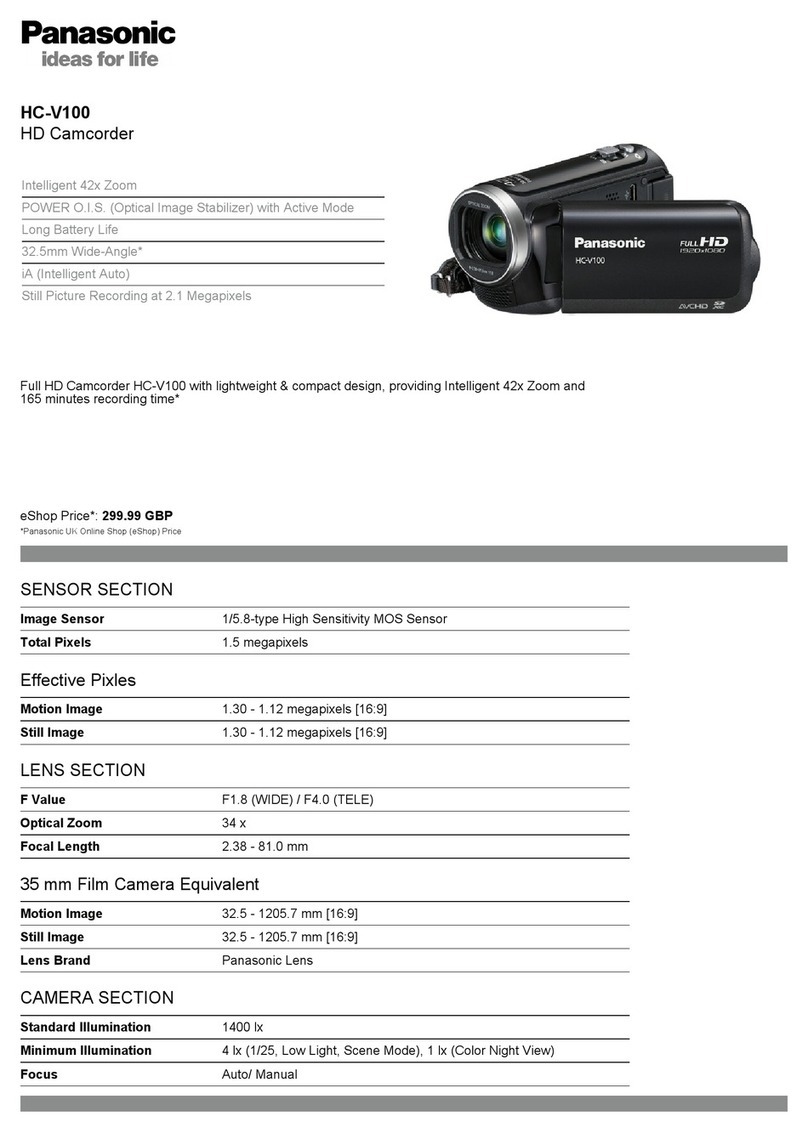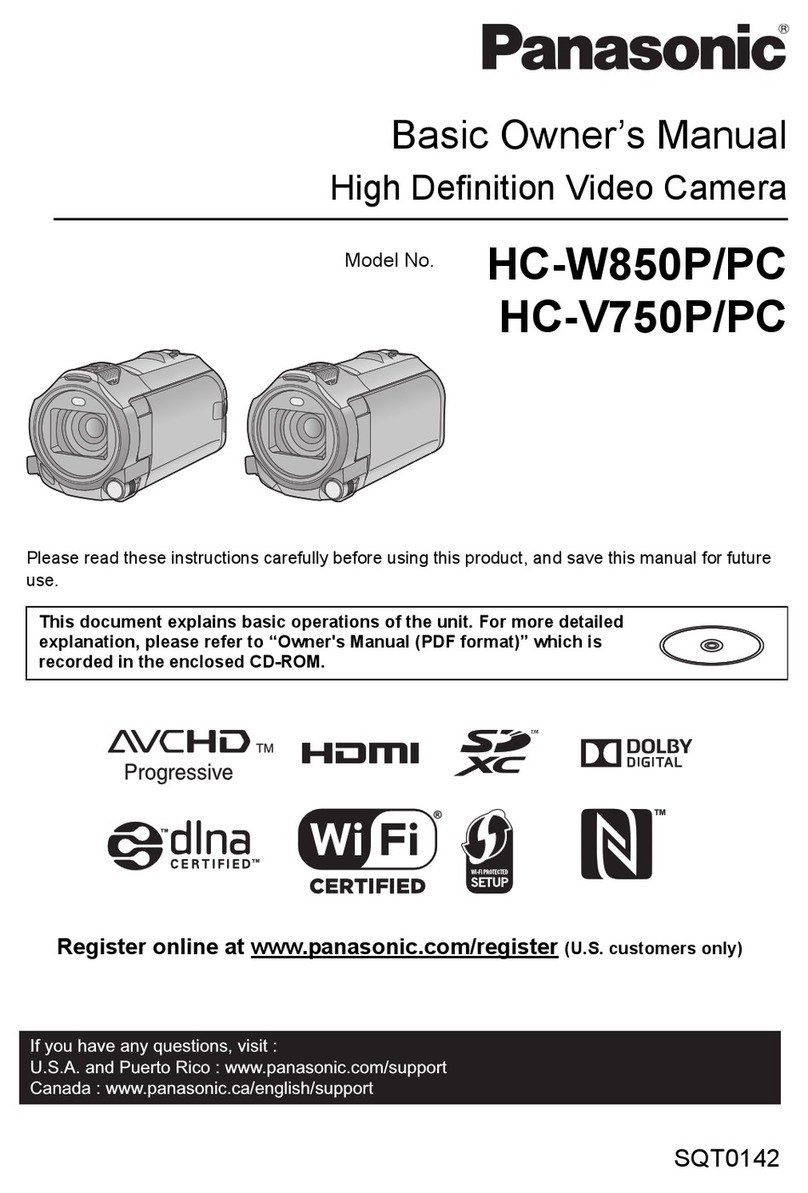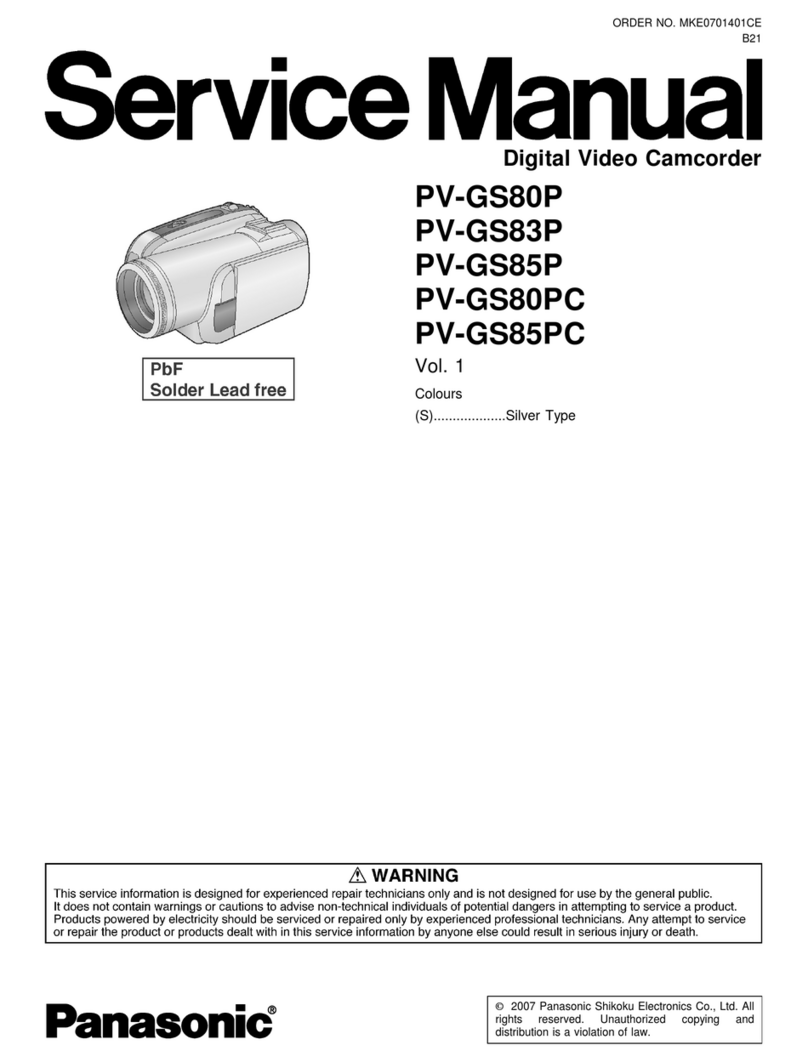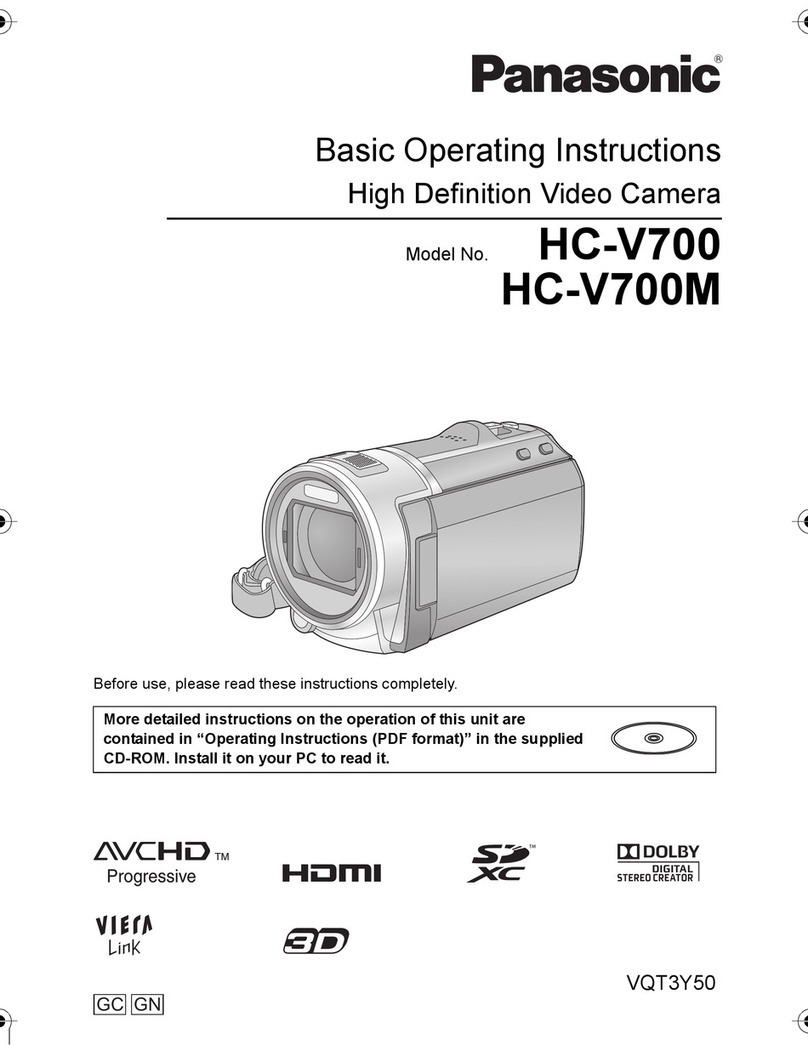1. Read Instructions -- All the safety and operating
instructions should be read before the unit is
operated.
2. Retain Instructions -- The safety and operating
instructions should be retained for future reference.
3. Heed Warnings -- All warnings on the unit and in the
operating instructions should be adhered to.
4. Follow Instructions-- All operating and maintenance
instructions should be followed.
5. Cleaning -- Unplug this video unit from the wall outlet
before cleaning. Do not use liquid or aerosol
cleaners. Use a dry cloth for cleaning.
6. Attachments-- Do not use attachments not
recommended by the video product manufacturer as
they may be hazardous.
7. Water and Moisture -- Do not use this video unit near
water-- for example near a bath tub, wash bowl,
kitchen sink, or laundry tub, in a wet basement, or
near a swimming pool, and the like.
8. Accessories -- Do not place this video unit on an
unstable cart, stand, tripod, bracket, or table. The
video unit may fall, causing serious injury to a child or
adult, and serious damage to the unit. Use only with
a cart, stand, tdpod, bracket, or table recommended
by the manufacturer, or sold with the video unit. Any
mounting of the unit should follow the manufacturer's
instructions and should use a
mounting accessory recommended
by the manufacturer. An appliance
and cart combination should be
moved with care. Quick stops,
excessive force, and uneven
surfaces may cause the appliance
and cart combination to overfurn.
9. Ventilation -- Slots and openings in the cabinet are
provided for ventilation and to ensure reliable
operation of the video unit and to protect it from
overheating. These openings must not be blocked or
covered. Never place the video unit on a bed, sofa,
rug, or other similar surface, or near or over a radiator
or heat register. This video unit should not be placed
in a built-in installation such as a bookcase or rack
unless proper ventilation is provided or the
manufacturer's instructions have been adhered to.
10. Power Sources -- This video unit should be operated
only from the type of power source indicated on the
marking label. Ifyou are not sure of the type of power
supply to your home, consult your appliance dealer or
local power company. For video units intended to be
operated from battery power, or other sources, refer
to the operating instructions.
11. Grounding or Polarization -- This video unit may be
equippedwitheither apolarized 2-wire AC
(AlternatingCurrent)line plug (a plug havingone
blade widerthan the other) or 3-wire groundingtype
plug, aplug havinga third(grounding)pin.
The 2-wire polarized plugwillfit intothe power outlet
only one way. Thisis a safety feature. Ifyou are
unableto insertthe plugfully intothe outlet,try
reversingthe plug. Ifthe plugstillfails tofit, contact
your electricianto replaceyour obsolete outlet.Do
notdefeat the safety purposeof the polarized plug.
The 3-wire groundingtype plugwillfit intoa
groundingtype power outlet. Thisis a safety feature.
If you are unableto insertthe plugintothe outlet,
contactyour electricianto replaceyour obsolete
outlet.Do notdefeat the safety purposeofthe
groundingtype plug.
12. Power-Cord Protection-- Power-supplycords
should be routedso that they are not likely to be
walked onor pinchedby itemsplaced upon or
againstthem, payingparticularattentionto cordsof
plugs,convenience receptacles, and the pointwhere
theyexitfrom the unit.
13. Outdoor Antenna Grounding -- If an outside
antenna or cable system isconnectedto the video
unit,be sure the antenna or cable system is
grounded so as to providesome protectionagainst
voltagesurges and built-up static charges. Part 1of
the Canadian ElectricalCode, in USA Section810 of
the National ElectricalCode, provides information
with respect to propergroundingof the mast and
supportingstructure,groundingofthe lead-in wireto
an antenna discharge unit,size of grounding
conductors,locationof antenna dischargeunit,
connectiontogroundingelectrodes, and
requirementsfor the groundingelectrode.
WIRE
ELECTRODE SYSTEM
NEC " NATIONAL ELECTRICAL CODE (NEC ART 250 PART H)
14. Lightning -- For added protection of this video unit
receiver during a lightning storm, or when it is left
unattended and unused for long periods of time,
unplug it from the wall outlet and disconnect the
antenna or cable system. This will prevent damage
to the video unit due to lightning and power-line
surges.
4For assistance, call 1-800-211-PANA(7262)