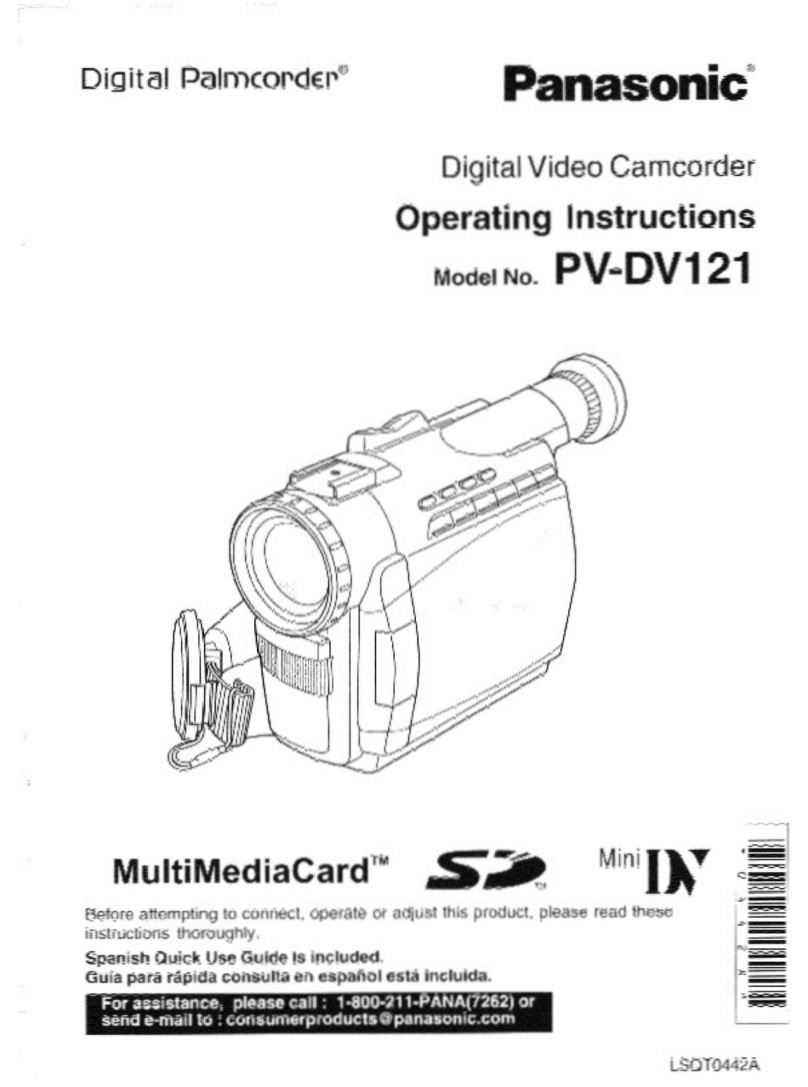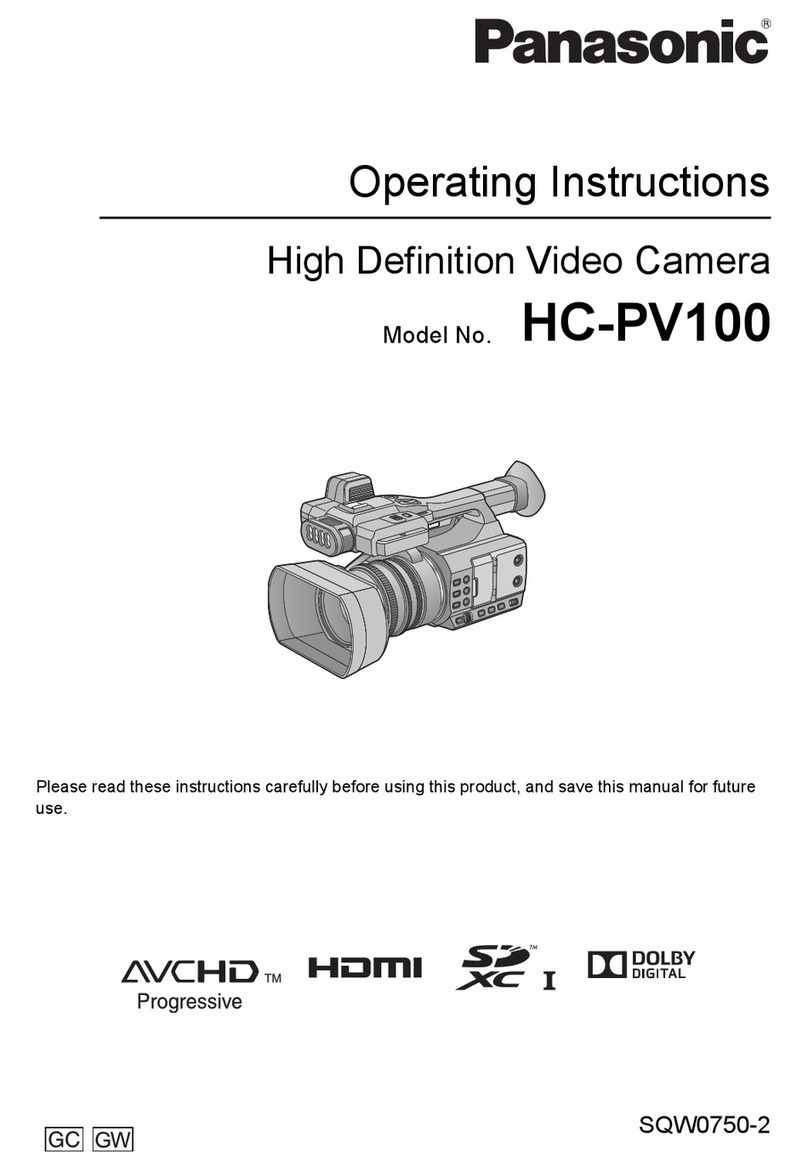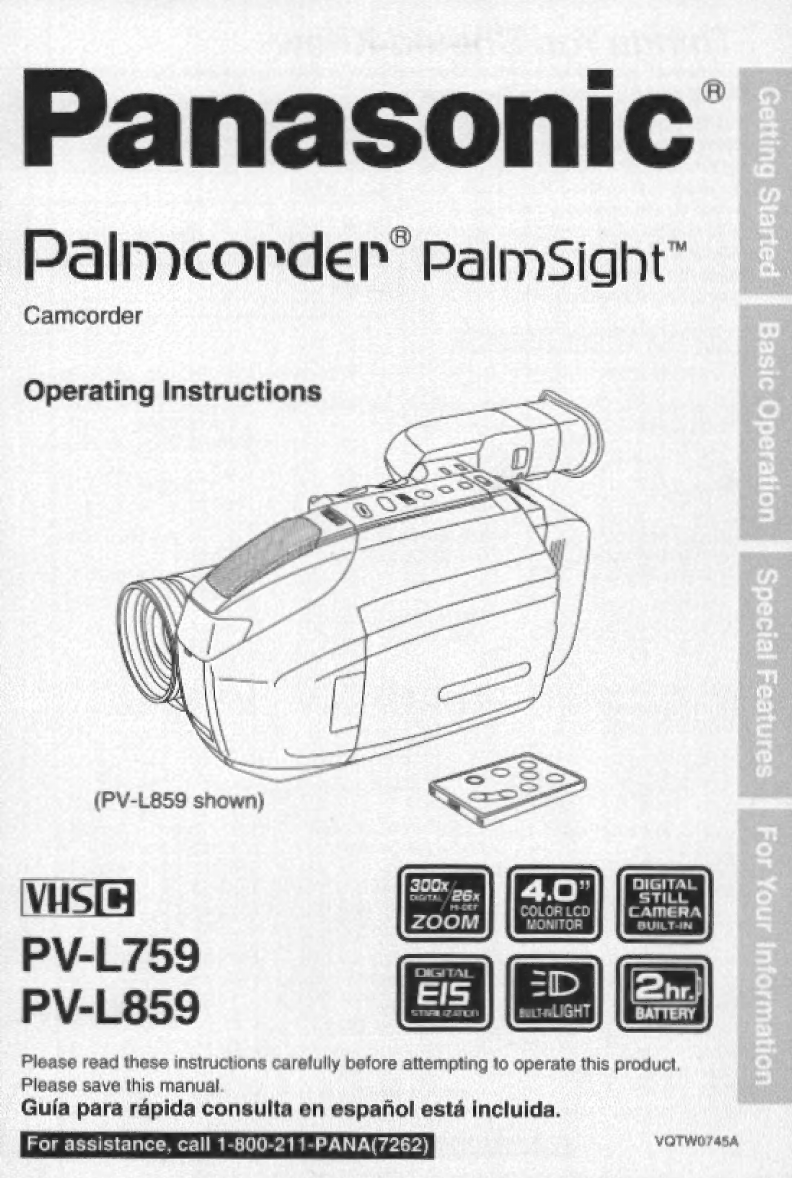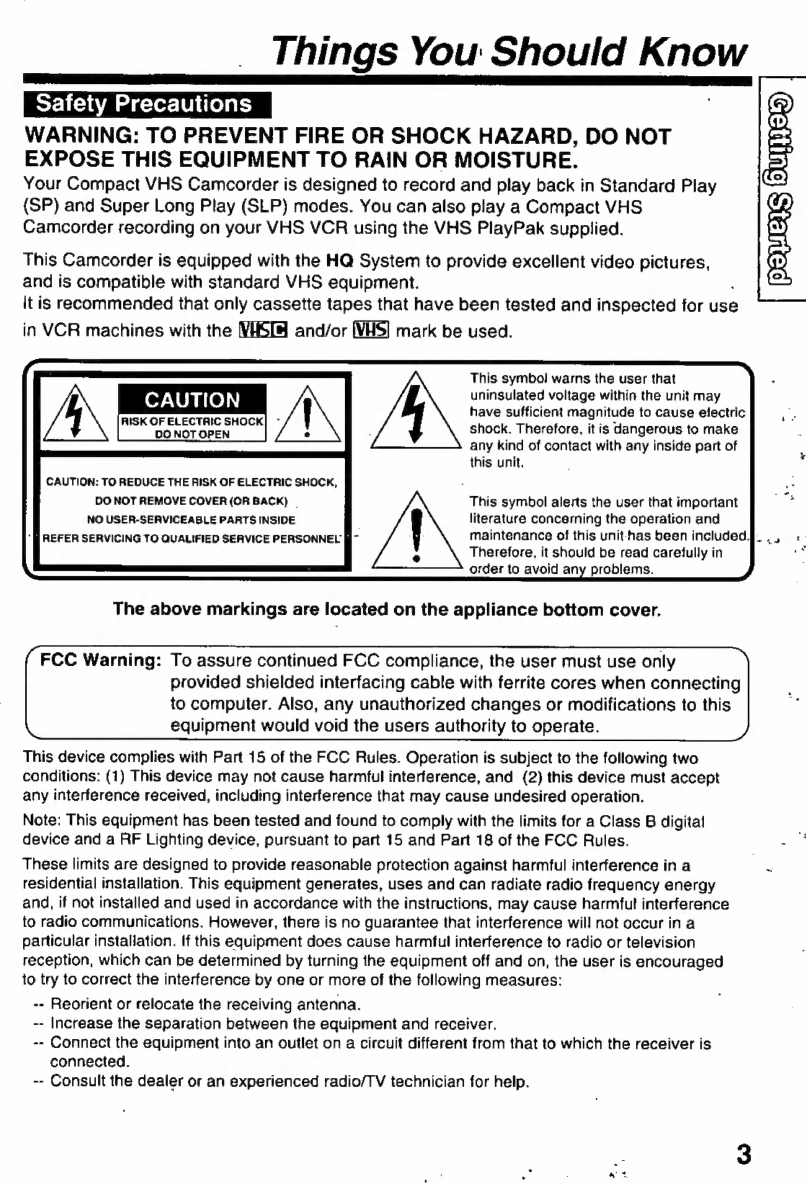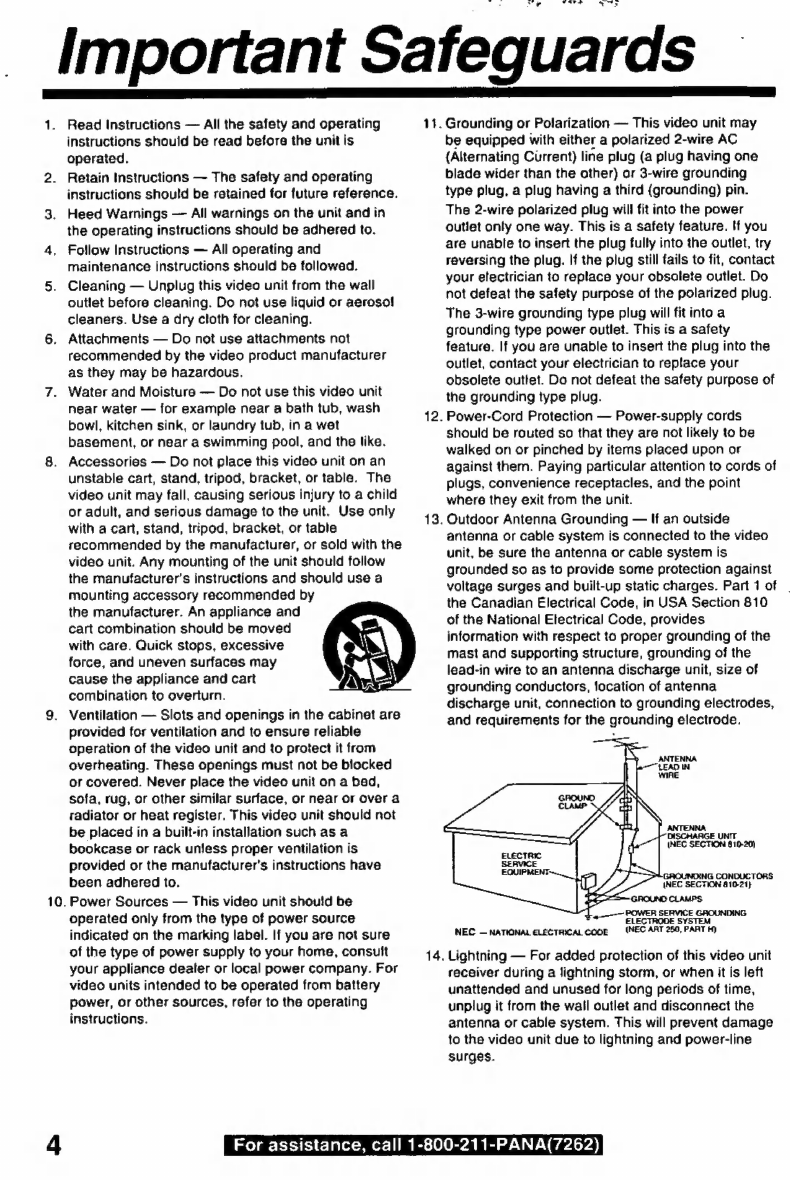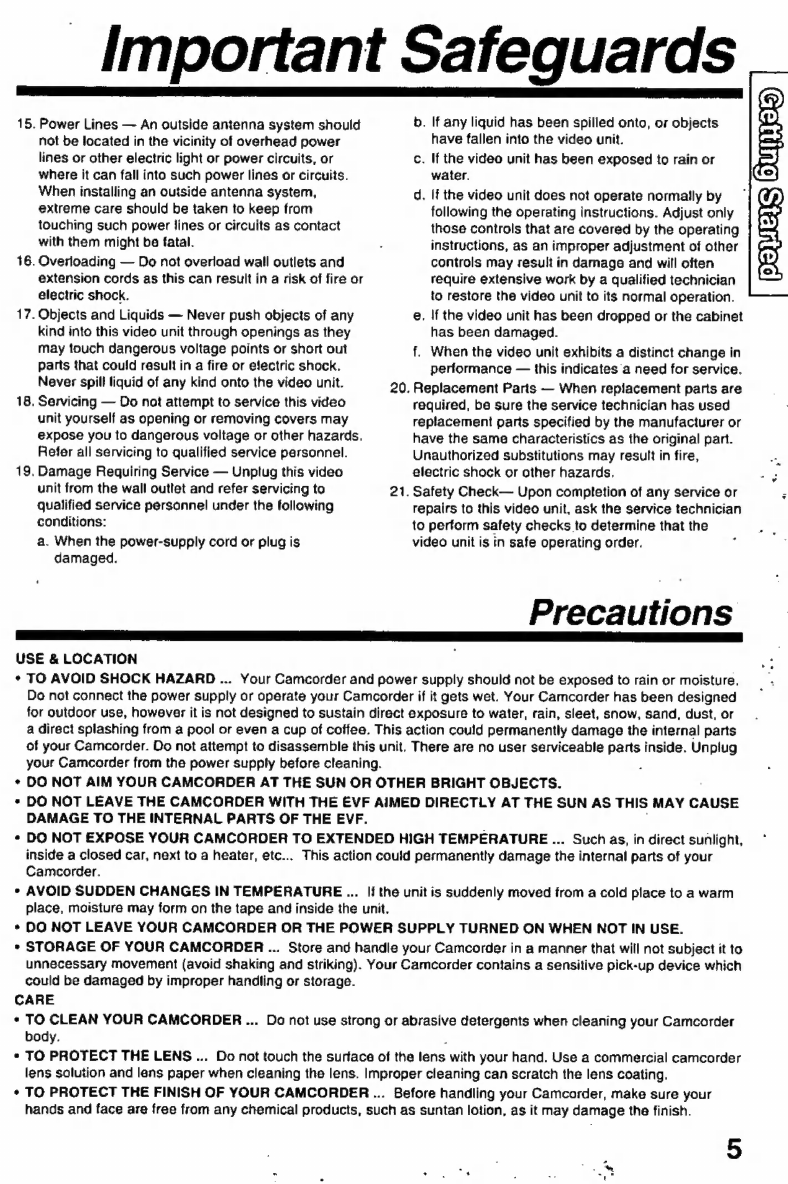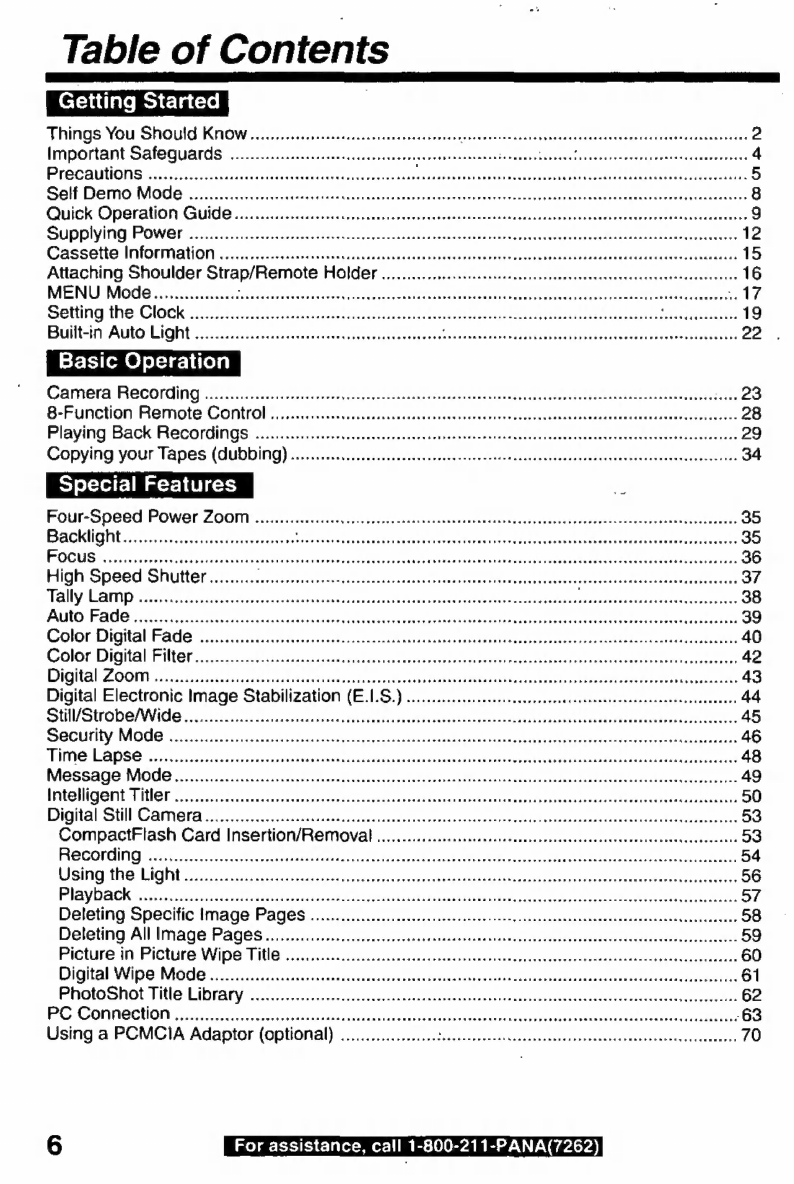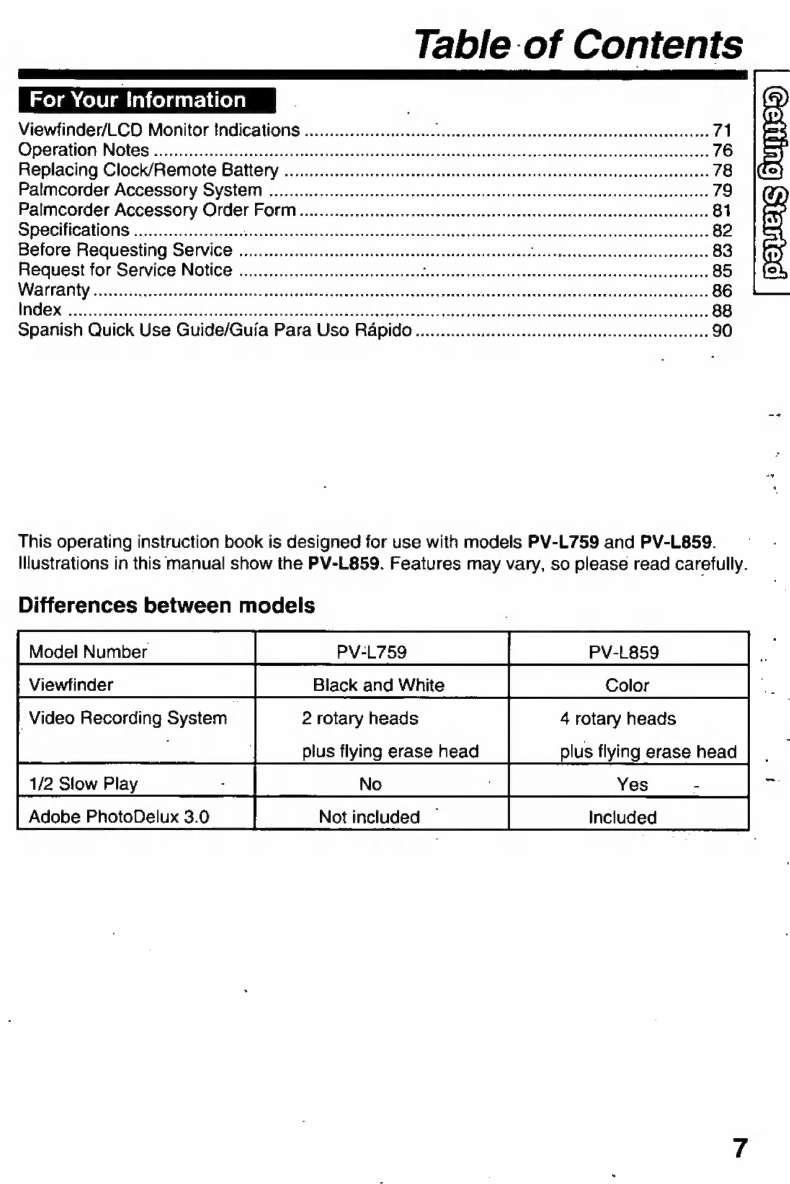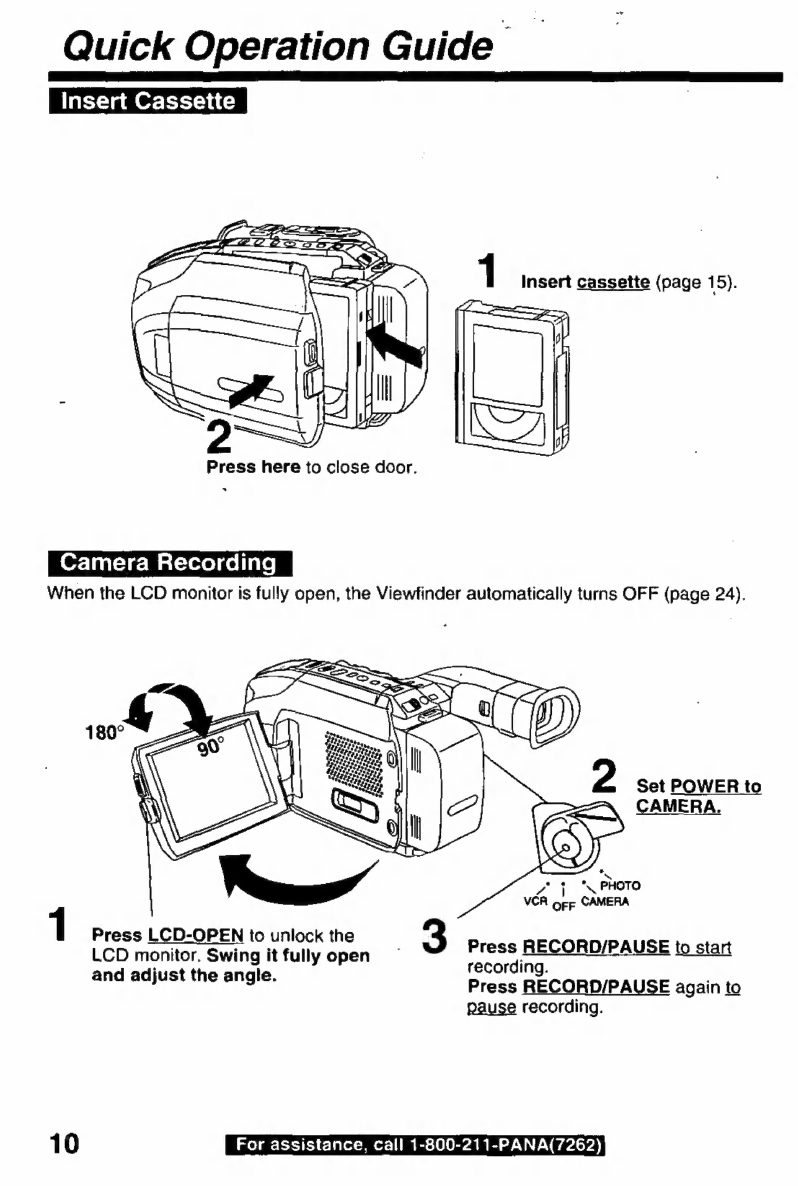Panasonic Palmcorder Palmsight PV-L759 User manual
Other Panasonic Camcorder manuals

Panasonic
Panasonic HC-X900M User manual
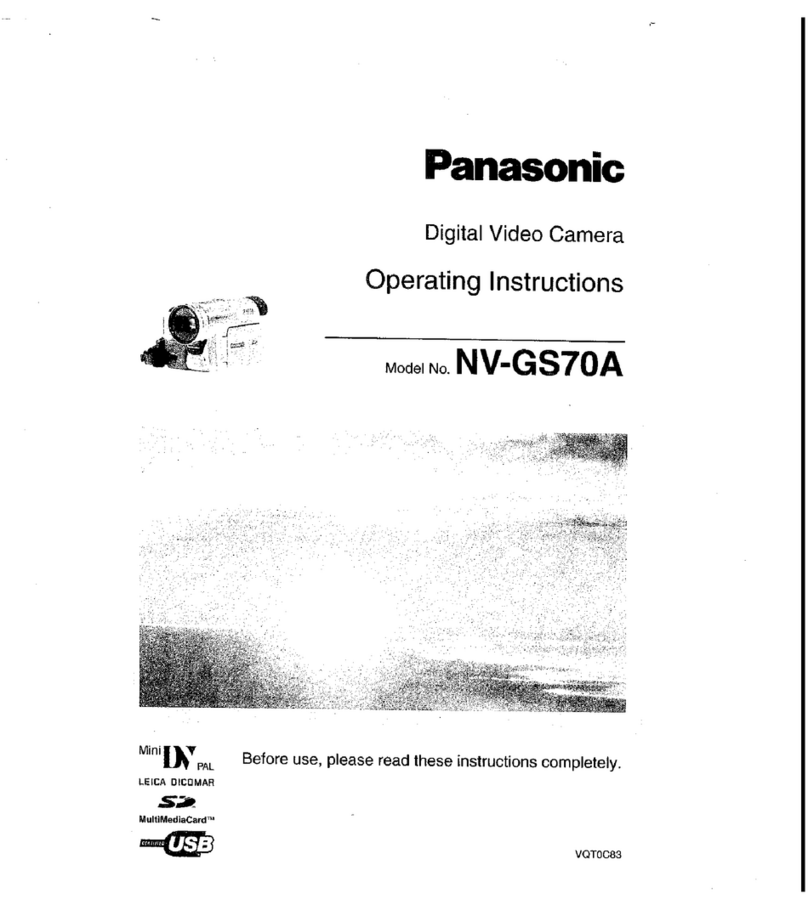
Panasonic
Panasonic NV-GS70A User manual

Panasonic
Panasonic VDR-D220EB User manual
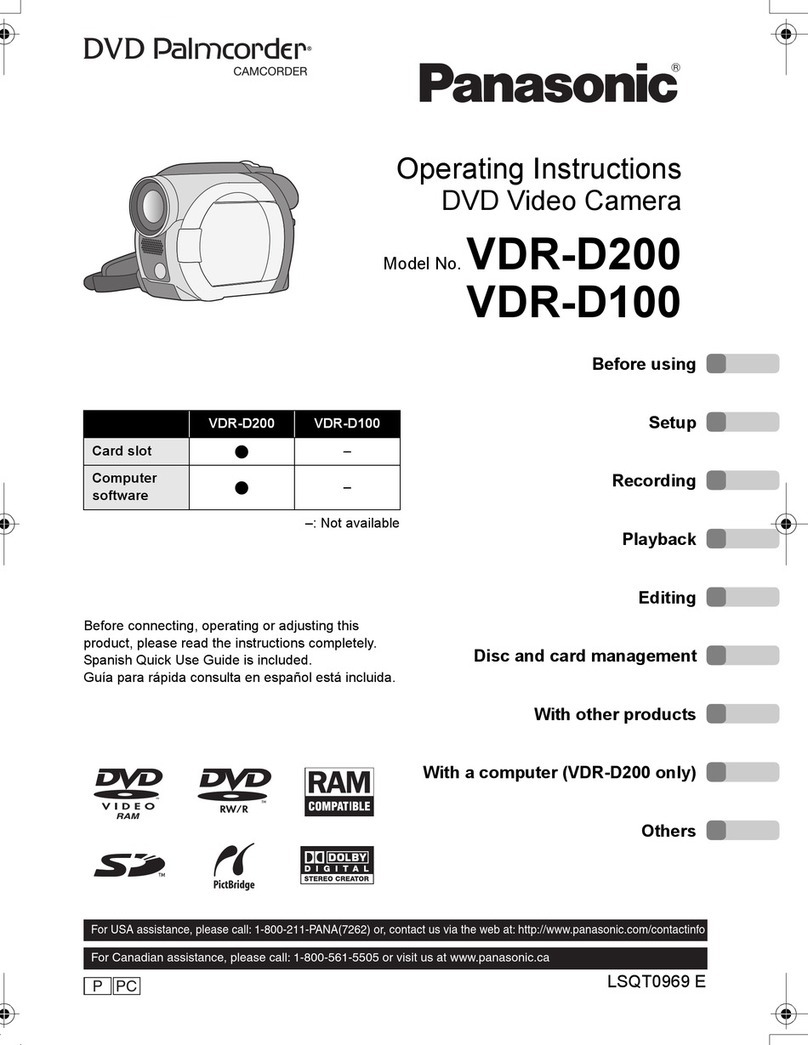
Panasonic
Panasonic Palmcorder VDR-D100 User manual

Panasonic
Panasonic AGHPX255 User manual

Panasonic
Panasonic AVCCAM AG-AC160P User manual
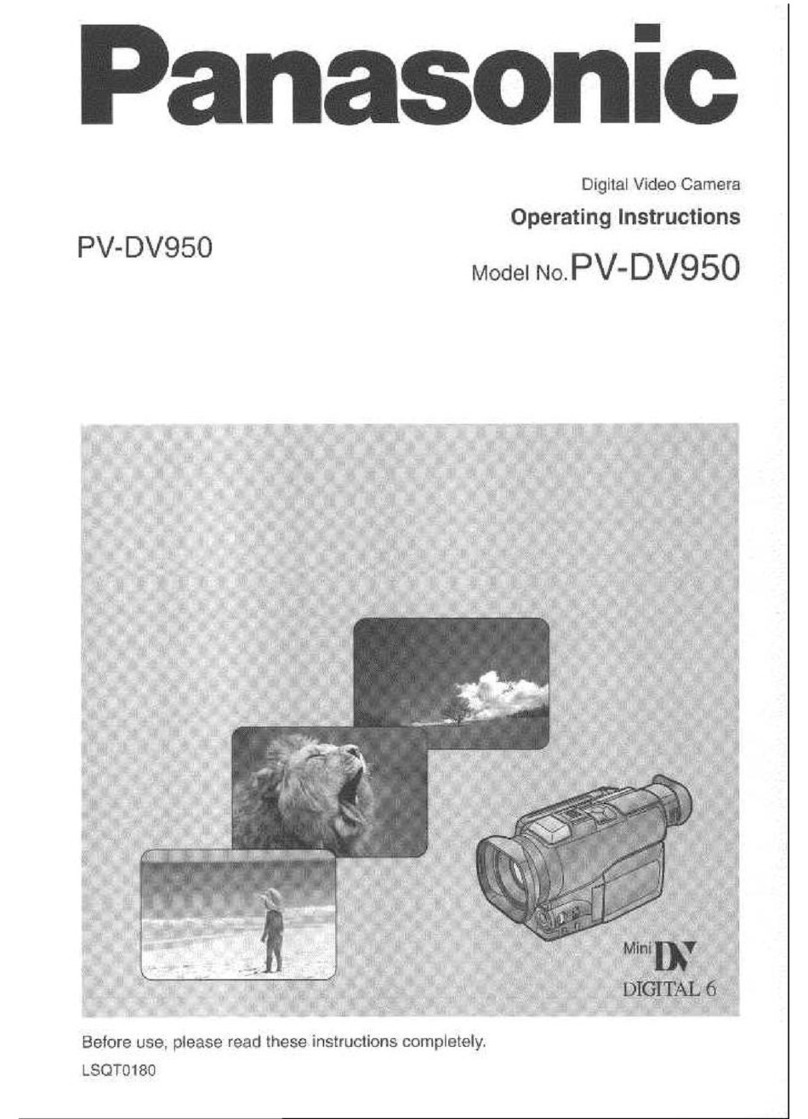
Panasonic
Panasonic PV-DV950 User manual
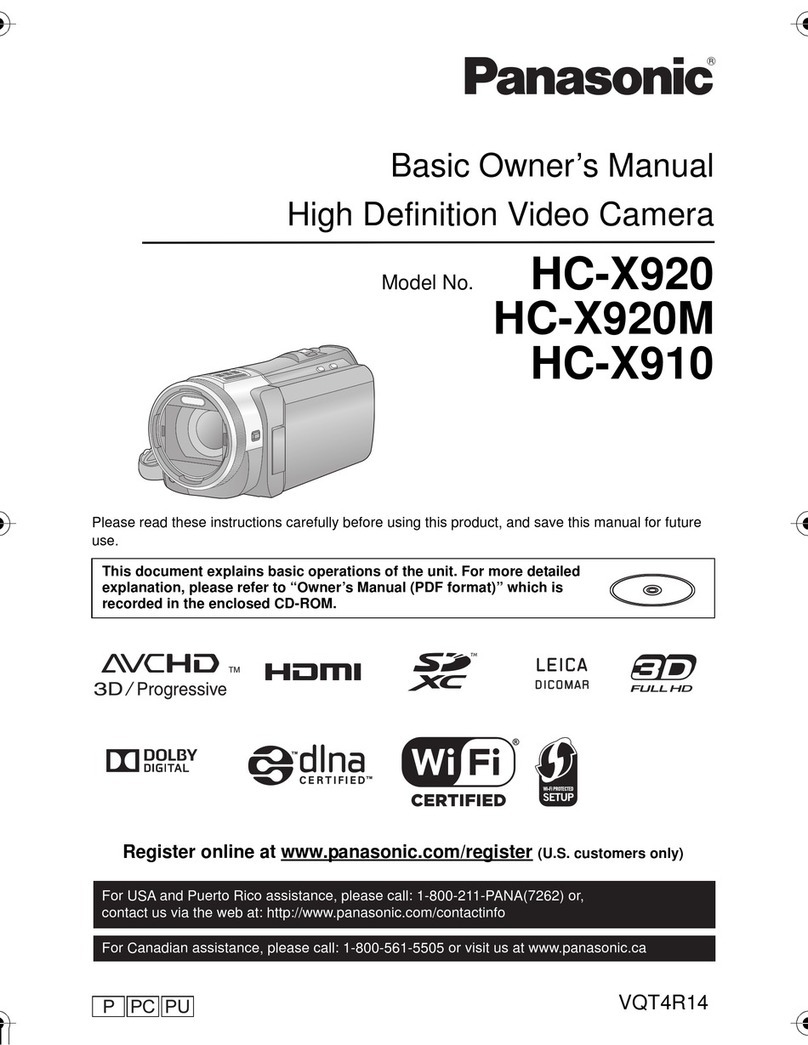
Panasonic
Panasonic HC-X920K Installation and service instructions
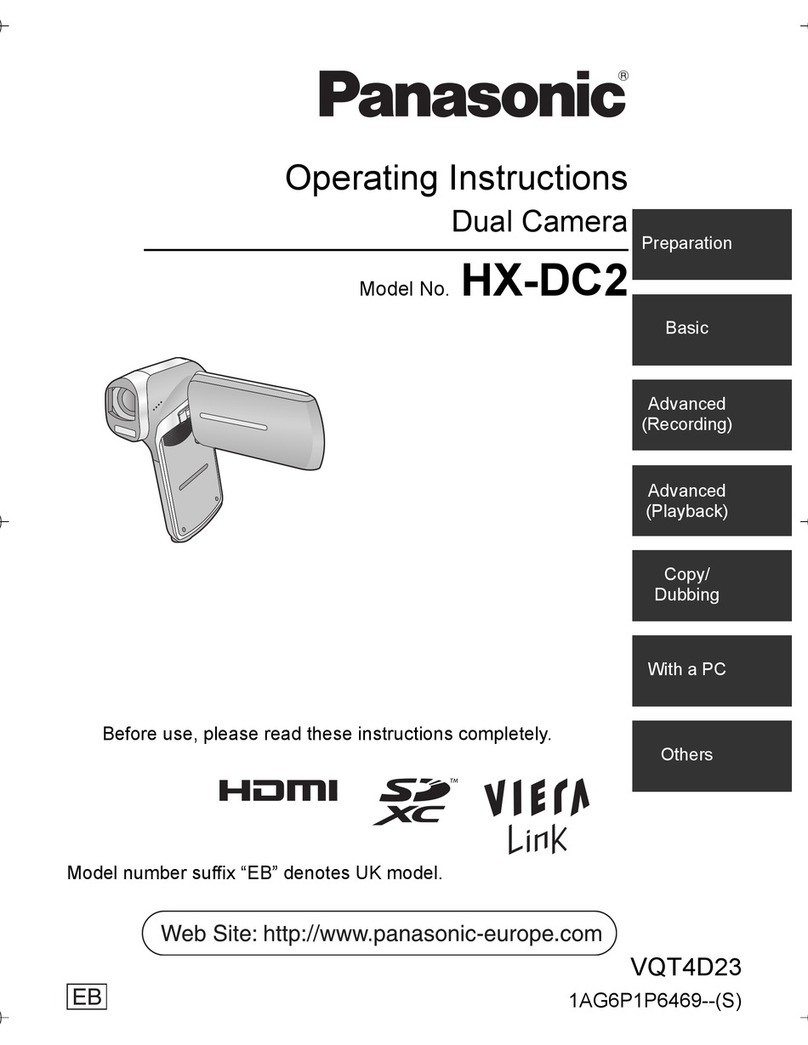
Panasonic
Panasonic HX-DC2 User manual

Panasonic
Panasonic AG-DVC10 User manual
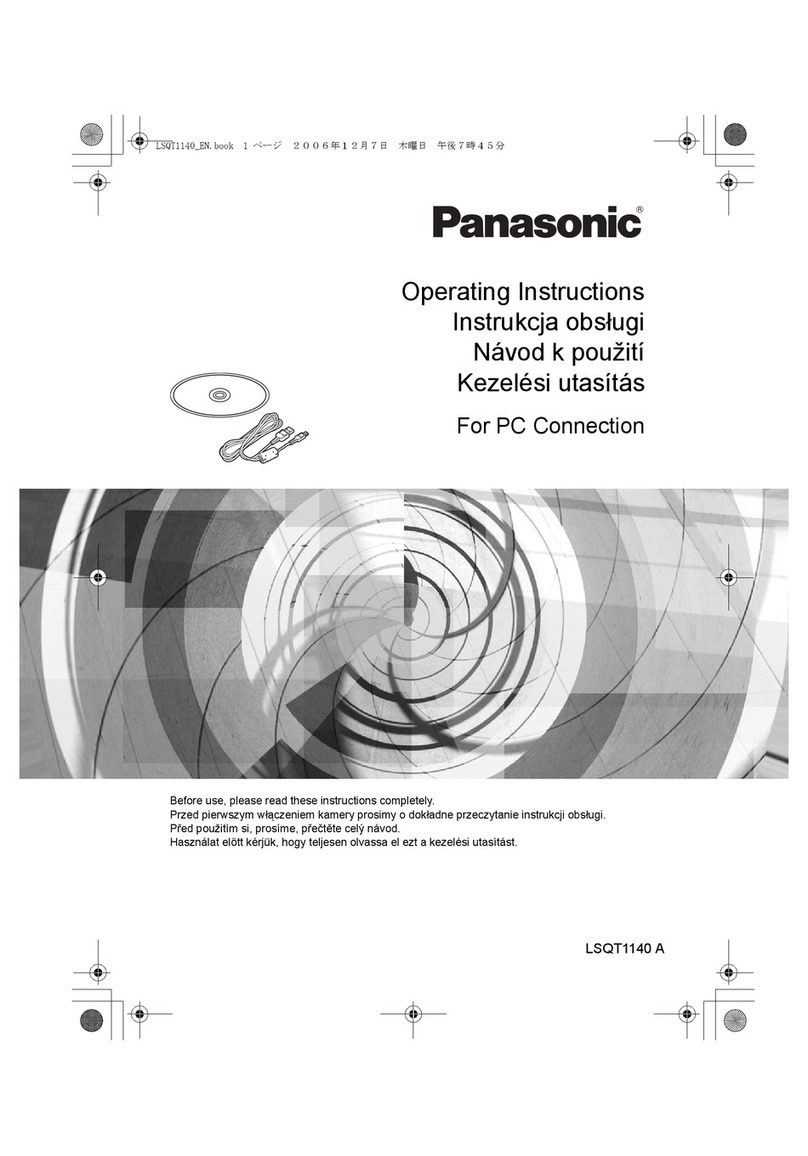
Panasonic
Panasonic VDR-D310EP User manual

Panasonic
Panasonic SDR-H86 User manual
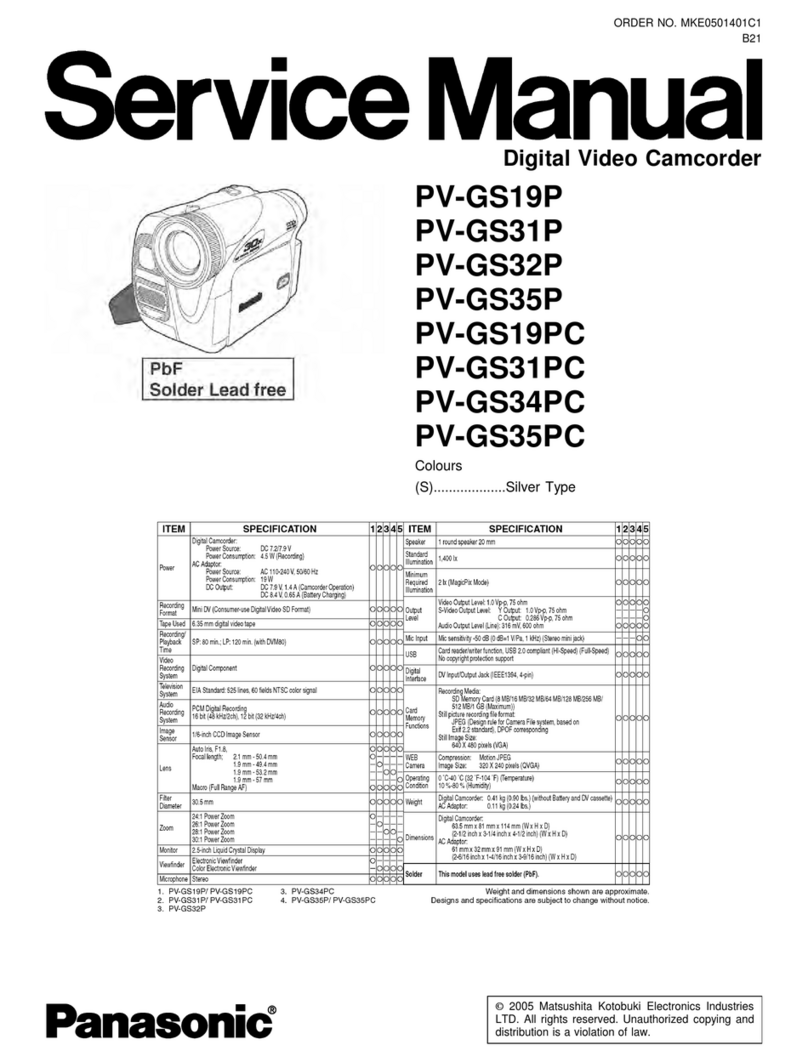
Panasonic
Panasonic PV-GS19P User manual
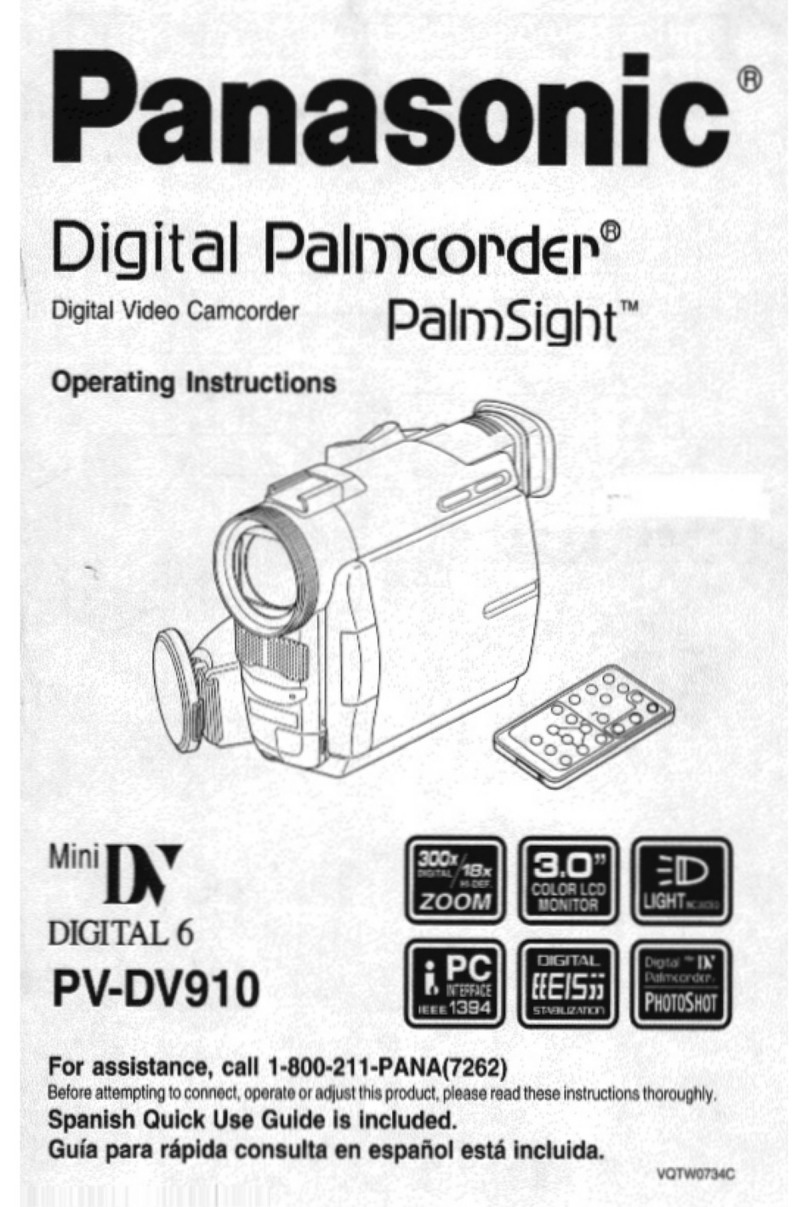
Panasonic
Panasonic Palmcorder PalmSight PV-DV910 User manual

Panasonic
Panasonic Palmcorder Palmsight PV-L559 User manual

Panasonic
Panasonic HX-WA20PP User manual

Panasonic
Panasonic HC-V785 User manual
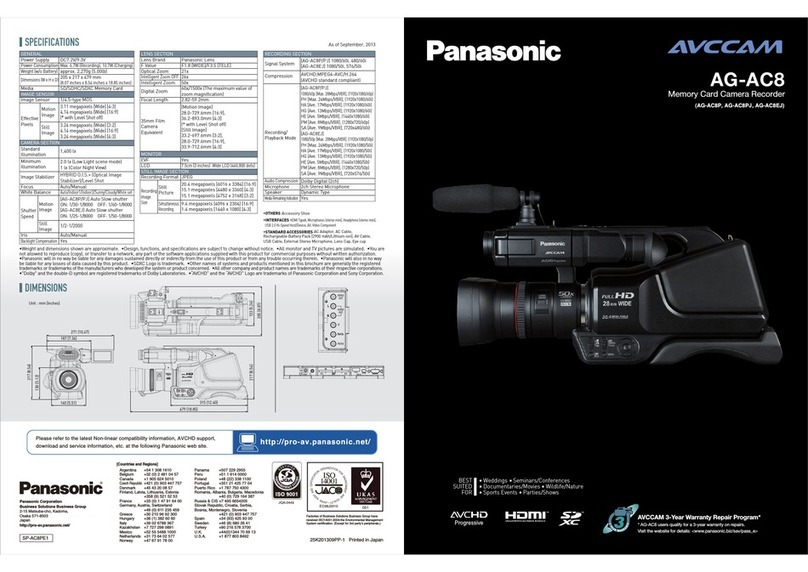
Panasonic
Panasonic AVCCAM AG-AC8PJ User manual
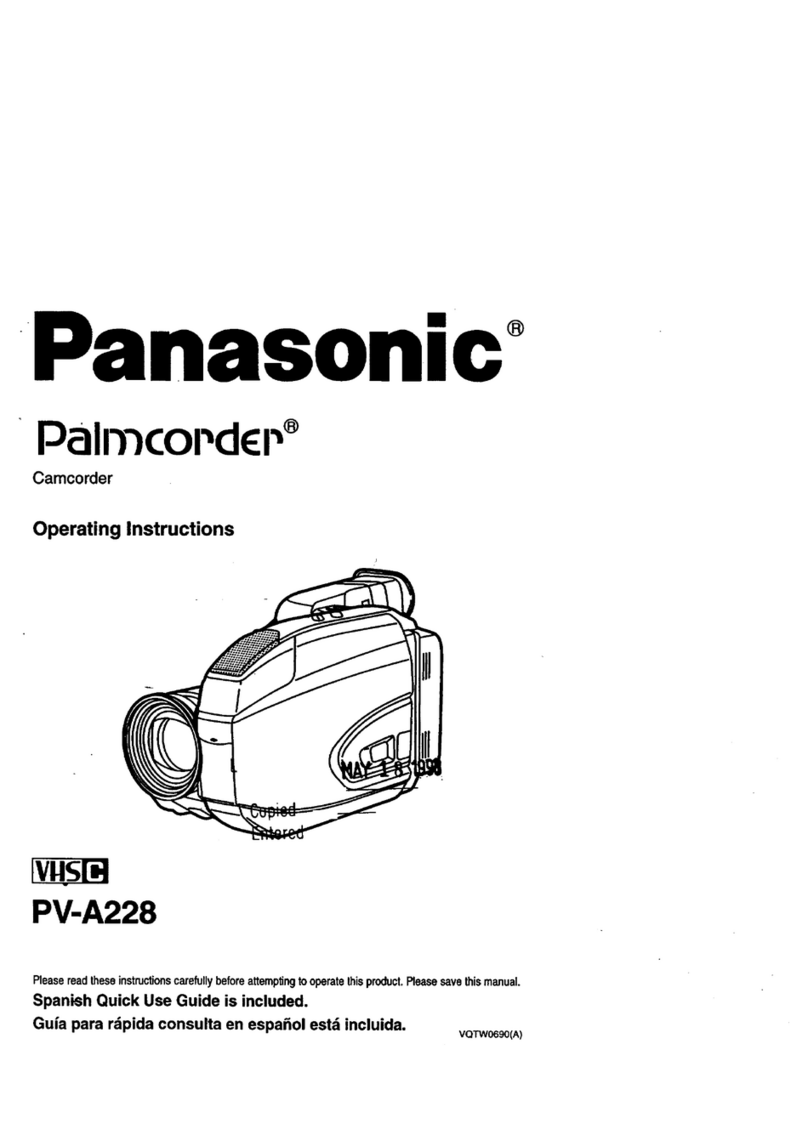
Panasonic
Panasonic Palmcoder PV-A228 User manual

Panasonic
Panasonic Palmcorder PV-S64 User manual