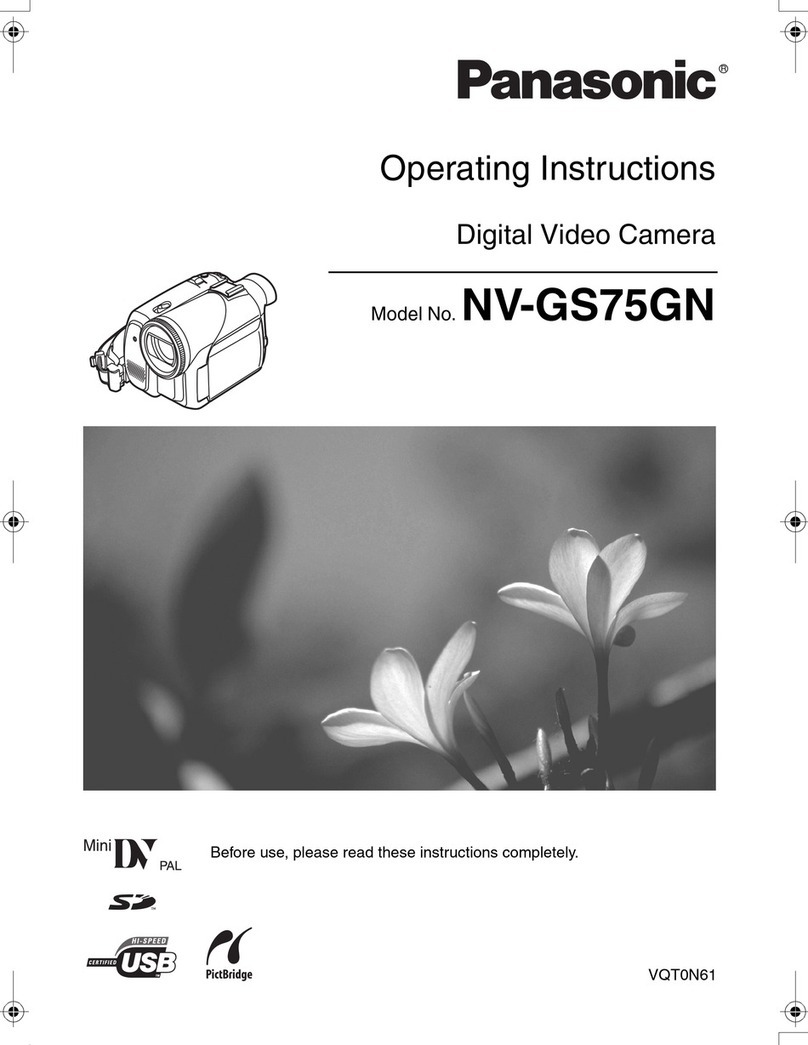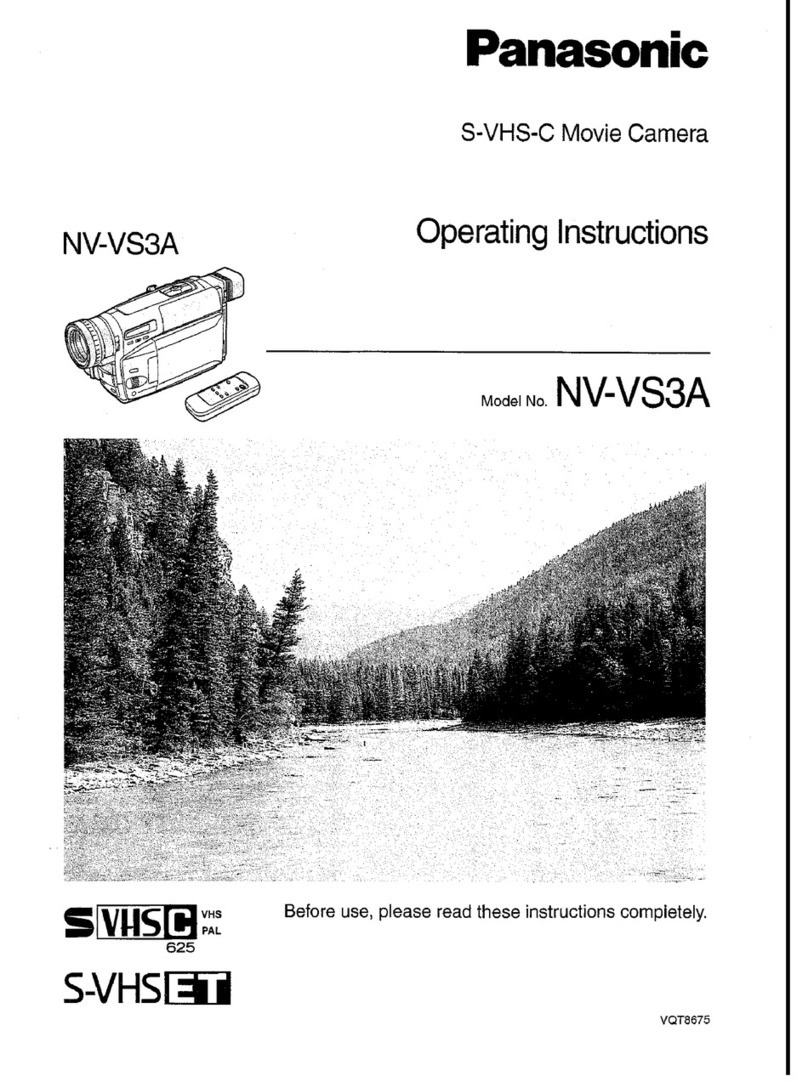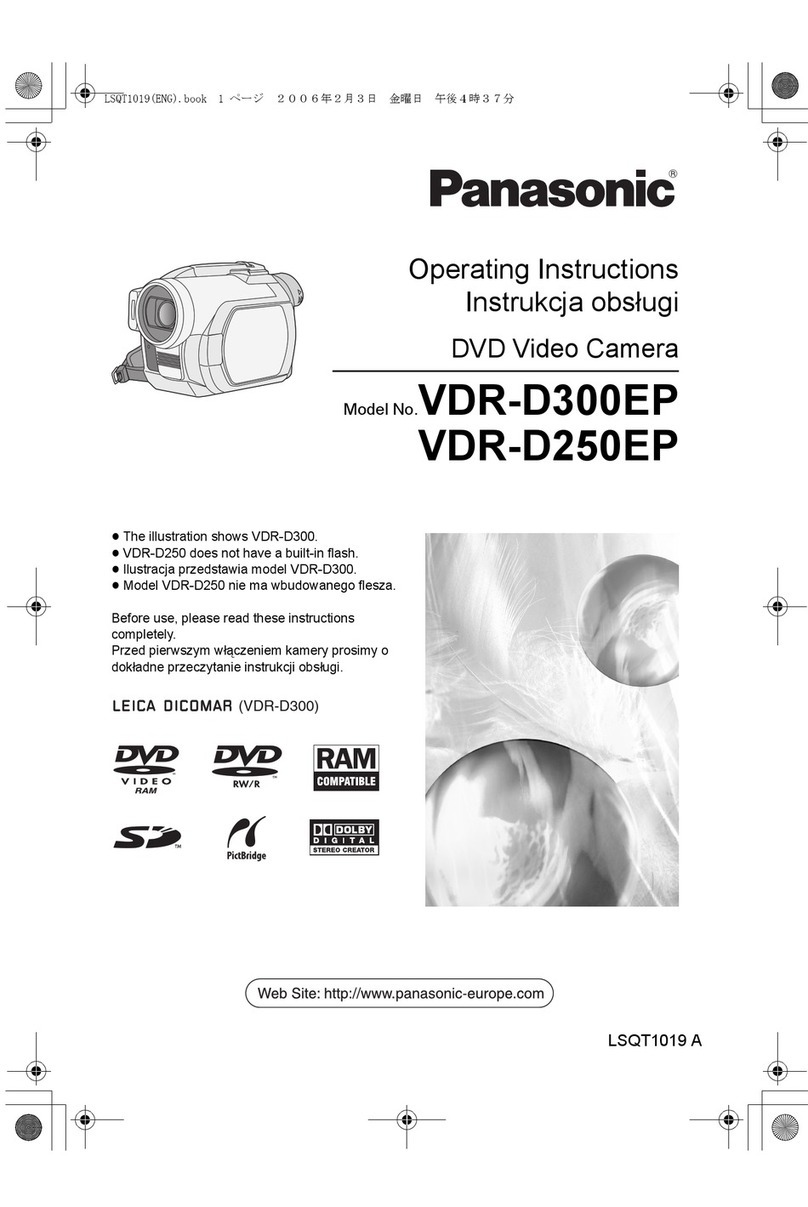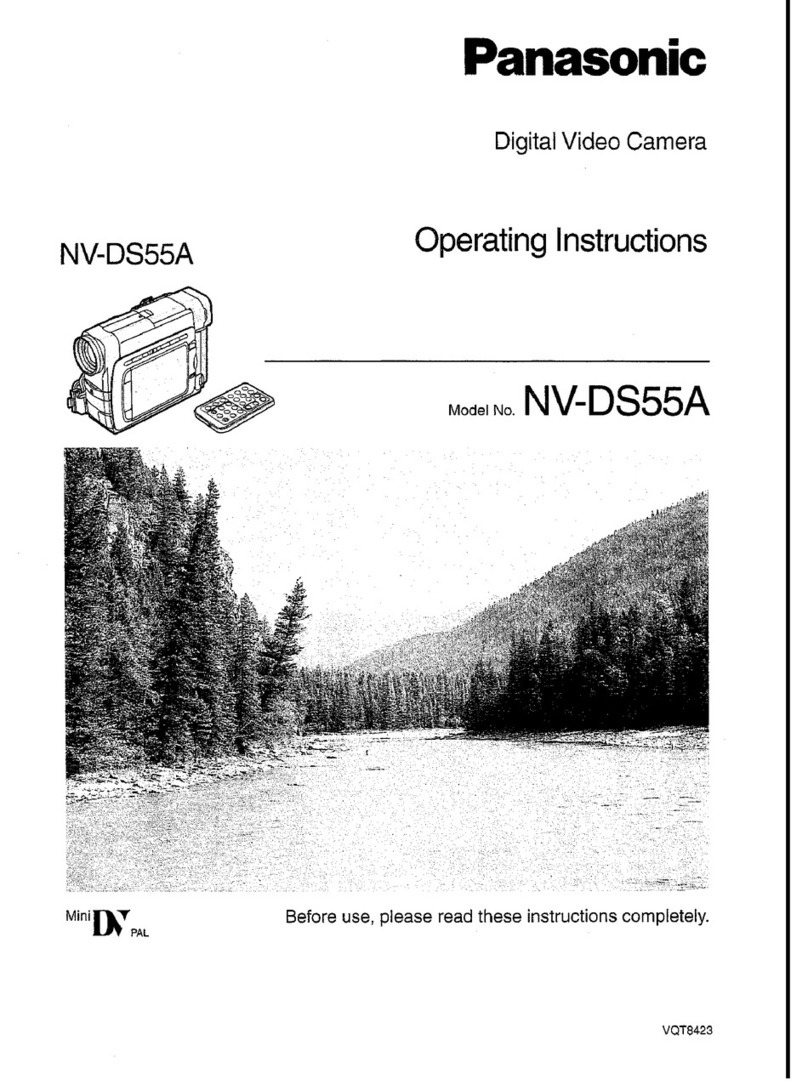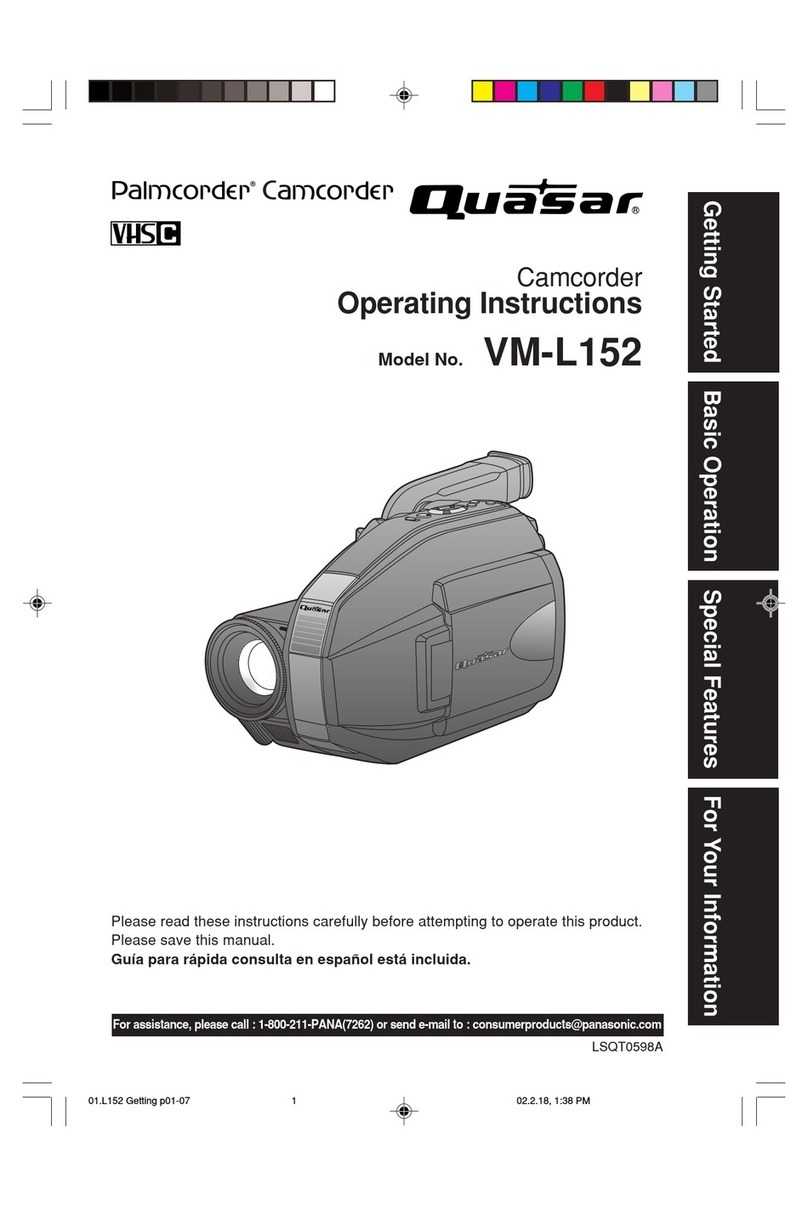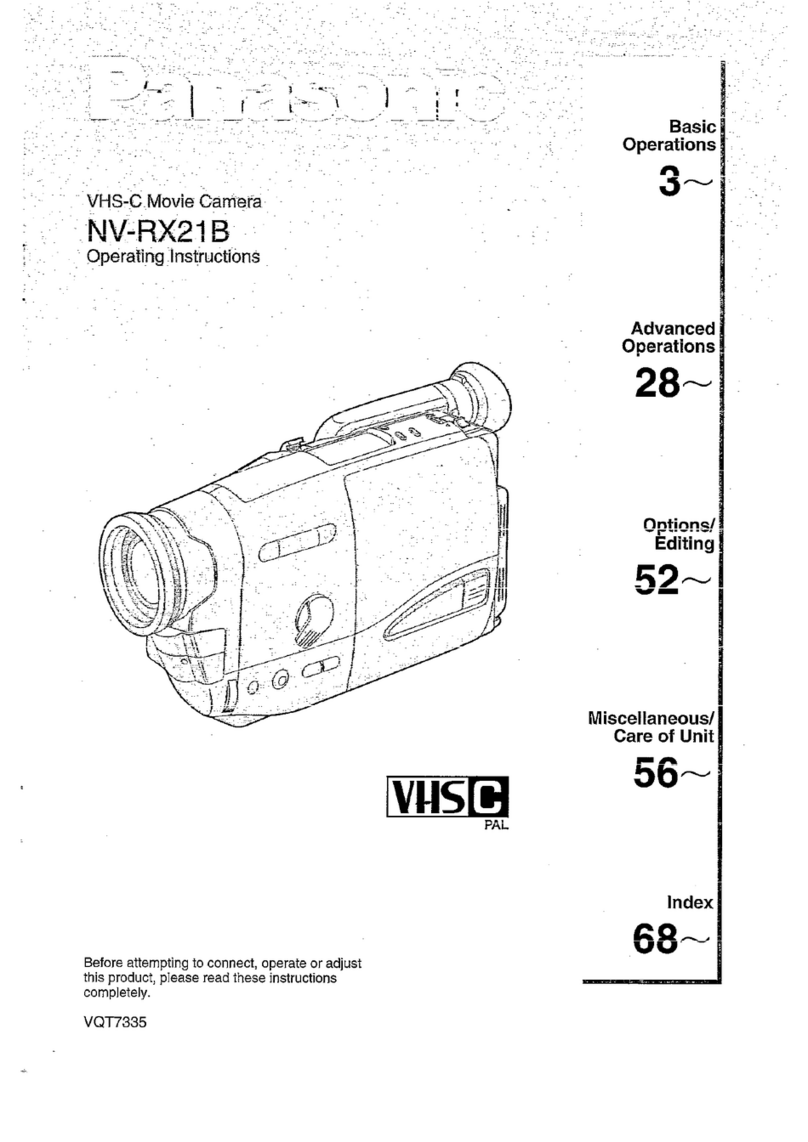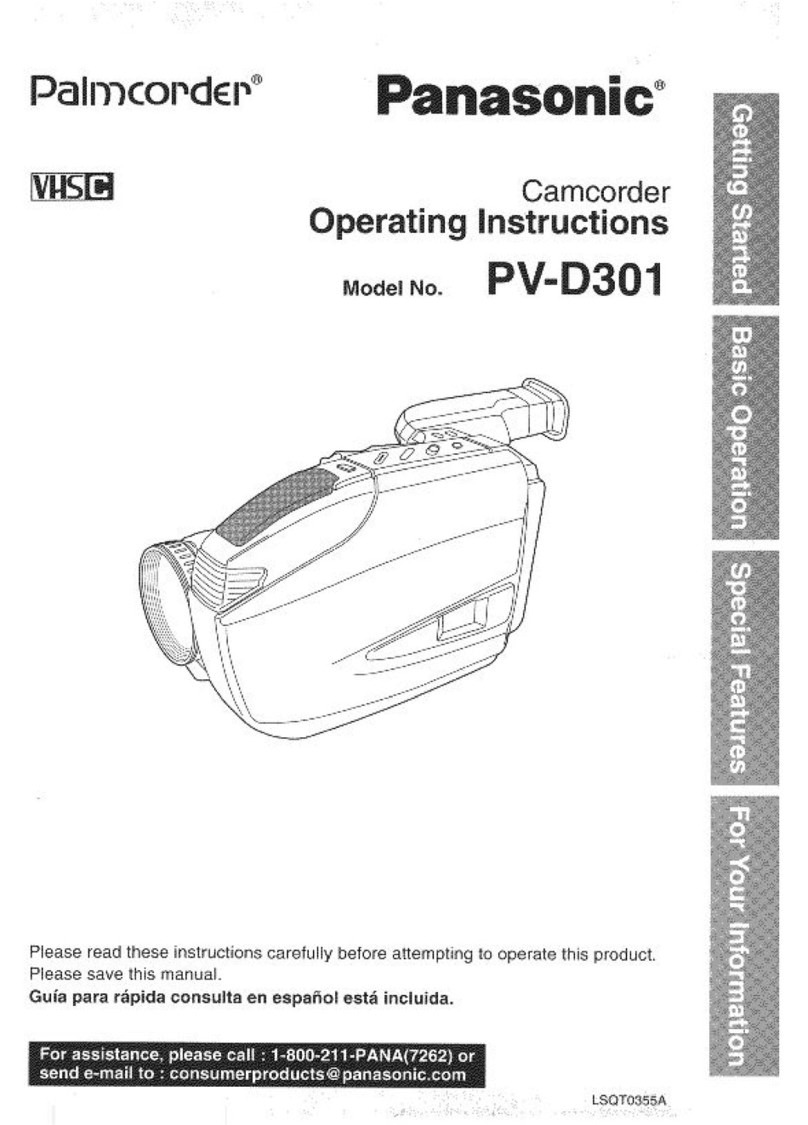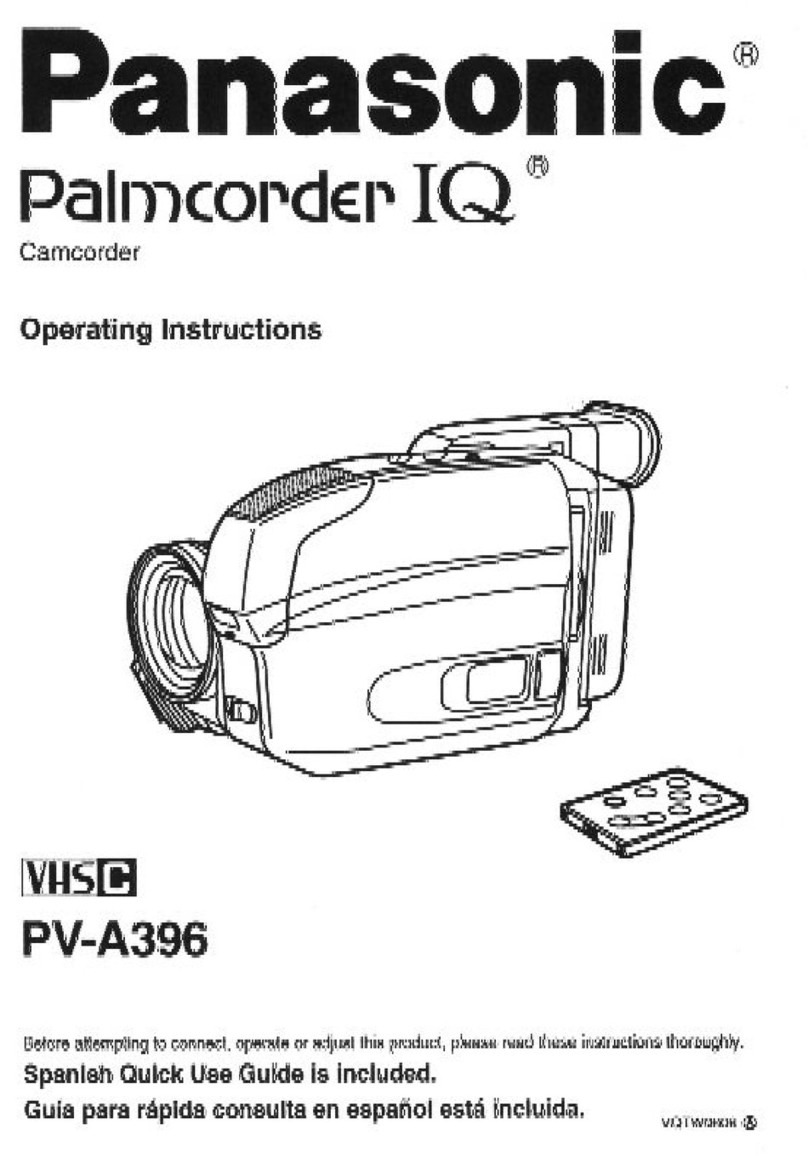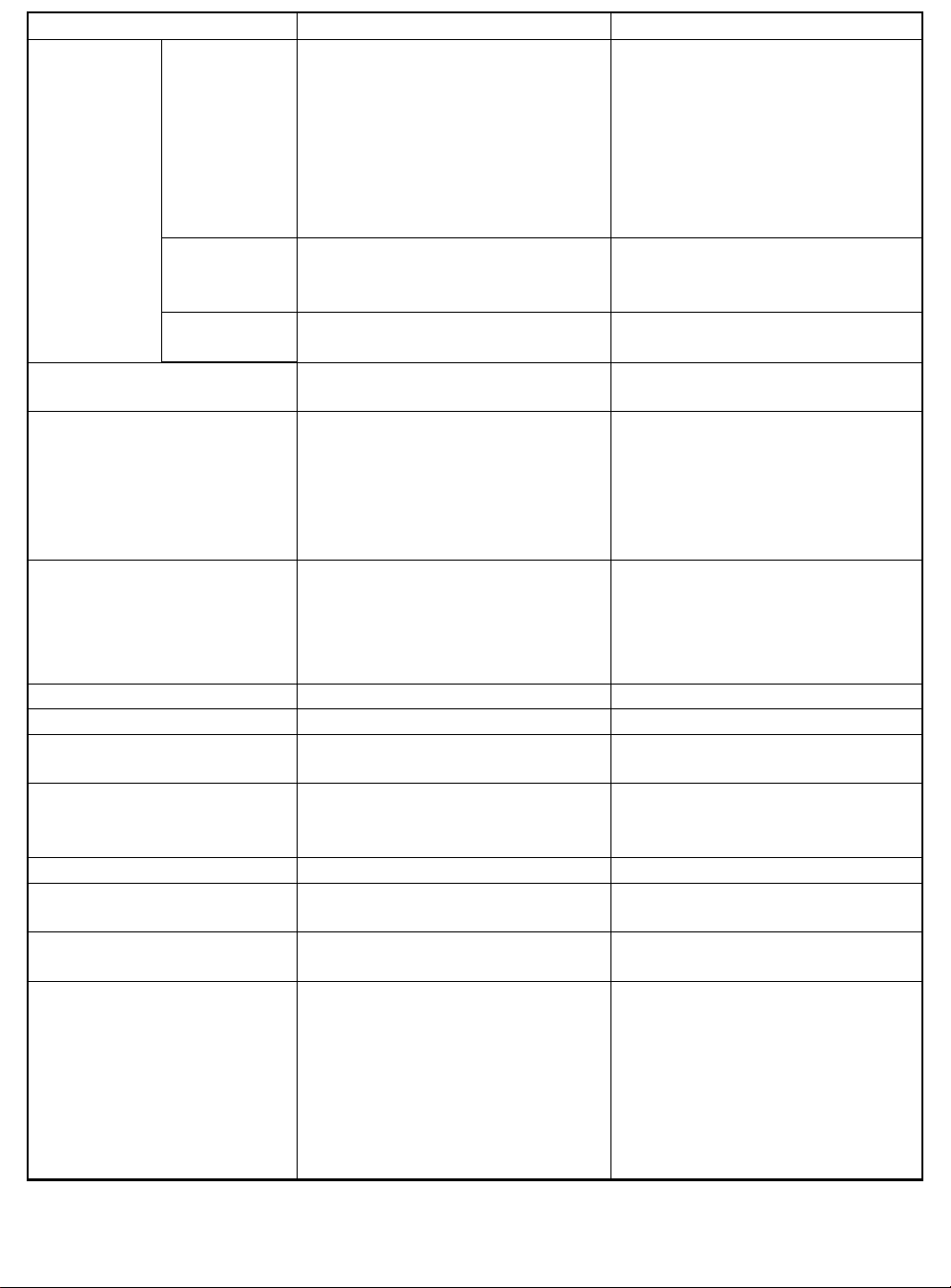2 - 4
General Description > Specifications
Recording
format
Audio playback format
Recording media
Jacks
USB
Battery system
Dimensions (W × H × D,
excluding projections)
Operating temperature
(humidity)
Storage temperature
Weight (excluding battery and
disc)
Total weight when recording
Provided accessories
Item VDR-M30PP VDR-M30EG/B/EN
Video: Conforming to DVD video
recording format (MPEG 1
Audio layer 2)
Photo: Simultaneous recording,
conforming to DVD video
recording format (704 × 480
pixels) and JPEG (640 × 480
pixels)
Video: Conforming to DVD video
format (MPEG1 Audio layer 2
or Linear PCM(*1) selected)
Photo: Conforming to JPEG (640 ×
480 pixels) standard
MPEG1 Audio layer 2, Linear PCM,
Dolby AC3
8 cm DVD-RAM disc (conforming to
DVD-RAM Ver. 2.1)
8 cm DVD-R disc (conforming to
DVD-R for General Ver. 2.0)
SD memory card
MultiMediaCard
Video/audio input/output × 1
External microphone input × 1
USB terminal (connected
to PC USB port) × 1
USB2.0 compliant (max. 12Mbps)
Lithium-ion
Approx. 2.24 × 3.5 × 5.28 inch
(57 × 89 × 134 mm)
32-104°F (0-40°C) (less than 80%)
32-86°F (0-30°C) when connected to
PC
-4 - 104°F (-20 - 60°C)
Approx. 1.058 lbs (480 g)
Approx. 1.246 lbs (565 g) (when using
CGA-DU14A battery pack)
AC adapter/charger, battery pack,
AV/S input/output cable, remote
controller, button type battery for
remote controller, lens cap, lens cap
string, shoulder belt, power cable, DC
cord, ferrite core, software CD-ROM,
USB cable, 8cm DVD-RAM disc (in
round DVD holder)
Video: Conforming to DVD video
recording format (MPEG 1
Audio layer 2)
Photo: Simultaneous recording,
conforming to DVD video
recording format (704 × 576
pixels) and JPEG (640 × 480
pixels)
Video: Conforming to DVD video
format (MPEG1 Audio layer
2)
Photo: Conforming to JPEG (640 ×
480 pixels) standard
MPEG1 Audio layer 2, Dolby AC3
8 cm DVD-RAM disc (conforming to
DVD-RAM Ver. 2.1)
8 cm DVD-R disc (conforming to
DVD-R for General Ver. 2.0)
SD memory card
MultiMediaCard
Video/audio output × 1
External microphone input × 1
USB terminal (connected
to PC USB port) × 1
USB2.0 compliant (max. 12Mbps)
Lithium-ion
Approx. 57 × 89 × 134 mm
0-40°C (less than 80%)
0-30°C when connected to PC
-20 - 60°C
Approx. 480 g
Approx. 565 g
AC adapter/charger, battery, AV/S
output cable, infrared remote control,
Lithium battery for remote control,
lens cap, lens cap string, shoulder
strap, mains lead, DC power cord,
ferrite core, software CD-ROM, USB
cable, 8cm DVD-RAM disc (in round
DVD holder)
*1: The VDR-M30PP records audio on DVD-R disc using the MPEG1 Audio layer 2 format in FINE or STD
mode, and using the Linear PCM format in LPCM mode.
The MPEG1 Audio layer 2 format is an option of DVD video format. Record a DVD-R disc in LPCM mode
to play it back on a DVD player that does not comply with this option standard.
DVD-RAM disc
DVD-R disc
Card