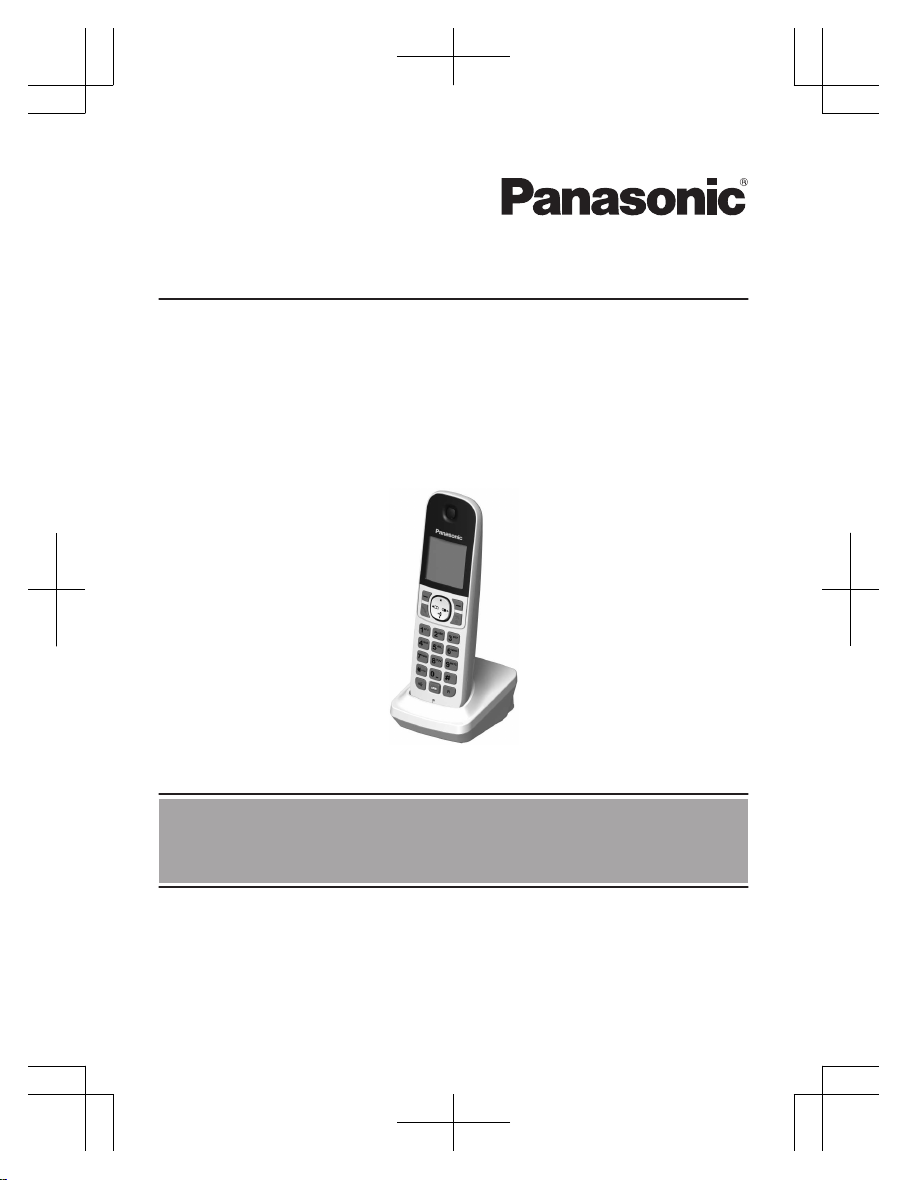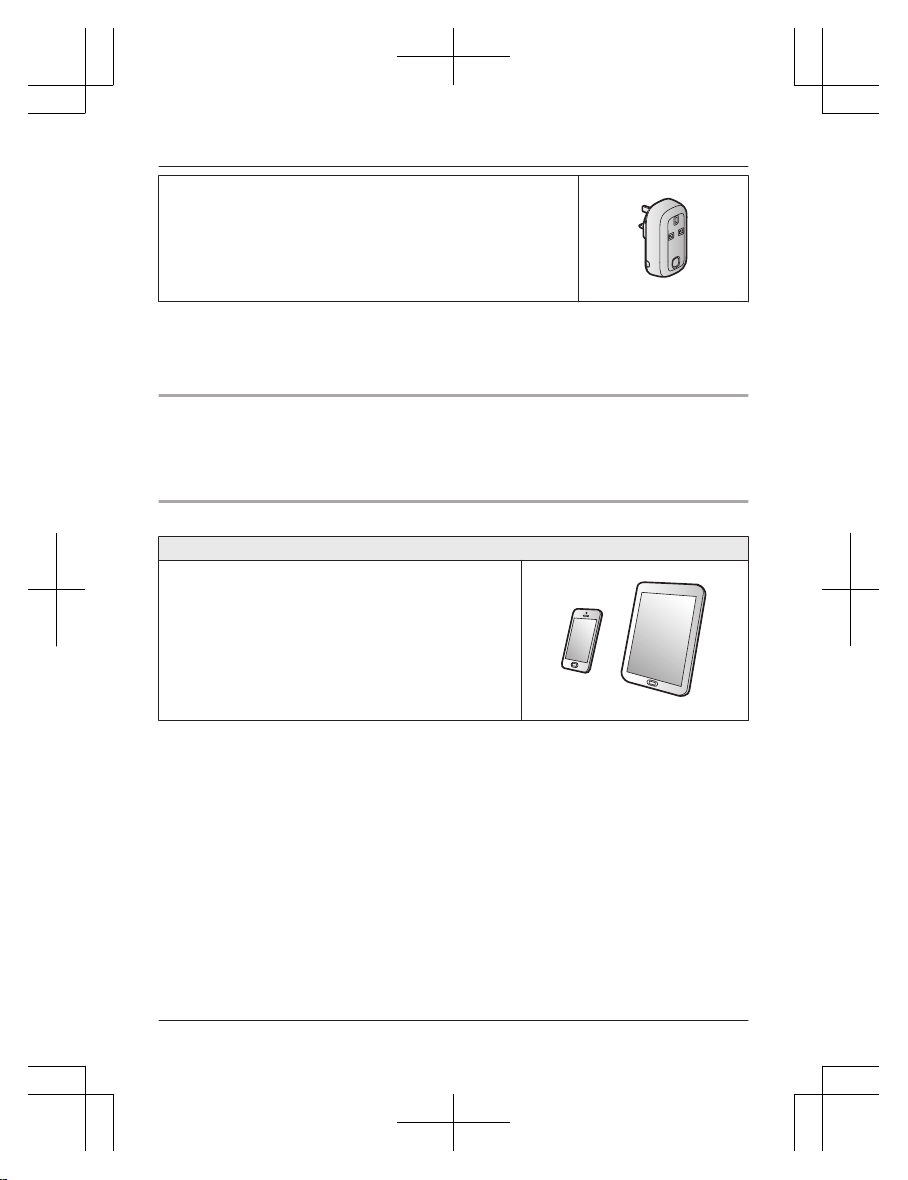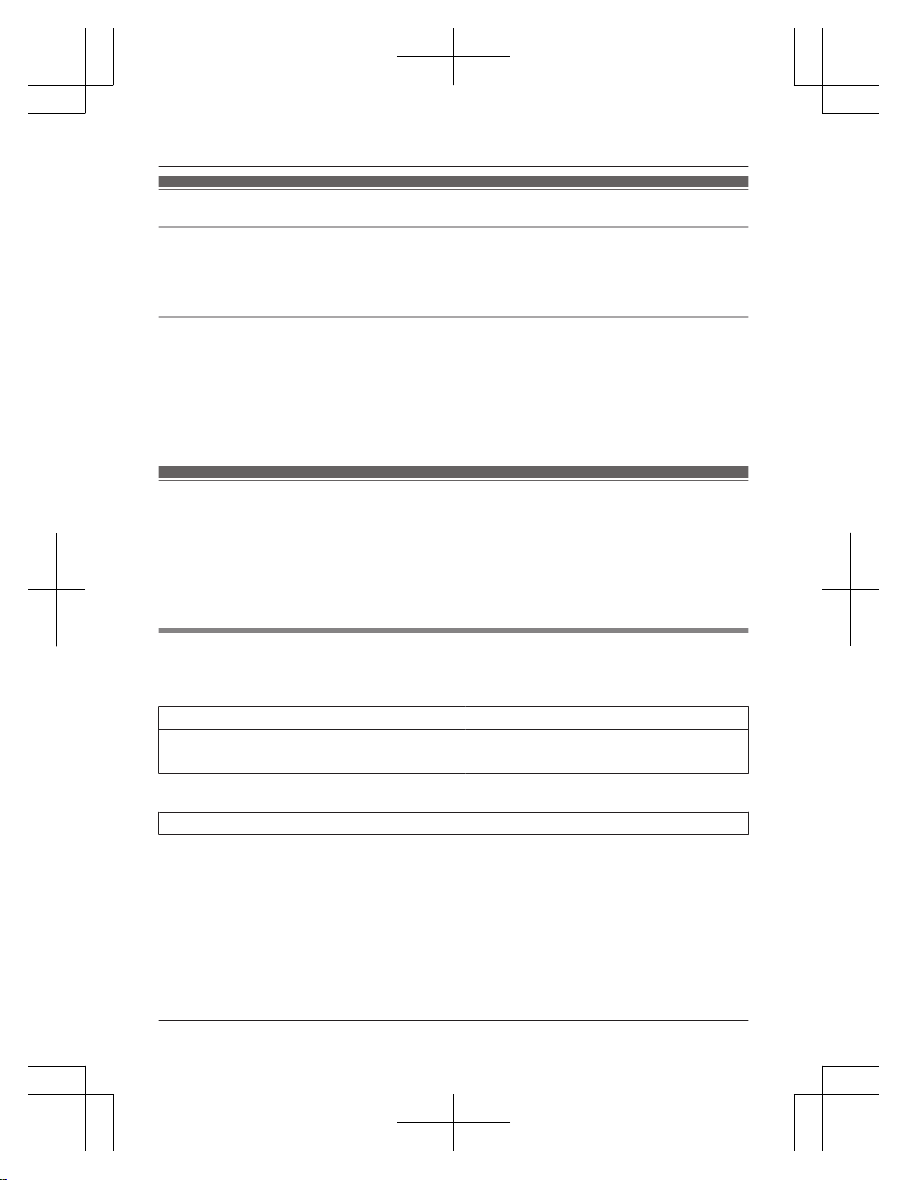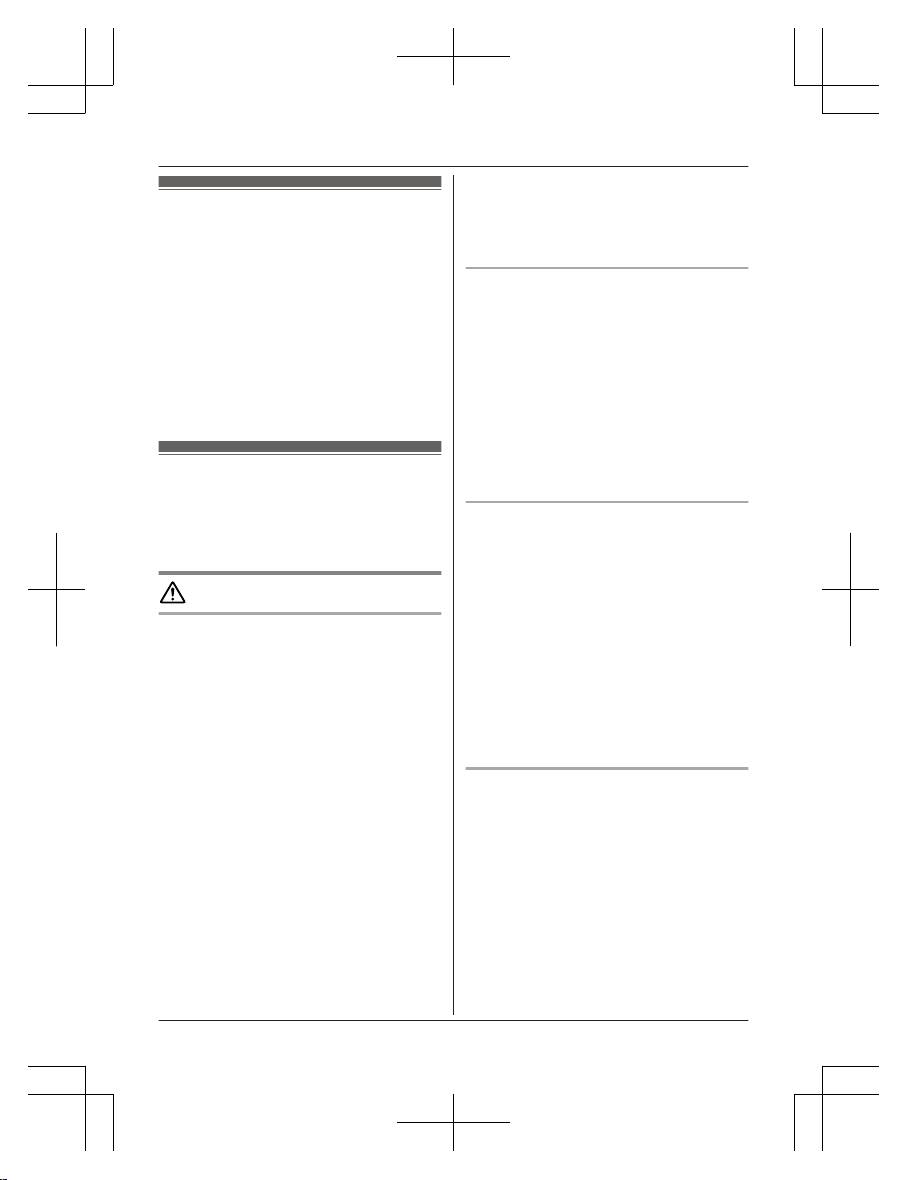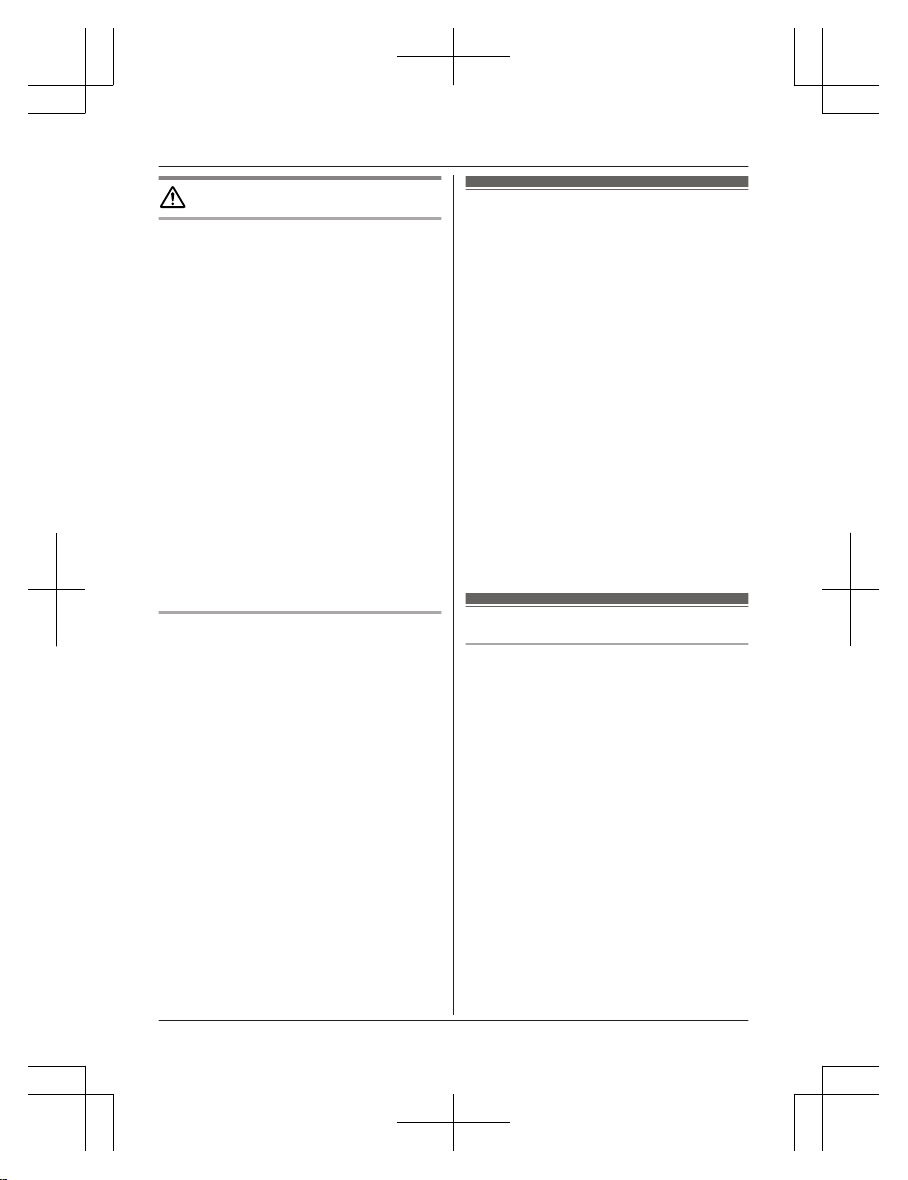CAUTION
Installation and location
RNever install wiring during a lightning storm.
RNever install telephone line jacks in wet
locations unless the jack is specifically
designed for wet locations.
RNever touch uninsulated telephone wires or
terminals unless the telephone line has
been disconnected at the network interface.
RUse caution when installing or modifying
telephone lines.
RThe AC adaptor is used as the main
disconnect device. Ensure that the AC
outlet is installed near the product and is
easily accessible.
RThis product is unable to make calls when:
– the handset batteries need recharging or
have failed.
– there is a power failure.
– the key lock feature is turned on.
RDo not place metallic objects such as
paperclips near the product. Metallic
objects could cause a short circuit if they
touch the charge contacts.
Battery
RWe recommend using the batteries noted
on page 3. USE ONLY rechargeable
Ni-MH batteries AAA (R03) size.
RDo not mix old and new batteries.
RDo not open or mutilate the batteries.
Released electrolyte from the batteries is
corrosive and may cause burns or injury to
the eyes or skin. The electrolyte is toxic and
may be harmful if swallowed.
RExercise care when handling the batteries.
Do not allow conductive materials such as
rings, bracelets, or keys to touch the
batteries, otherwise a short circuit may
cause the batteries and/or the conductive
material to overheat and cause burns.
RCharge the batteries provided with or
identified for use with this product only, in
accordance with the instructions and
limitations specified in this manual.
ROnly use a compatible charger to charge
the batteries. Do not tamper with the
charger. Failure to follow these instructions
may cause the batteries to swell or explode.
Important safety
instructions
When using your product, basic safety
precautions should always be followed to
reduce the risk of fire, electric shock, and
injury to persons, including the following:
1. Do not use this product near water for
example, near a bathtub, washbowl,
kitchen sink, or laundry tub, in a wet
basement or near a swimming pool.
2. Avoid using a telephone (other than a
cordless type) during an electrical storm.
There may be a remote risk of electric
shock from lightning.
3. Do not use the telephone to report a gas
leak in the vicinity of the leak.
4. Use only the power cord and batteries
indicated in this manual. Do not dispose of
batteries in a fire. They may explode.
Check with local codes for possible special
disposal instructions.
SAVE THESE INSTRUCTIONS
For best performance
Hub location/avoiding noise
The hub and other compatible Panasonic units
use radio waves to communicate with each
other.
RFor maximum coverage and noise-free
communications, place your hub:
– at a convenient, high, and central
location with no obstructions between
the product and hub in an indoor
environment.
– away from electronic appliances such as
TVs, radios, personal computers,
wireless devices, or other phones.
– facing away from radio frequency
transmitters, such as external antennas
of mobile phone cell stations. (Avoid
putting the hub on a bay window or near
a window.)
RCoverage and voice quality depends on the
local environmental conditions.
8Helpline Tel. No.: U.K. 0330 3331112 Ireland 01 4475228
Important Information