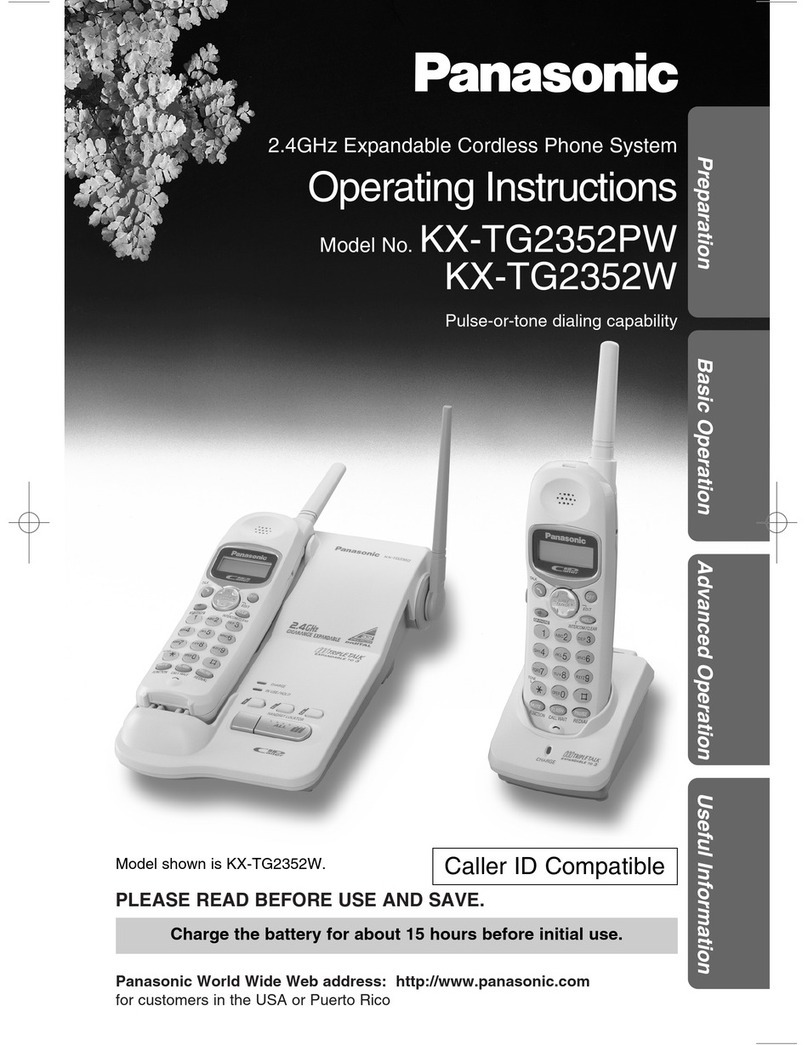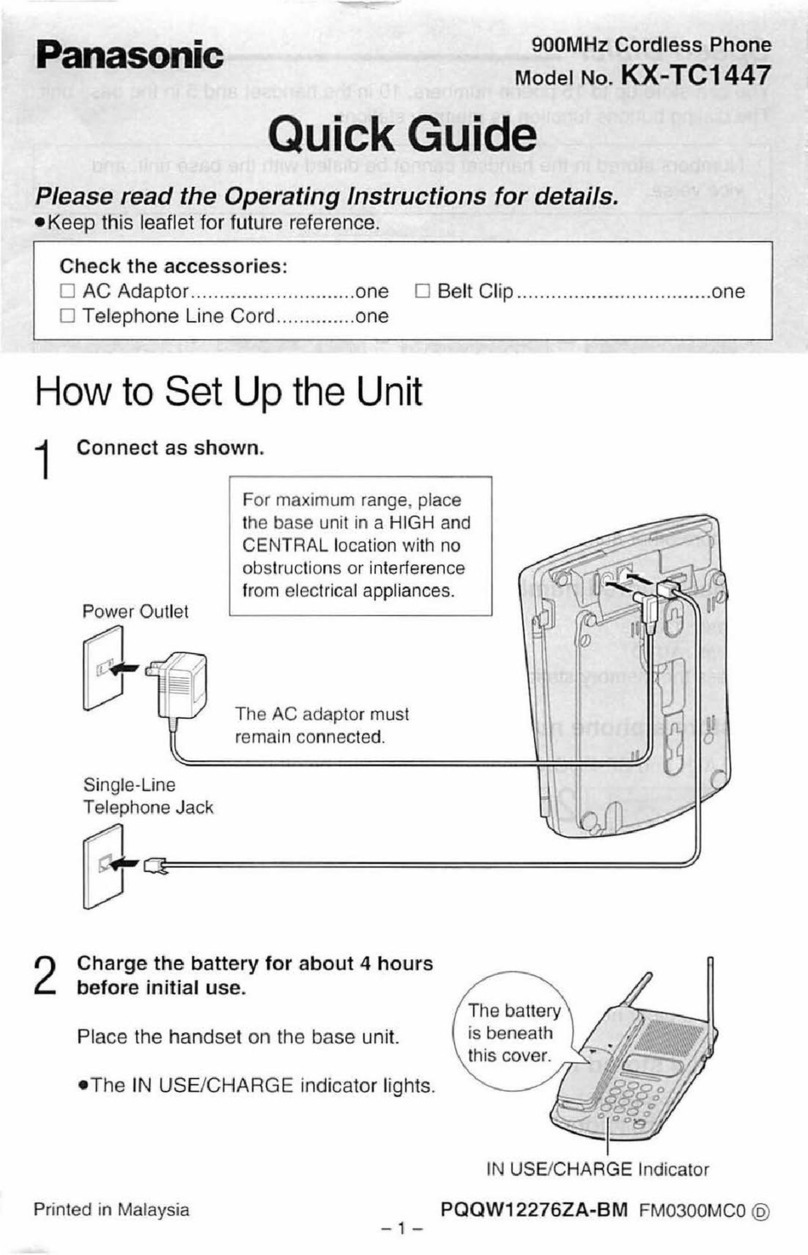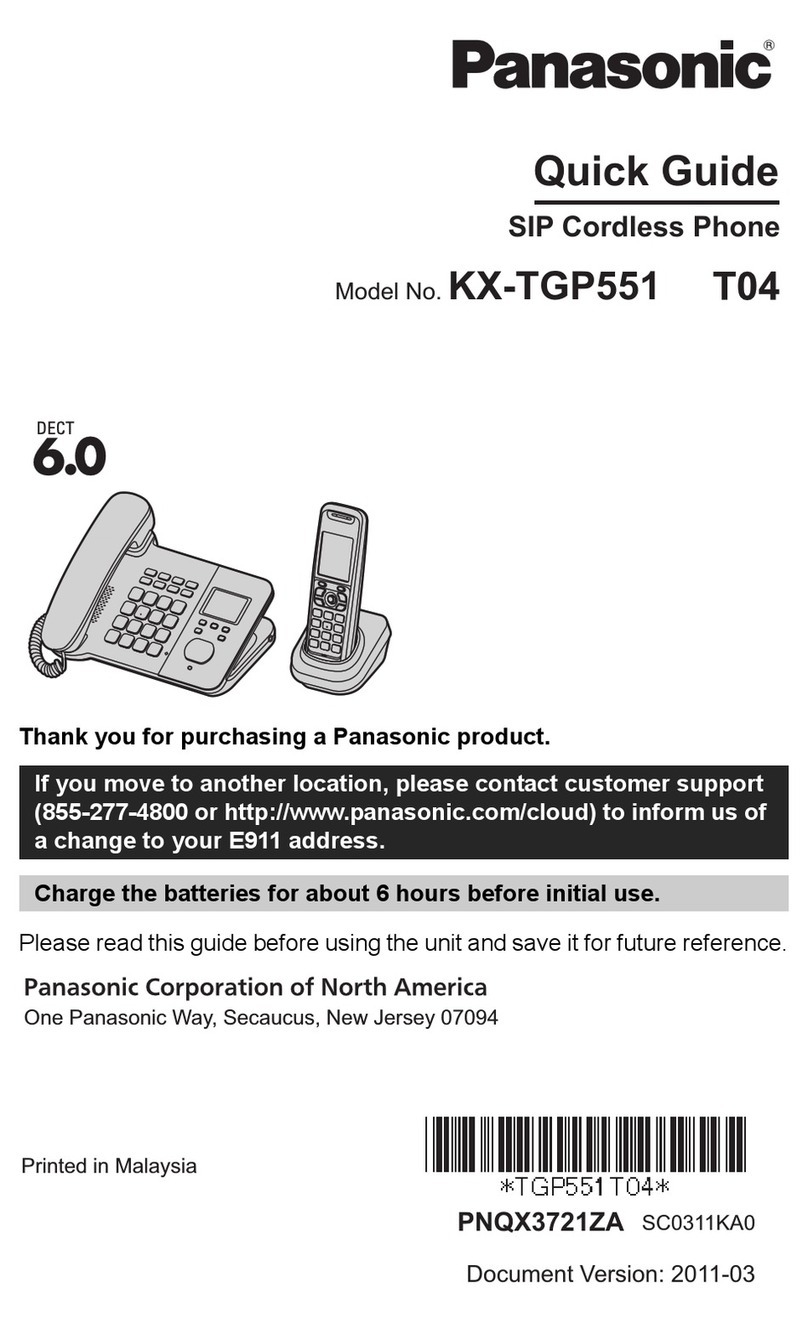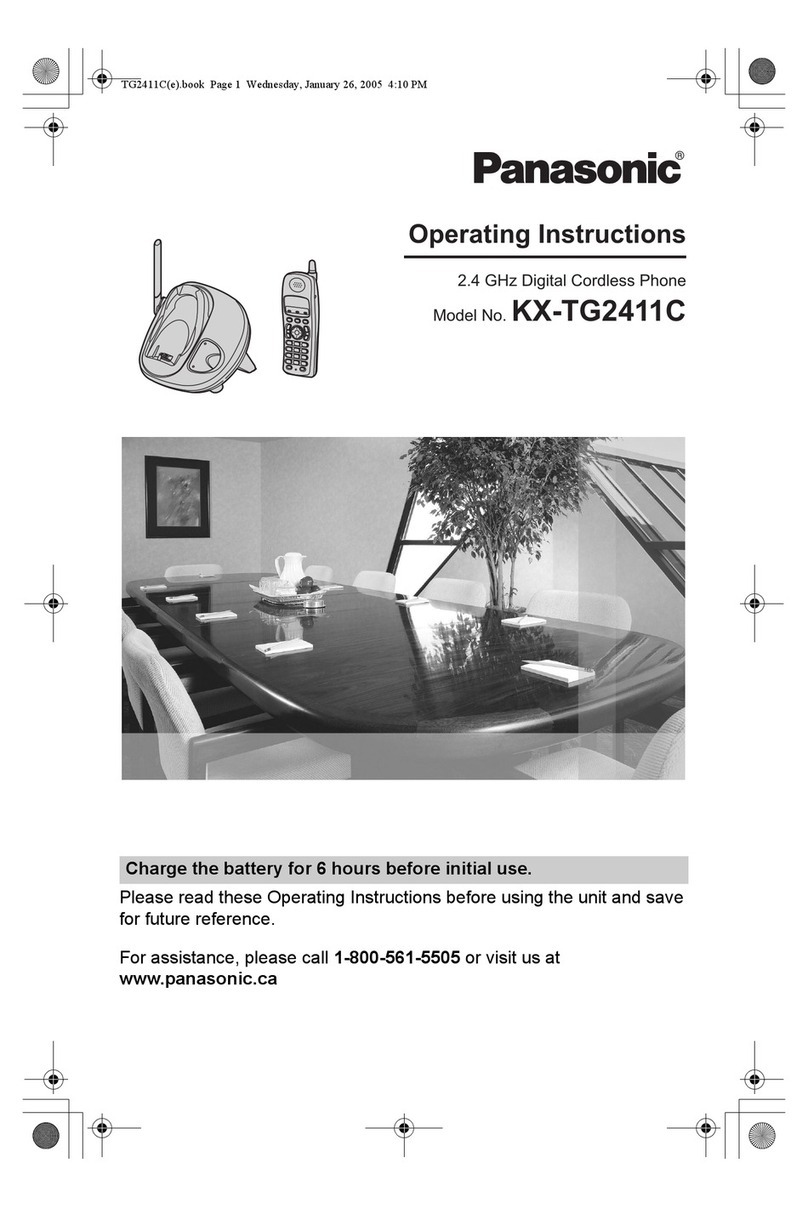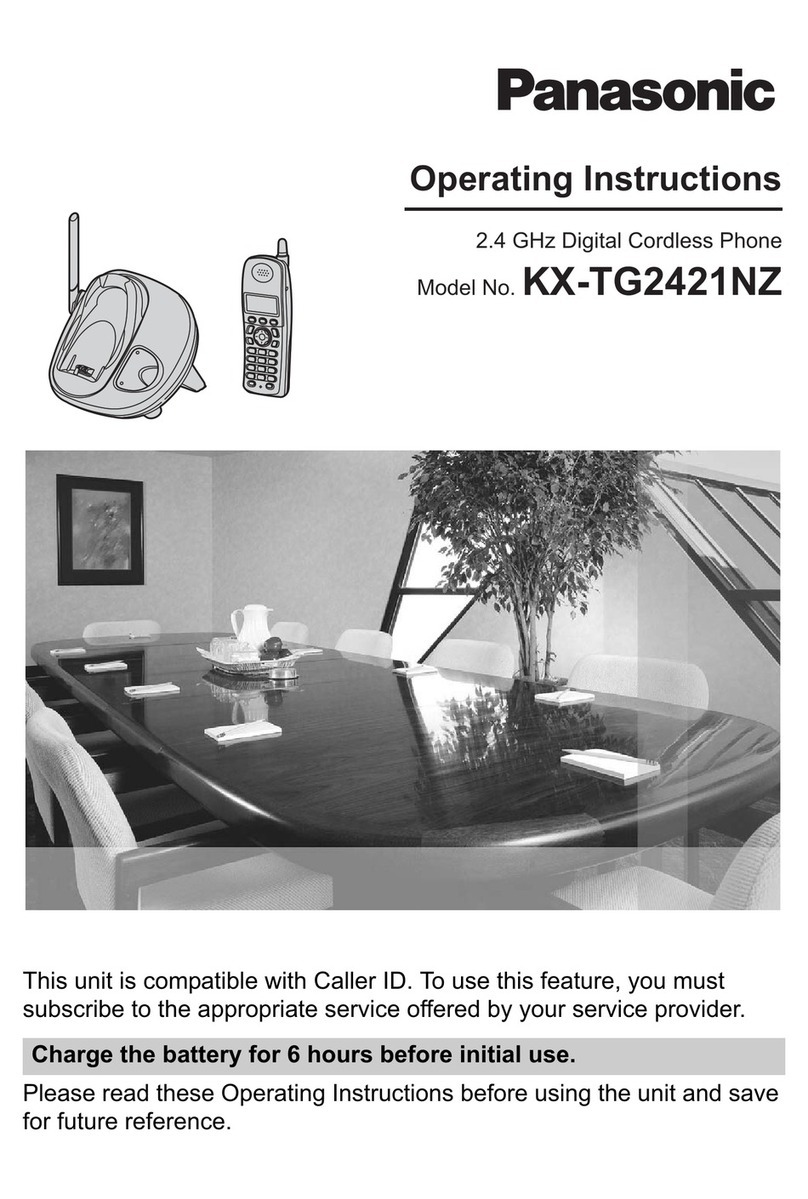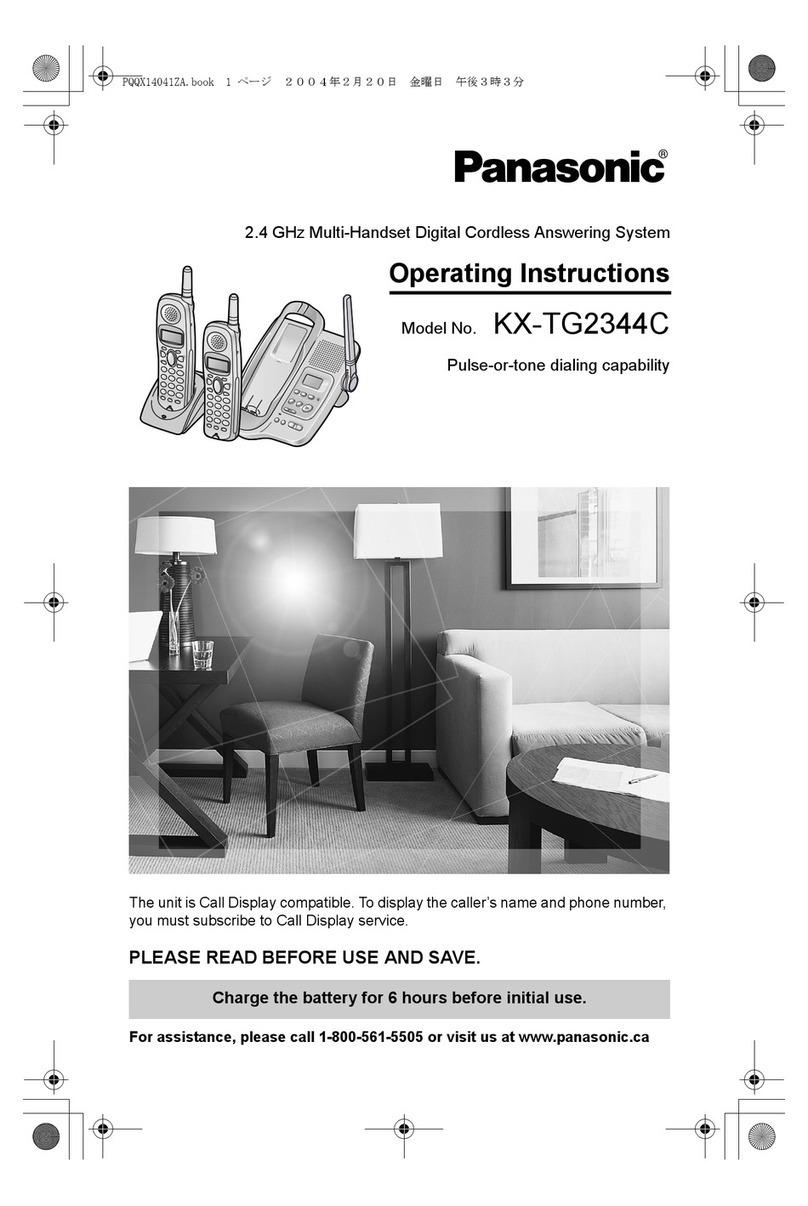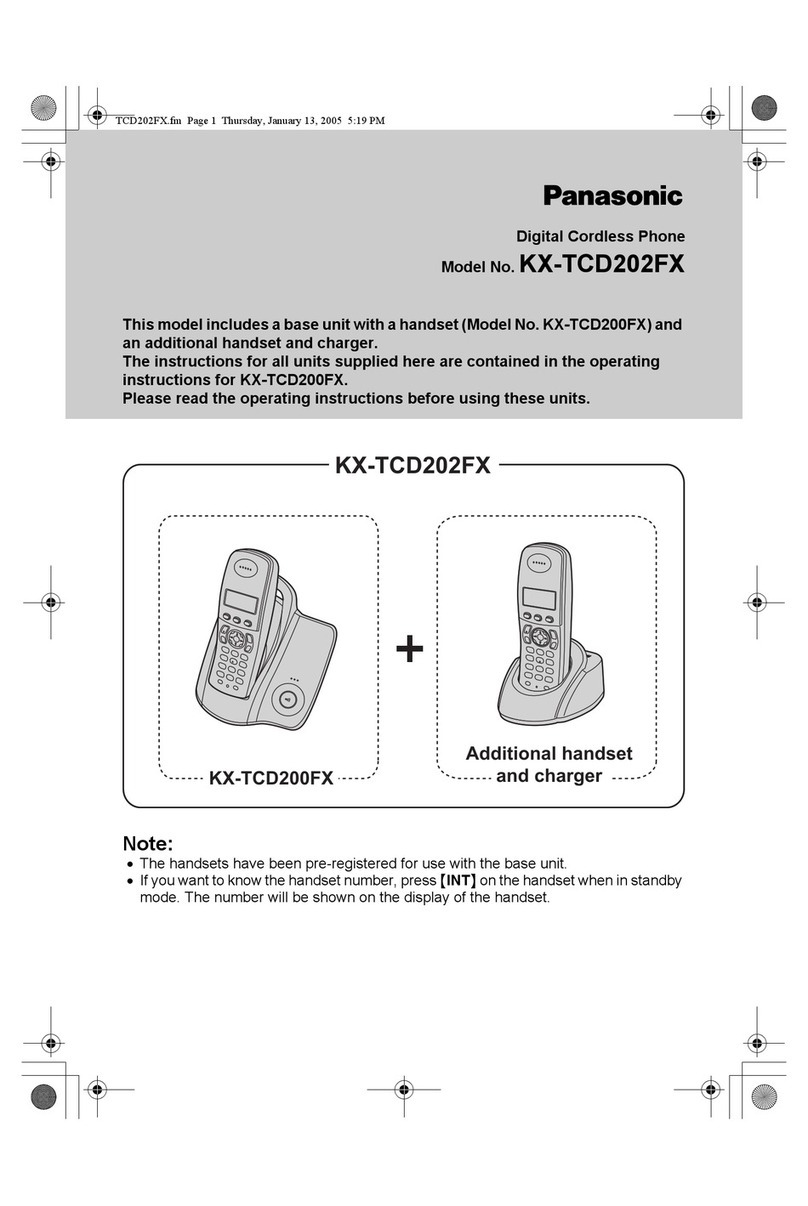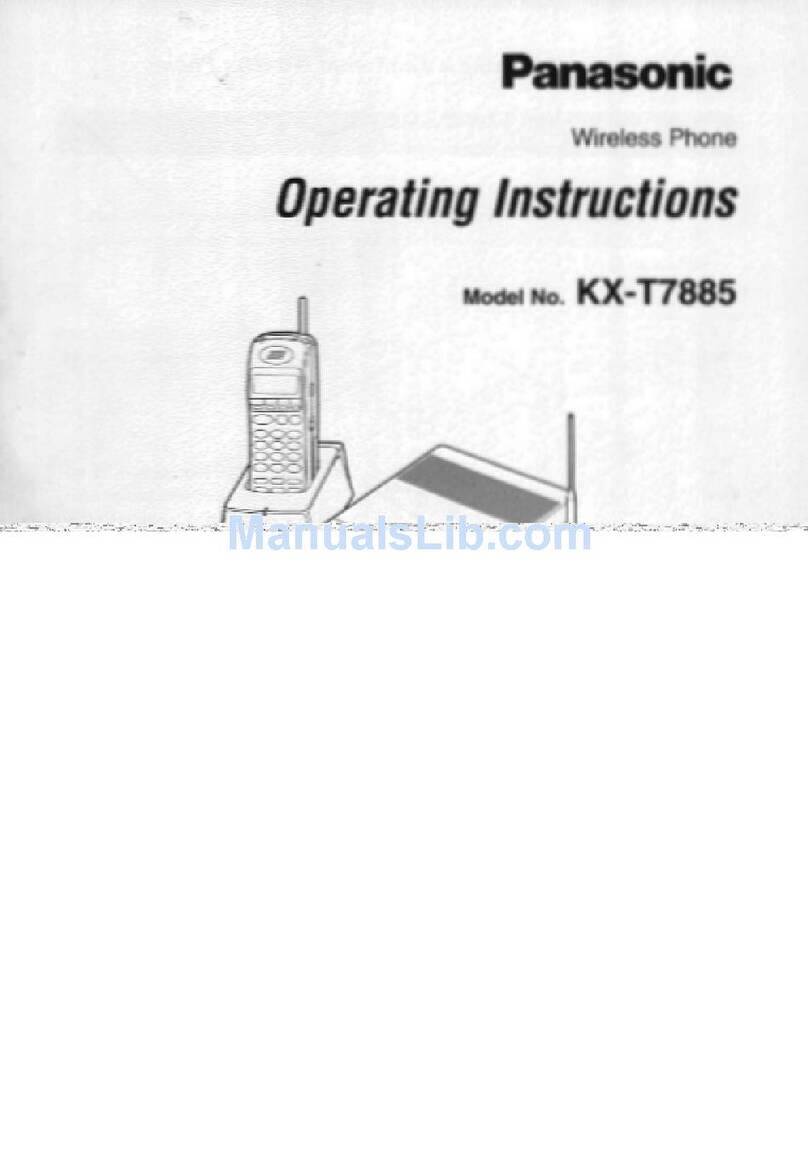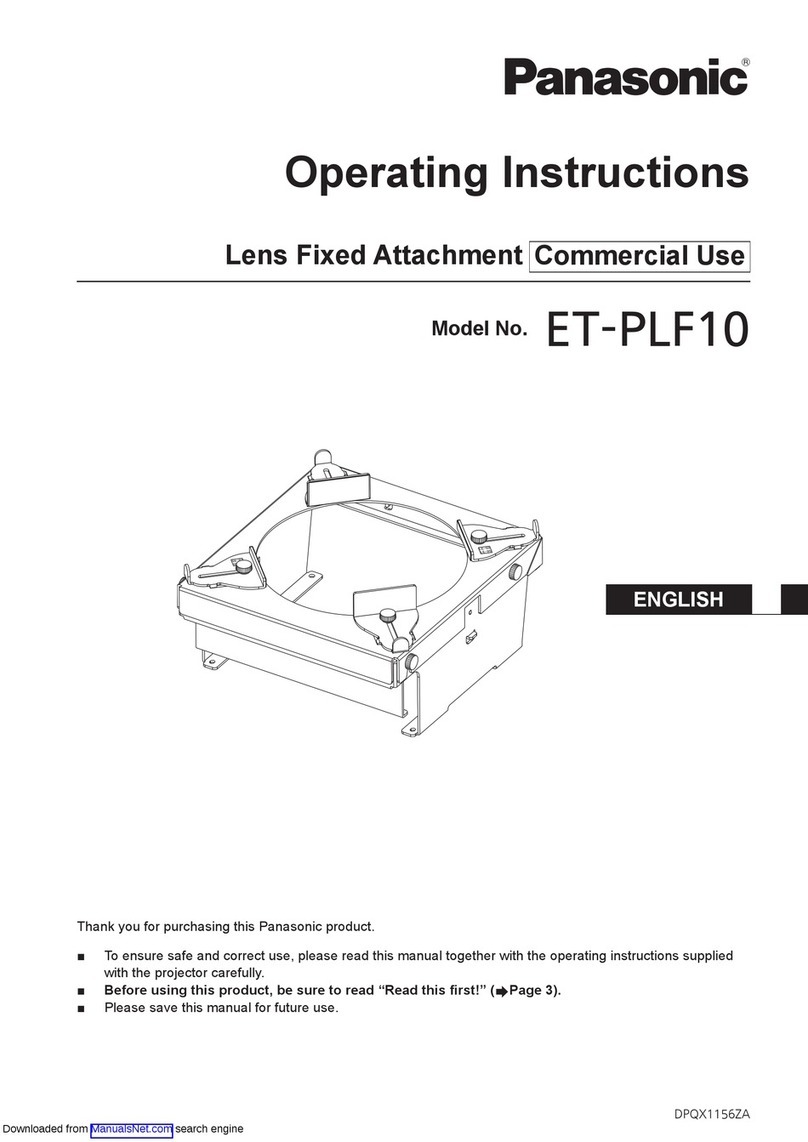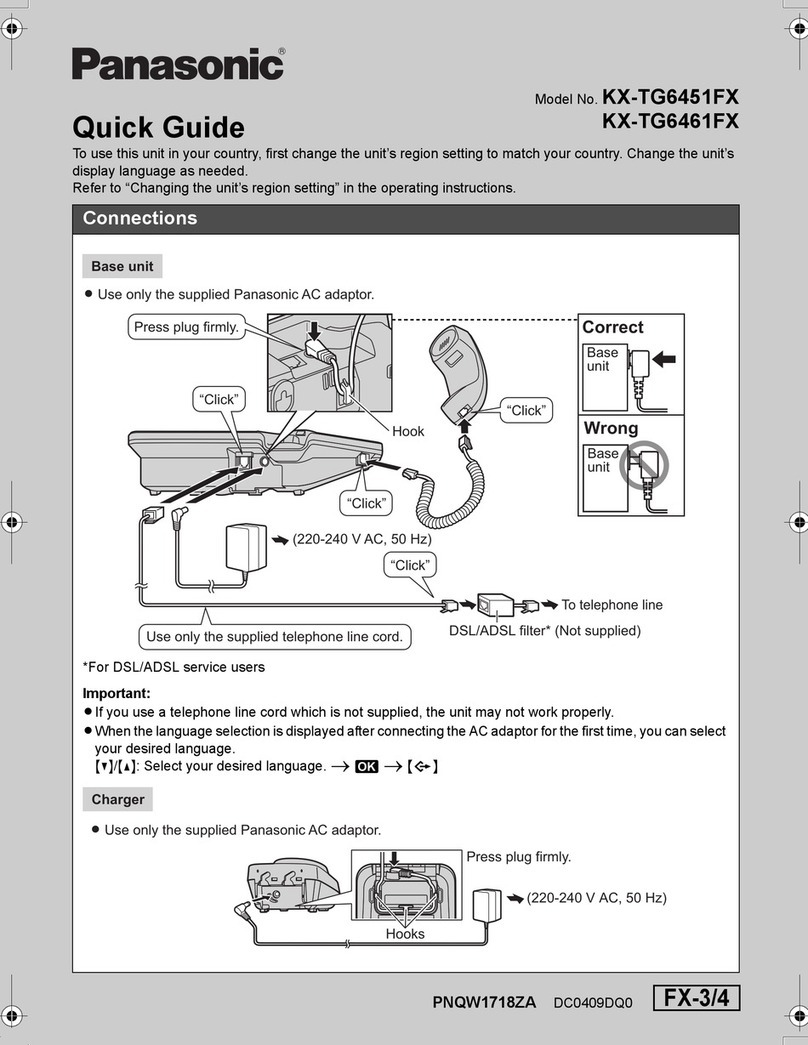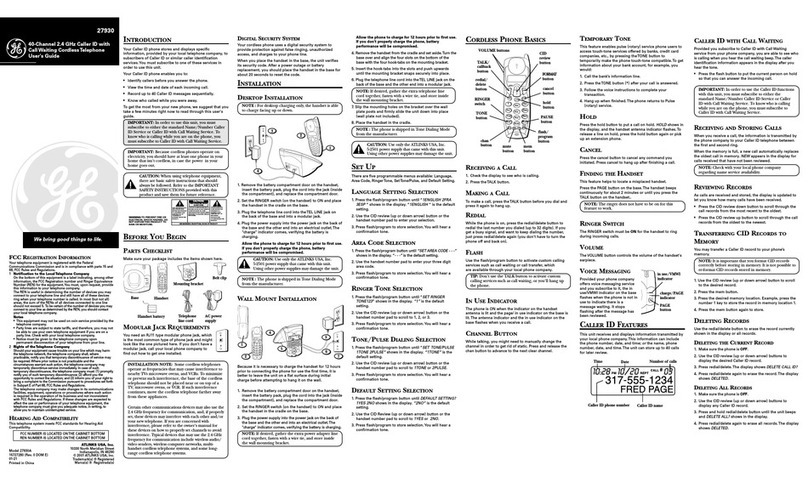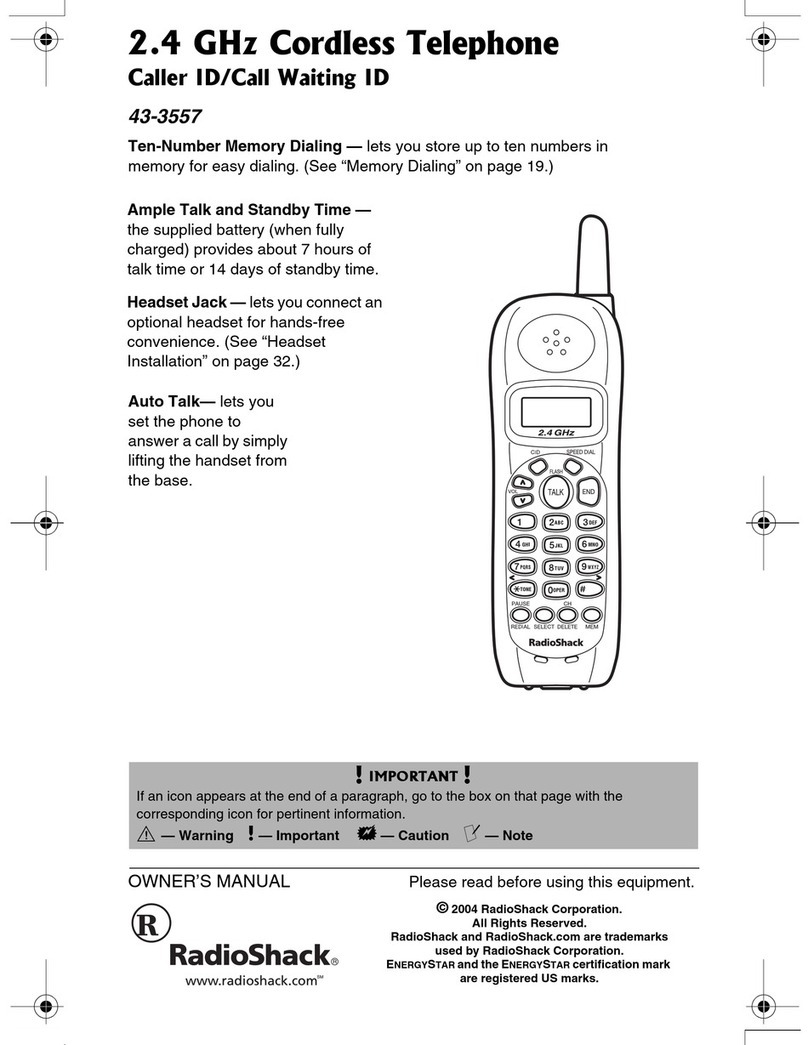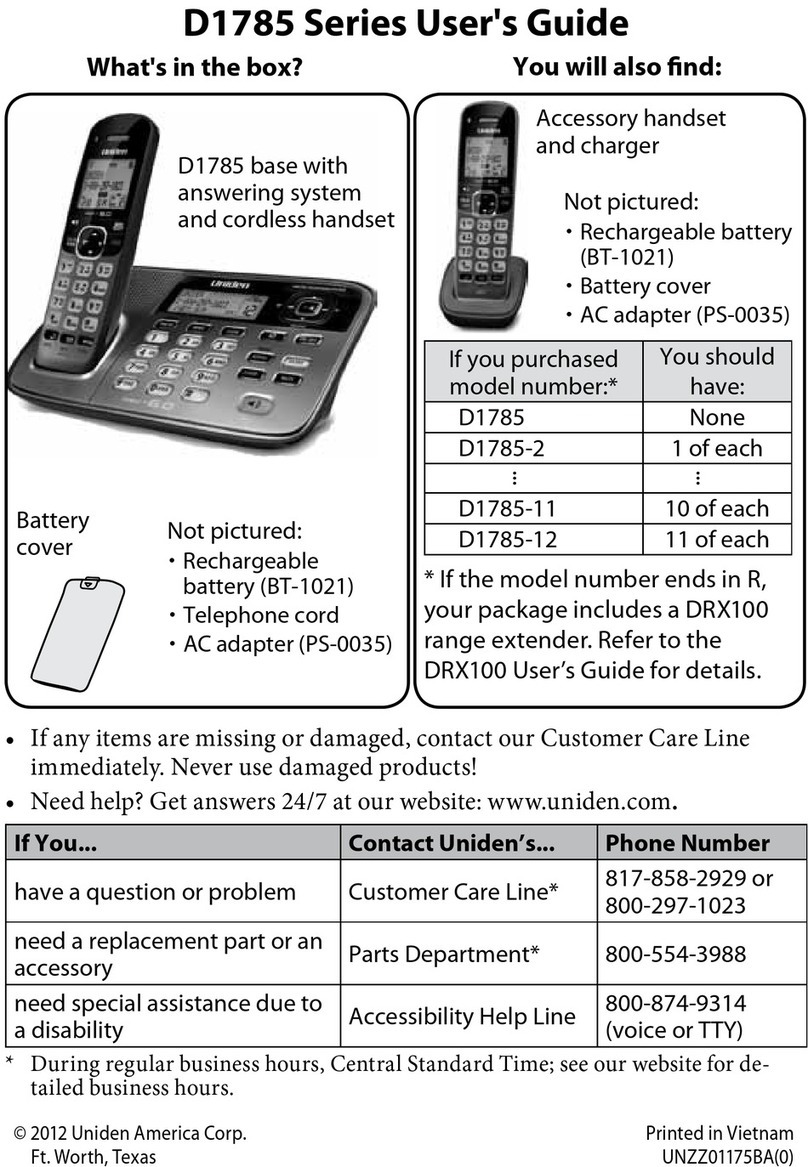Preparation
6
Important information
General
LUse only the AC adaptor included with this
product, noted on page 5.
LDo not connect the AC adaptor to any AC
outlet other than a standard 220–240 V
AC outlet.
LThis product is unable to make calls when:
– The portable handset battery(ies) need
recharging or have failed.
– There is a power failure.
– The key lock feature is turned on.
– The call bar feature is turned on (only
phone numbers stored in the unit as
emergency numbers can be called).
LDo not open the base unit or handset
other than to replace the battery(ies).
LThis product should not be used near
emergency/intensive care medical
equipment and should not be used by
people with pacemakers.
LCare should be taken that objects do not
fall onto, and liquids are not spilled into,
the unit. Do not subject this product to
excessive smoke, dust, mechanical
vibration or shock.
Environment
LDo not use this product near water.
LThis product should be kept away from
heat sources such as radiators, cookers,
etc. It should also not be placed in rooms
where the temperature is less than 5 °C or
greater than 40 °C.
LThe AC adaptor is used as the main
disconnect device. Ensure that the AC
outlet is installed near the unit and is
easily accessible.
Warning:
LTo prevent the risk of electrical shock, do
not expose this product to rain or any
other type of moisture.
Location
LFor maximum distance and noise-free
operation, place your base unit:
– Away from electrical appliances such as
TVs, radios, personal computers or
other phones.
– In a convenient, high and central
location.
Battery caution
LWe recommend using the battery(ies)
noted on page 5. Use only rechargeable
battery(ies).
LDo not mix old and new batteries.
LDo not dispose of the battery(ies) in a fire,
as they may explode. Check local waste
management codes for special disposal
instructions.
LDo not open or mutilate the battery(ies).
Released electrolyte from the battery(ies)
is corrosive and may cause burns or injury
to the eyes or skin. The electrolyte may be
toxic if swallowed.
LExercise care when handling the
battery(ies). Do not allow conductive
materials such as rings, bracelets or keys
to touch the battery(ies), otherwise a short
circuit may cause the battery(ies) and/or
the conductive material to overheat and
cause burns.
LCharge the battery(ies) in accordance
with the information provided in these
operating instructions.
LOnly use the included base unit (or
charger) to charge the battery(ies). Do not
tamper with the base unit (or charger).
Failure to follow these instructions may
cause the battery(ies) to swell or explode.
TG1850NZ(e).book Page 6 Monday, December 27, 2004 3:22 PM