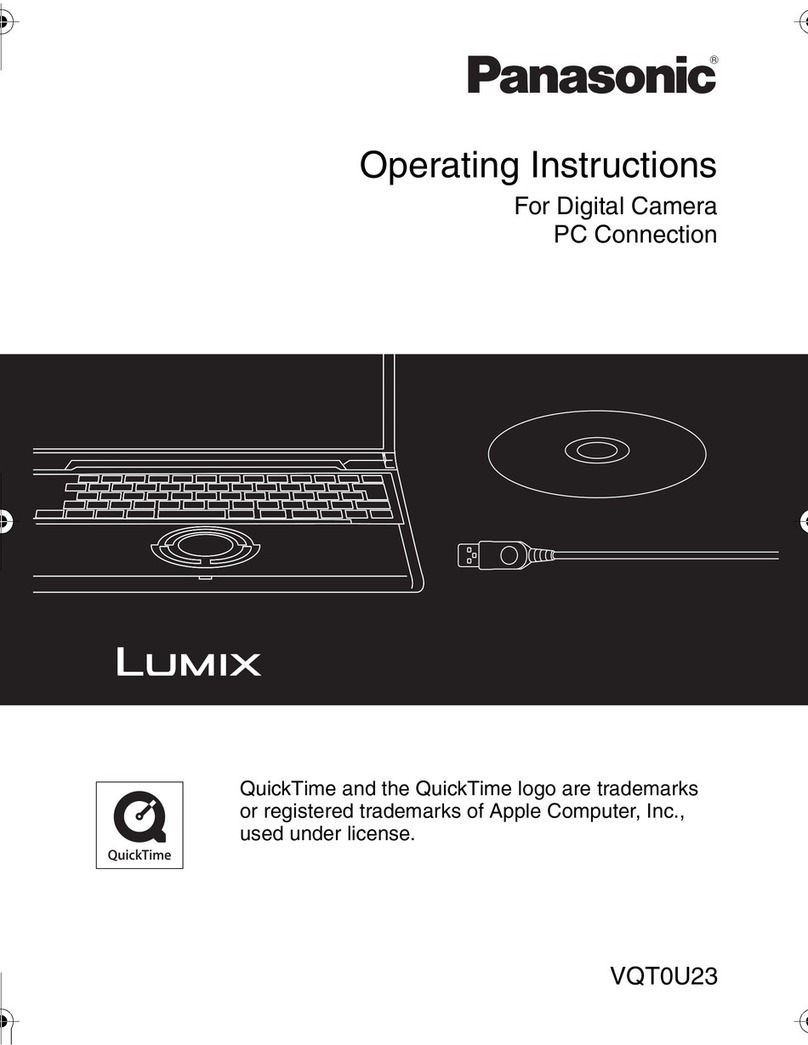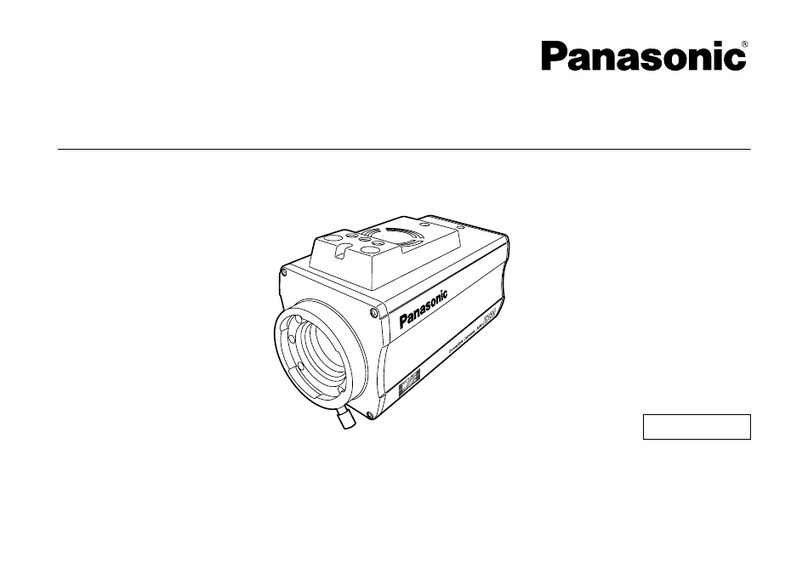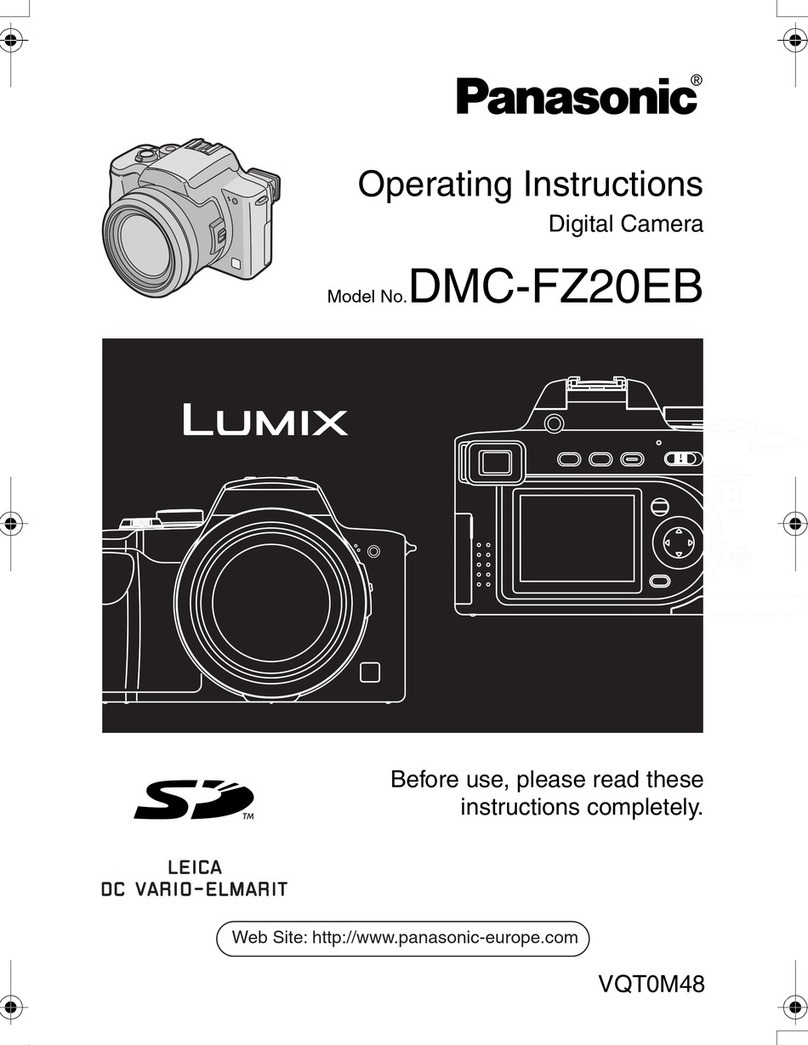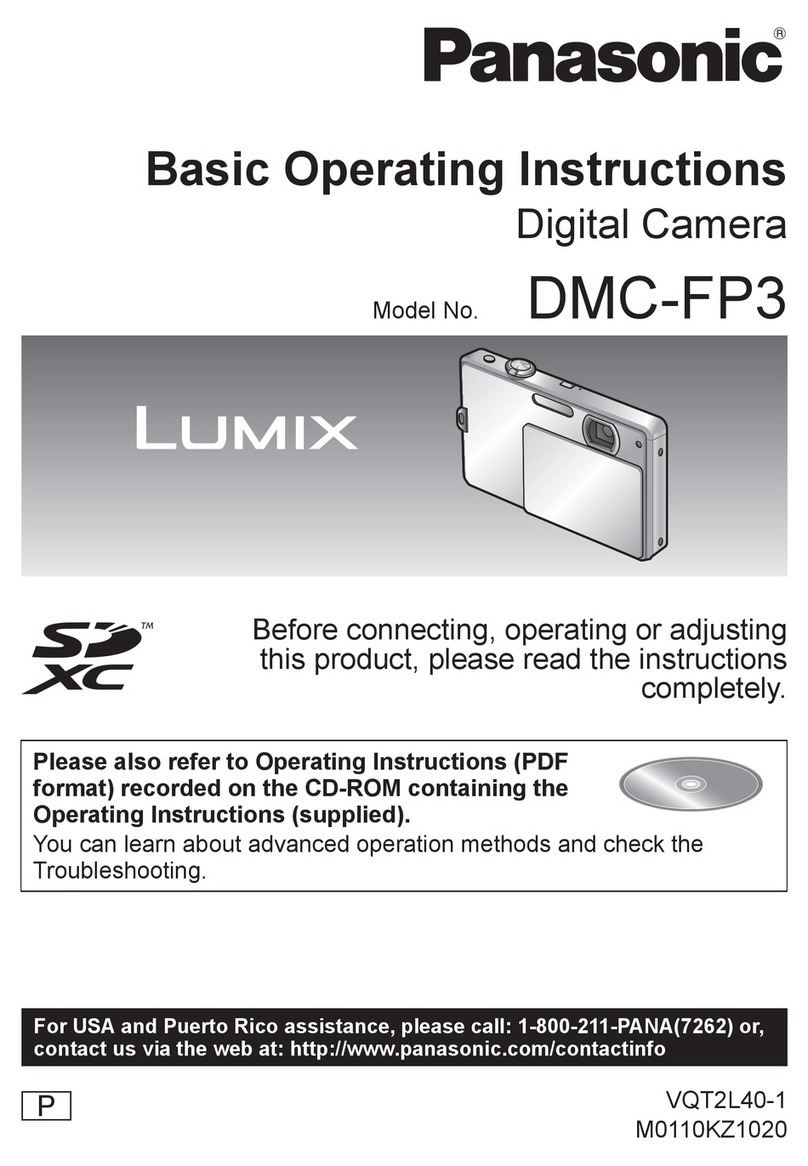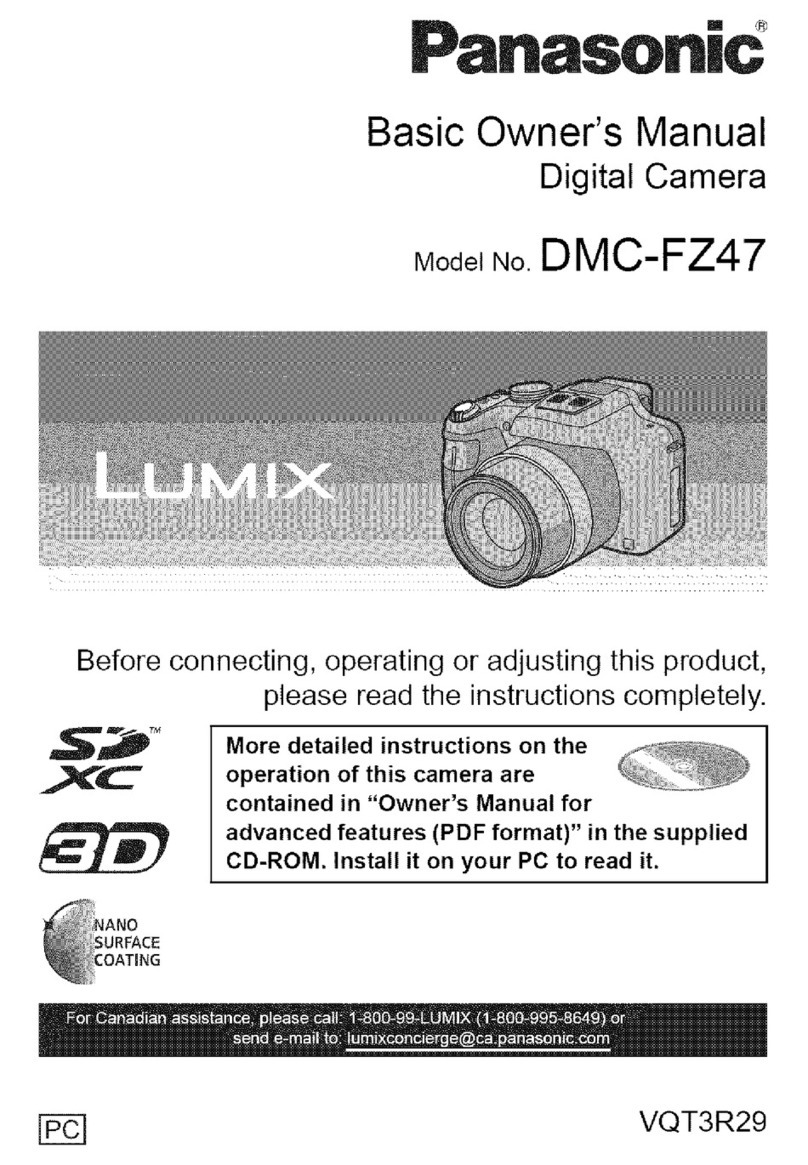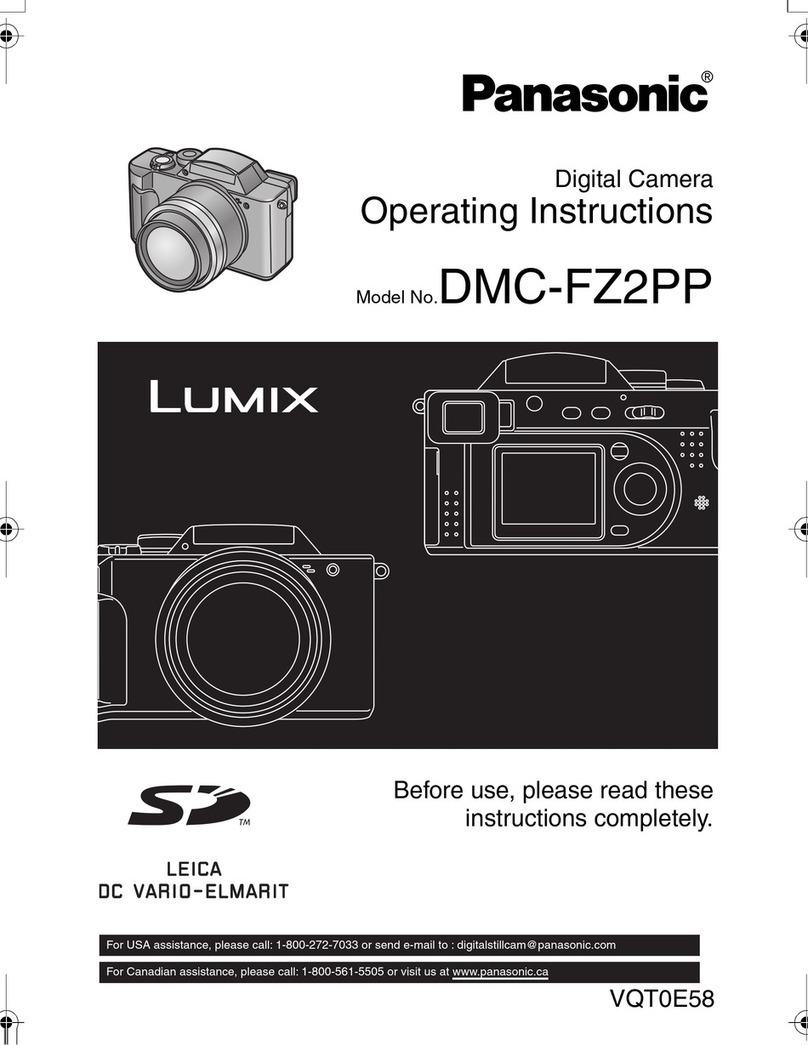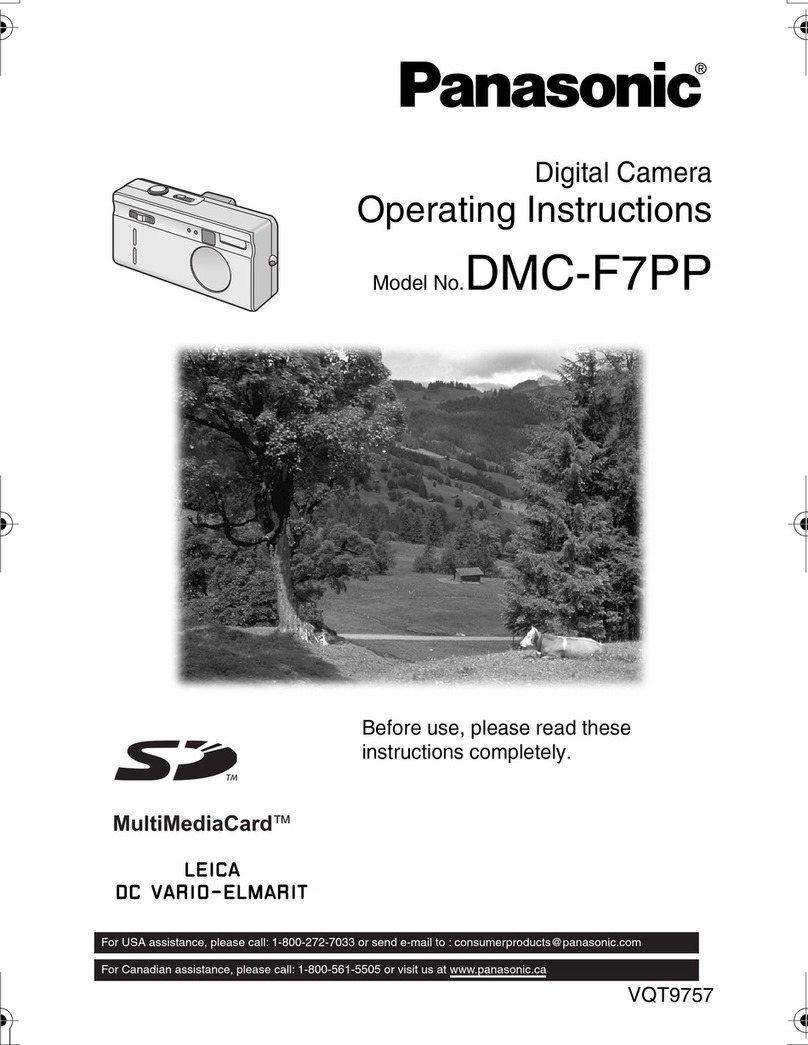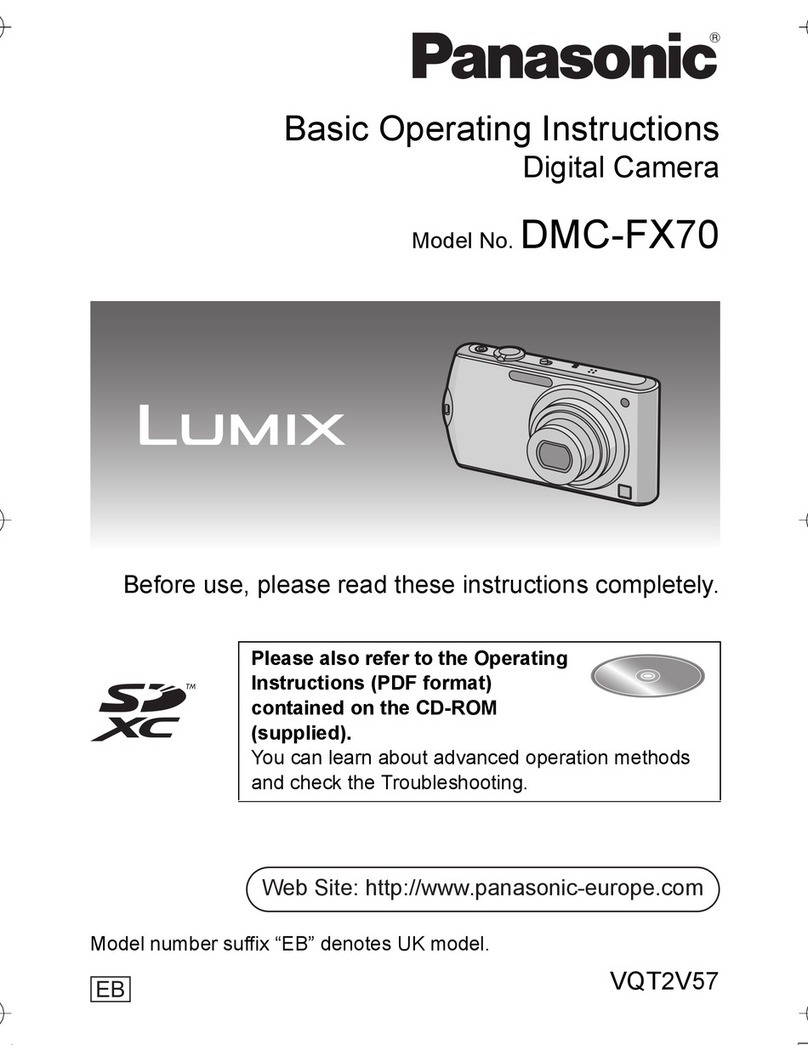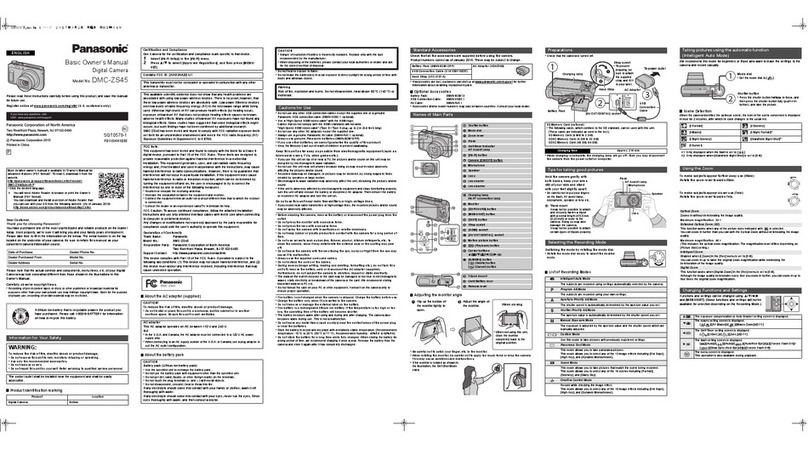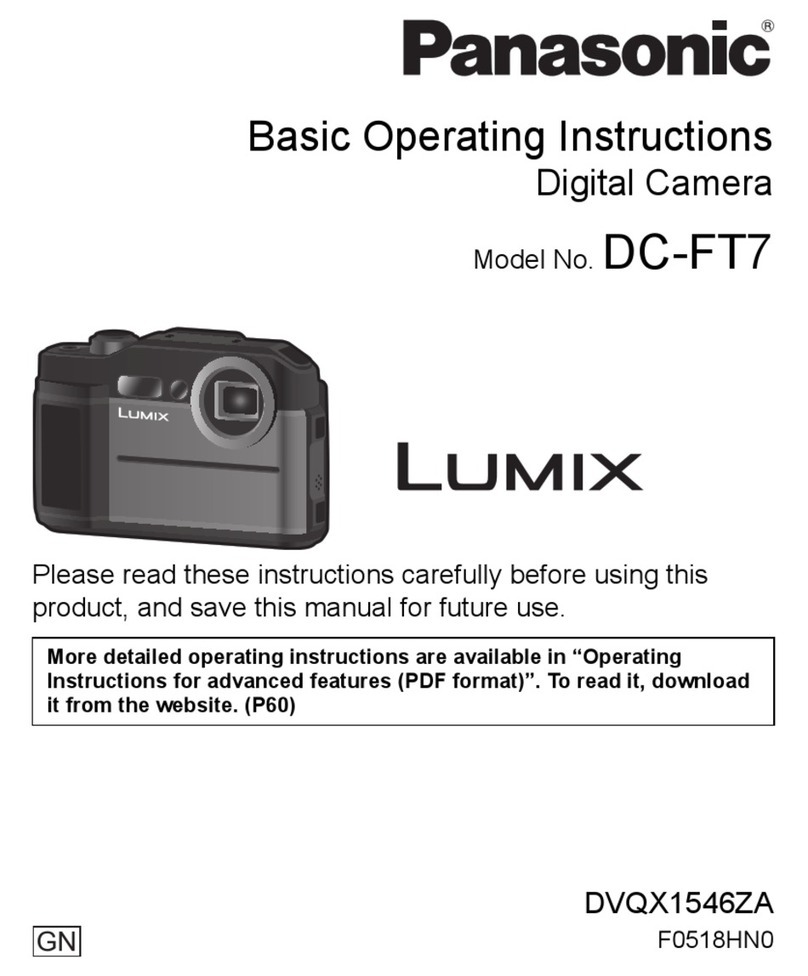3
Gettin Started
Gettin Started
Safety Precautions
Safety Precautions
Note: This equipment has been tested and found to comply with the limits for a Class B digital
device, pursuant to Part 15 of the FCC Rules. These limits are designed to provide reasonable
protection against harmful interference in a residential installation. This equipment generates, uses
and can radiate radio frequency energy and, if not installed and used in accordance with the
instructions, may cause harmful interference to radio communications. However, there is no
guarantee that interference will not occur in a particular installation. If this equipment does cause
harmful interference to radio or television reception, which can be determined by turning the
equipment off and on, the user is encouraged to try to correct the interference by one or more of the
following measures:
-- Reorient or relocate the receiving antenna.
-- Increase the separation between the equipment and receiver.
-- Connect the equipment into an outlet on a circuit different from that to which the receiver is
connected.
-- Consult the dealer or an experienced radio/TV technician for help.
FCC Warnin :
To assure continued FCC compliance, use only the provided shielded interface cable with ferrite
cores when connecting digital camera to computer in accordance with instruction herein. Also, any
unauthorized changes or modifications to this equipment could void the user’s authority to operate.
Declaration of Conformity
Model Number : PV-DC3000
Trade Name : Panasonic
Responsibility Party : Matsushita Electric Corporation of America
Address : One Panasonic Way Secaucus New Jersey 7 94
Telephone Number : 1-8 -211-PANA (7262)
This device complies with Part 15 of the FCC Rules. Operation is subject to the
following two conditions: (1) This device may not cause harmful interference, and
(2) this device must accept any interference received, including interference that
may cause undesired operation.
USE & LOCATION
•TO AVOID SHOCK HAZARD ... Your Digital Camera and power supply should not be exposed to
rain or moisture. Do not connect the power supply or operate your Digital Camera if it gets wet.
Your Digital Camera has been designed for outdoor use, however it is not designed to sustain
direct exposure to water, rain, sleet, snow, sand, dust, or a direct splashing from a pool or even a
cup of coffee. This action could permanently damage the internal parts of your Digital Camera. Do
not attempt to disassemble this unit. There are no user serviceable parts inside. Unplug your
Digital Camera from the power supply and have it serviced.
•DO NOT AIM YOUR DIGITAL CAMERA AT THE SUN OR OTHER BRIGHT OBJECTS.
•DO NOT EXPOSE YOUR DIGITAL CAMERA TO EXTENDED HIGH TEMPERATURE ... Such
as, in direct sunlight, inside a closed car, next to a heater, etc... This action could permanently
damage the internal parts of your Digital Camera.
•AVOID SUDDEN CHANGES IN TEMPERATURE ... If the unit is suddenly moved from a cold
place to a warm place, moisture may form inside the unit.
•DO NOT LEAVE YOUR DIGITAL CAMERA OR THE POWER SUPPLY TURNED ON WHEN
NOT IN USE.
•STORAGE OF YOUR DIGITAL CAMERA ... Store and handle your Digital Camera in a manner
that will not subject it to unnecessary movement (avoid shaking and striking). Your Digital Camera
contains a sensitive pick-up device which could be damaged by improper handling or storage.
CARE
•TO CLEAN YOUR DIGITAL CAMERA ... Do not use strong or abrasive detergents when
cleaning your Digital Camera body.
•TO PROTECT THE LENS ... Do not touch the surface of the lens with your hand. Use a
commercial Digital Camera lens solution and lens paper when cleaning the lens. Improper cleaning
can scratch the lens coating.
•TO PROTECT THE FINISH OF YOUR DIGITAL CAMERA ... Before handling your Digital
Camera, make sure your hands and face are free from any chemical products, such as suntan
lotion, as it may damage the finish.
Precautions
Precautions
3 .p 1-3.p65 / 9/25, 1 :353