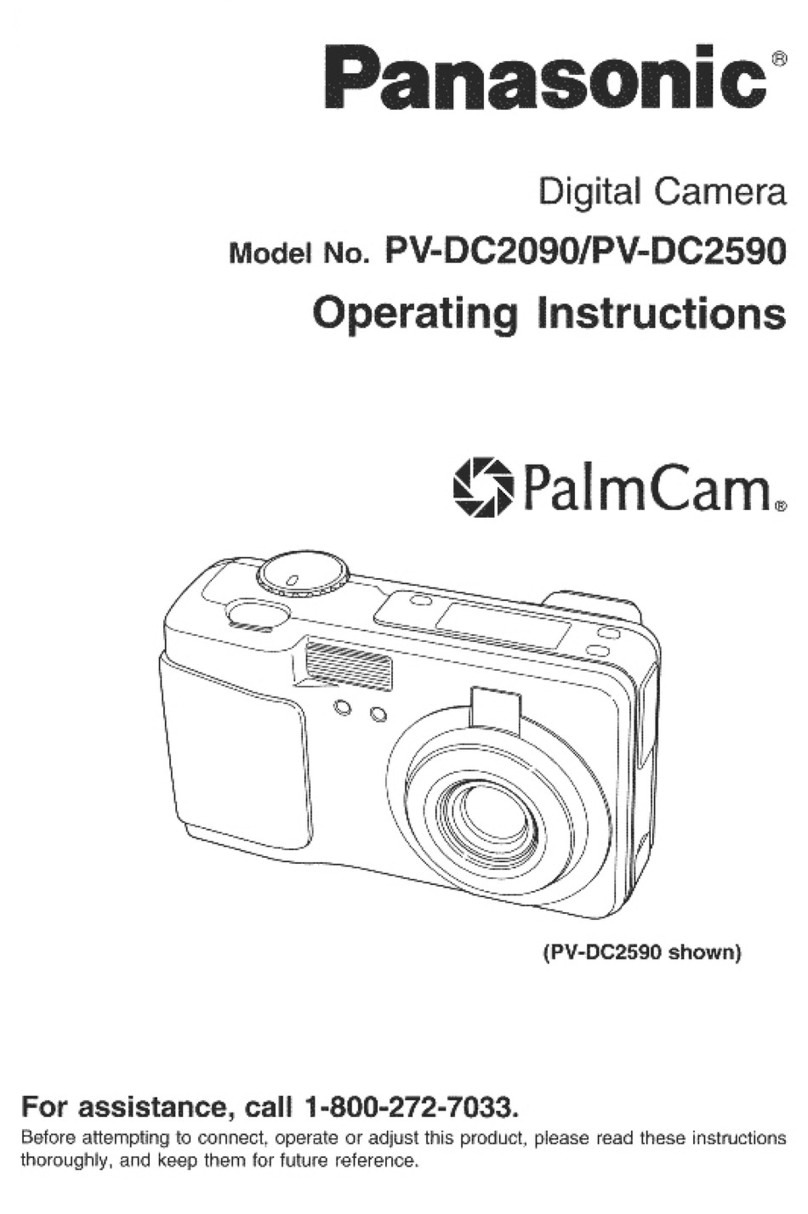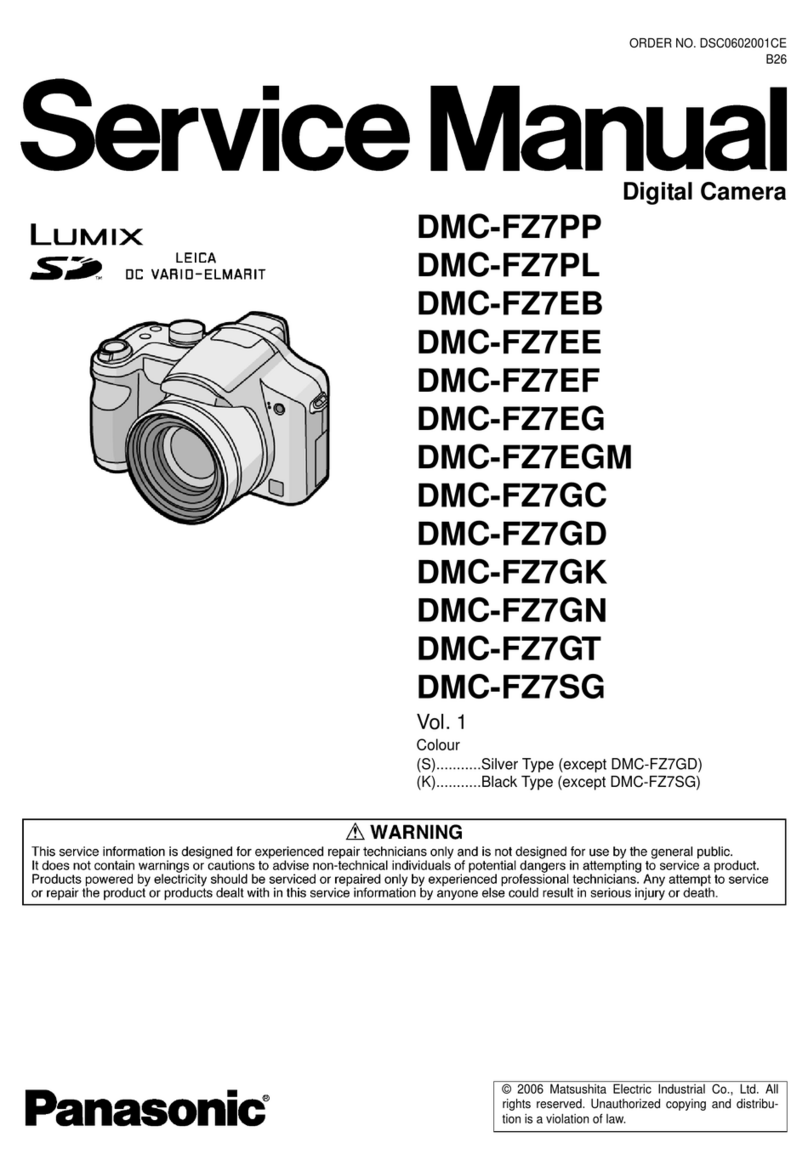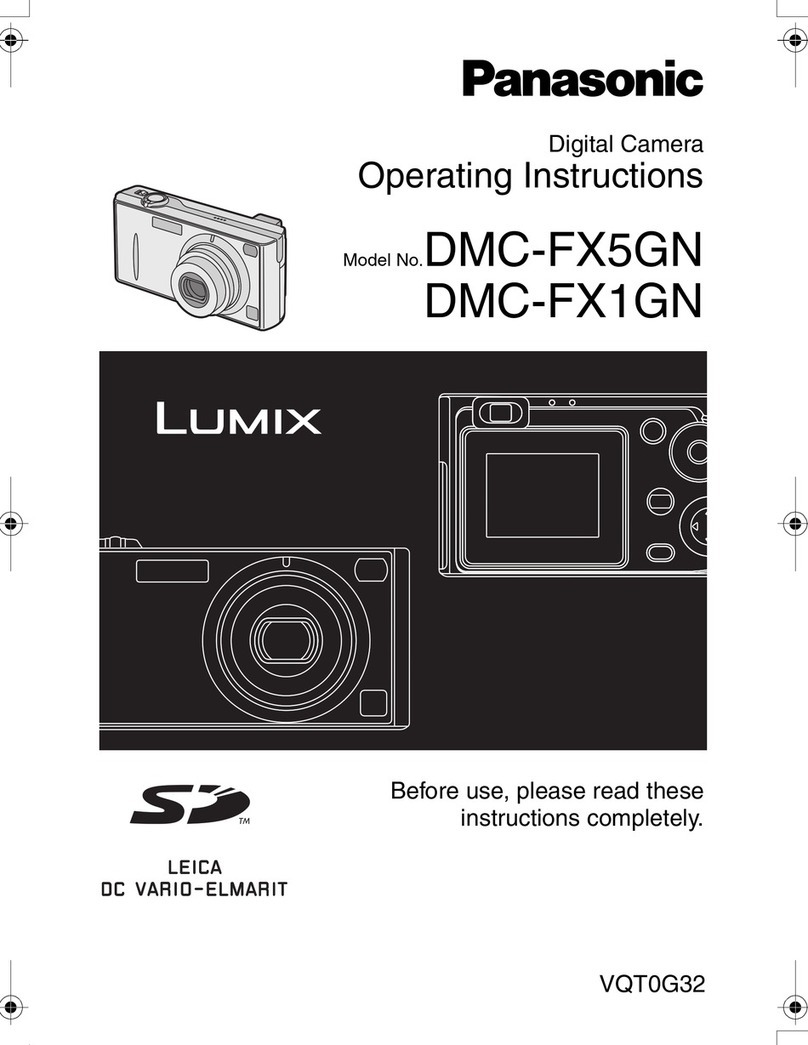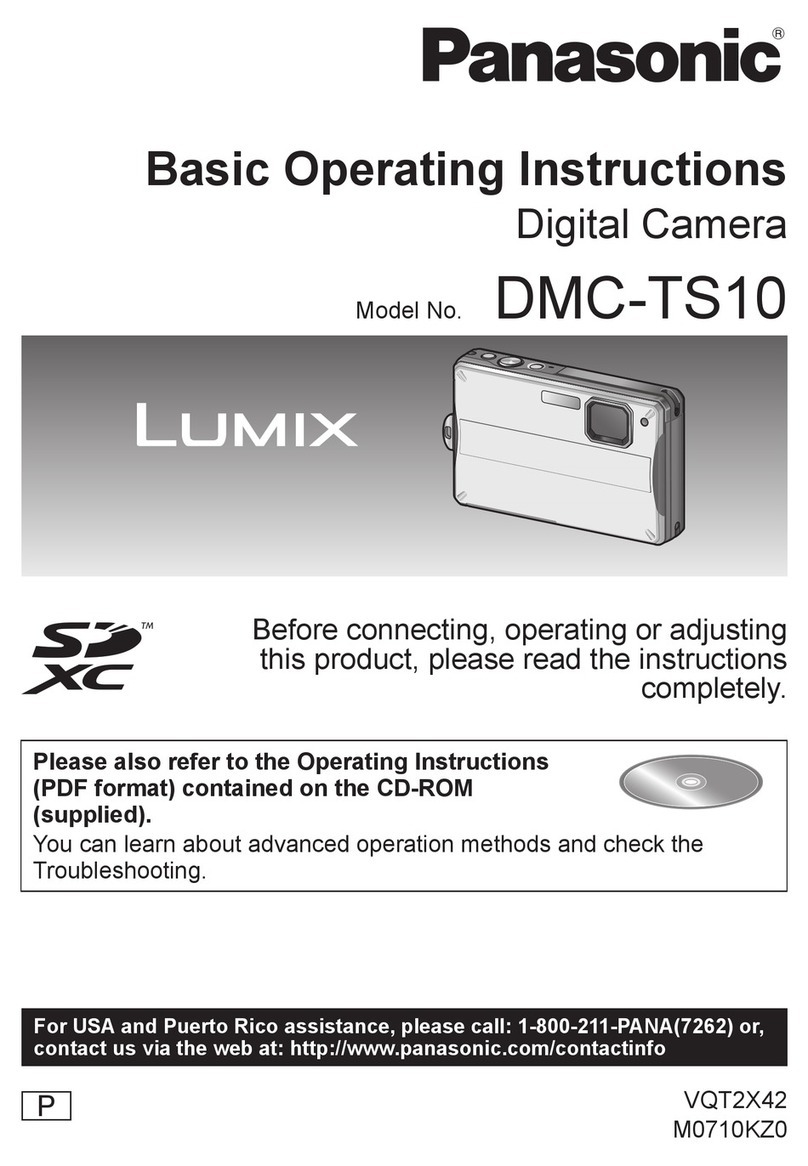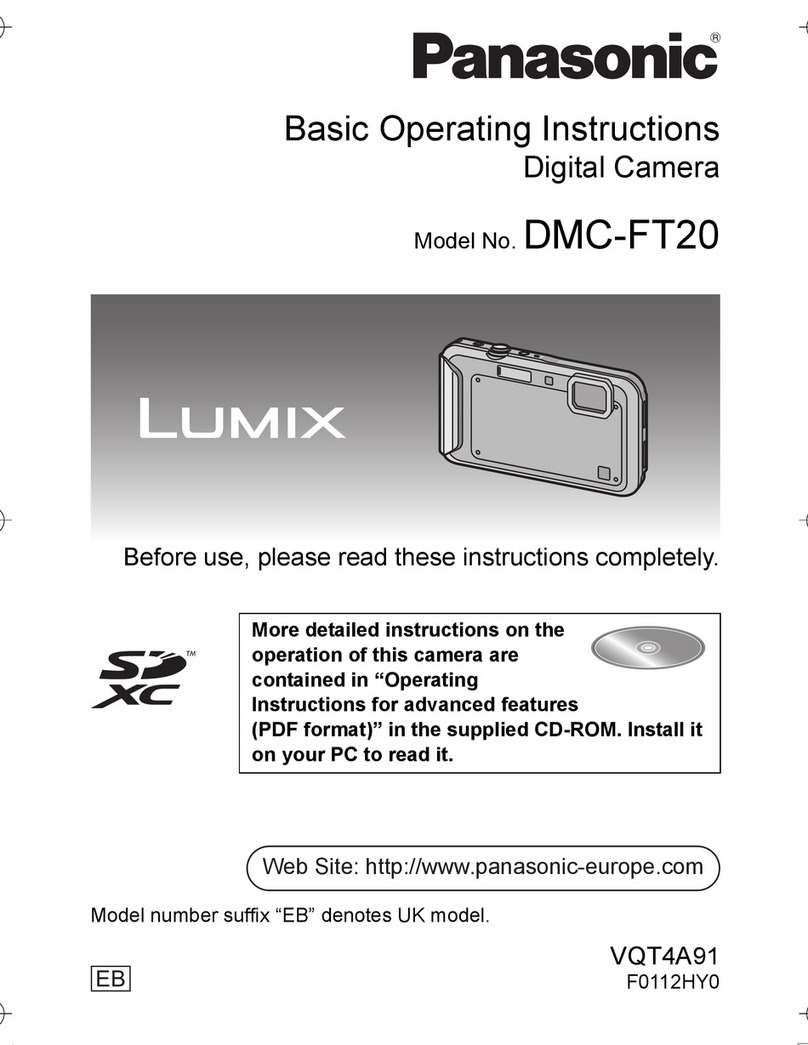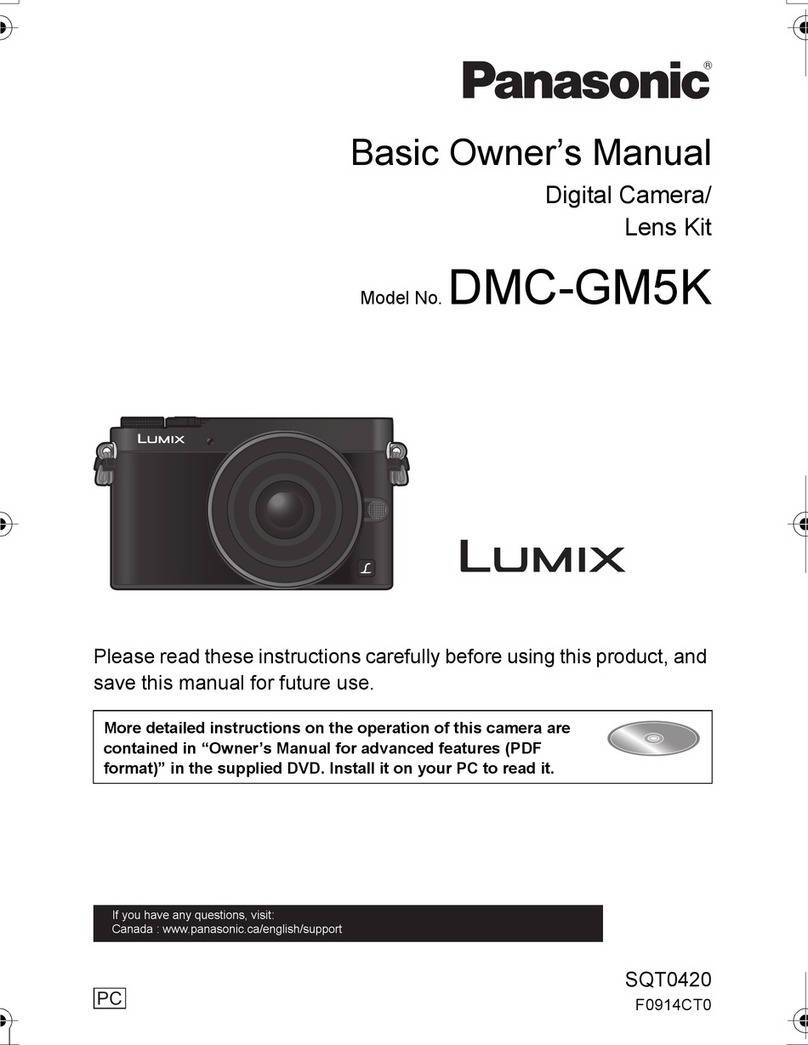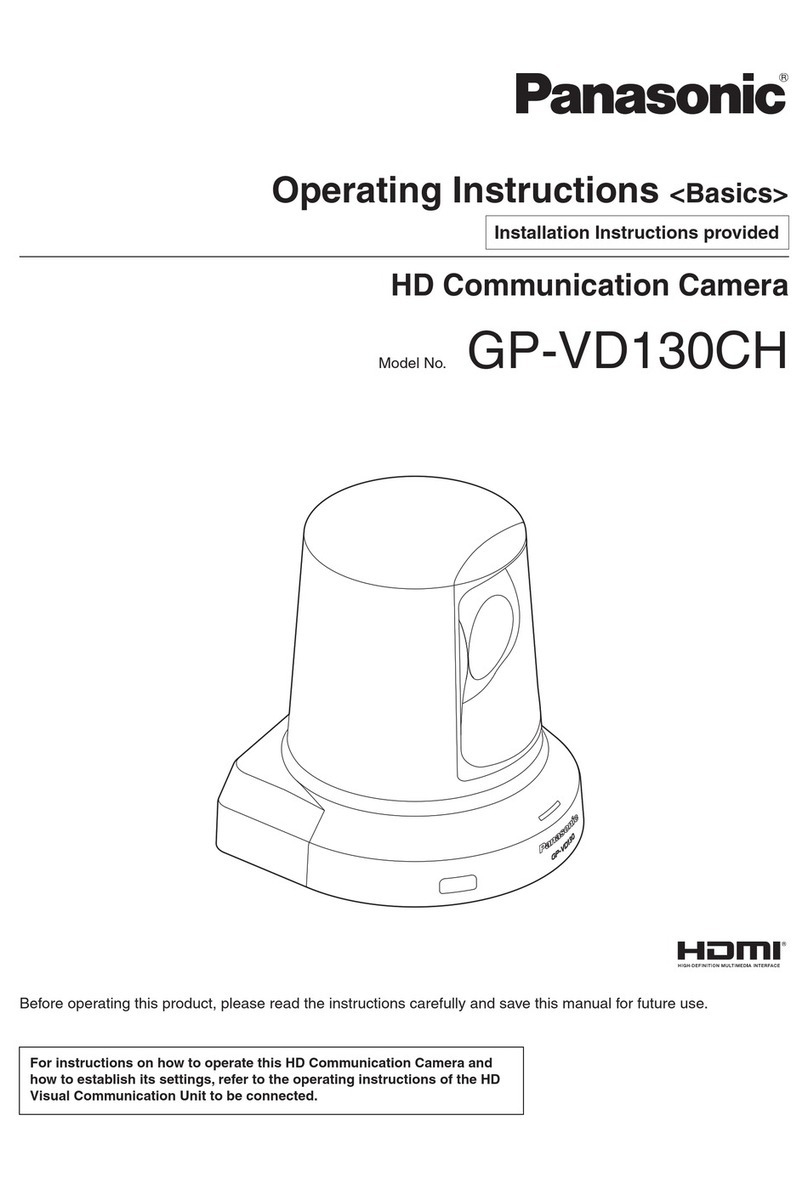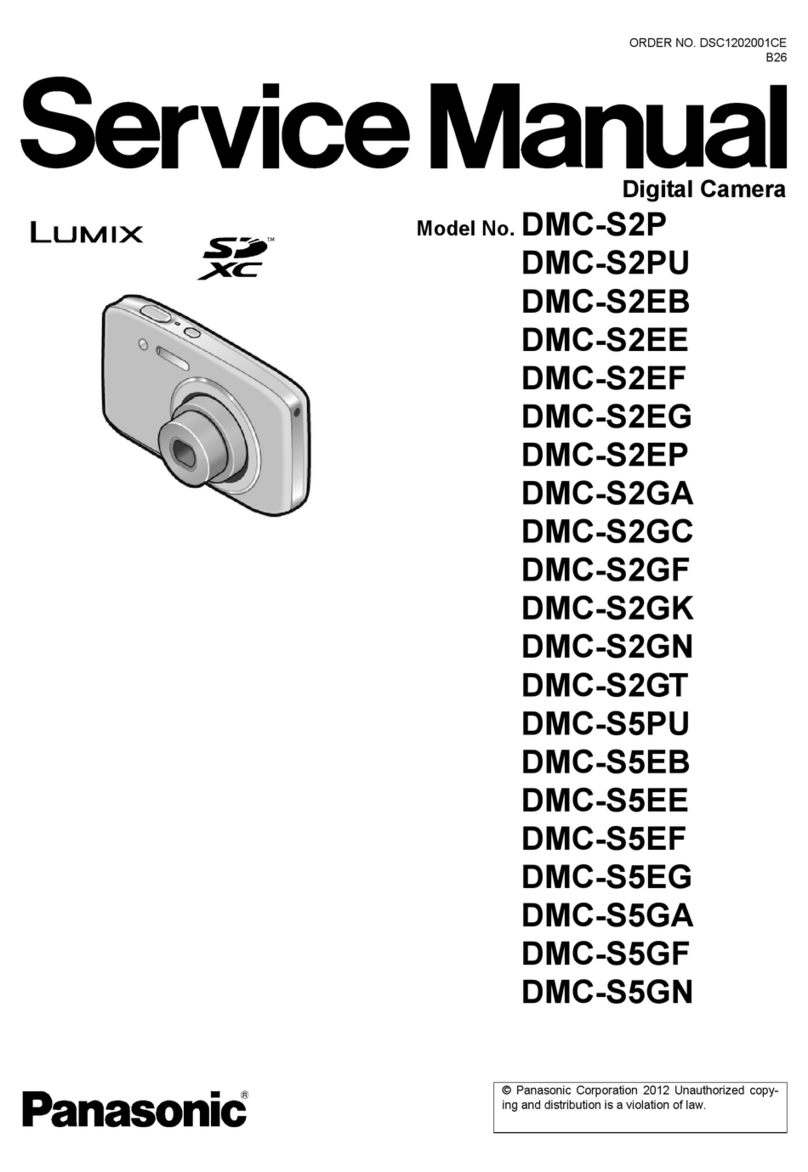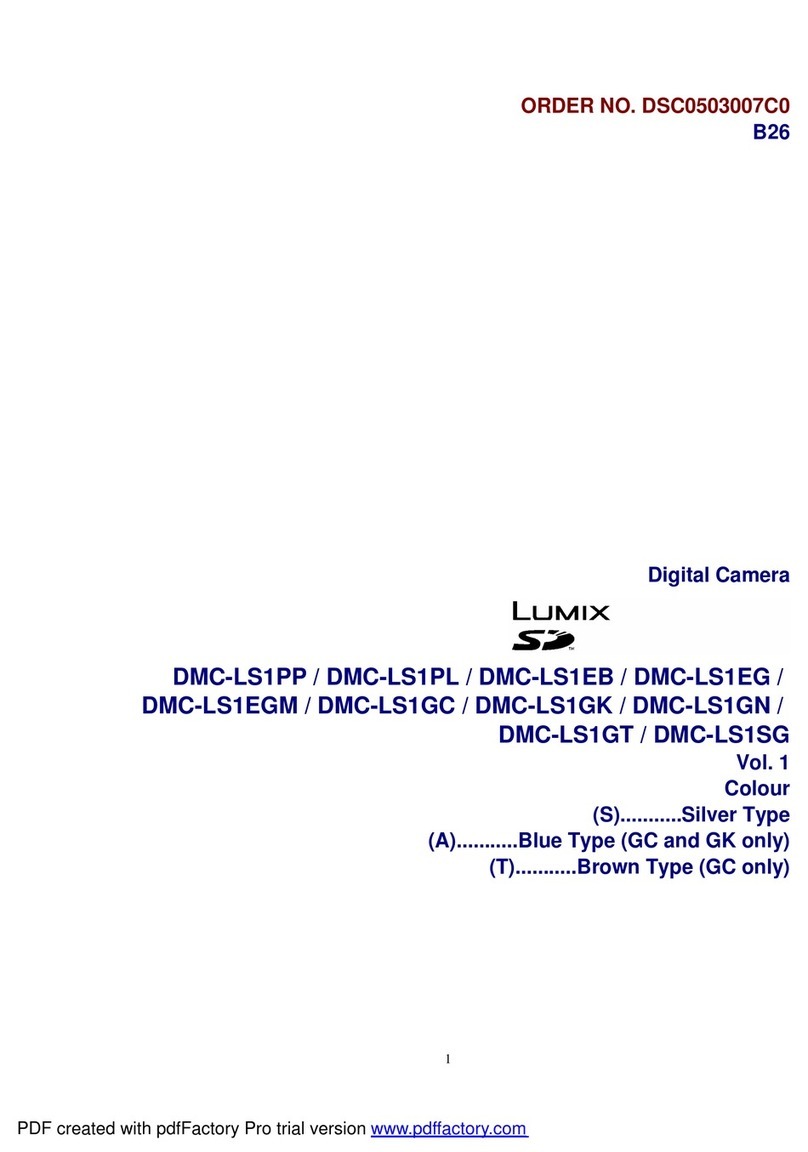ChangeToneoftheColorforthePicture
tobetaken(FilmMode).............................91
•AdjustingeachFilmModetothe
desiredsetting..................................92
•MultiFilmBracket.............................93
TakingPicturesbySpecifying
theAperture/ShutterSpeed....................94
•Aperture-priorityAE..........................94
•Shutter-priorityAE..............................94
TakingPicturebySettingtheExposure
Manually..................................................95
ConfirmtheEffectsofApertureand
ShutterSpeed(PreviewMode)...............97
TakingExpressivePortraitsand
LandscapePictures
(AdvancedSceneMode)........................98
•[PORTRAIT]......................................99
•[SCENERY].....................................100
•[SPORTS].......................................100
•[CLOSE-UP]....................................101
•[NIGHTPORTRAIT]........................102
TakingPicturesthatmatchtheScene
beingrecorded(SceneMode)..............103
•_ [SUNSET].................................103
•[] [PARTY]...................................104
•[] [BABY1]/[][BABY2]...............104
•[] [PET]........................................105
•_ [PERIPHERALDEFOCUS]......105
TakingPictureswhileAdjustingColor
(MyColorMode)...................................106
•Adjustingthecustomsettingsto
achievedesiredeffects...................107
RegisteringPersonalMenuSettings
(Registeringcustomsettings)...............108
TakingPicturesinCustomMode..........109
RecordingMotionPicture......................110
•Changing[RECMODE]and
[RECQUALITY]..............................113
RecordingMotionPictureswith
theDesiredSettings
(MotionPicturePMode).......................115
TakingaPicturewithFaceRecognition
Function................................................117
•FaceSettings..................................118
•SettingAutoRegistration/
Sensitivity.......................................121
•AutoRegistration............................122
UsefulFunctionsatTravel
Destinations..........................................123
•RecordingwhichDayofthe
VacationYouTakethePicture.......123
•RecordingDates/TimesatOverseas
TravelDestinations(WorldTime)...125
Usingthe[REC]ModeMenu................126
•[] [ASPECTRATIO].....................126
i_j[PICTURESIZE].......................126
--!: [QUALITY] ................................ 127
_:m [FACE RECOG.] ....................... 128
[METERING MODE] ................. 128
((_))[STABILIZER] ........................... 129
[] [FLASH] .................................... 129
@_ [RED-EYE REMOVAL] ............. 130
I[_ [FLASH SYNCHRO] ................. 130
[] [FLASH ADJUST.] .................... 130
I.R [I.RESOLUTION] ...................... 130
i(_ [I.EXPOSURE] (Intelligent
exposure adjustment) ............... 131
_lso[ISO LIMIT SET] ....................... 131
mS0[ISO INCREMENTS] ................ 131
[] [LONG SHTR MR] .................... 132
[_ [EX. OPT. ZOOM] .................... 132
[DIGITAL ZOOM] ...................... 132
[BURST RATE] ......................... 132
[AUTO BRACKET] ................... 133
Q [SELF-TIMER] .......................... 133
[COLOR SPACE] ..................... 133
[AUDIO REC.] .......................... 134
Using the [MOTION PICTURE]
Mode Menu ........................................... 134
• _ [REC MODE] ............................ 134
• _L [REC QUALITY] ....................... 135
• _AF[CONTINUOUS AF] .................. 135
• _/_ [WIND CUT] ............................. 135
Using the [CUSTOM] Menu .................. 136
Entering Text ......................................... 144
Advanced (Playback)
Playing Back Motion Pictures/Pictures
with Audio ............................................. 145
• Motion pictures ................................ 145
• Pictures with audio .......................... 146
Creating Still Pictures from a Motion
Picture ................................................... 146
Using the [PLAYBACK] Mode Menu ..... 147
• _ [SLIDE SHOW] ......................... 147
• oj [PLAYBACK MODE] ................. 148
• @ [TITLE EDIT] ............................ 149
• [] [TEXT STAMP] ......................... 150
• Ei] [VIDEO DIVIDE] ....................... 153
VQT2S30 7