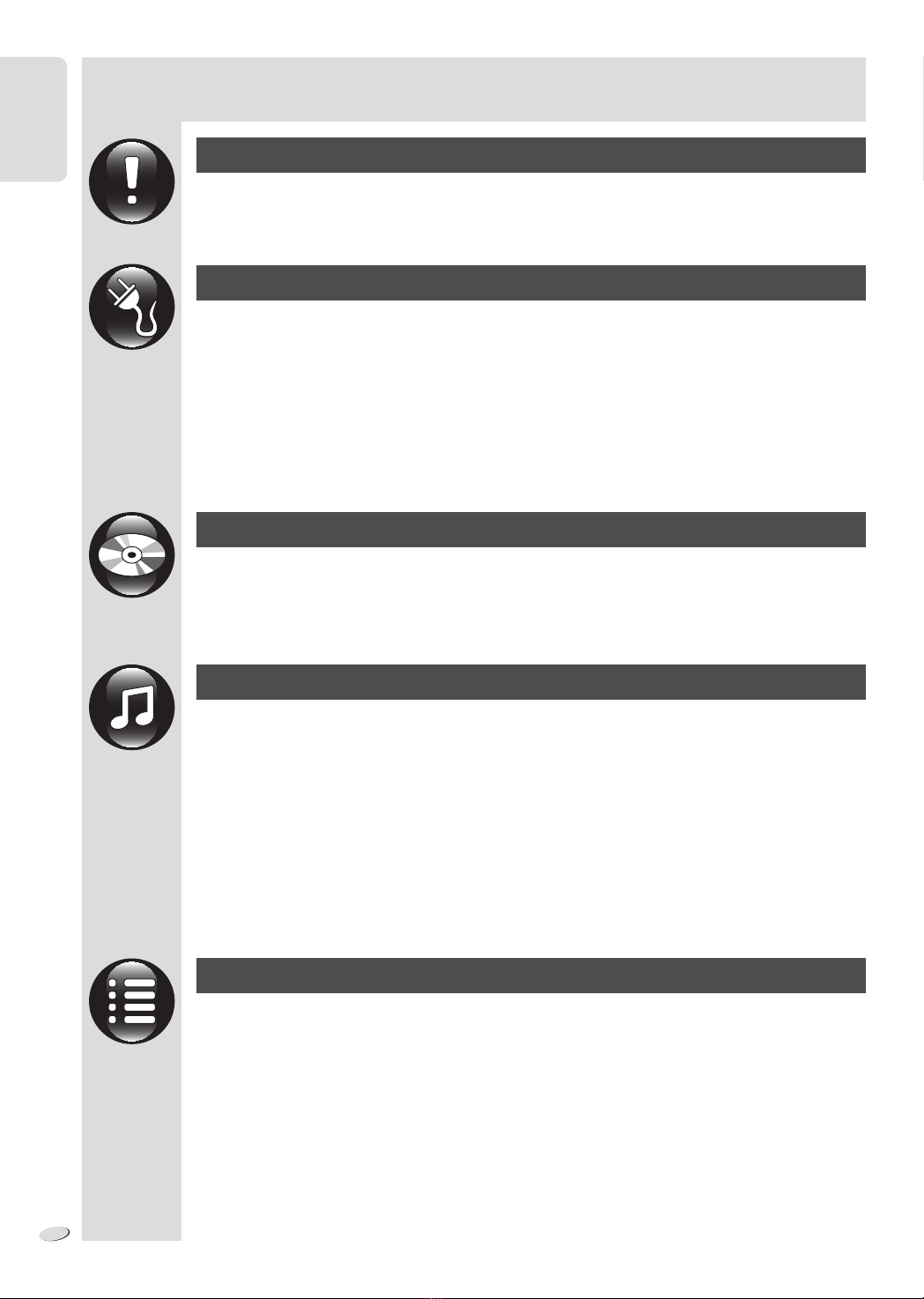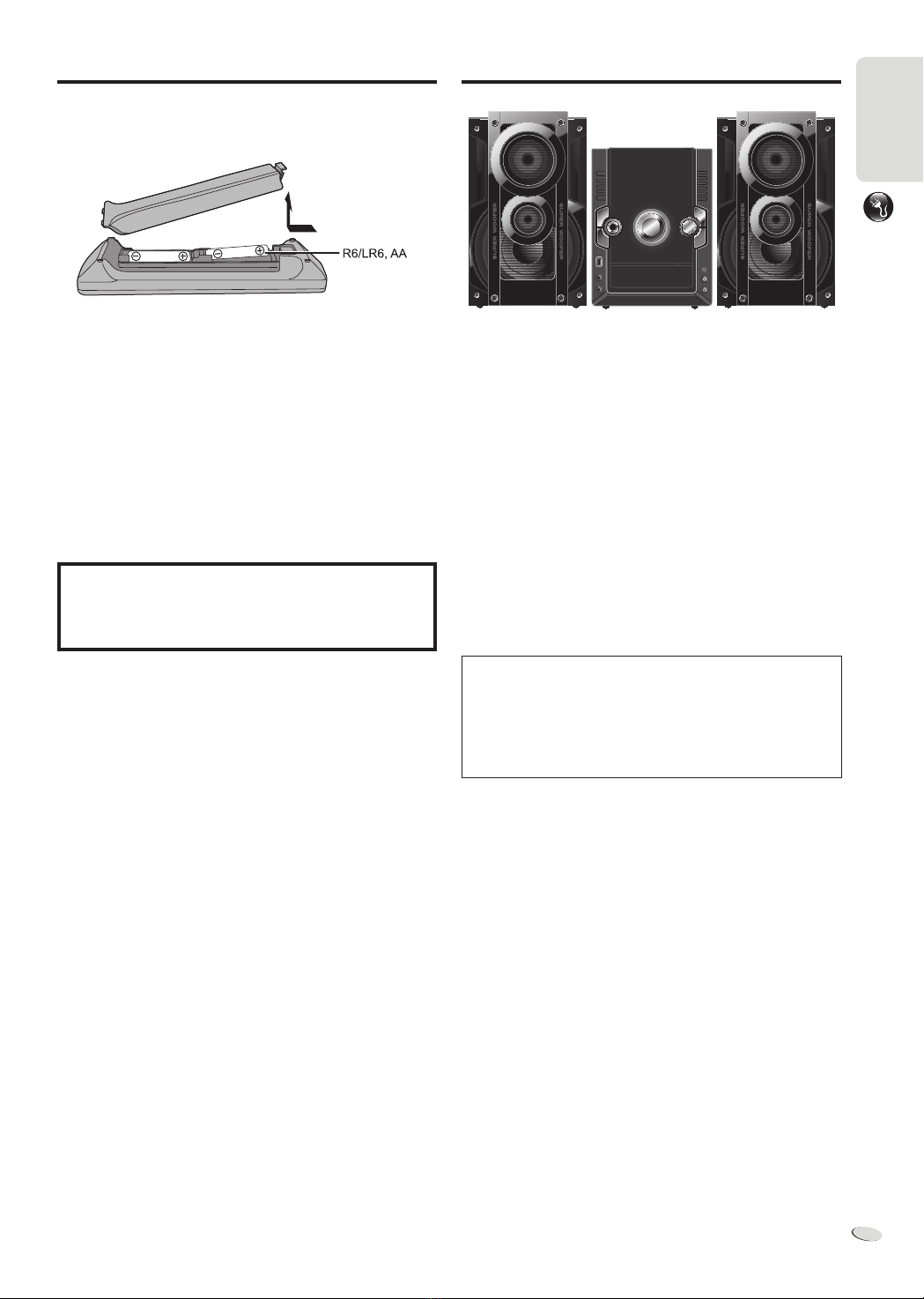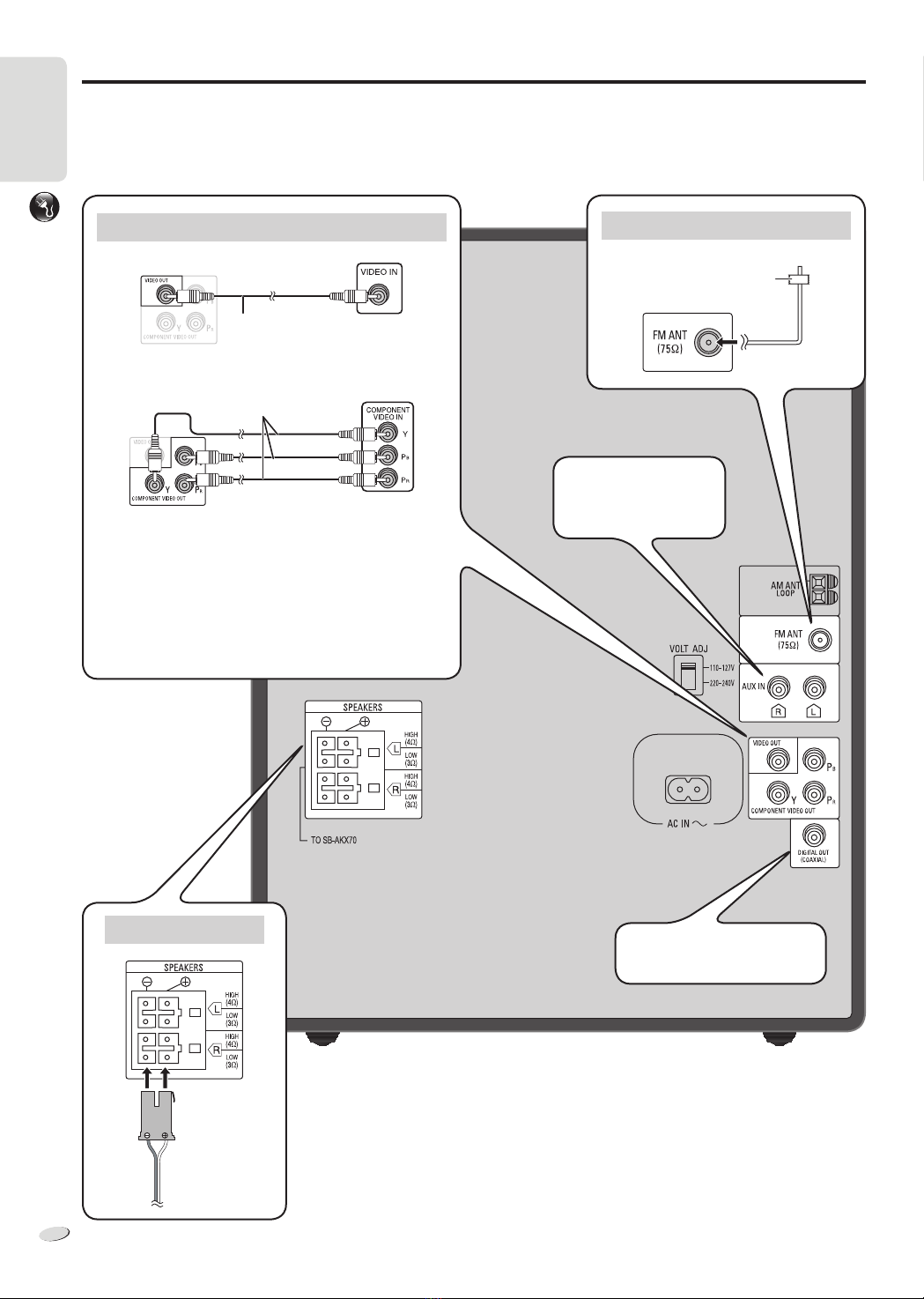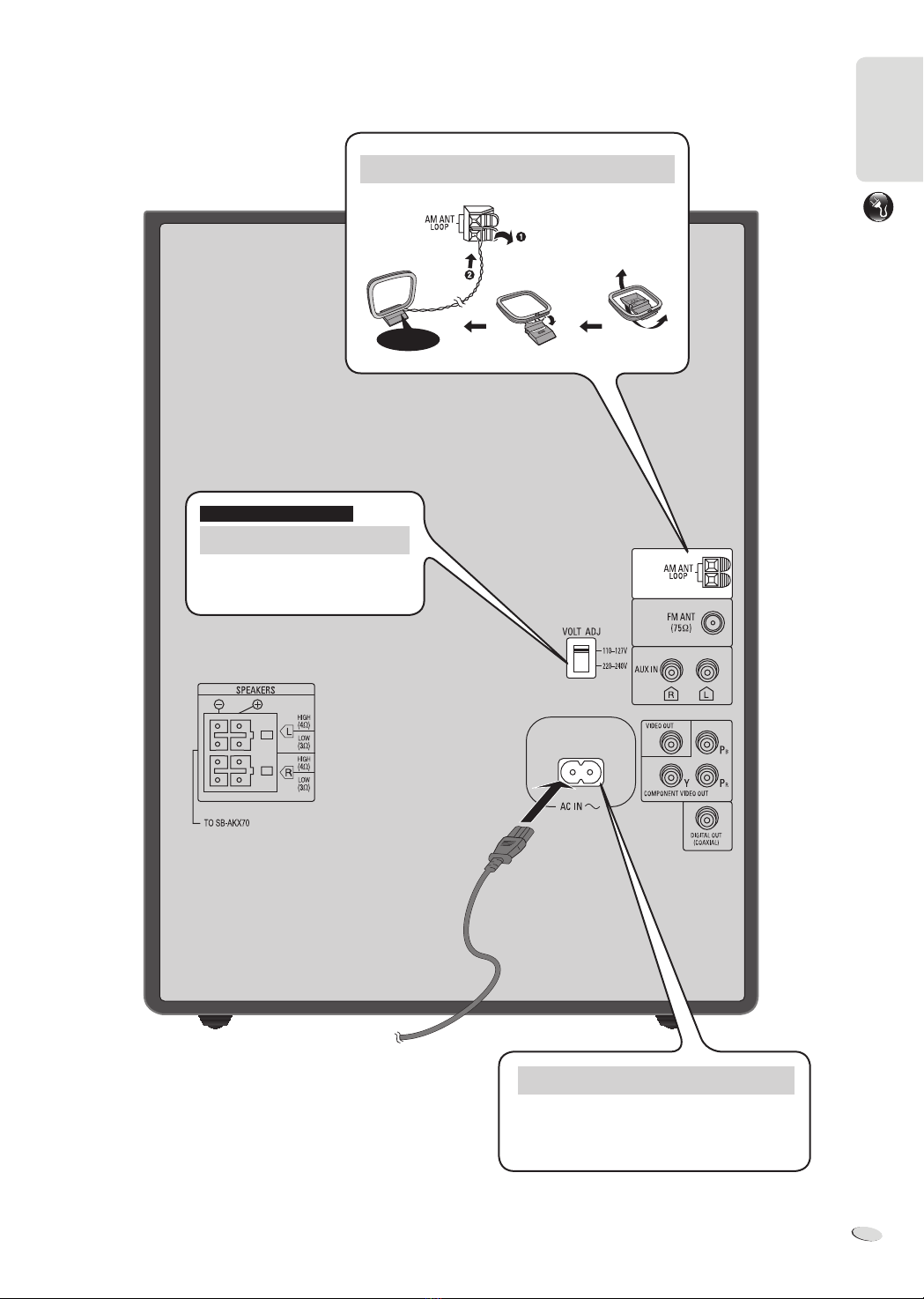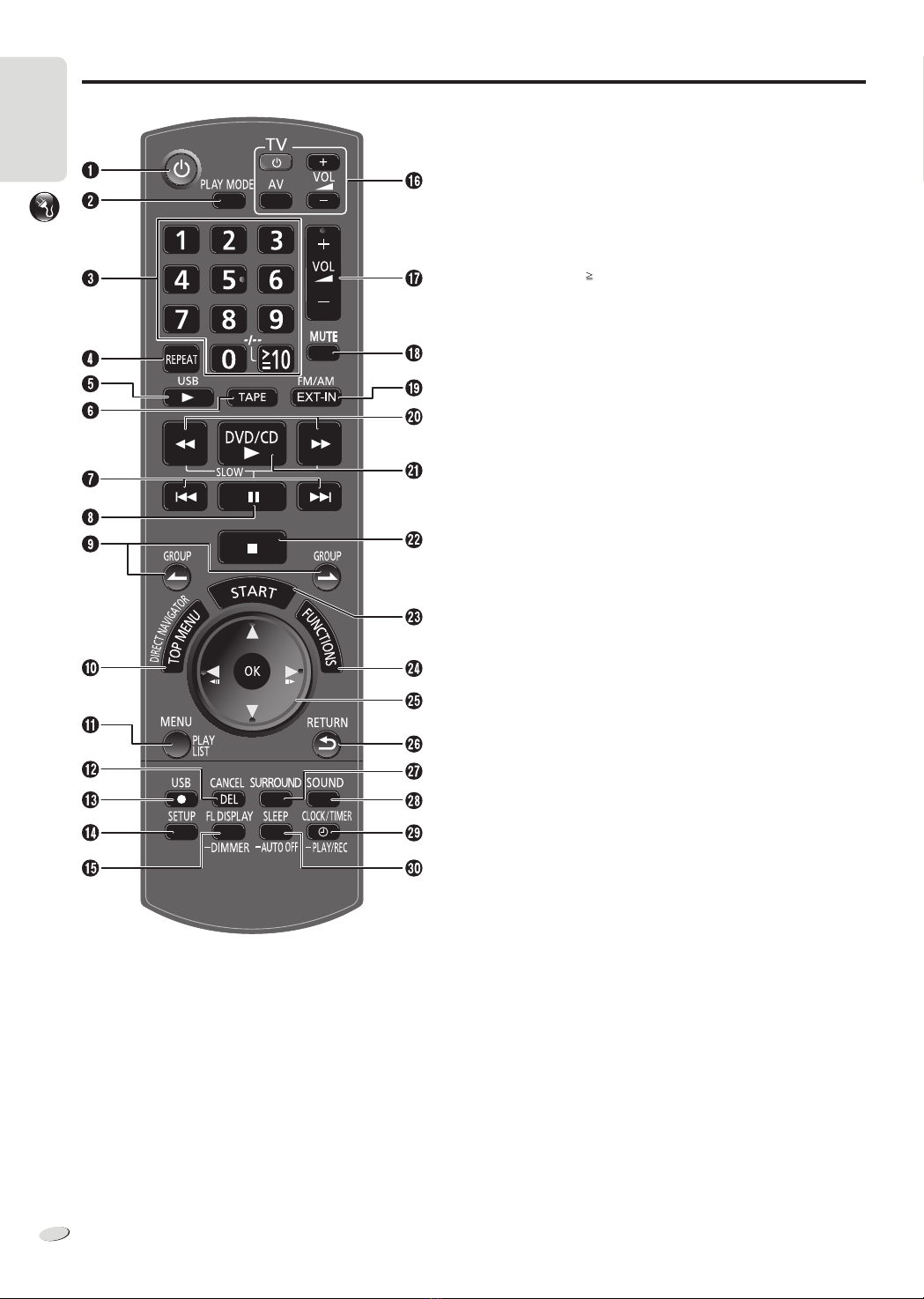ESSENTIAL TO READ
3
3
ENGLISH
RQTX1215
Safety precautions
Placement
Set the unit up on an even surface away from direct sunlight,
high temperatures, high humidity, and excessive vibration. These
conditions can damage the cabinet and other components, thereby
shortening the unit’s service life.
Place it at least 15 cm away from wall surfaces to avoid distortion and
unwanted acoustical effects.
Do not place heavy items on the unit.
Voltage
Do not use high voltage power sources. This can overload the unit
and cause a fire.
Do not use a DC power source. Check the source carefully when
setting the unit up on a ship or other places where DC is used.
AC mains lead protection
Ensure the AC mains lead is connected correctly and not damaged.
Poor connection and lead damage can cause fire or electric shock.
Do not pull, bend, or place heavy items on the lead.
Grasp the plug firmly when unplugging the lead. Pulling the AC mains
lead can cause electric shock.
Do not handle the plug with wet hands. This can cause electric
shock.
Foreign matter
Do not let metal objects fall inside the unit. This can cause electric
shock or malfunction.
Do not let liquids get into the unit. This can cause electric shock or
malfunction. If this occurs, immediately disconnect the unit from the
power supply and contact your dealer.
Do not spray insecticides onto or into the unit. They contain
flammable gases which can ignite if sprayed into the unit.
Service
Do not attempt to repair this unit by yourself. If sound is interrupted,
indicators fail to light, smoke appears, or any other problem that is
not covered in these instructions occurs, disconnect the AC mains
lead and contact your dealer or an authorised service centre.
Electric shock or damage to the unit can occur if the unit is repaired,
disassembled or reconstructed by unqualified persons.
Extend operating life by disconnecting the unit from the power source
if it is not to be used for a long time.
Manufactured under license under U.S. Patent #’s: 5,451,942;
5,956,674; 5,974,380; 5,978,762; 6,487,535 & other U.S. and
worldwide patents issued & pending. DTS and the Symbol are
registered trademarks, & DTS 2.0+ Digital Out and the DTS logos
are trademarks of DTS, Inc. Product includes software. © DTS,
Inc. All Rights Reserved.
DivX®, DivX Certified®and associated logos are trademarks of
DivX, Inc. and are used under license.
This product is licensed under the MPEG-4 Visual patent portfolio
license for the personal and non-commercial use of a consumer
for (i) encoding video in compliance with the MPEG-4 Visual
Standard (“MPEG-4 Video”) and/or (ii) decoding MPEG-4 Video
that was encoded by a consumer engaged in a personal and
non-commercial activity and/or was obtained from a video provider
licensed by MPEG LA to provide MPEG-4 Video. No license is
granted or shall be implied for any other use. Additional information
including that relating to promotional, internal and commercial uses
and licensing may be obtained from MPEG LA, LLC. See
http://www.mpegla.com.
U.S. Patent Nos. 6,836,549; 6,381,747; 7,050,698; 6,516,132; and
5,583,936.
This product incorporates copyright protection technology that is
protected by U.S. patents and other intellectual property rights.
Use of this copyright protection technology must be authorized by
Macrovision, and is intended for home and other limited viewing
uses only unless otherwise authorized by Macrovision. Reverse
engineering or disassembly is prohibited.
Note on AC mains lead
For Saudi Arabia and Kuwait
Before use
Remove the connector cover.
How to replace the fuse
The location of the fuse differs according to the type of AC mains plug
(figures A and B). Confirm the AC mains plug fitted and follow the
instructions below.
Illustrations may differ from actual AC mains plug.
1. Open the fuse cover with a screwdriver.
Figure A Figure B
2. Replace the fuse and close or attach the fuse cover.
Figure A Figure B
Fuse cover
Fuse
(5 ampere)
Fuse
(5 ampere)
VKX60_GC_1En.indd 3VKX60_GC_1En.indd 3 10/6/2010 5:18:54 PM10/6/2010 5:18:54 PM