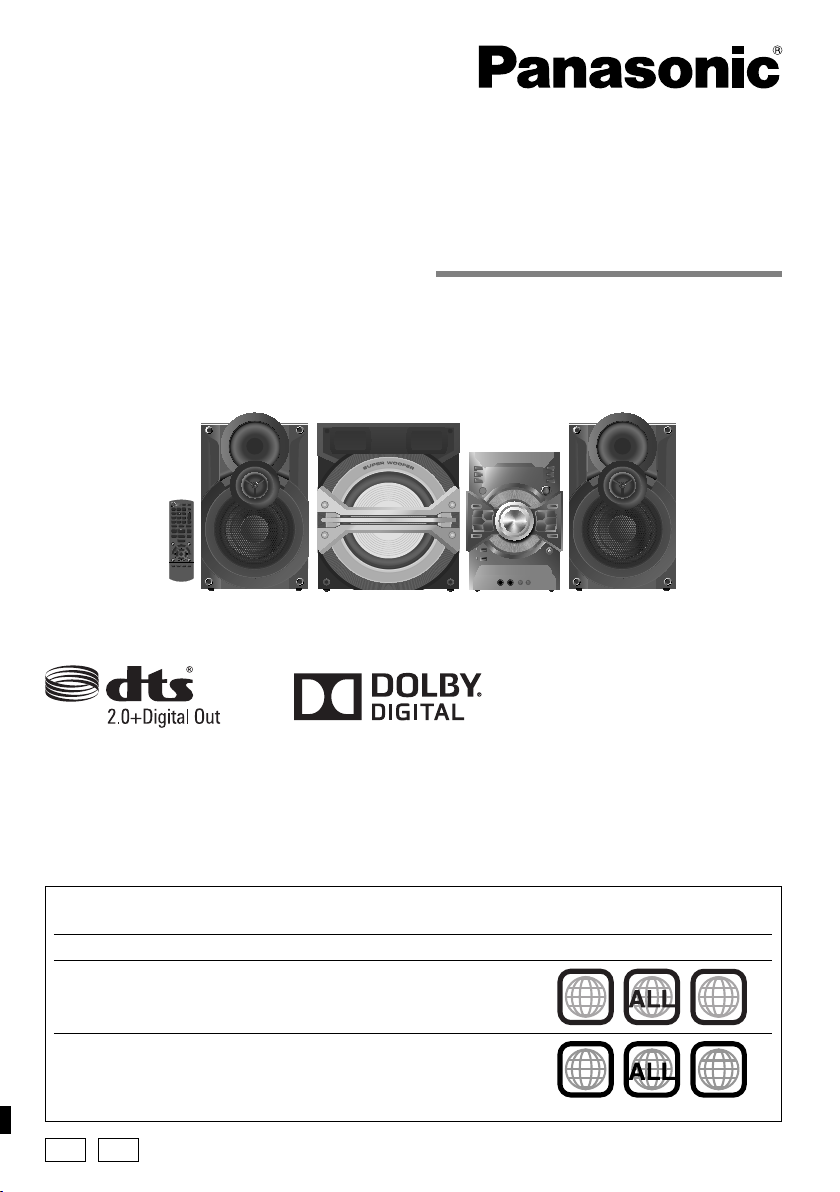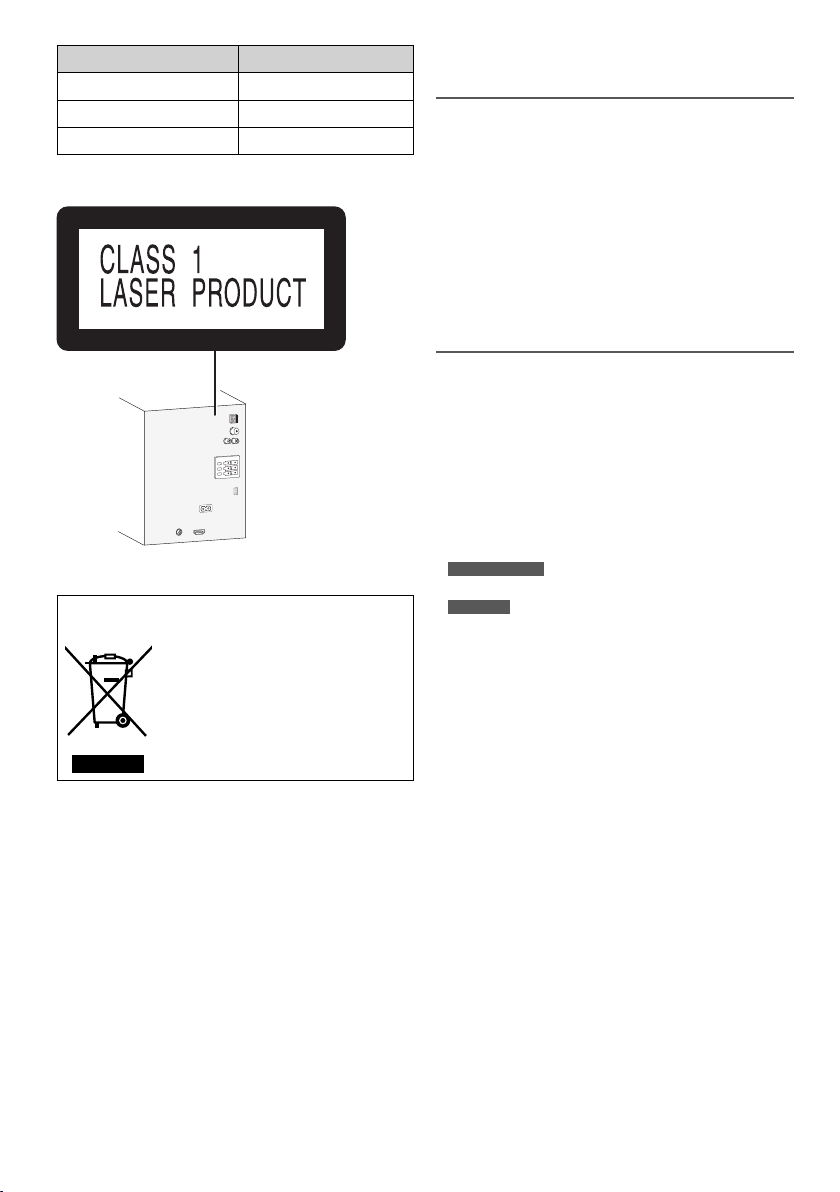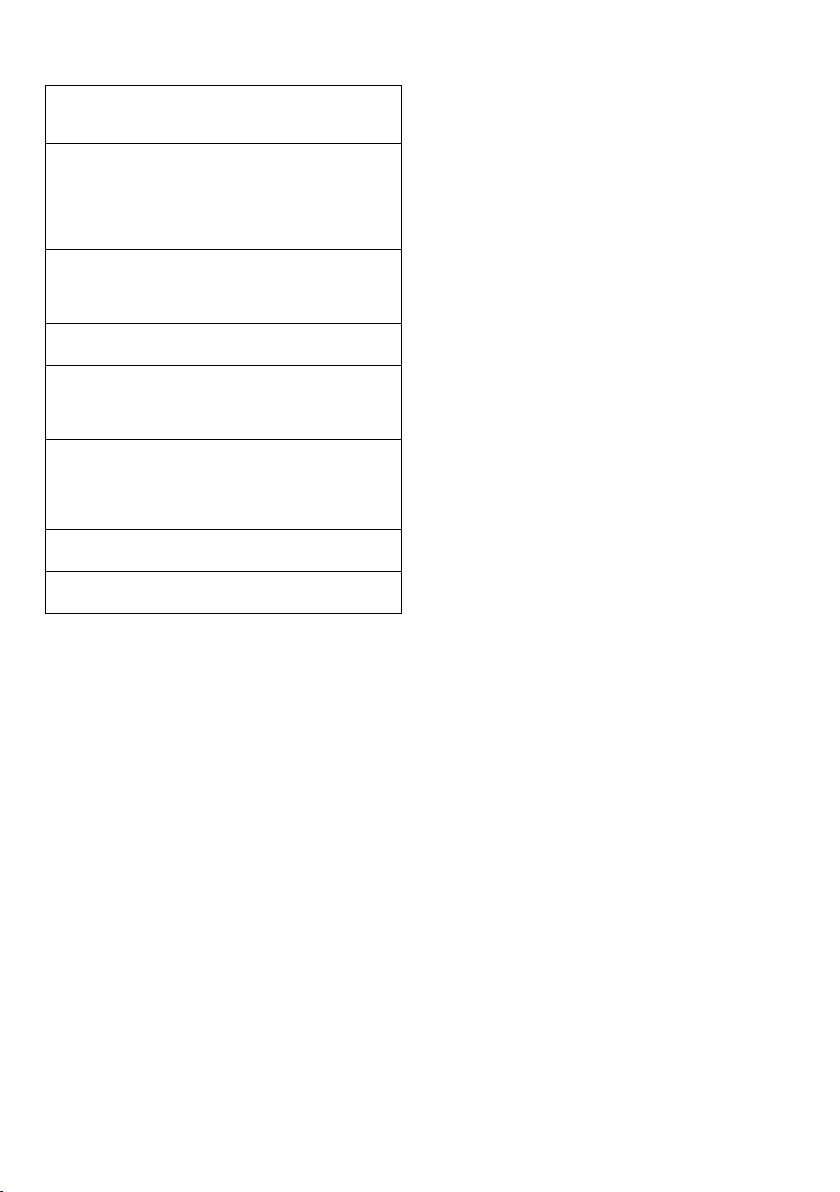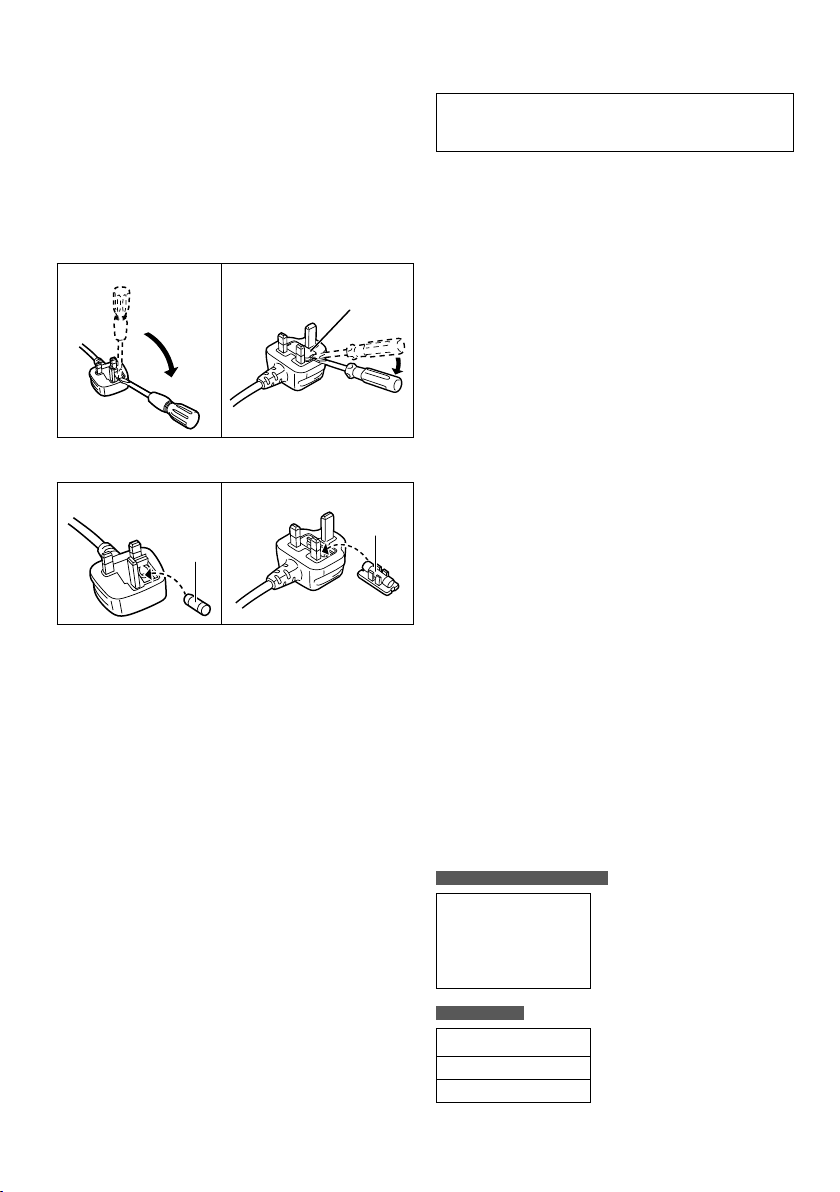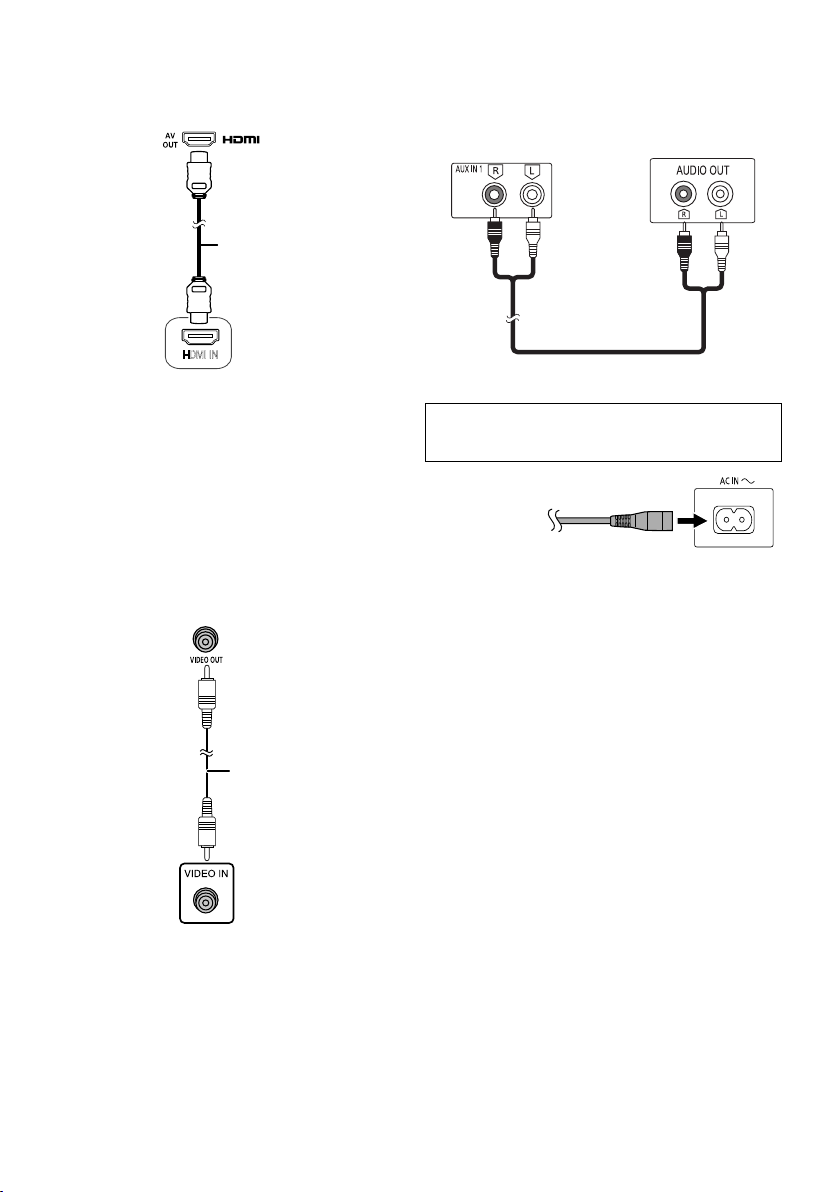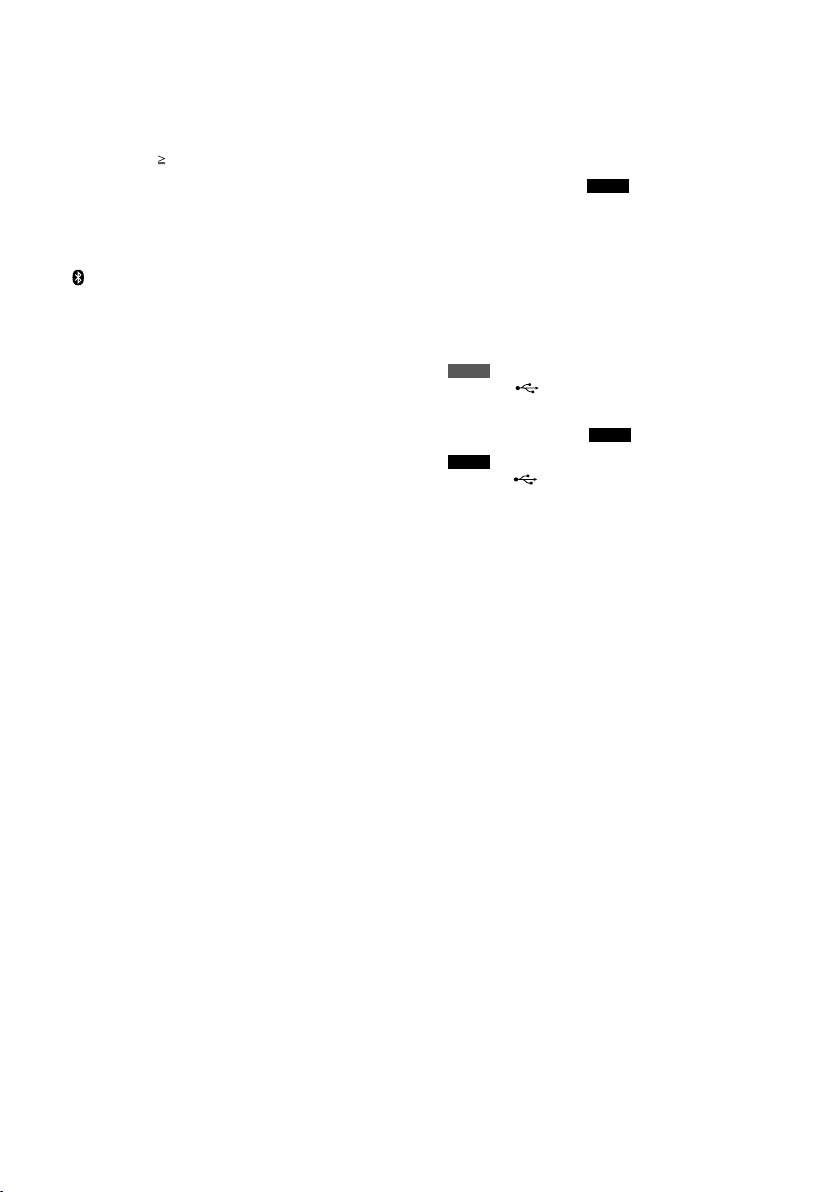9
RQT9950
AStandby/on switch [`], [1] (Z10, 30)
Press to switch the unit from on to standby mode
or vice versa. In standby mode, the unit is still
consuming a small amount of power.
BNumeric buttons
To set a 2-digit number
Example: 16: [ 10] =[1] =[6]
CCancel an item (Z12)
Delete the programmed tracks (Z12)
DSelect the source
On the main unit:
To start Bluetooth®pairing, press and hold
[ /USB, –PAIRING] when you are in Bluetooth®
source.
EBasic playback control (Z11)
FSelect the sound effects (Z19)
Select the super woofer effect
On the main unit:
Press and hold [–SUPER WOOFER].
Press [2/3] or [5/6] to select the setting.
GRepeat playback (Z12)
HShow the disc top menu (Z13)
Show the program list (Z14)
IView the information shown on the display panel
(Z11)
Decrease the brightness of the display panel
(Z28)
Press and hold the button to use this function.
To cancel, press and hold the button again.
On the main unit:
Press [DIMMER] to use this function.
JRecord content to a USB device (Z17, 18)
KSet the sleep timer (Z20)
Automatically switch off the system
The auto off function switches off the system if you
do not use the system for approximately 20 minutes
(except when you are in radio source or when a
Bluetooth®device is connected).
Press and hold the button to use this function.
To cancel, press and hold the button again.
LOperate a Panasonic TV (compatible models only)
Point the remote control to a Panasonic TV:
[`]: Switch on or switch off the TV
[AV]: Change the video input mode of the TV
[+/ –, VOL]: Adjust the volume of the TV
MAdjust the volume level of the system
NMute the sound
To cancel, press the button again.
“MUTE” is also cancelled when you adjust the
volume or when you switch off the system.
OSet the play mode item (Z11, 12, 16, 22)
PShow the on-screen menu (Z14)
QShow the disc menu or playlist (Z14)
RSelect or confirm menu items
View frame-by-frame (Z11)
Browse albums on USB A-AUDIO and USB B-AUDIO
source
Press [R, T] to browse.
SGo back to the previous screen (Z12, 23)
TChange the system settings (Z10, 23)
Set the edit mode for USB B (Z18)
USet the clock and timer (Z20)
VRemote control sensor
Distance: Within approximately 7 m
Angle: Approximately 20° up and down, 30° left and
right
WSelect the Karaoke mode (Z21)
XSelect the DJ Jukebox (Z19)
YUSB A
USB port ( )
USB status indicator
Play MP3 tracks, Xvid and JPEG.
Record MP3 tracks to USB B .
ZUSB B
USB port ( )
USB status indicator
Record sound or music tracks.
Play MP3 tracks, Xvid and JPEG.
aMicrophone jacks (Z21)
bDisplay panel
cSelect the Karaoke sound effect (Z21)
dSelect MP3 album or track
Press [ALBUM/TRACK] to select album or track.
Browse tracks or albums
Turn [CONTROL] to browse.
To start playback from the selection, press [4/9].
Illumination
Turn [ILLUMINATION] to select the setting.
eOpen or close the disc tray (Z10)
fAUX IN 2 jack (Z22)
gDisc tray
hAdjust the volume of the microphone
SC-VKX95GAGS_RQT9950-1B_En.indd 9SC-VKX95GAGS_RQT9950-1B_En.indd 9 06-Aug-14 12:52:46 PM06-Aug-14 12:52:46 PM