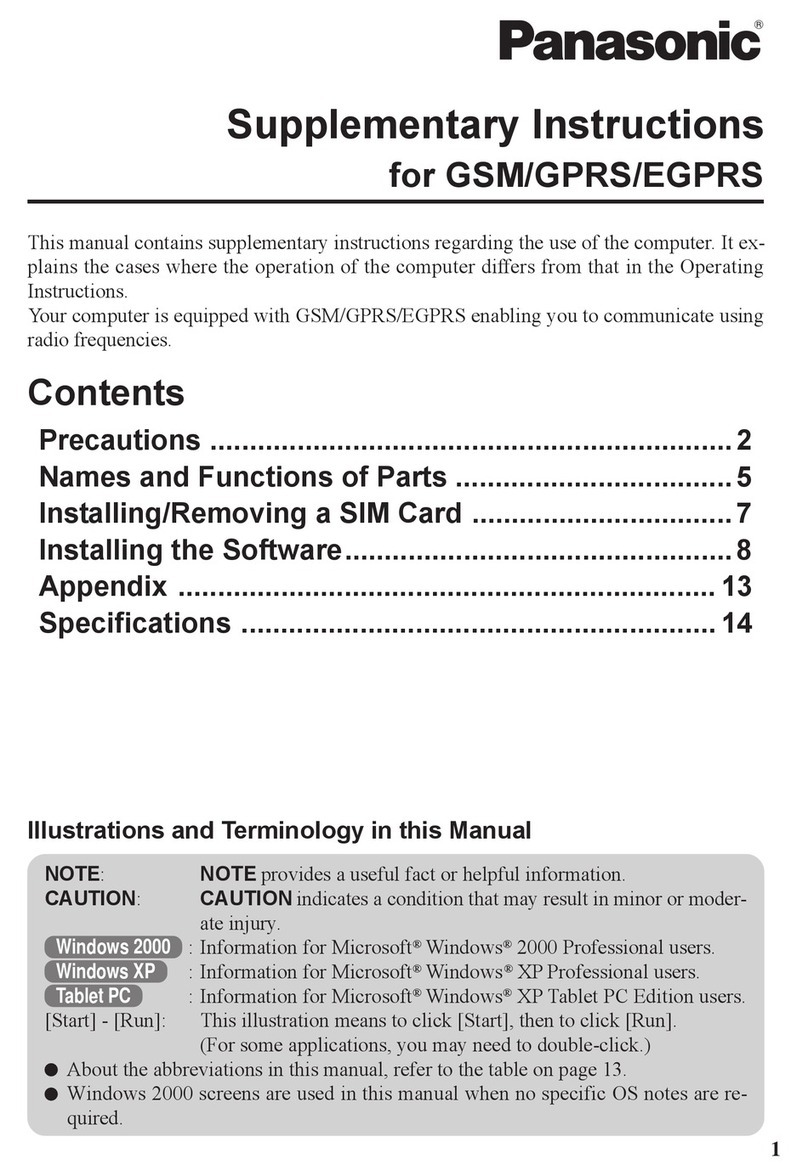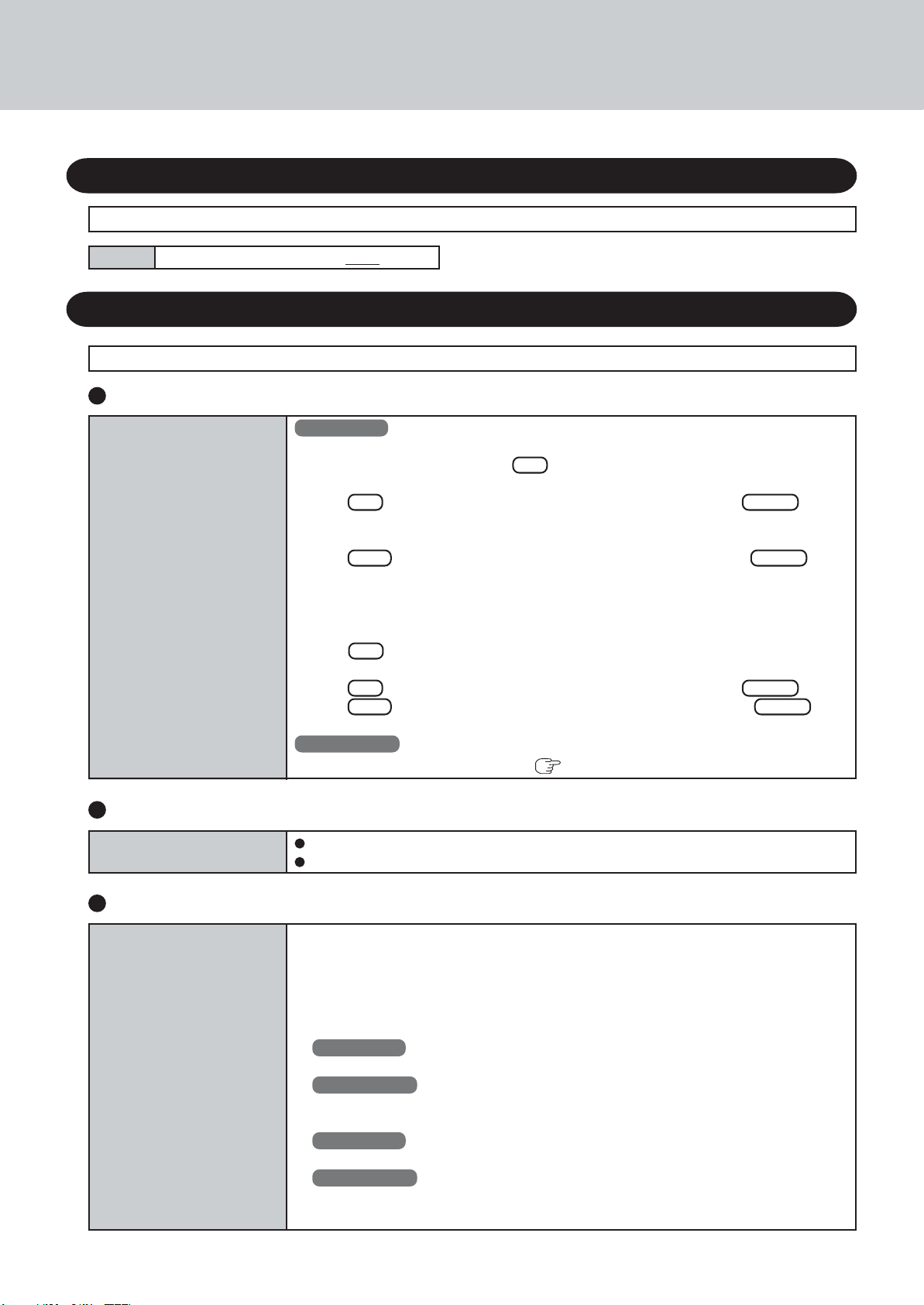Panasonic CF-WGP Series Installation and operating instructions
Other Panasonic Laptop manuals

Panasonic
Panasonic CF-29 - TOUGHBOOK RUGGED LAPTOP 1.4Ghz PM 512MB 40GB CD... Instructions for use
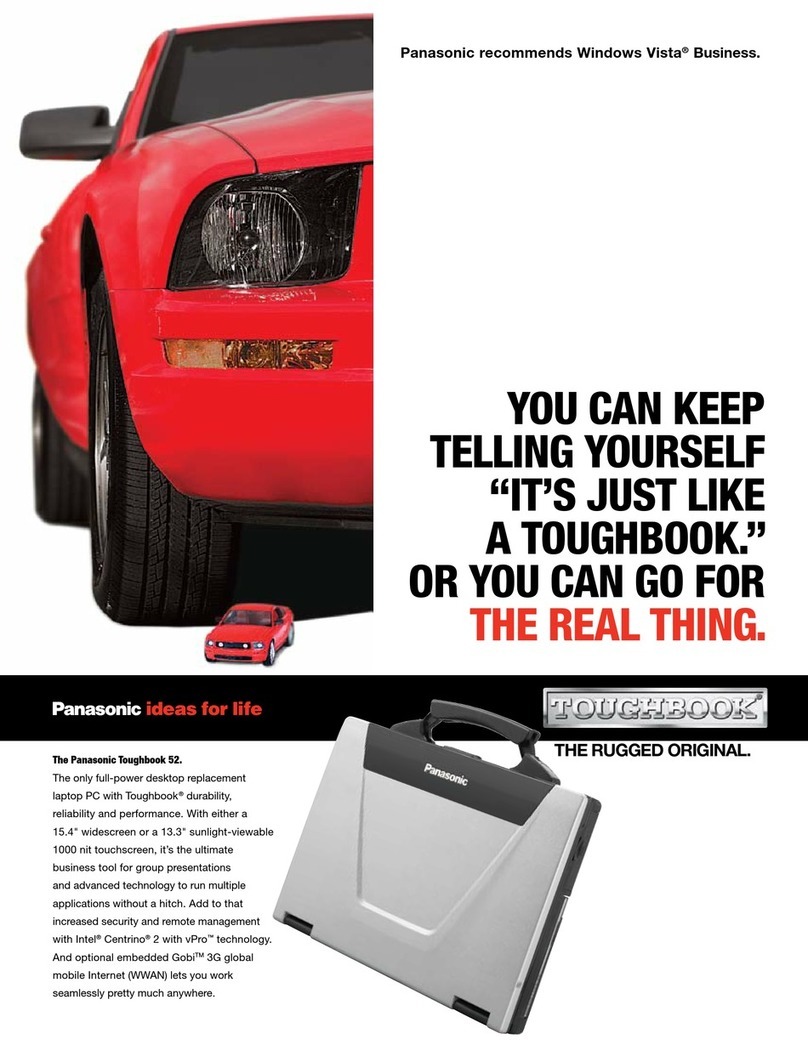
Panasonic
Panasonic Toughbook CF-52ELNBDAM User manual
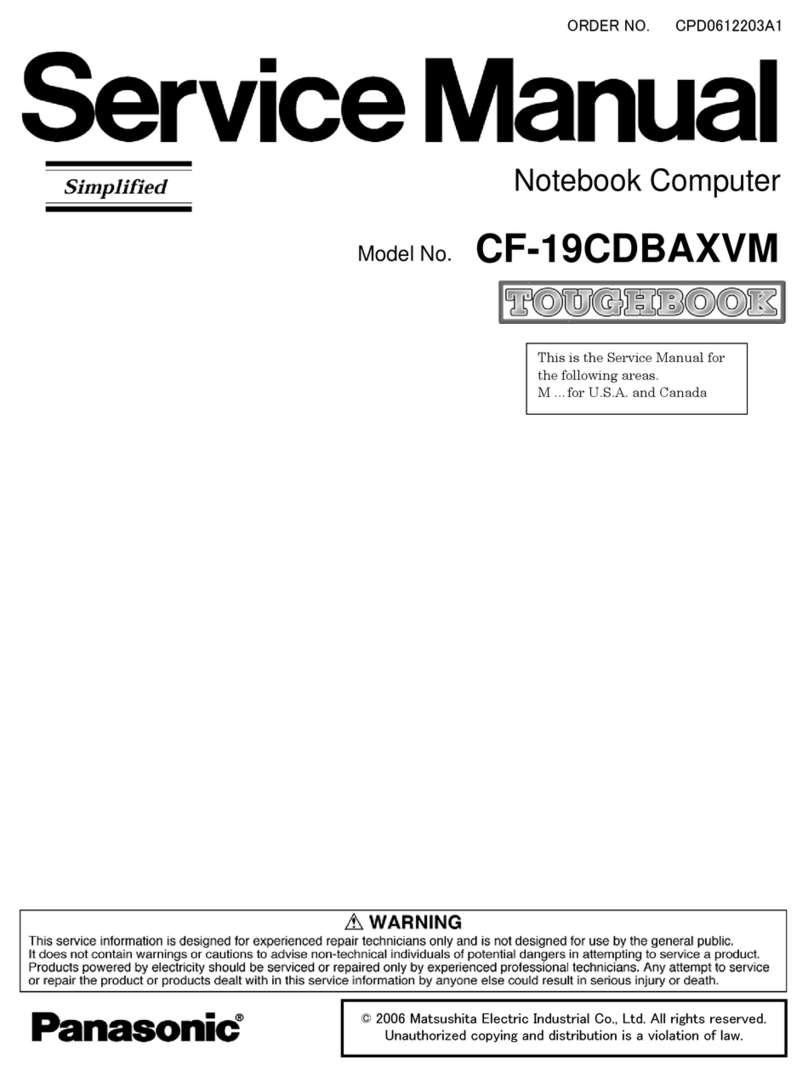
Panasonic
Panasonic CF-19CDBAXVM - Toughbook 19 Tablet PC... User manual
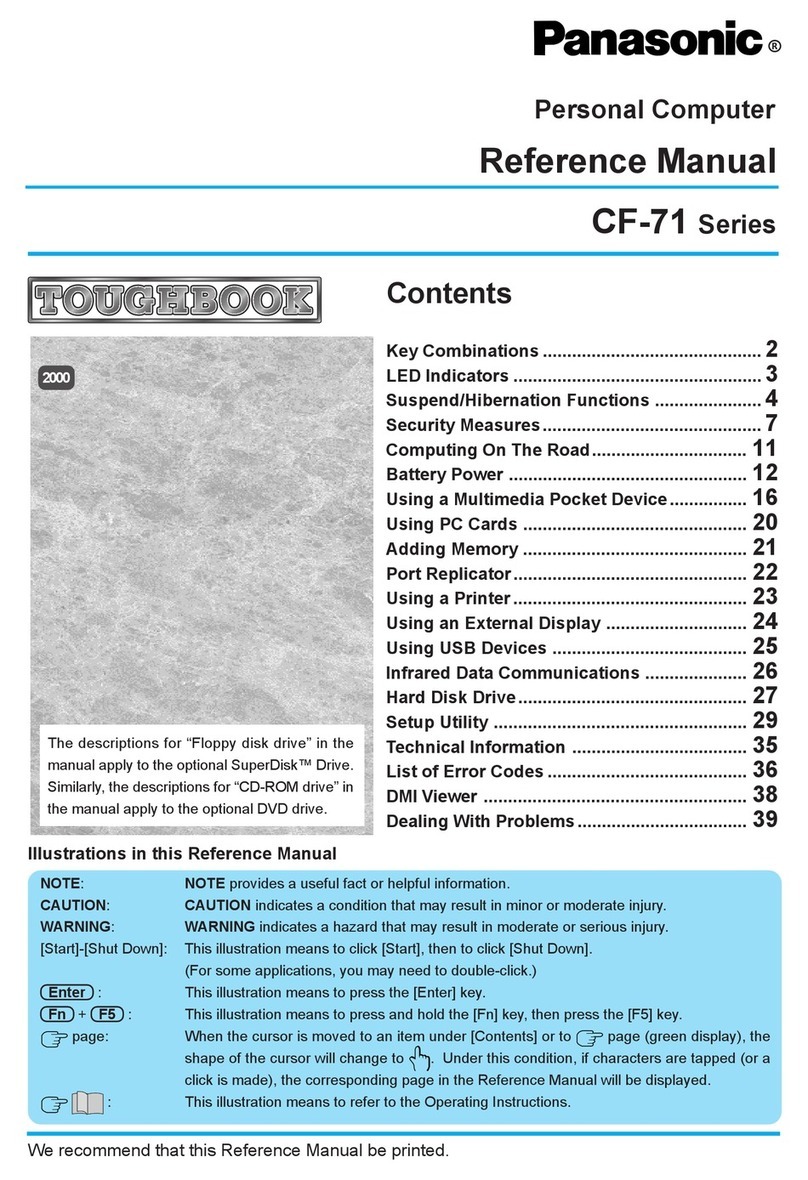
Panasonic
Panasonic CF-71 Series User manual
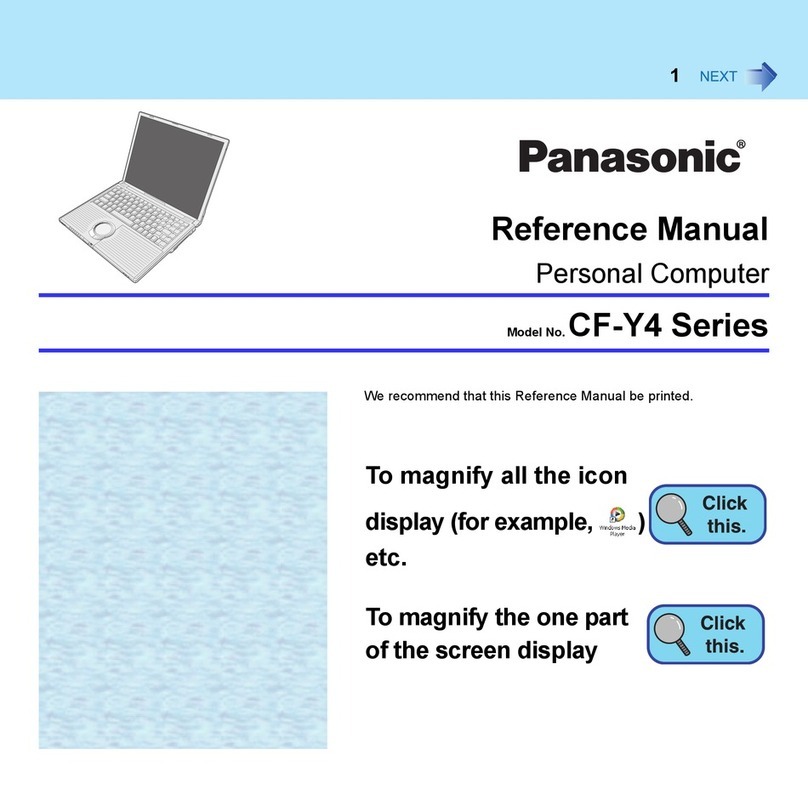
Panasonic
Panasonic CF-Y4 - Batt For User manual
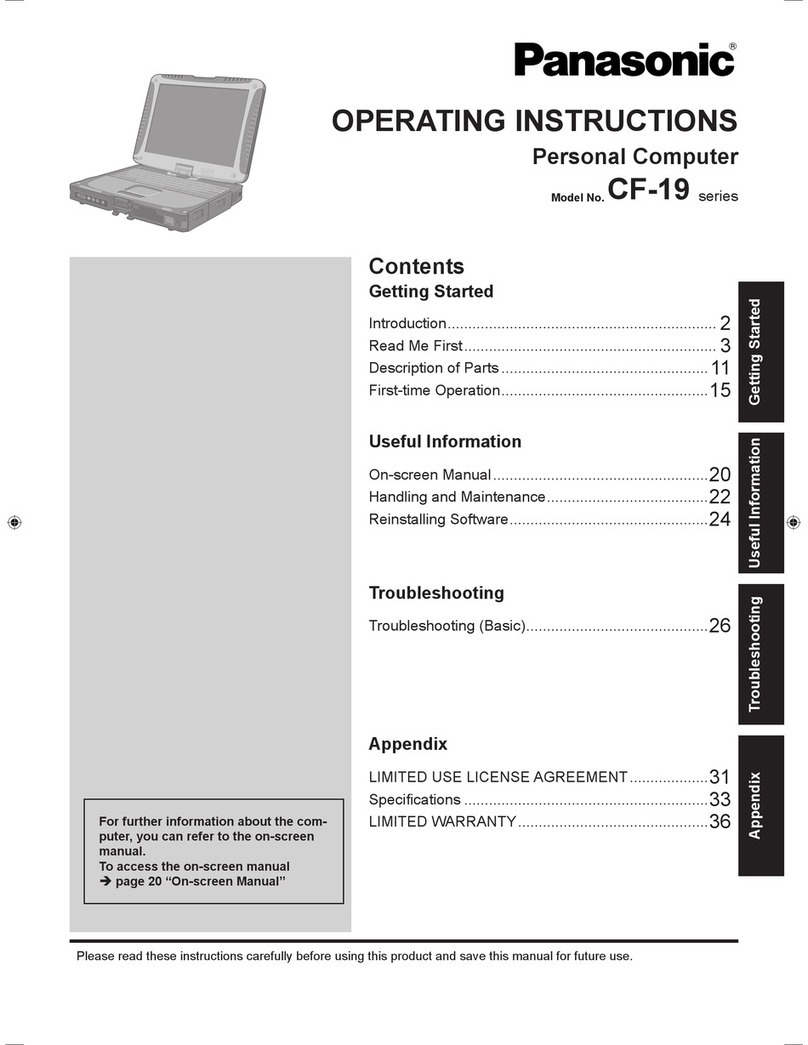
Panasonic
Panasonic Toughbook CF-19DDGZXVM User manual

Panasonic
Panasonic Toughbook CF-S9KWAZG1M User manual

Panasonic
Panasonic CF-30KTPAXJM User manual

Panasonic
Panasonic Toughbook CF-30CAQCXBM User manual
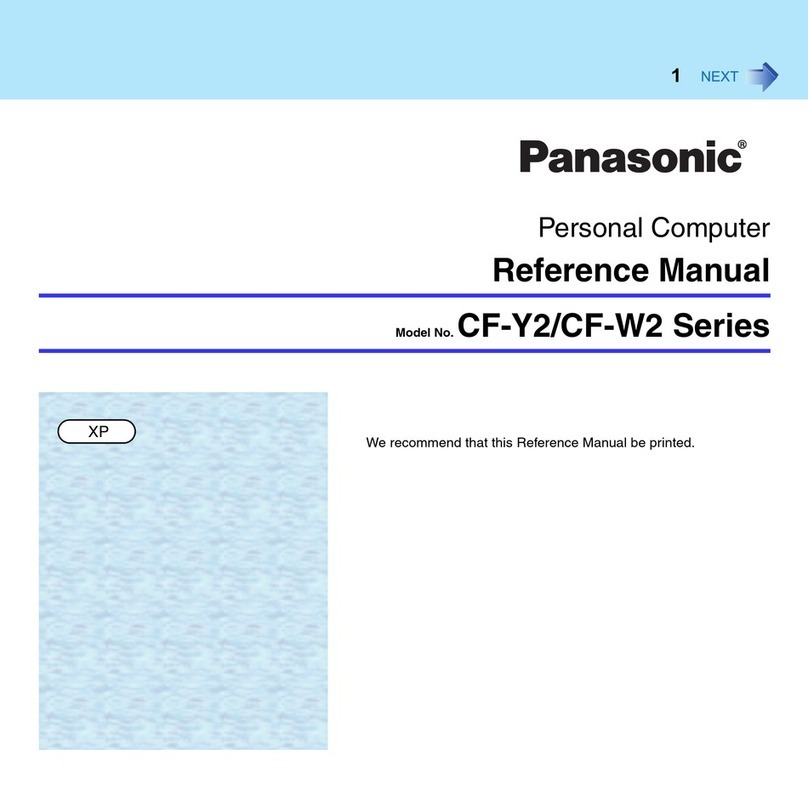
Panasonic
Panasonic CF-Y2 Series User manual

Panasonic
Panasonic Toughbook CF-T2FWATZBM User manual

Panasonic
Panasonic CF-AX2 Series User manual
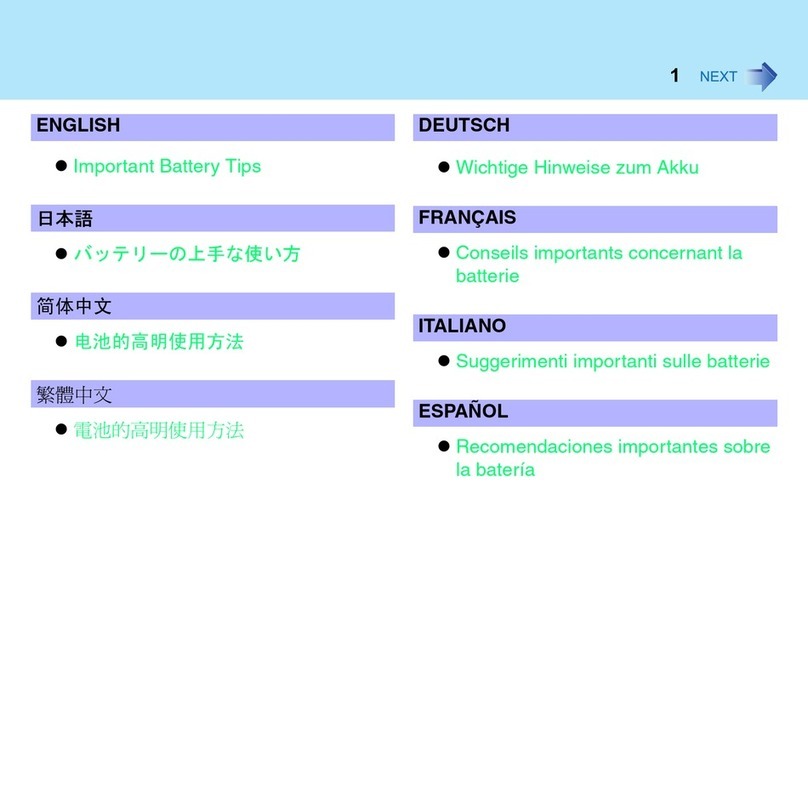
Panasonic
Panasonic CF-Y5L Assembly instructions

Panasonic
Panasonic Toughbook CF-18BCAGCMM User manual
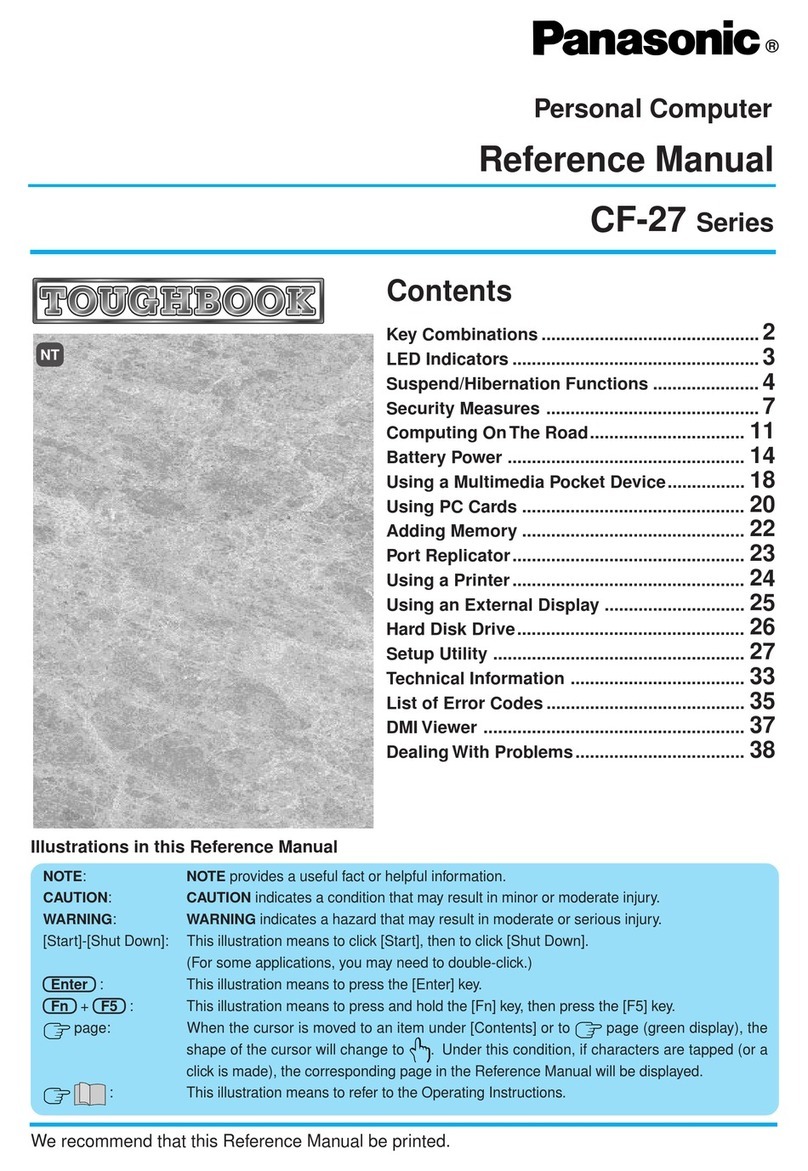
Panasonic
Panasonic CF-27 Series User manual
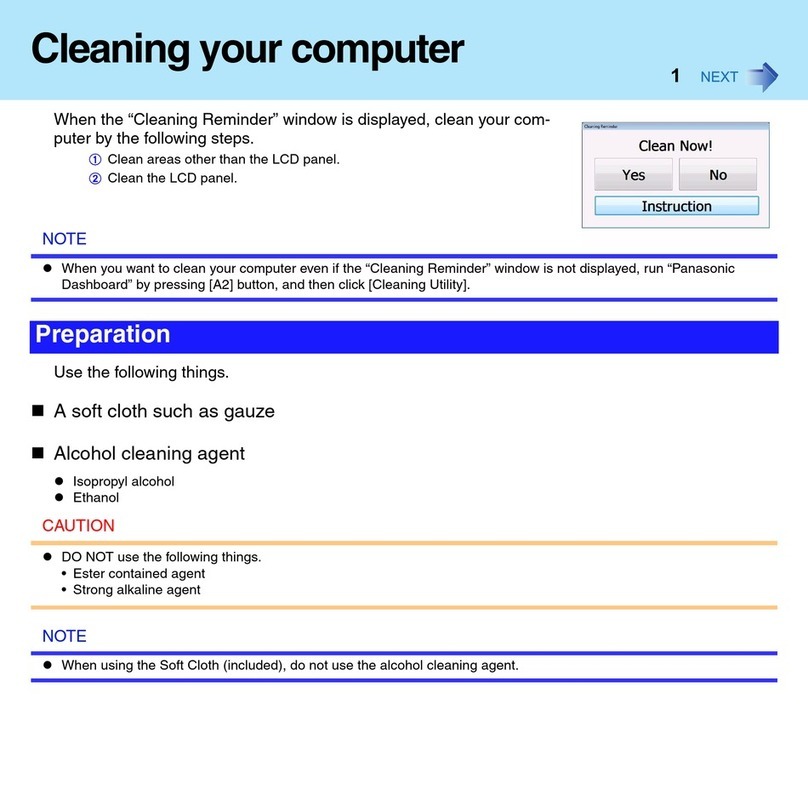
Panasonic
Panasonic Toughbook CF-H1ADBBZCM Manual
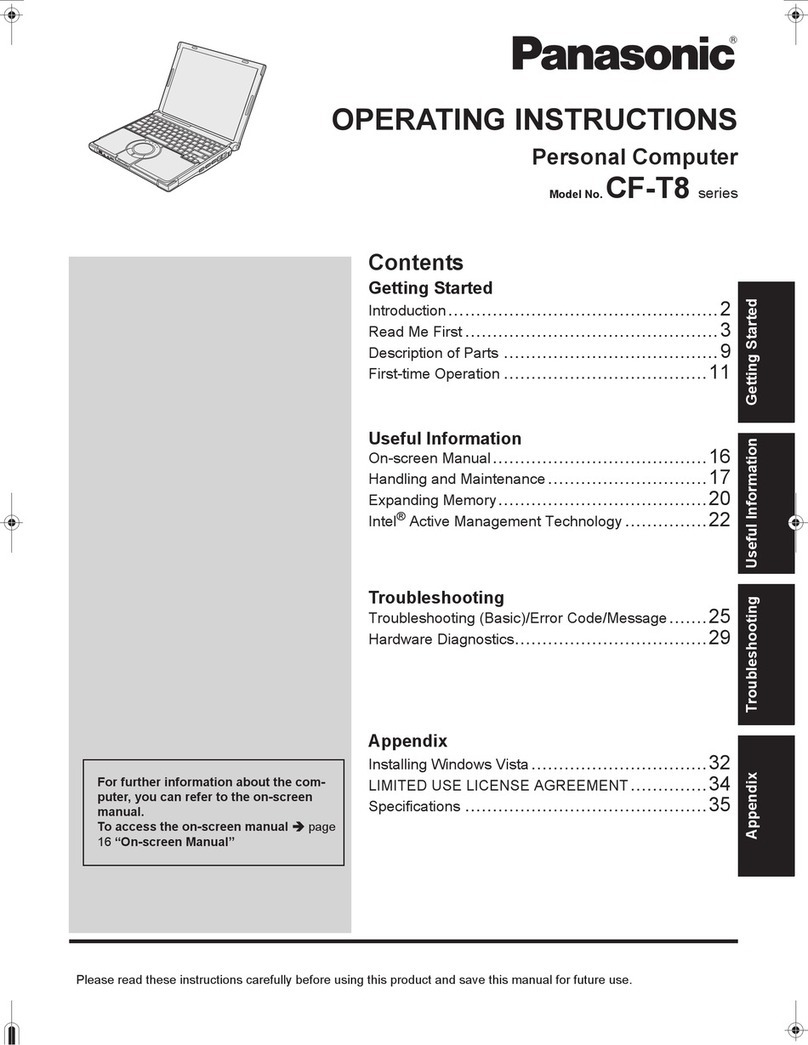
Panasonic
Panasonic Toughbook CF-T8EWDTZ2M User manual
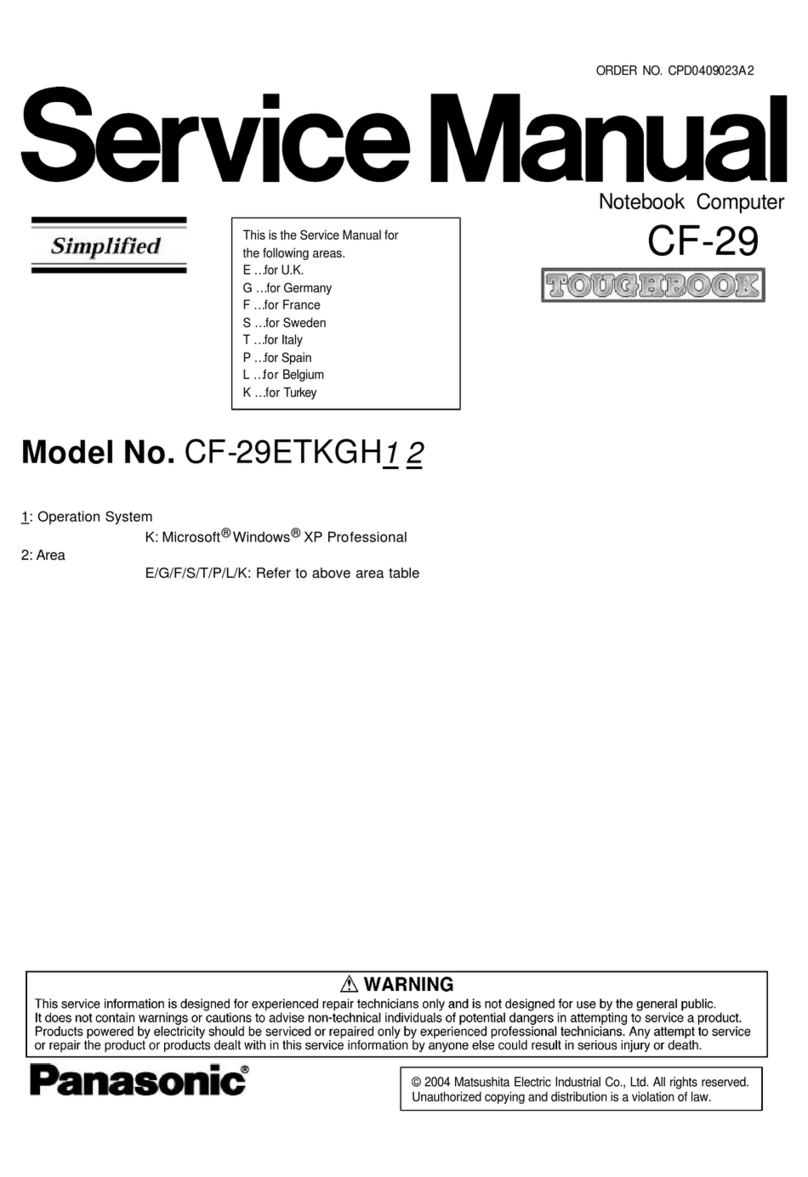
Panasonic
Panasonic CF-29ETKGH1 User manual
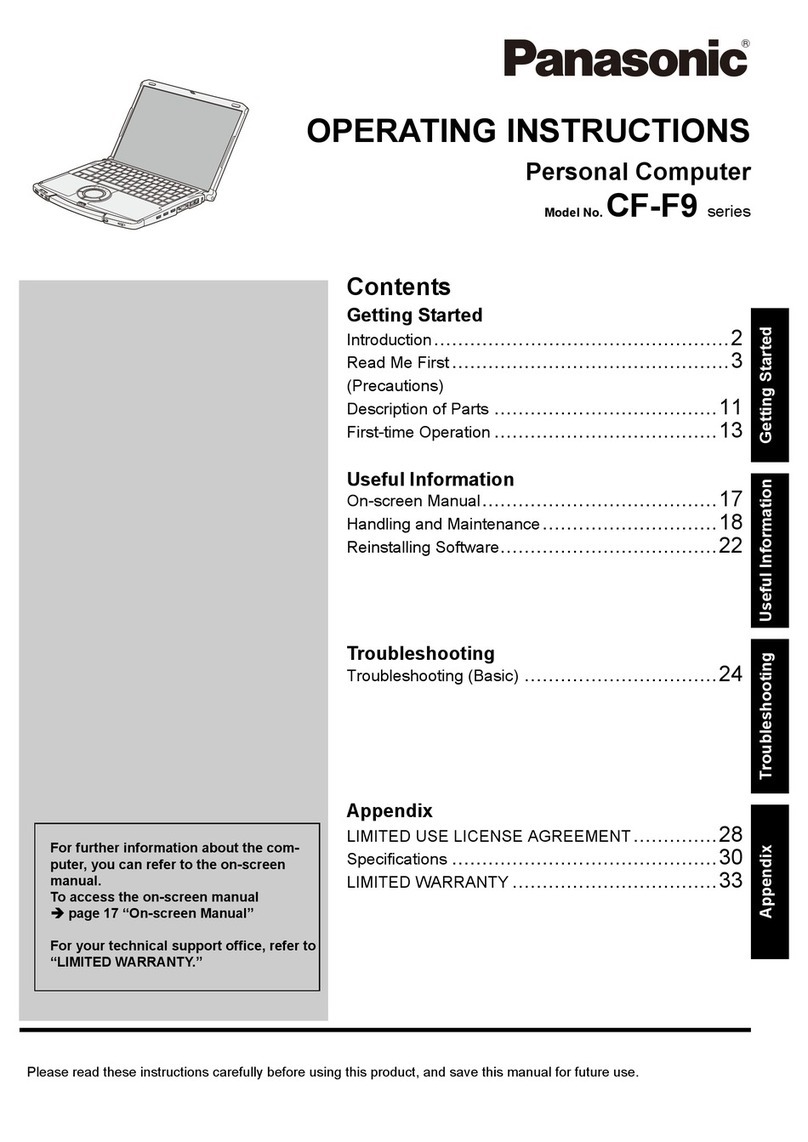
Panasonic
Panasonic Toughbook CF-F9KWH011M User manual

Panasonic
Panasonic Toughbook CF-19KDRAXCM User manual