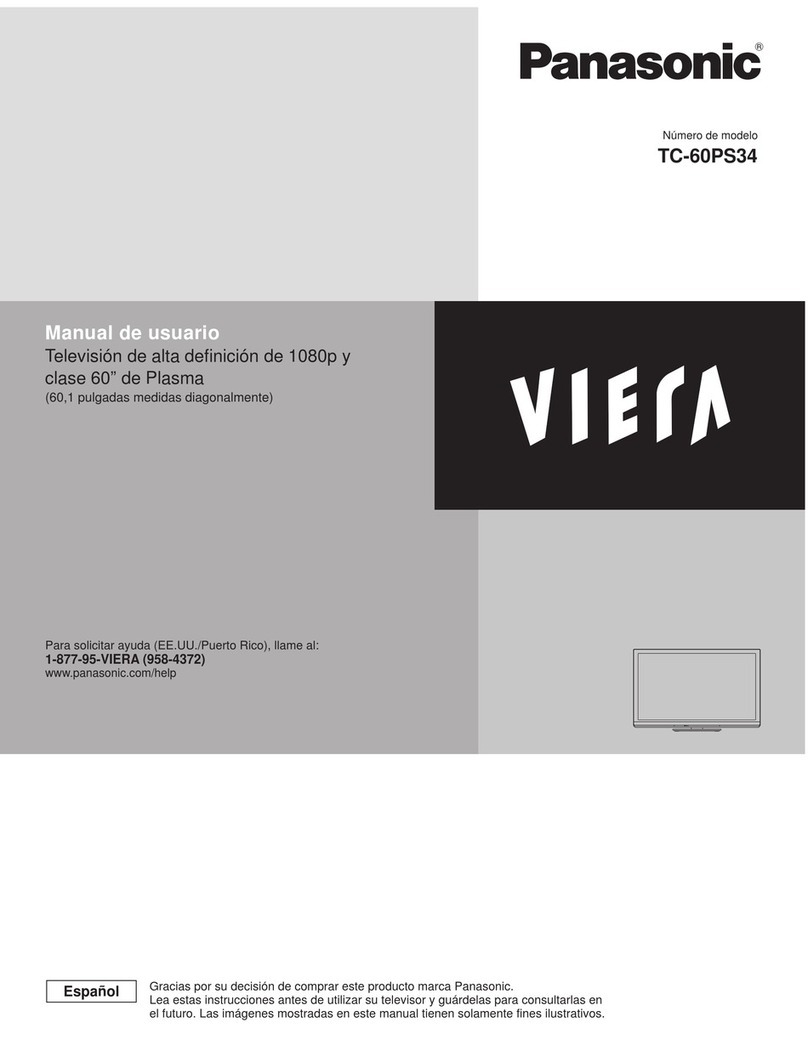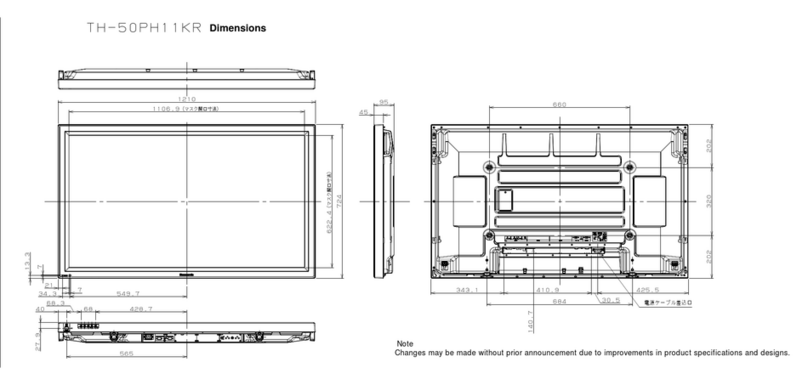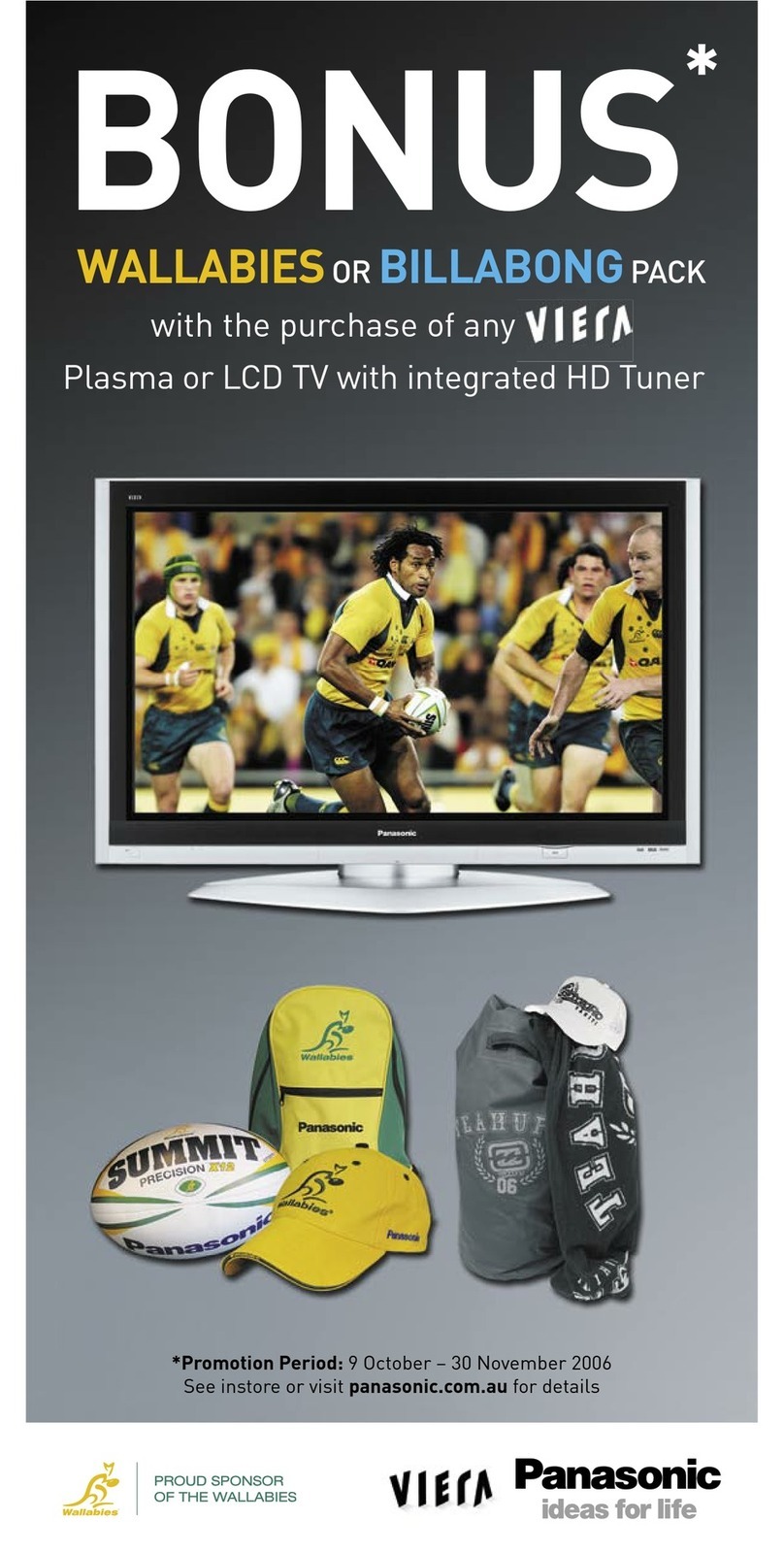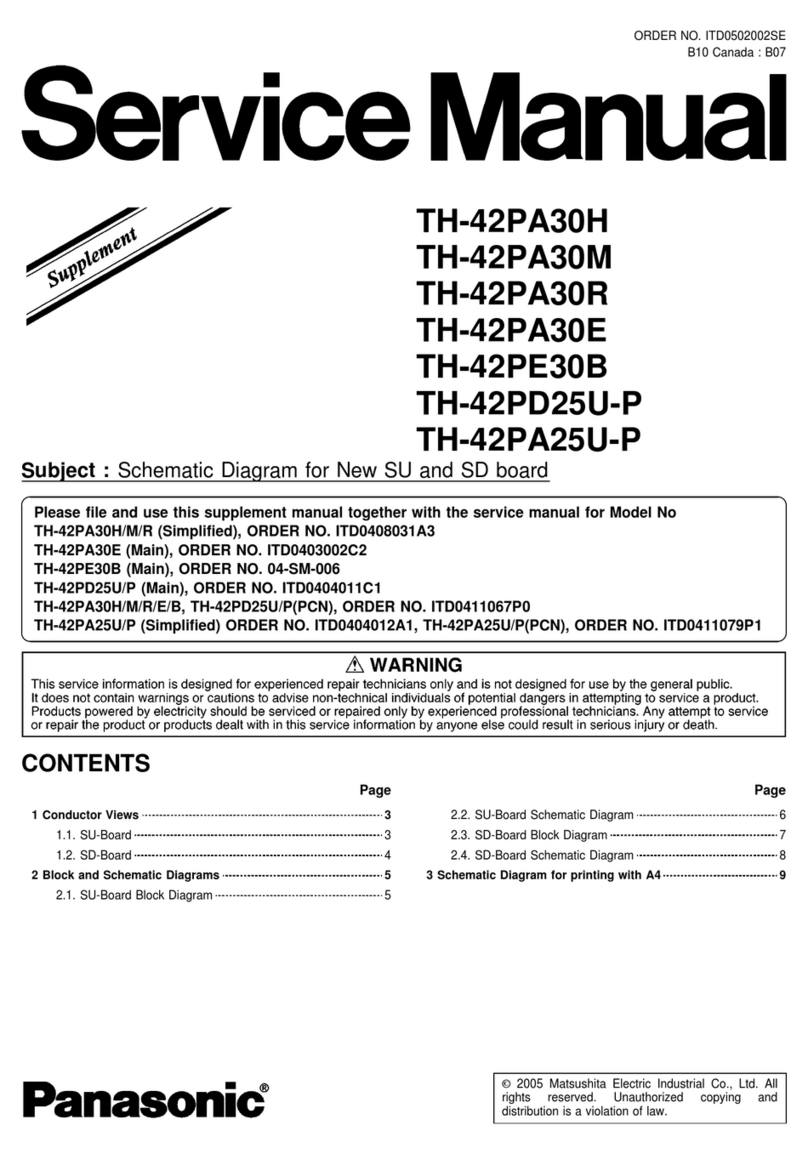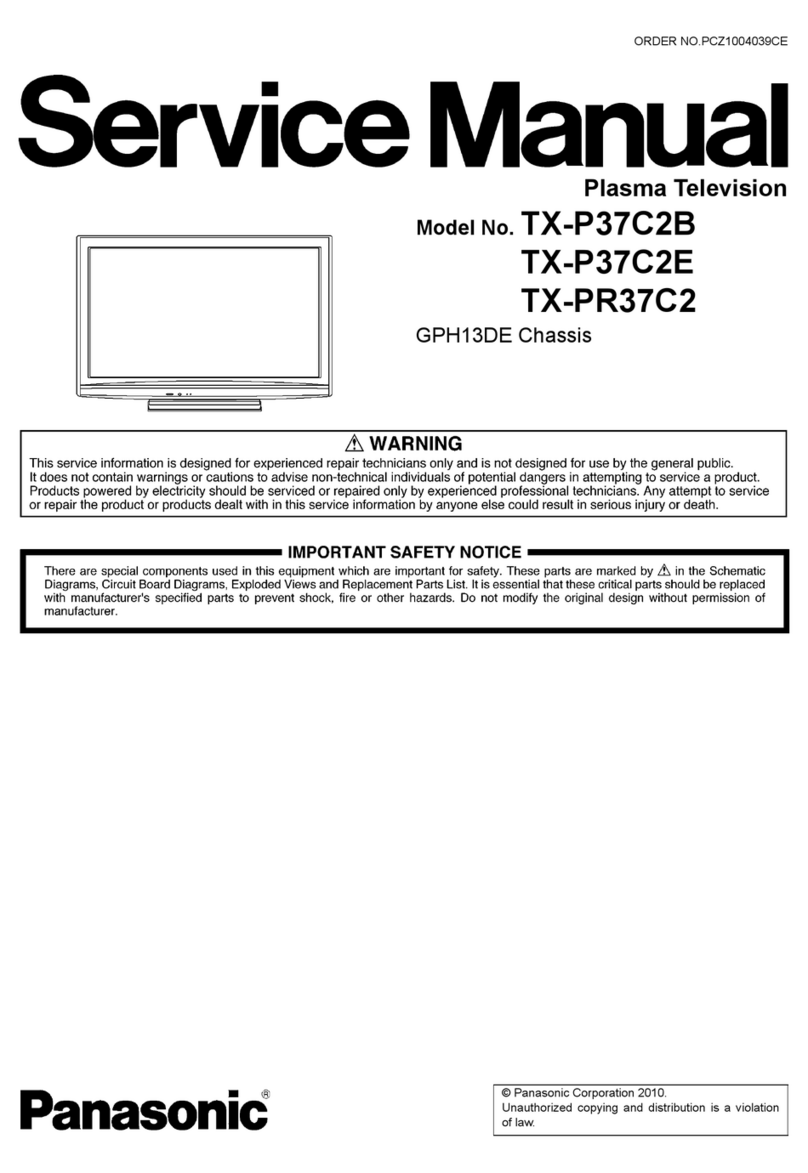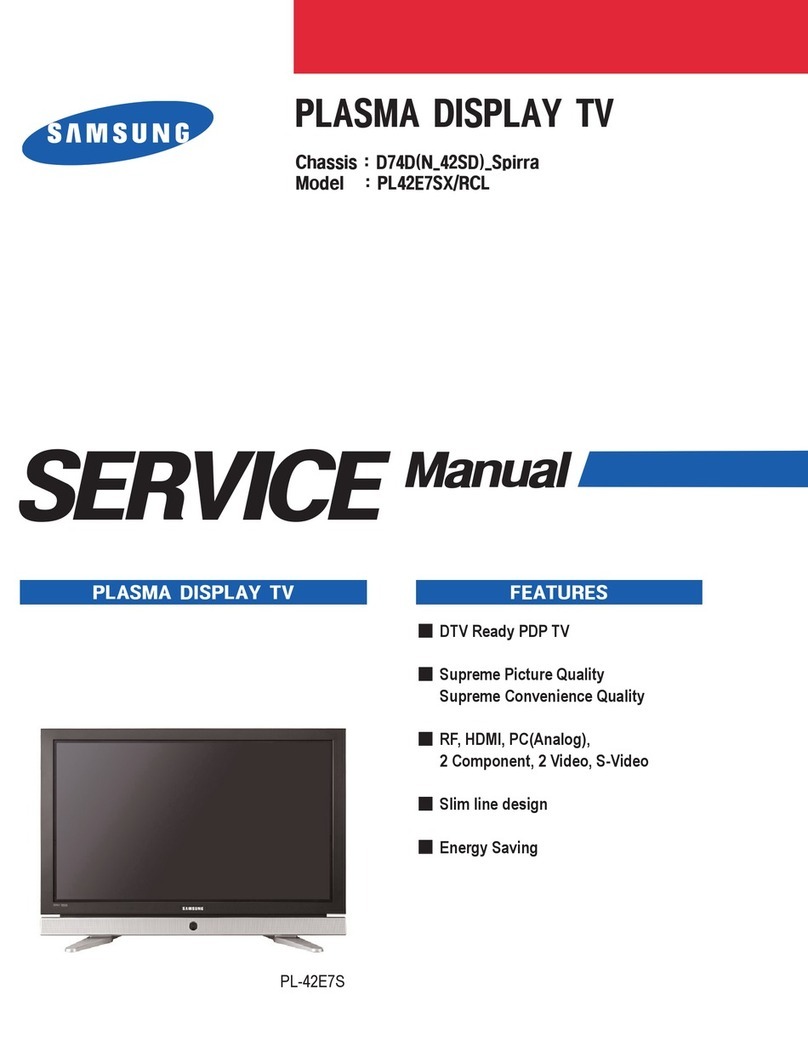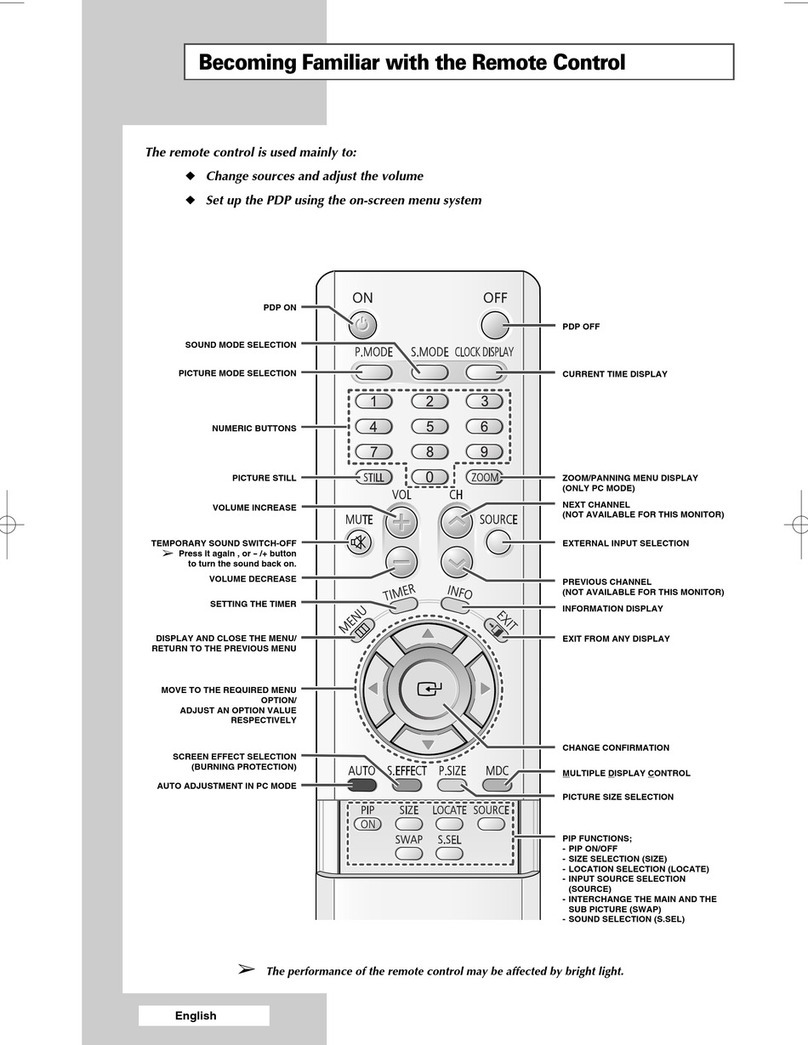4 5
Safety Precautions
Warning & Caution
Notes
Display panel
Cabinet
Mains plug
Regular care: Gently wipe the surface clean of dirt by using a soft cloth.
Major contamination: Wipe the surface clean using a soft cloth
dampened with clean water or diluted neutral detergent by
100 times of water. Then, using a soft dry cloth, evenly wipe the
surface clean until it is dry.
Regular care: Wipe the surface clean using a soft dry cloth.
Major contamination: Dampen a soft cloth with clean water or
water containing a small amount of neutral detergent. Then,
wring the cloth and wipe the surface clean with it. Finally, wipe
the surface clean with a dry cloth.
Wipe the mains plug with a dry cloth at regular intervals.
(Moisture and dust may lead to fire or electrical shock.)
First, remove the mains plug from the socket outlet.
Caution
•
The surface of the display panel has been specially treated
and may be easily damaged.
Do not tap or scratch the surface with your fingernail or other
hard object.
•
Use care not to subject the surface to insect repellent, solvent,
thinner, or other volatile substances
(this may degrade surface quality).
Caution
•
Use care not to subject the TV’s surfaces to detergent.
(A liquid inside the TV could lead to product failure.)
•
Use care not to subject surfaces to insect repellent, solvent,
thinner, or other volatile substances
(this may deteriorate the surface by peeling the paint).
•
Do not allow the cabinet to make contact with a rubber or PVC
substance for a long time.
Maintenance
Do not block the rear
ventilation openings
Ventilation should not be impeded by
covering the ventilation openings with
items such as newspapers, tablecloths and
curtains.
Use only the dedicated
stands / mounting
equipment
Using an unauthorized stand or other
fixtures may make the TV shaky, risking
injury. Be sure to ask your local Panasonic
dealer to perform setup.
Use optional stands / mounts (p. 6).
Do not place the TV
on sloped or unstable
surfaces
The TV may fall off or tip over.
Do not expose to rain or
excessive moisture
To prevent damage which might result in
electric shock or fire, do not expose this TV
to rain or excessive moisture.
This TV must not be exposed to dripping or
splashing water and objects filled with liquid,
such as vases, must not be placed on top of
or above the TV.
Do not allow children to
handle SD card
As with a small object, SD card can be
swallowed by young children. Please
remove SD card immediately after use.
AC 220-240 V
50 / 60 Hz
Handling the mains plug
Ensure that the mains plug is easily accessible at
all times. The On / Off switch on this model does
not fully disconnect the TV from the mains supply.
Remove the mains plug from the wall socket when
the TV is not used for a prolonged period of time.
Ensure the grounding pin on the mains plug is
securely connected to prevent electrical shock.
An apparatus with CLASS I construction shall be
connected to a mains socket outlet with a protective
earthing connection.
Do not use any mains lead other than that provided
with this TV. (This may cause fire or electrical shock.)
Do not expose to direct sunlight
and other sources of heat
Avoid exposing the TV to direct sunlight and other
sources of heat. To prevent fire never place any type
of candle or naked flame on top or near the TV.
Power source
This TV is designed to operate on 220-240 V,
50 / 60 Hz AC.
Do not remove the cover
Do not remove the rear cover as live parts are
accessible when it is removed. There are no user
serviceable parts inside.
Transport only in upright position
Transporting the TV with its display panel facing upright or downward may cause damage to the internal circuitry.
IMPORTANT: THE MOULDED MAINS PLUG
FOR YOUR SAFETY, PLEASE READ THE FOLLOWING TEXT CAREFULLY.
The wire which is coloured GREEN-AND-YELLOW must be connected to the terminal in the mains plug which is
marked with the letter E or by the Earth symbol or coloured GREEN or GREEN-AND-YELLOW.
The wire which is coloured BLUE must be connected to the terminal in the mains plug
which is marked with the letter N or coloured BLACK.
The wire which is coloured BROWN must be connected to the terminal in the mains plug
which is marked with the letter L or coloured RED.
How to replace the fuse.
Open the fuse compartment with a screwdriver and replace the fuse.
As the colours of the wire in the mains lead of this appliance may not correspond with the coloured markings
identifying the terminals in your mains plug, proceed as follows.
WARNING: – THIS APPARATUS MUST BE EARTHED.
IMPORTANT: – The wires in this mains lead are coloured in accordance with the following code: –
Green-and-Yellow: Earth
Blue: Neutral
Brown: Live
If a new mains plug is to be fitted, please observe the wiring code as shown below.
If in any doubt, please consult a qualified electrician.
If the fitted moulded mains plug is unsuitable for the socket outlet in your home, then the fuse shall be
removed and the mains plug cut off and disposed of safety. There is a danger of severe electrical shock
if the cut off mains plug is inserted into any 13 amp socket.
If the mains plug contains a removable fuse cover, you must ensure that it is refitted when the fuse is replaced.
If you lose the fuse cover the mains plug must not be used until a replacement cover is obtained.
A replacement fuse cover may be purchased from your local Panasonic Dealer.
This appliance is supplied with a moulded three pin mains plug for your safety and convenience. A 5 amp
(TH-42PZ70BA, TH-42PZ70B) / 10 amp (TH-50PZ70B) fuse is fitted in this mains plug. Shall the fuse need to be
replaced, please ensure that the replacement fuse has a rating of 5 amps (TH-42PZ70BA, TH-42PZ70B) / 10 amps
(TH-50PZ70B) and that it is approved by ASTA or BSI to BS1362.
Check for the ASTA mark