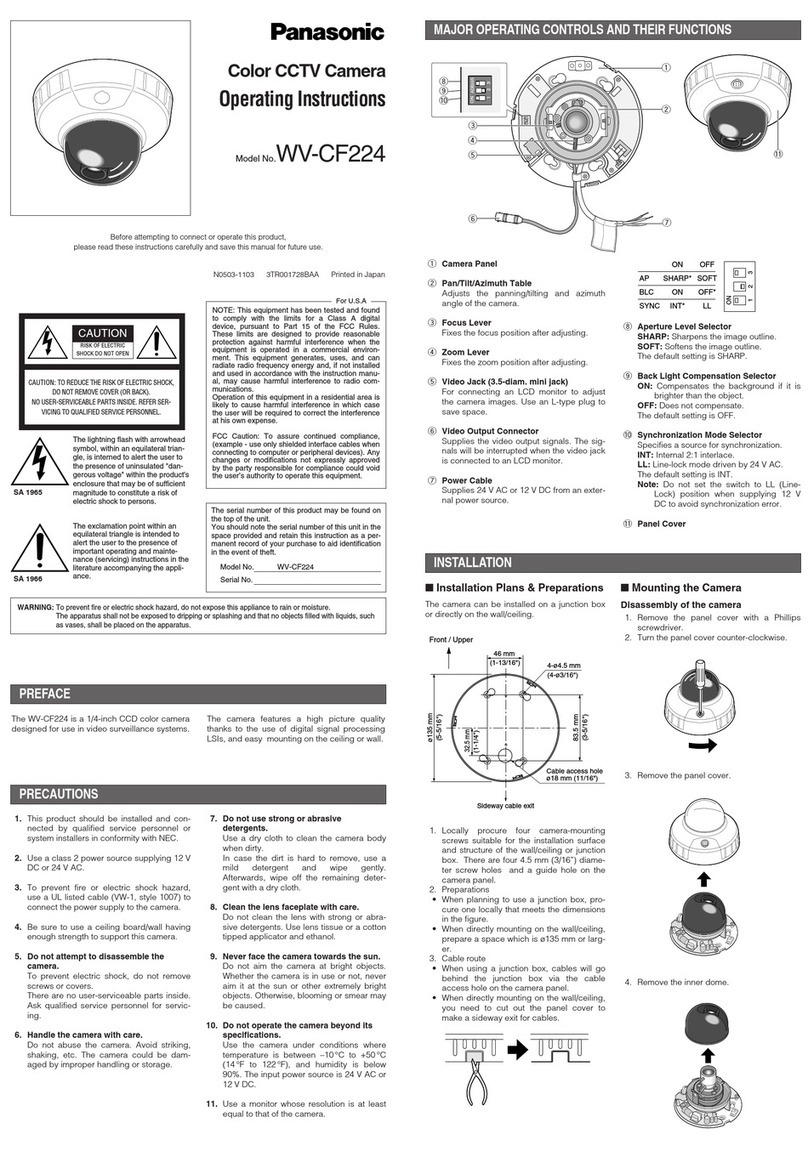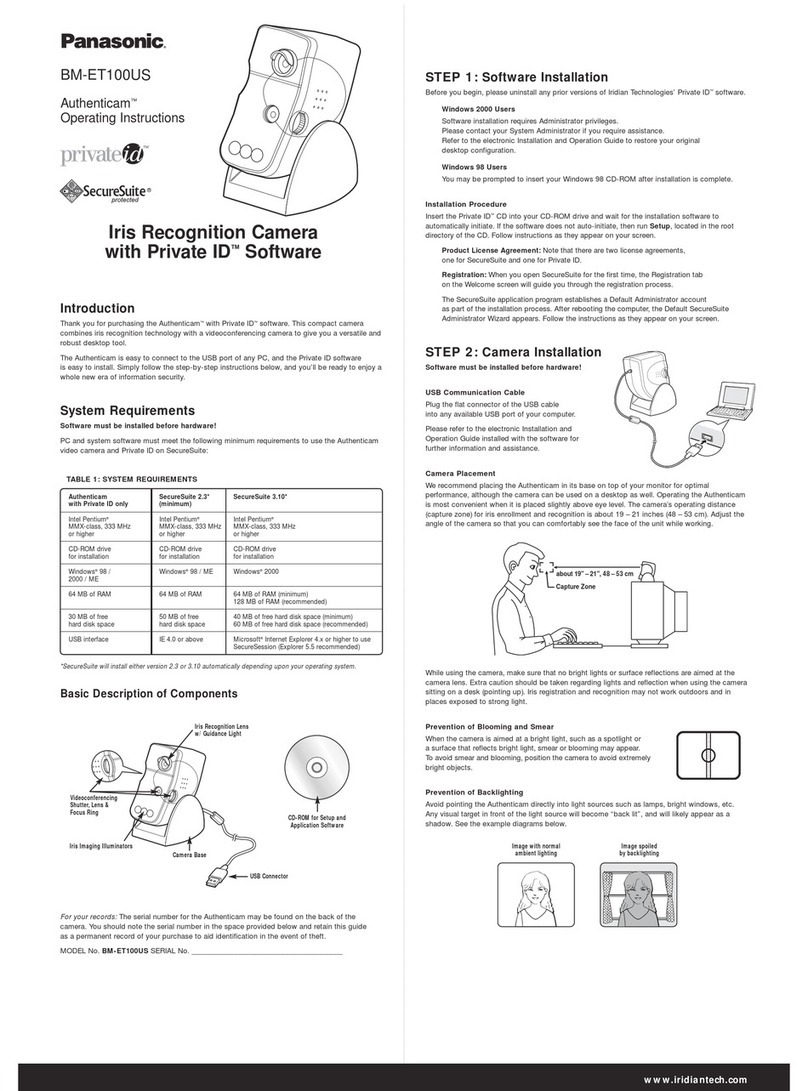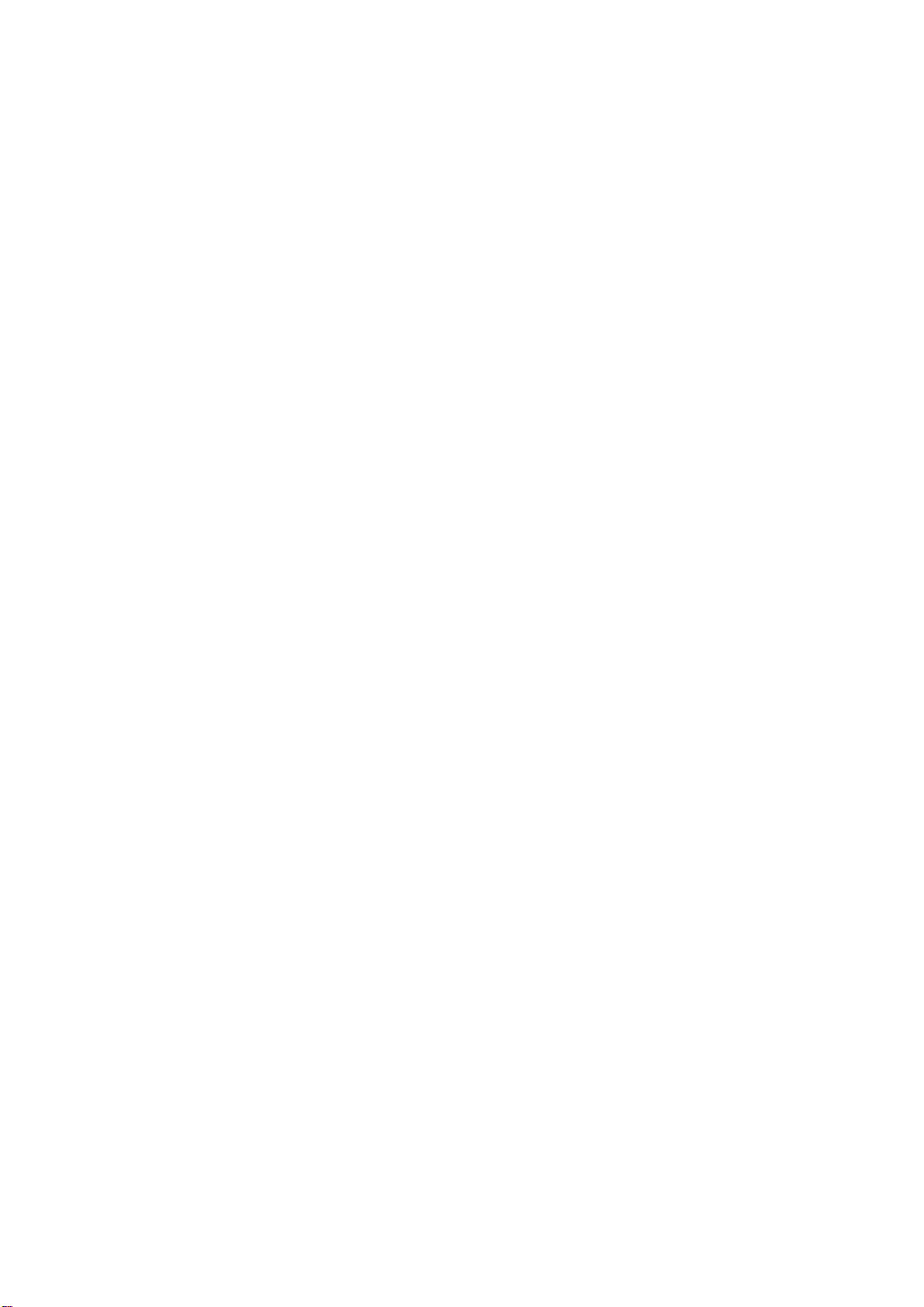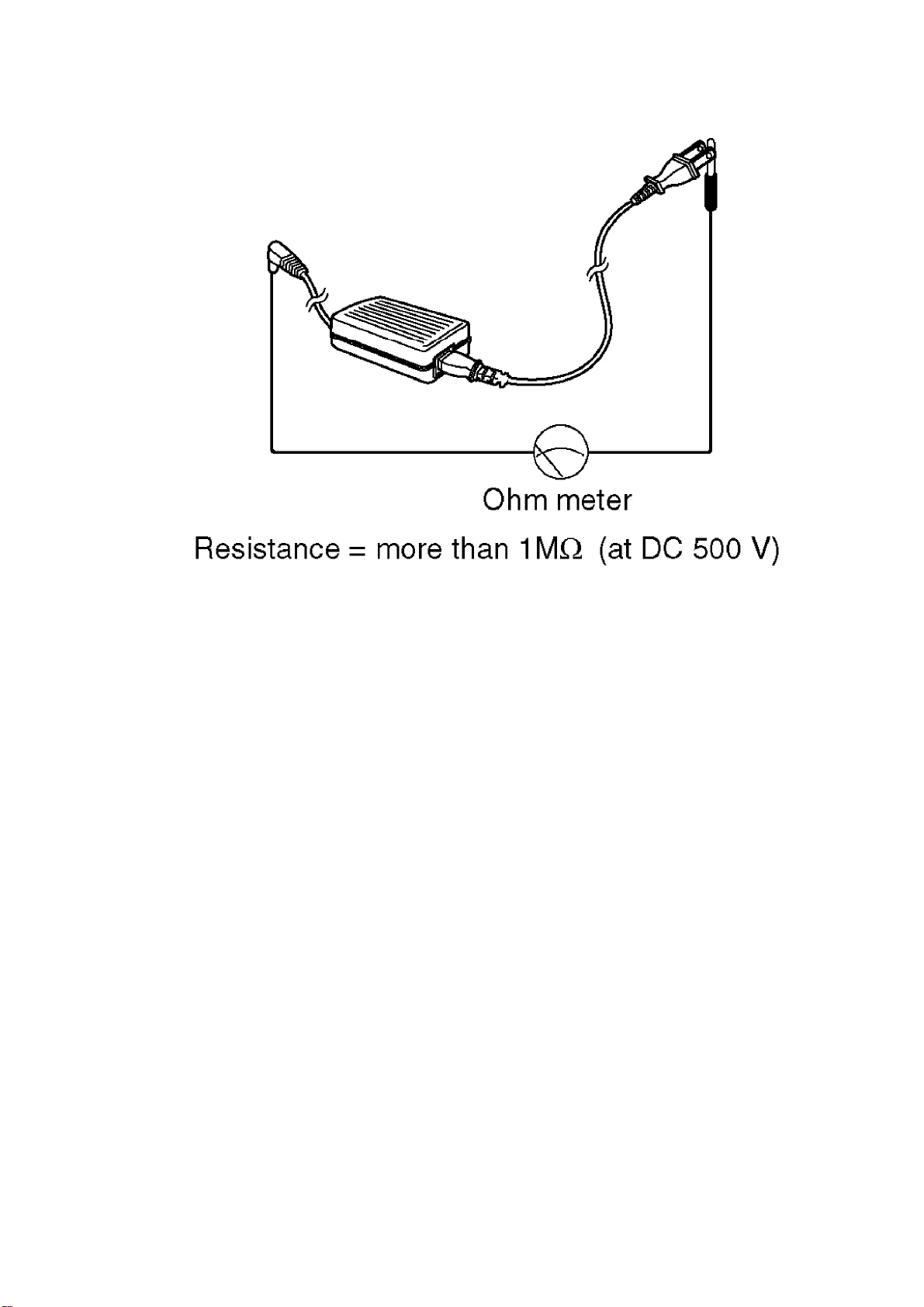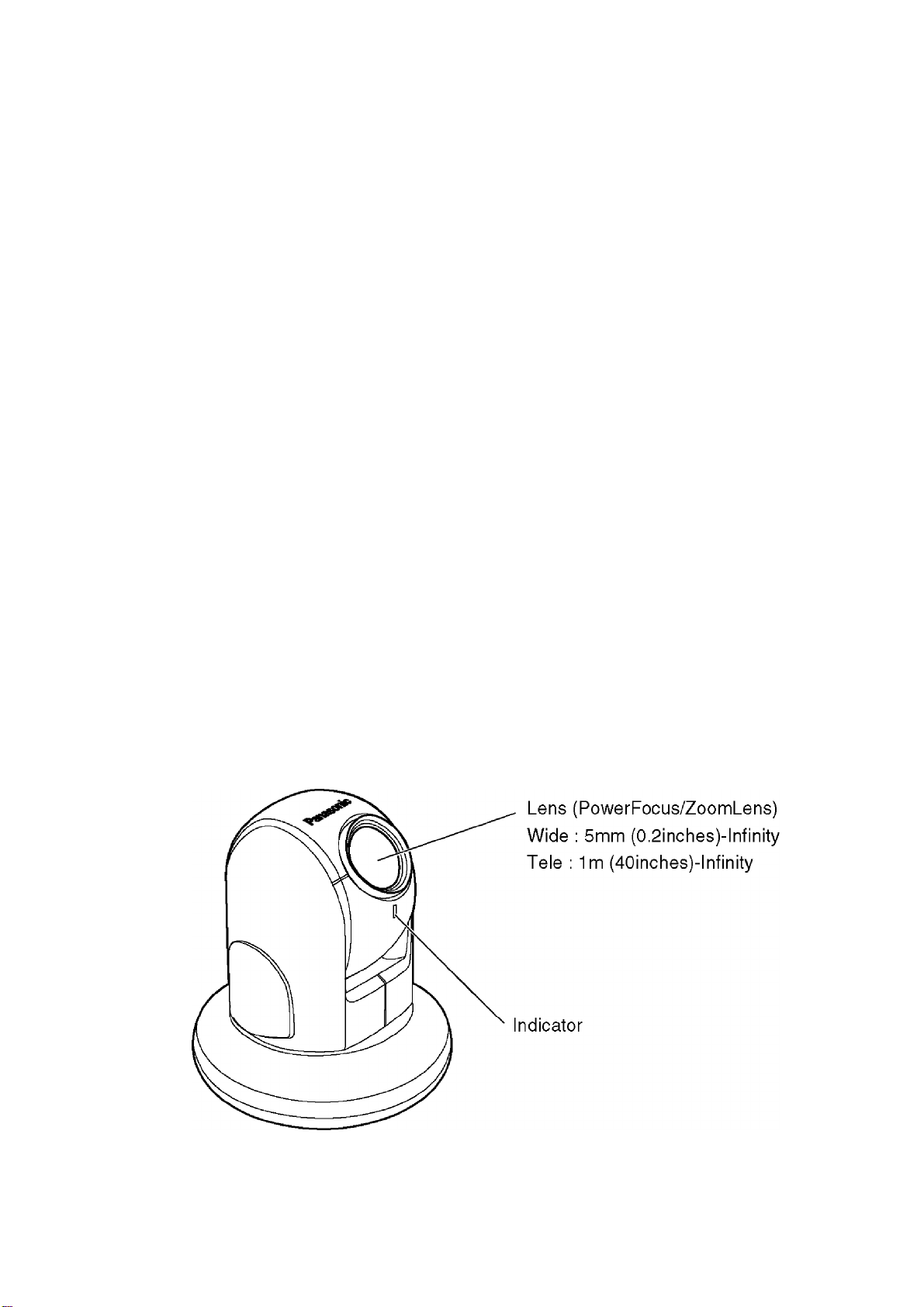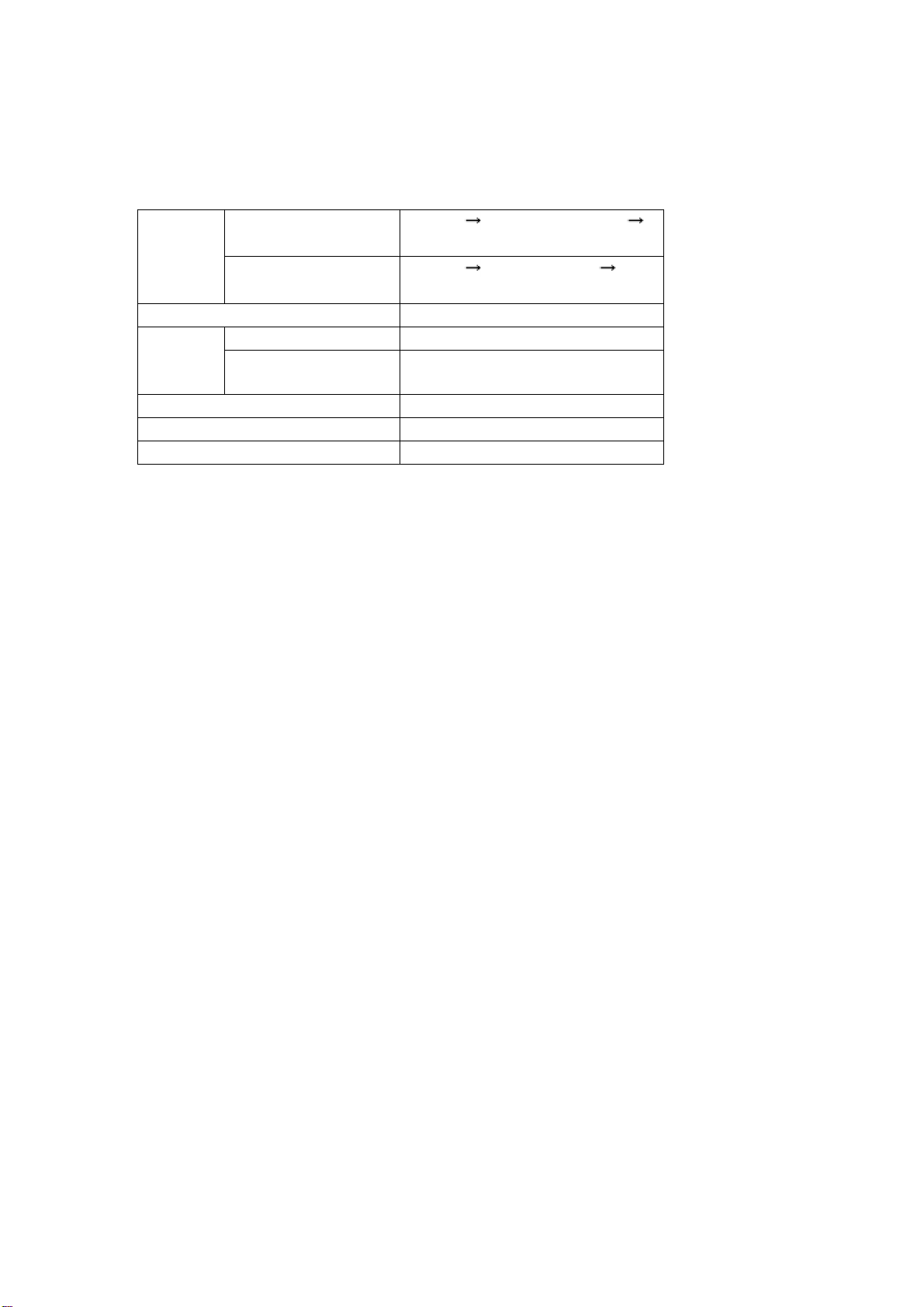Panasonic KX-HCM280 User manual
Other Panasonic Security Camera manuals

Panasonic
Panasonic WVCP120 - COLOR CCTV CAMERA User manual

Panasonic
Panasonic WV-CP504 User manual

Panasonic
Panasonic BL-C230 Series User manual

Panasonic
Panasonic WV-SC385 User manual

Panasonic
Panasonic WV-CF624 User manual

Panasonic
Panasonic BL-C10E User manual
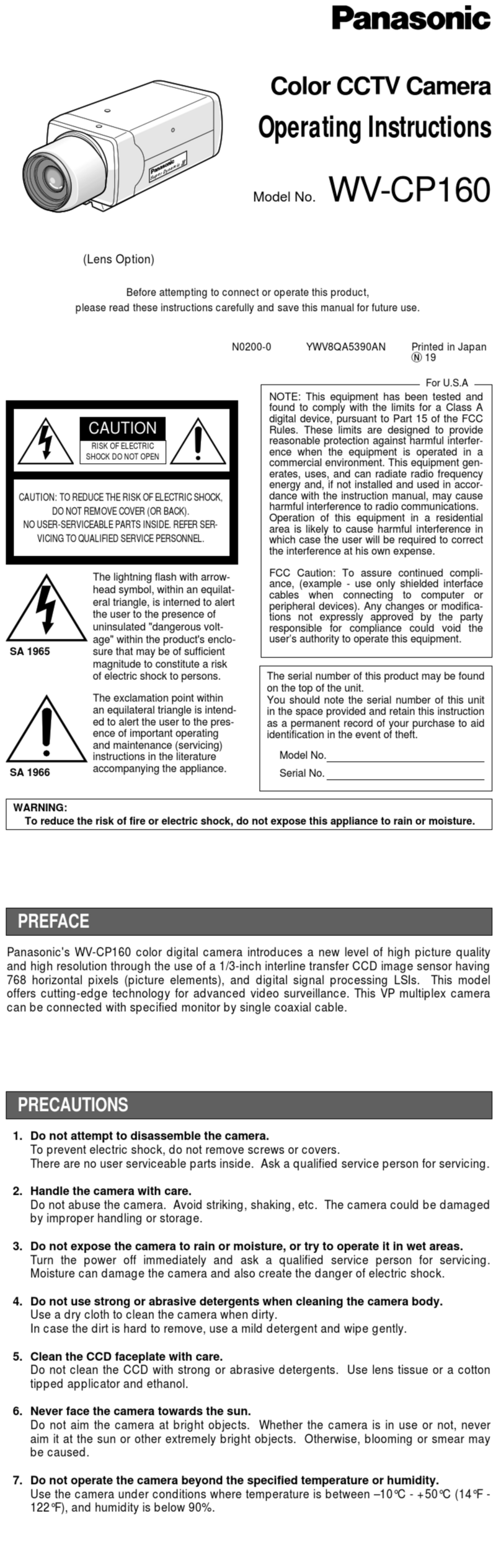
Panasonic
Panasonic WVCP160 - COLOR CCTV CAMERA User manual
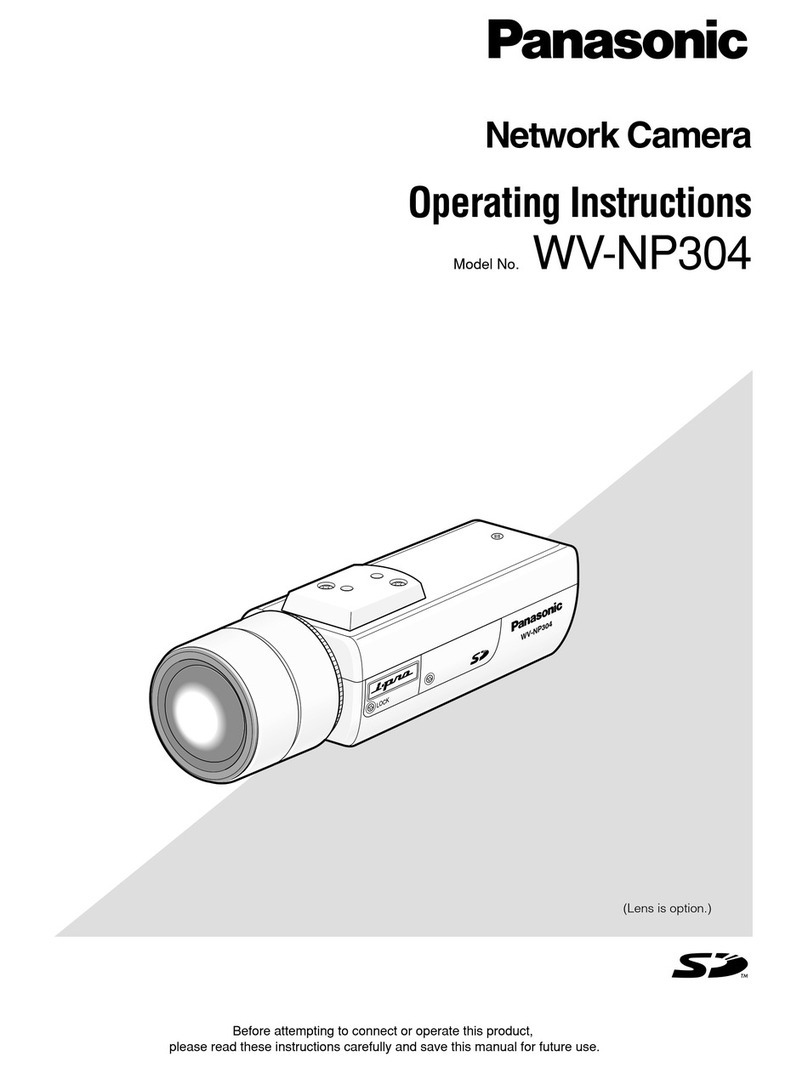
Panasonic
Panasonic WV-NP304E User manual

Panasonic
Panasonic IDEHAL WV-SUD638PJ User manual

Panasonic
Panasonic WV-X1551LN Installation guide
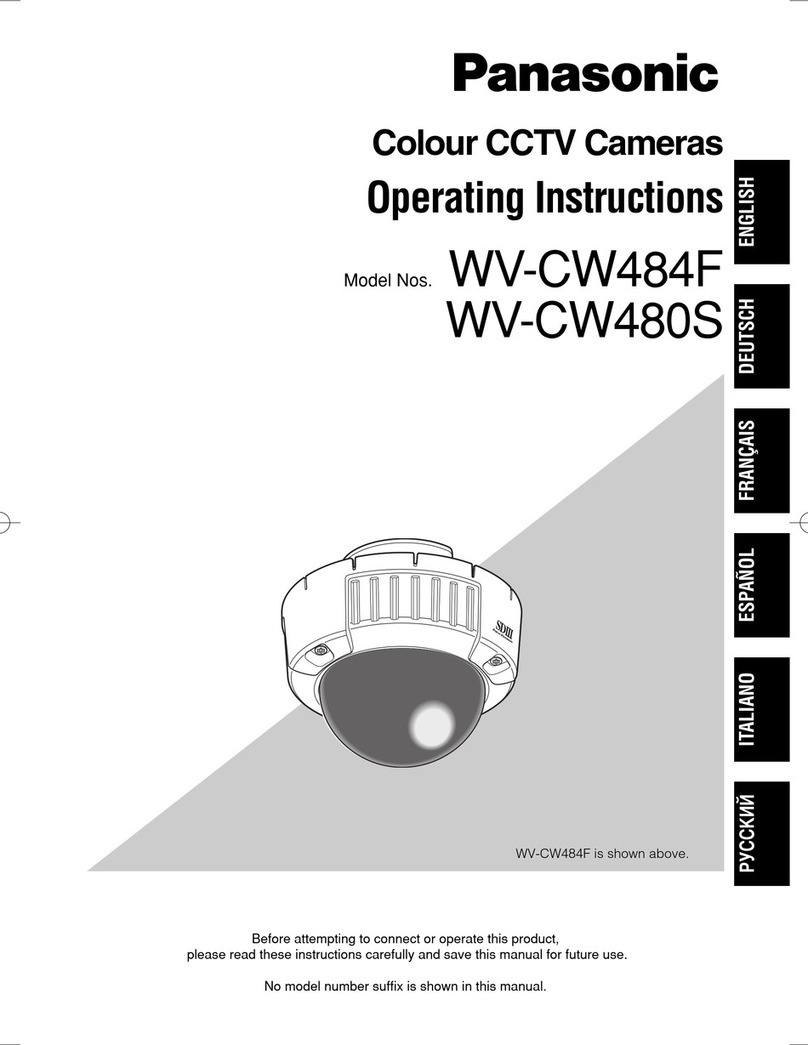
Panasonic
Panasonic Super Dynamic III WV-CW480S User manual

Panasonic
Panasonic WVCP254H - DAY/NIGHT CLR/BW CAM User manual

Panasonic
Panasonic AW-HEA10WPJ User manual

Panasonic
Panasonic i-Pro WV-SF332 User manual

Panasonic
Panasonic WVBP100 - CCTV CAMERA User manual

Panasonic
Panasonic WV-S4576L Installation guide

Panasonic
Panasonic WV-SW395 User manual
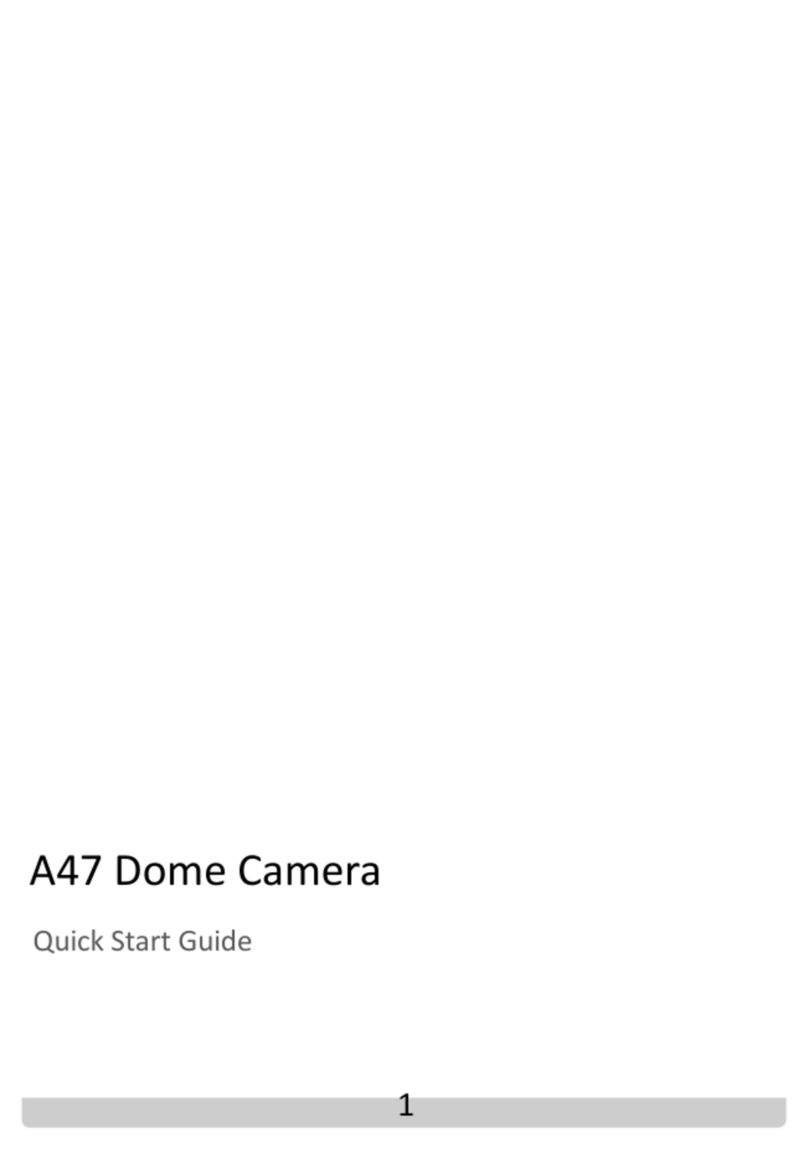
Panasonic
Panasonic A47 User manual

Panasonic
Panasonic SDIII User manual
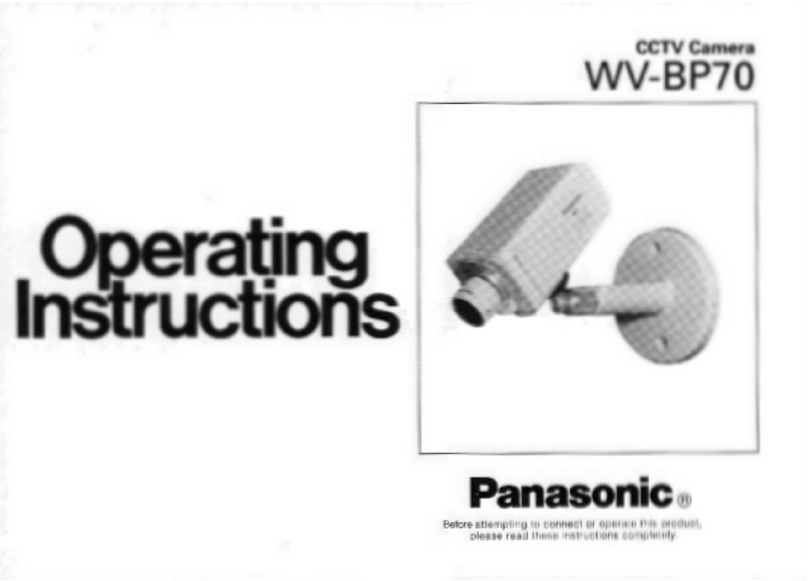
Panasonic
Panasonic WVBP70 - CCTV CAMERA User manual