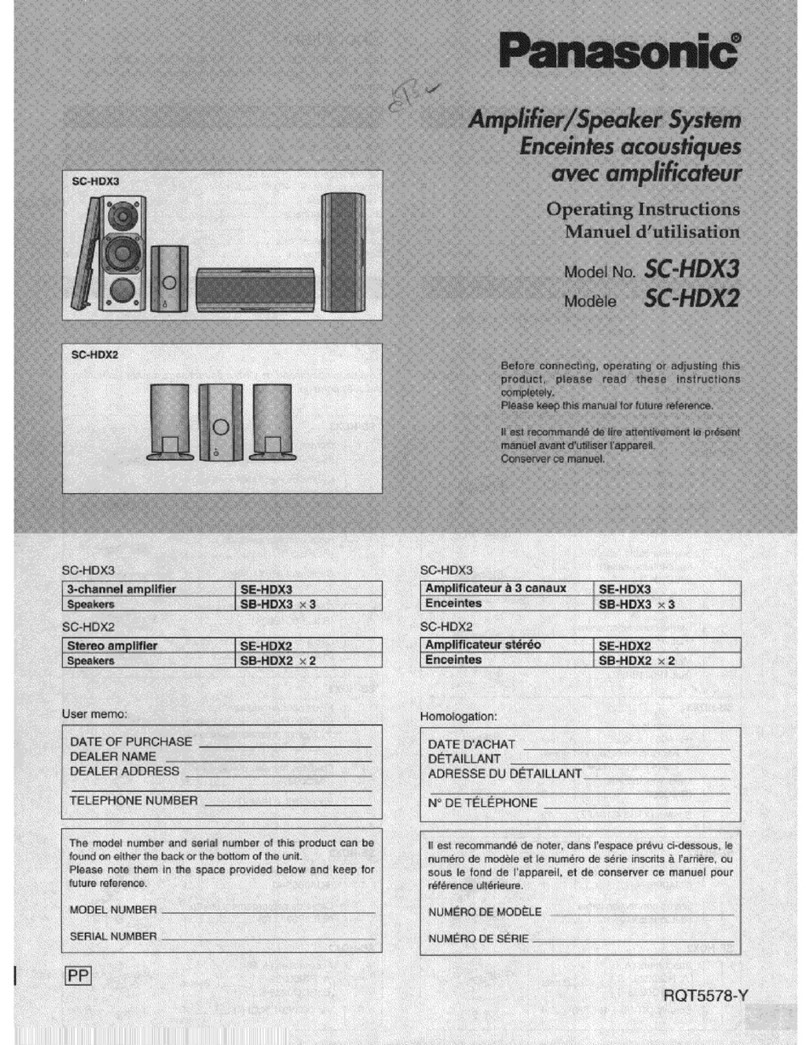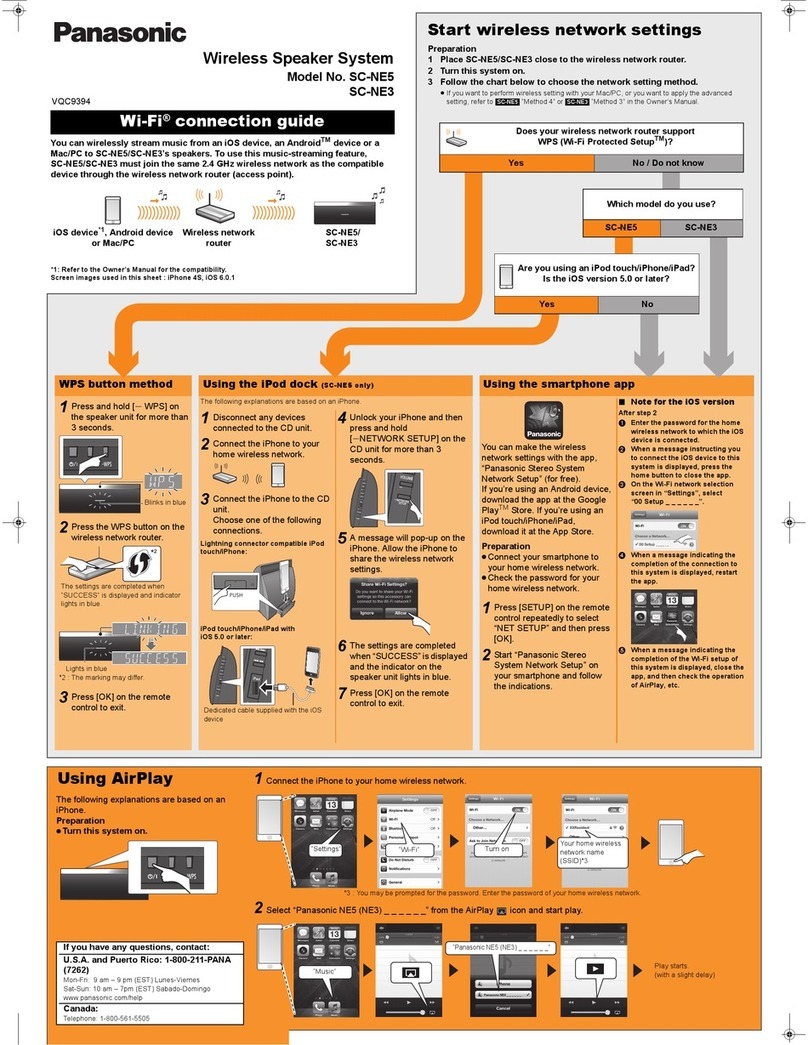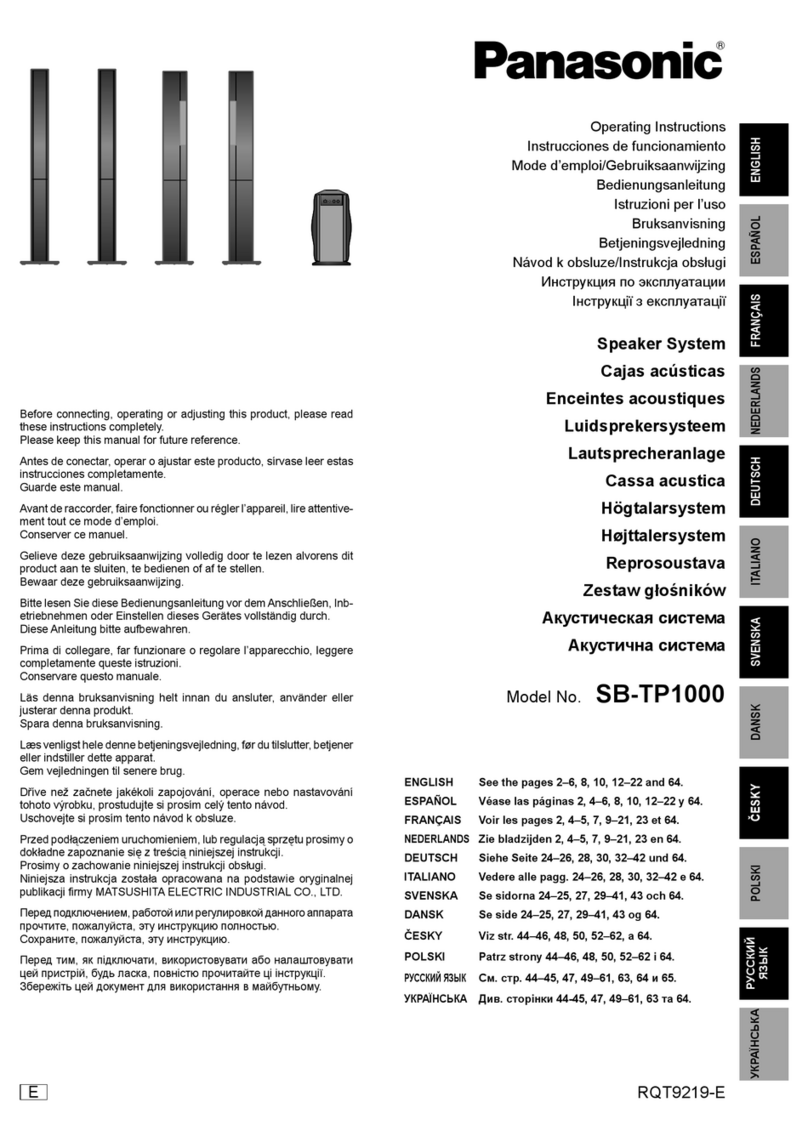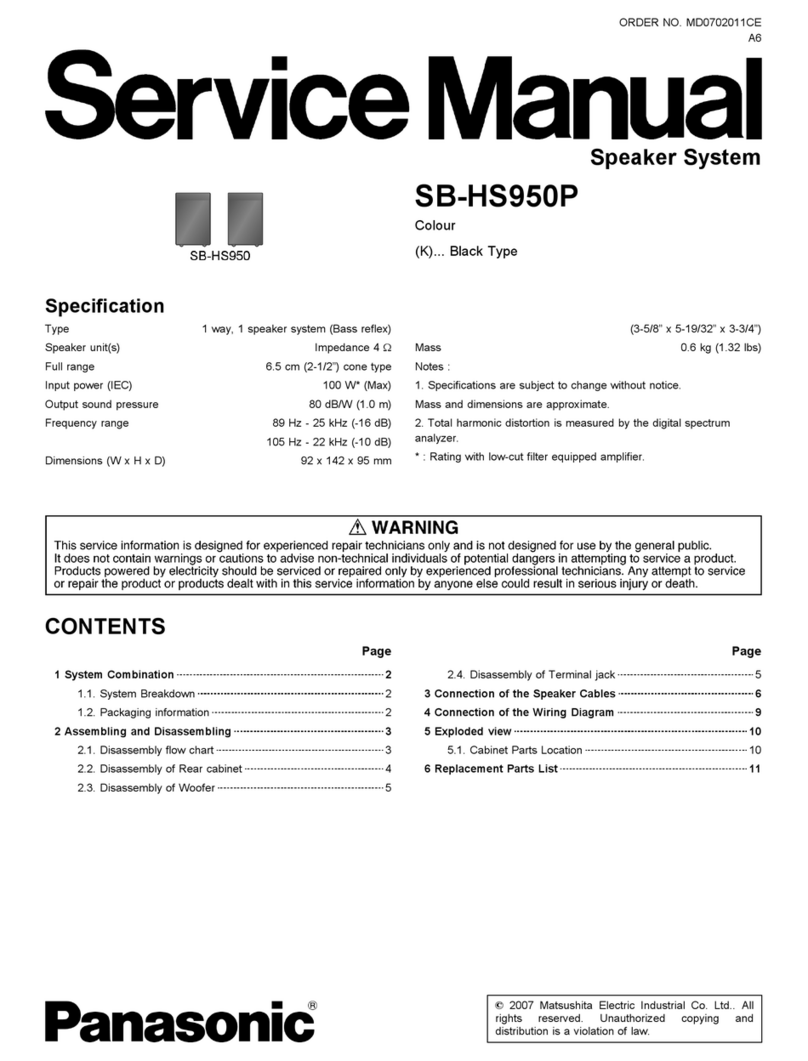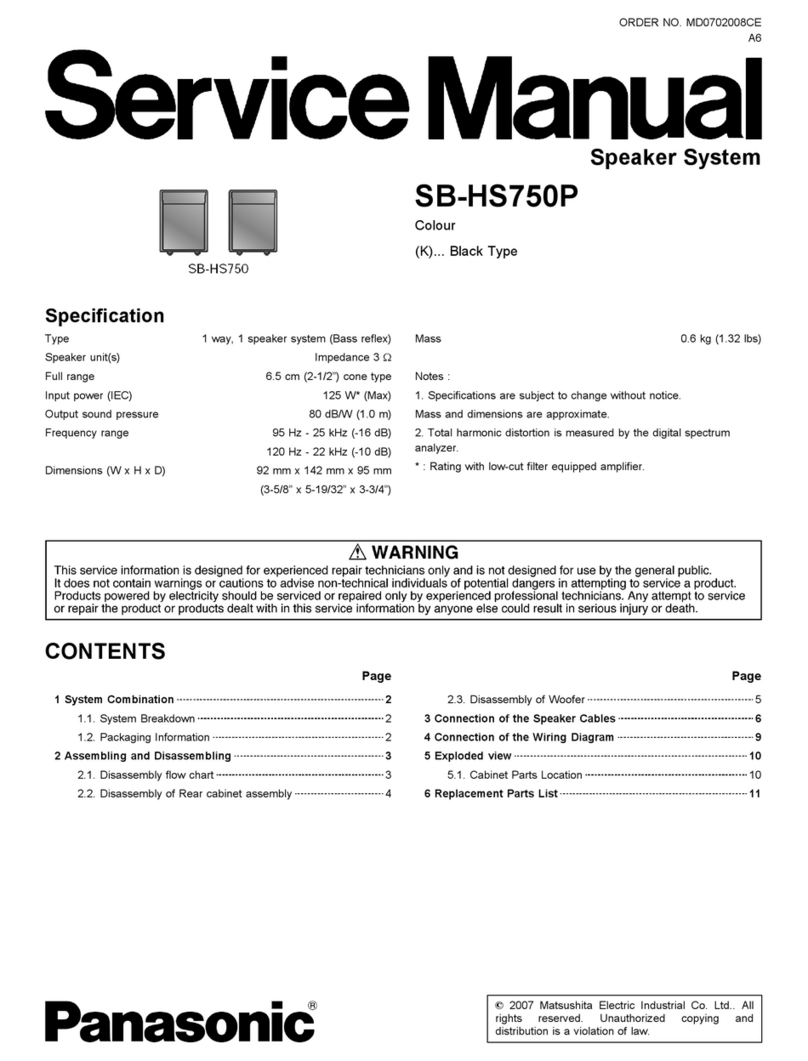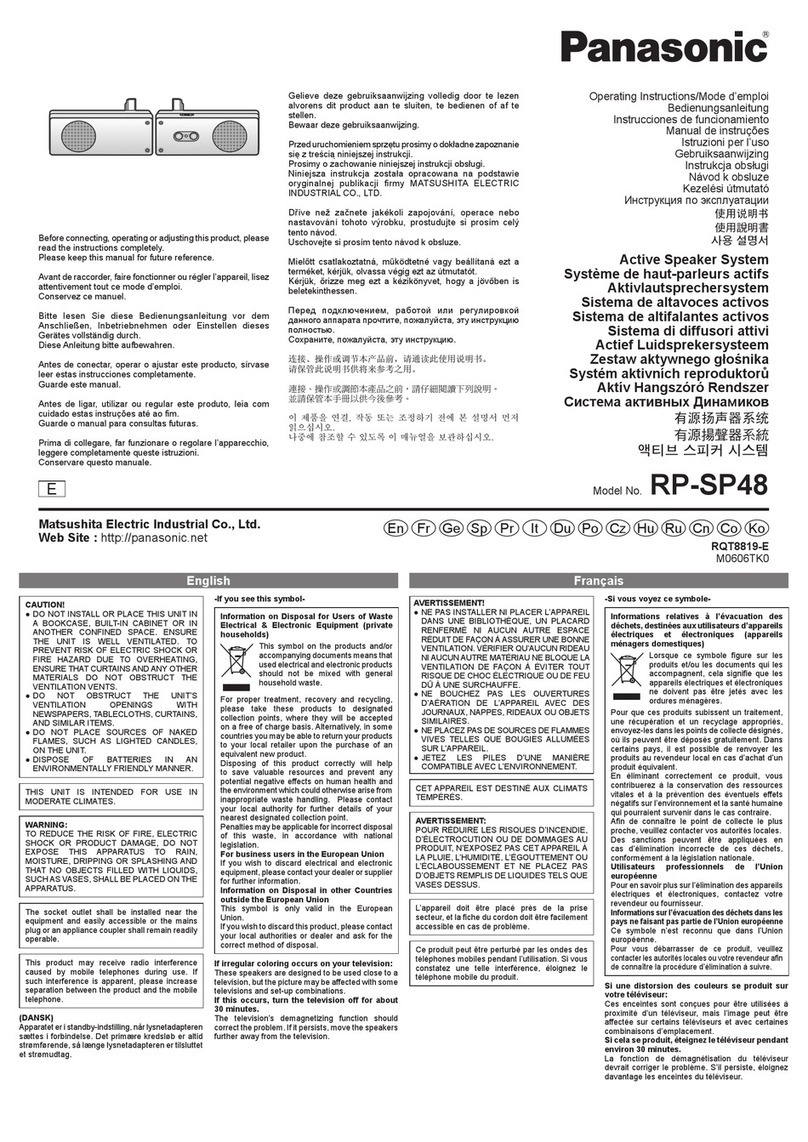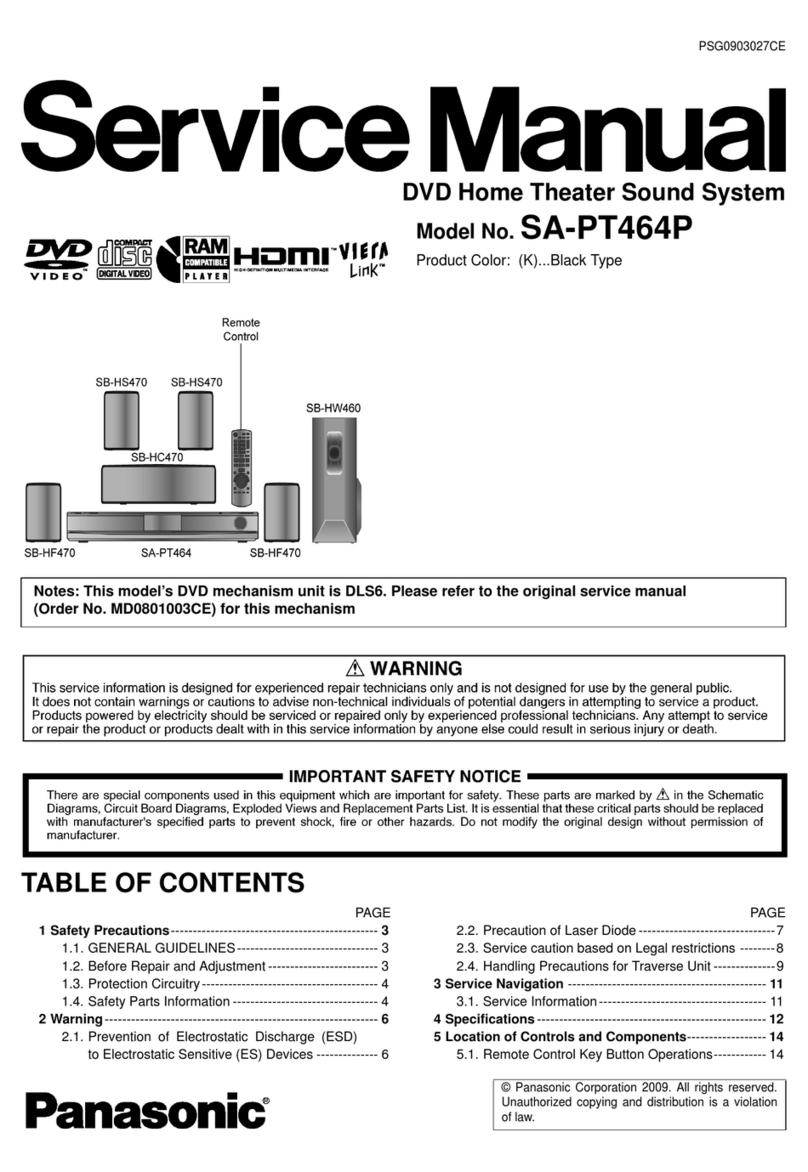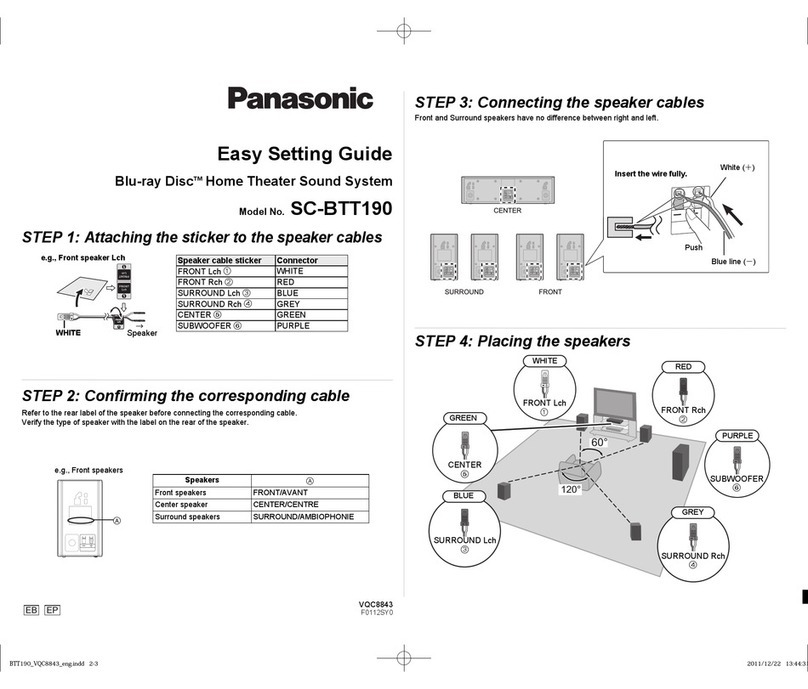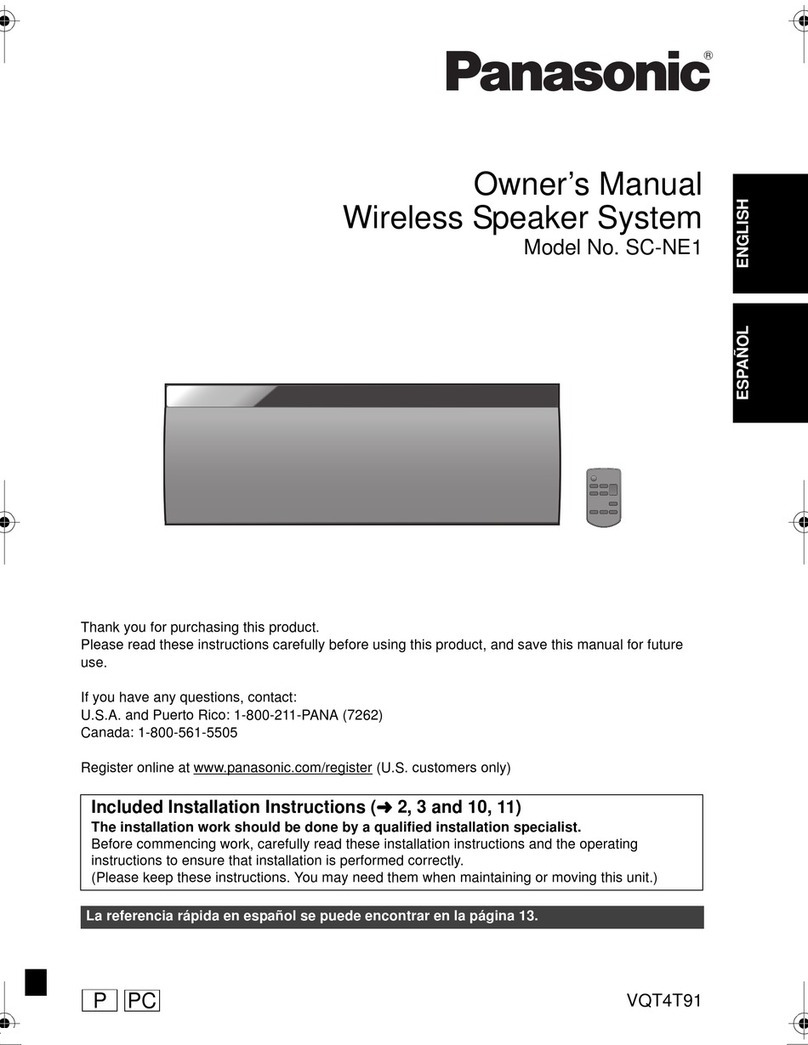Dear customer
Thank you for purchasing this product. For optimum performance
and safety, please read these instructions carefully,
|: indicates features applicable to SC-HT720 only.
_[_: SC-HT692 only.
syst=_
Main unit SA-HT720 SA-HT692
Front speakers SB-FS720 SB-FS720
Center speaker SB_PC720 SB-PC720
Surround speakers SB_FS520 SB-FS520
Active subwoofer SB_WA720 SB_WA692
RQT7433
CAUTION!
THIS PRODUCT UTILIZES A LASER.
USE OF CONTROLS OR ADJUSTMENTS OR PERFORMANCE
OF PROCEDURES OTHER THAN THOSE SPECIFIED HEREIN
MAY RESULT IN HAZARDOUS RADIATION EXPOSURE.
DO NOT OPEN COVERS AND DO NOT REPAIR YOURSELF.
REFER SERVICING TO QUALIFIED PERSONNEL.
WARNING:
TO REDUCE THE RISK OF FIRE_ ELECTRIC SHOCK OR
PRODUCT DAMAGE_ DO NOT EXPOSE THIS APPARATUS
TO RAIN_ MOISTURE_ DRIPPING OR SPLASHING AND THAT
NO OBJECTS FILLED WITH LIQUIDS, SUCH AS VASES,
SHALL BE PLACED ON THE APPARATUS.
CAUTION!
=DO NOT INSTALL OR PLACE THIS UNIT IN A BOOKCASE_
BUILT-IN CABINET OR IN ANOTHER CONFINED SPACE.
ENSURE THE UNIT IS WELL VENTILATED. TO PREVENT
RISK OF ELECTRIC SHOCK OR FIRE HAZARD DUE TO
OVERHEATING_ ENSURE THAT CURTAINS AND ANY
OTHER MATERIALS DO NOT OBSTRUCT THE
VENTILATION VENTS.
=DO NOT OBSTRUCT THE UNIT'S VENTILATION OPENINGS
WITH NEWSPAPERS, TABLECLOTHS, CURTAINS, AND
SIMILAR ITEMS.
=DO NOT PLACE SOURCES OF NAKED FLAMES_ SUCH AS
LIGHTED CANDLES, ON THE UNIT.
=DISPOSE OF BATTERIES IN AN ENVIRONMENTALLY
FRIENDLY MANNER.
For units with PX printed on the outer packaging
THIS UNIT IS INTENDED FOR USE IN MODERATE CLIMATES.
For Latin America
THIS UNIT IS INTENDED FOR USE IN TROPICAL CLIMATES.
This product may receive radio interference caused by mobile
telephones during use. If such interference is apparent, please
increase separation between the product and the mobile
telephone.
For areas except U.S.A. and Canada
CAUTION:
The AC voltage is different according to the urea.
Be sure to set the proper voltage in your area before use.
(For details, please refer to page 8.)
The socket outlet shall be installed near the equipment and
easily accessible or the mains plug or an appliance coupler shall
remain readily operable.
THE FOLLOWING APPLIES ONLY IN THE U,S,A.
CAUTION:
This equipment has been tested and found to comply with the
{imitsfor a Class B digital device, pursuant to Part 15 of the FCC
Rules.
These limits are designed to provide reasonable protection
against harmful inter[oronce in a residential installation. This
equipment generates, uses and can radiate radio frequency
energy and, if not installed and used in accordance with the
instructions, may cause harmful interference to radio
communications. However, there is no guarantee that
interference will not occur in a particular installation. If this
equipment does cause harmful interference to radio or television
reception, which can be determined by turning the equipment off
and on, the user is encouraged to try to correct the interference
by one or more of the following measures:
=Reorient or relocate the receiving antenna.
=Increase the separation between the equipment and receiver.
=Connect the equipment into an outlet on a circuit different from
that to which the receiver is connected.
oConsu}t the dealer or an experienced radio/TV technician for
help.
Any unauthorized changes or modifications to this equipment
would void the user's authority to operate this device.
This device complies with Part 15 of the FCC Rules. Operation is
subject to the following two conditions: (1) This device may not
cause harmful interference, and (2) this device must accept any
interference received, including interference that may cause
undesired operation.
THE FOLLOWING APPLIES ONLY IN THE U.S.A. AND CANADA
CAUTION
CAUTION: TO REDUCE THE RISKOF ELECTRIC
SHOCK, DO NOT REMOVE SCREWS.
NO USER-SERVICEABLE PARTS
INSIDE.
REFER SERVICING TO QUALIFIED
SERVICE PERSONNEL.
The lightning flash with arrowhead symboI, within
an equilateral triangle, is intended to alect the user
to the presence of uninsufated "dangerous voltage _
within the product's enclosure that may be of suffF
cient magnitude to constitute a risk of eloctdc shock
to persons.
The exclamation point within an equilateral triangle
is intended to alert the user to the presence of
impoctant operating and maintenance (servicing)
instructions in the literature accompanying the ap_
,pliance,