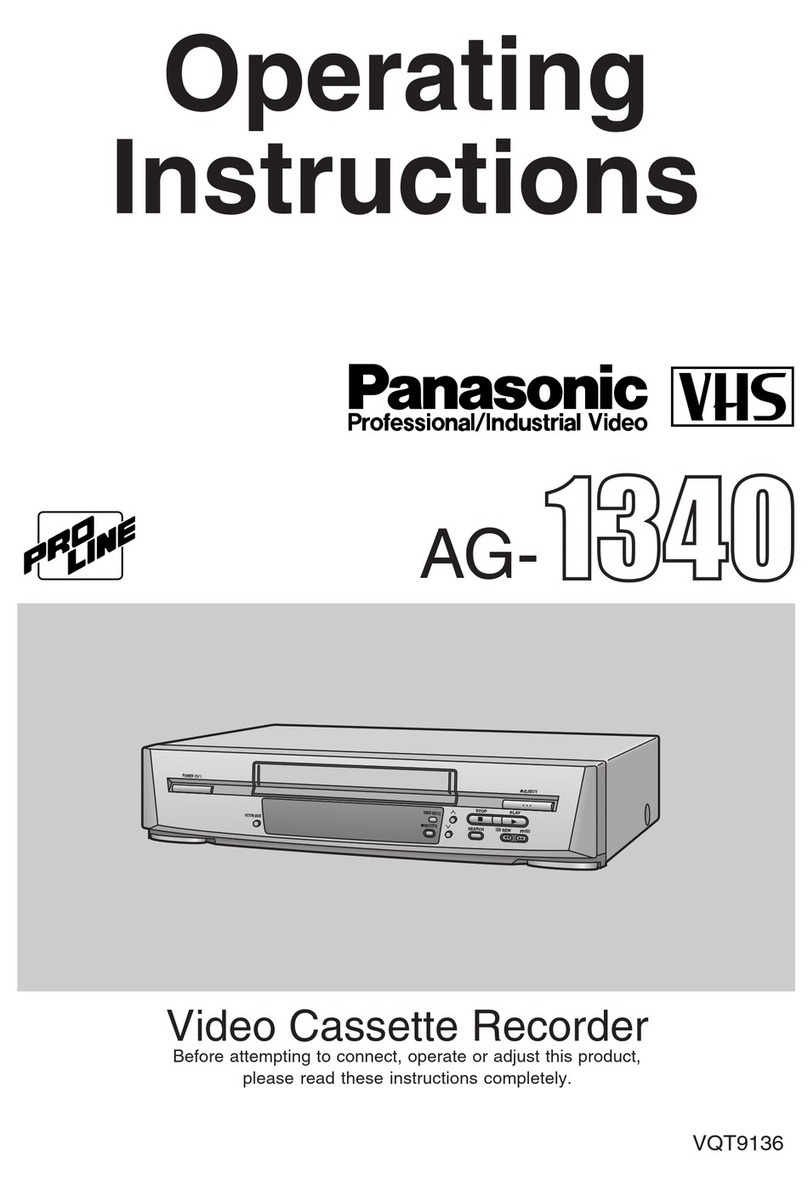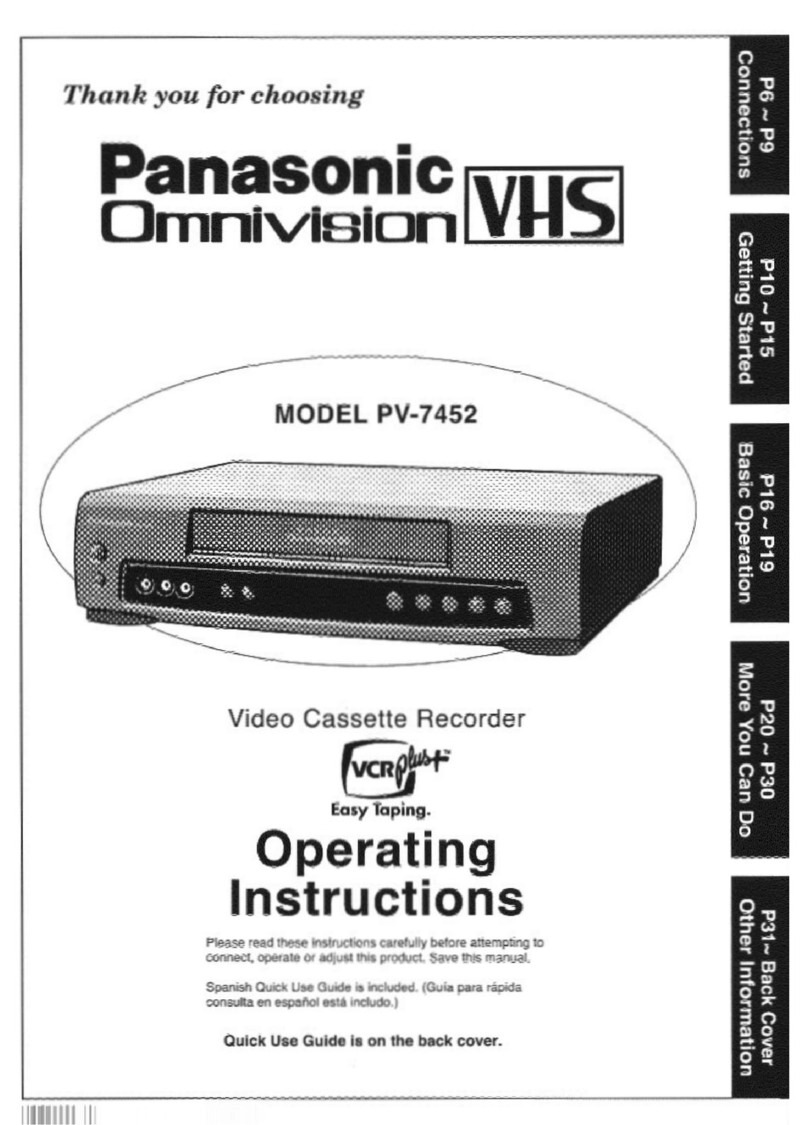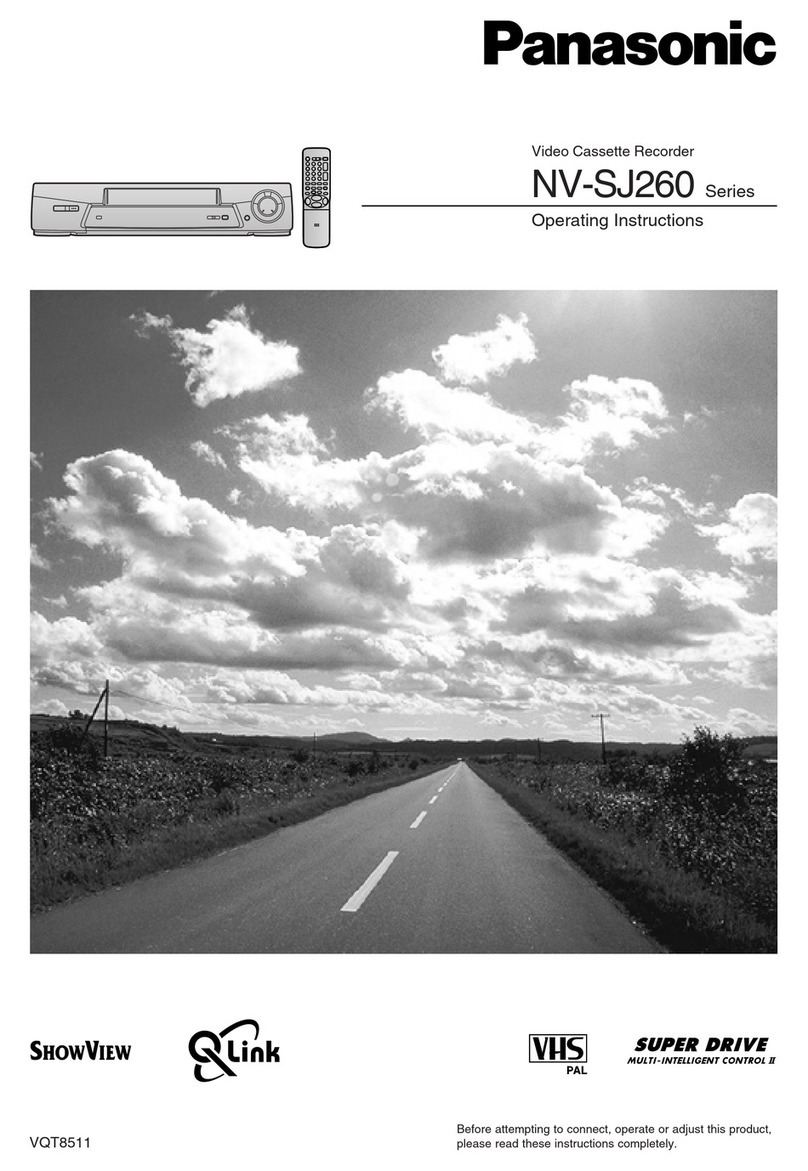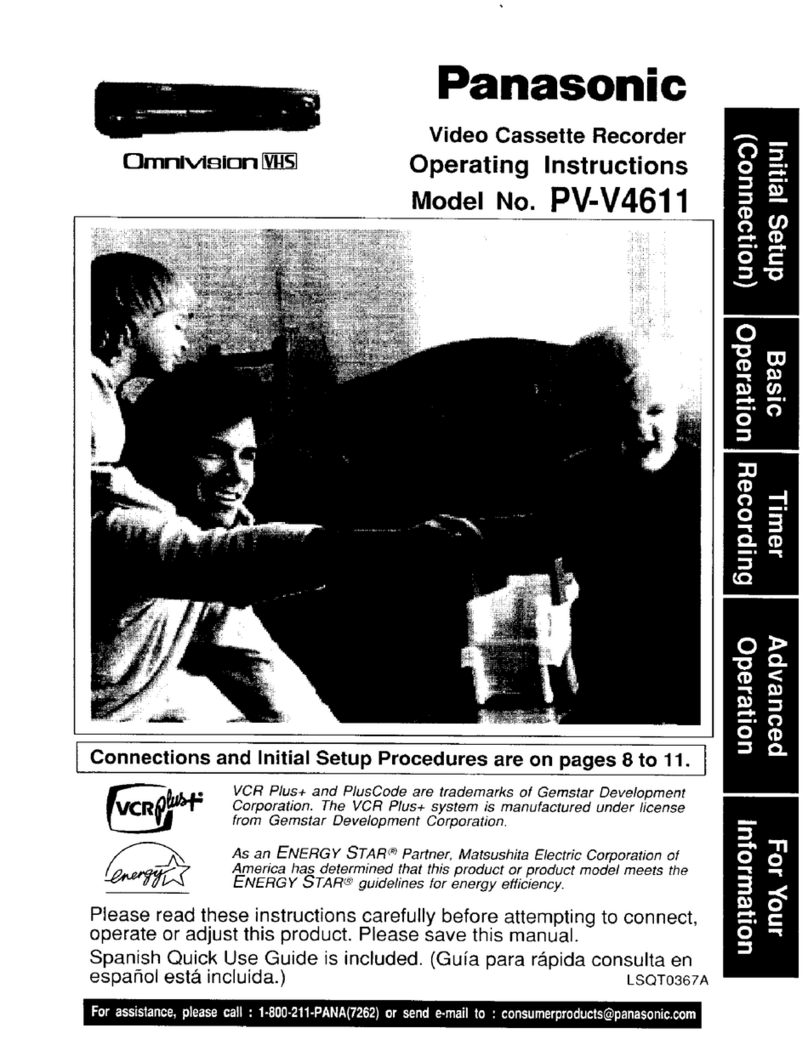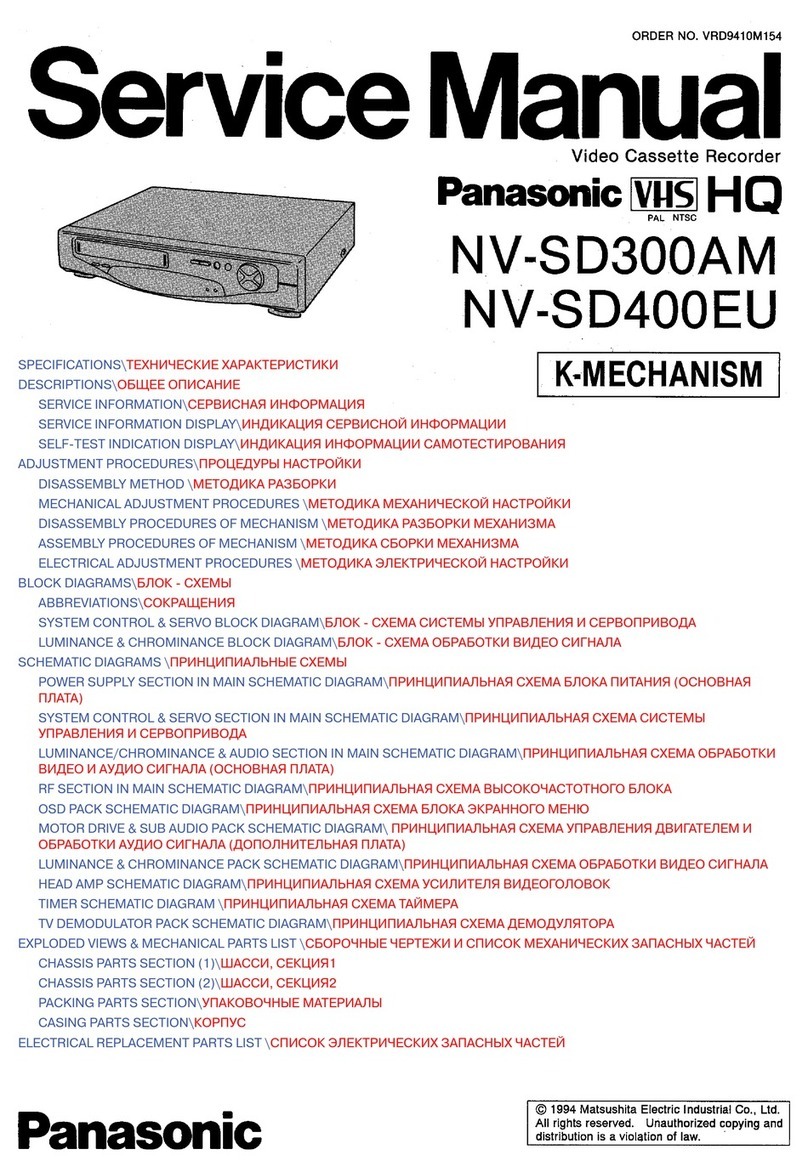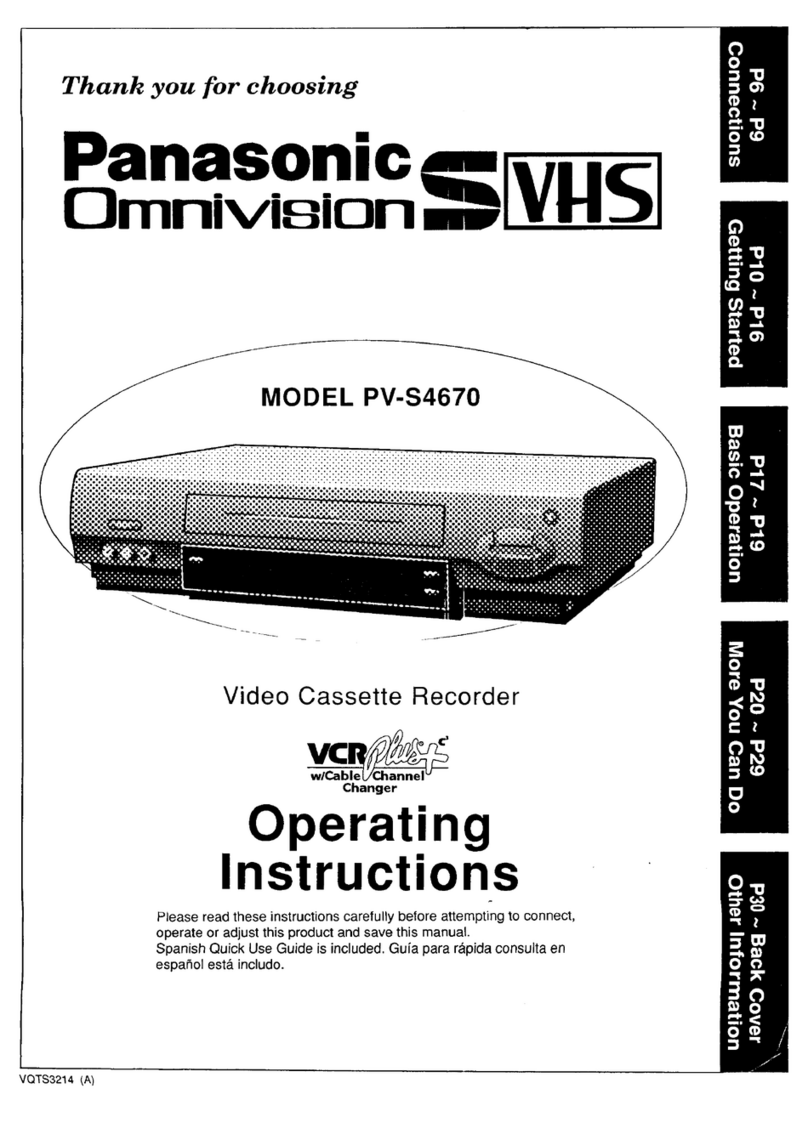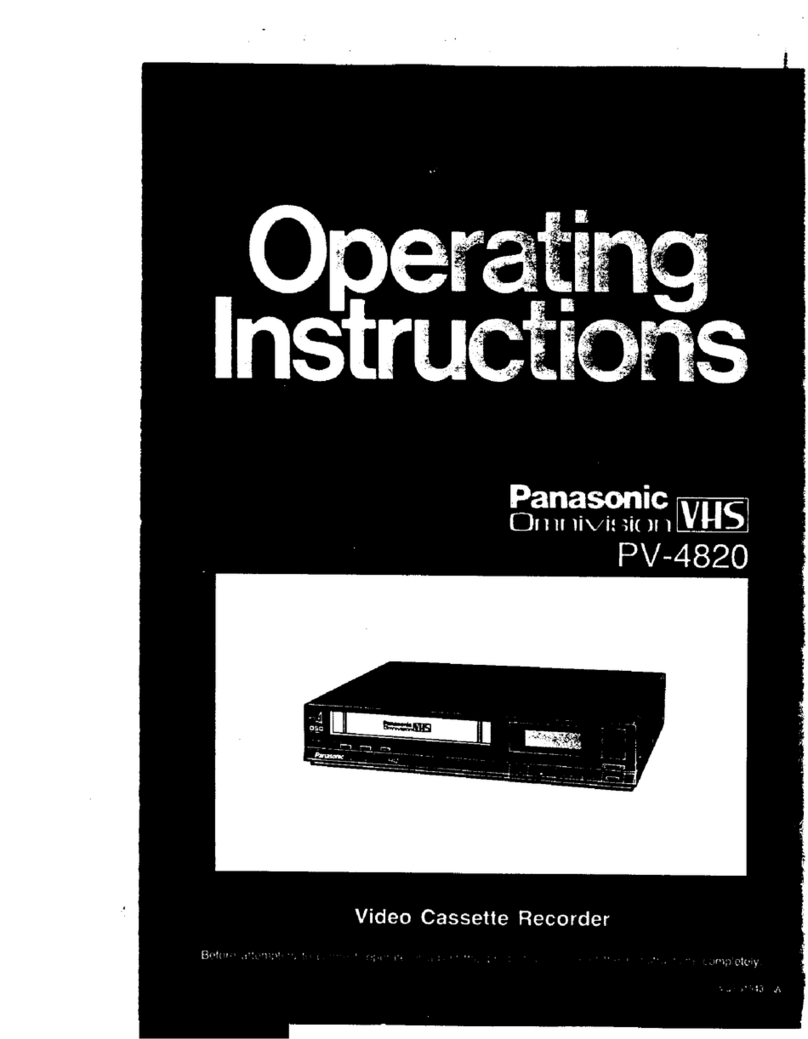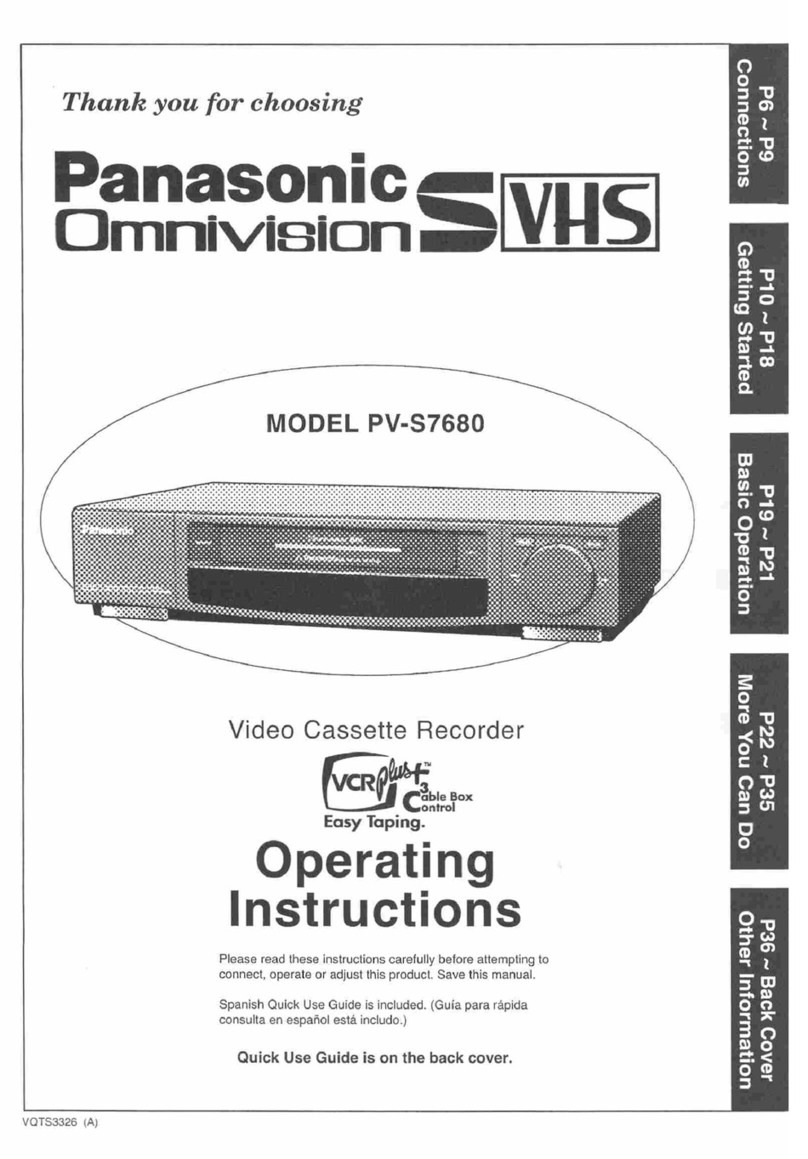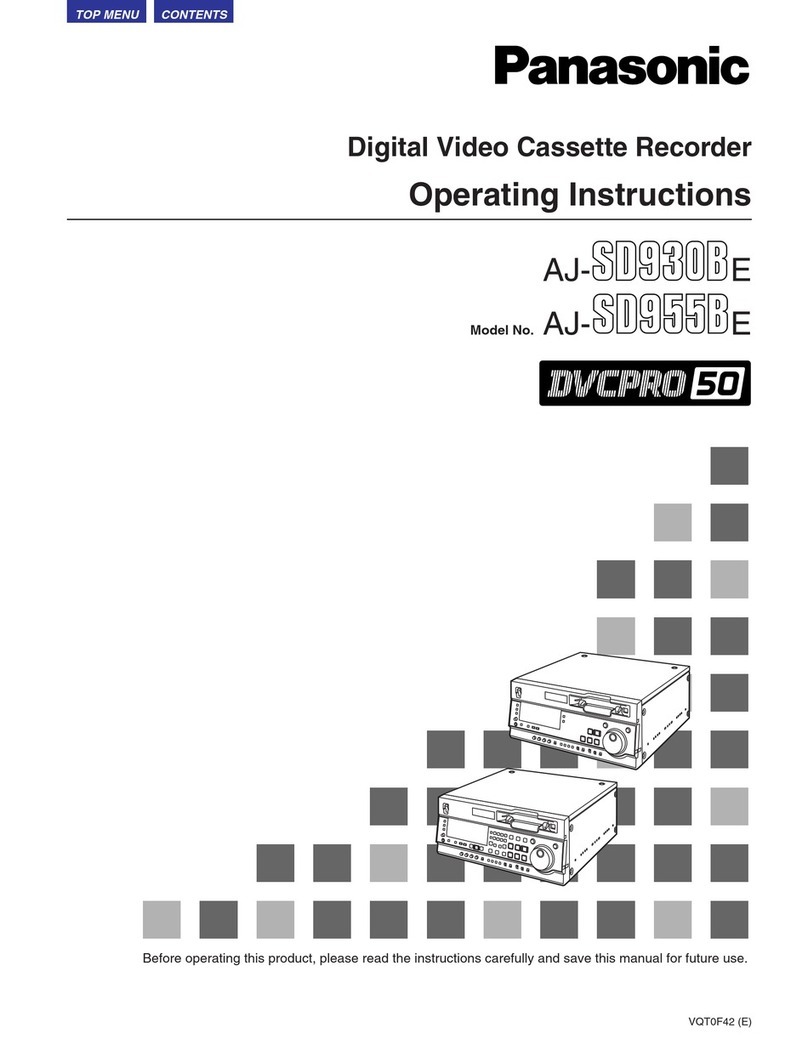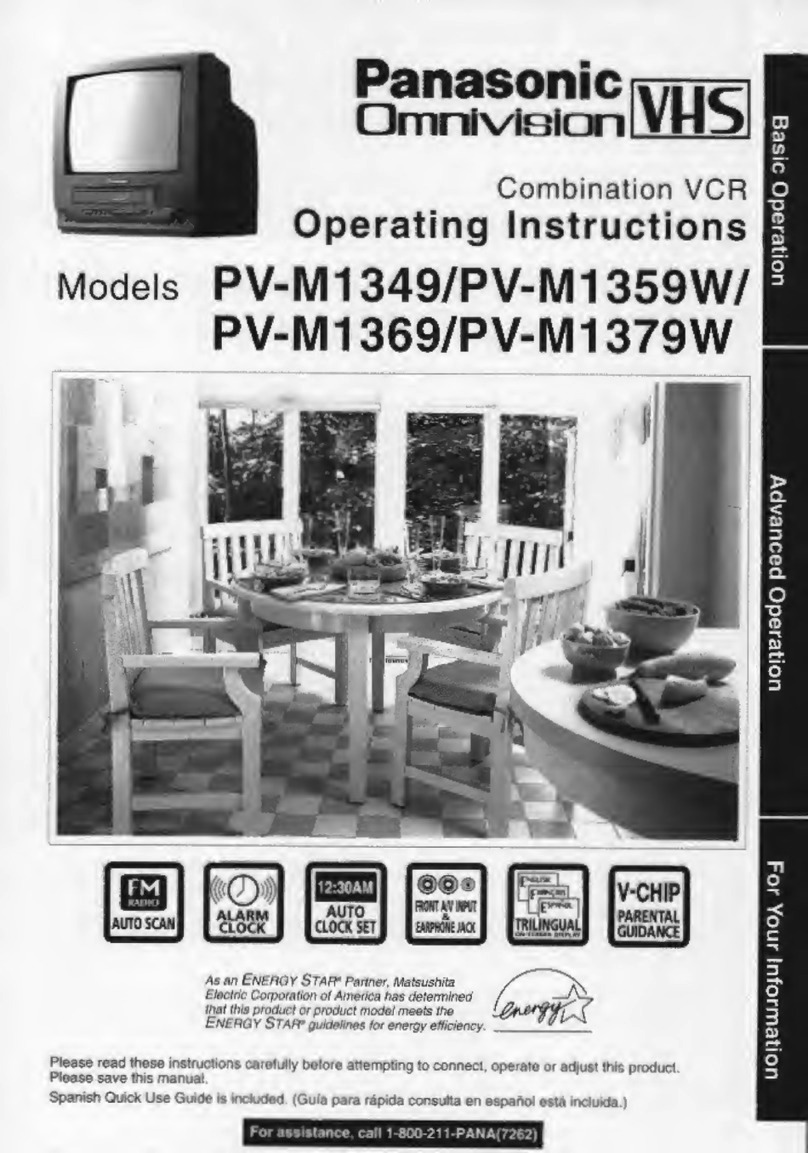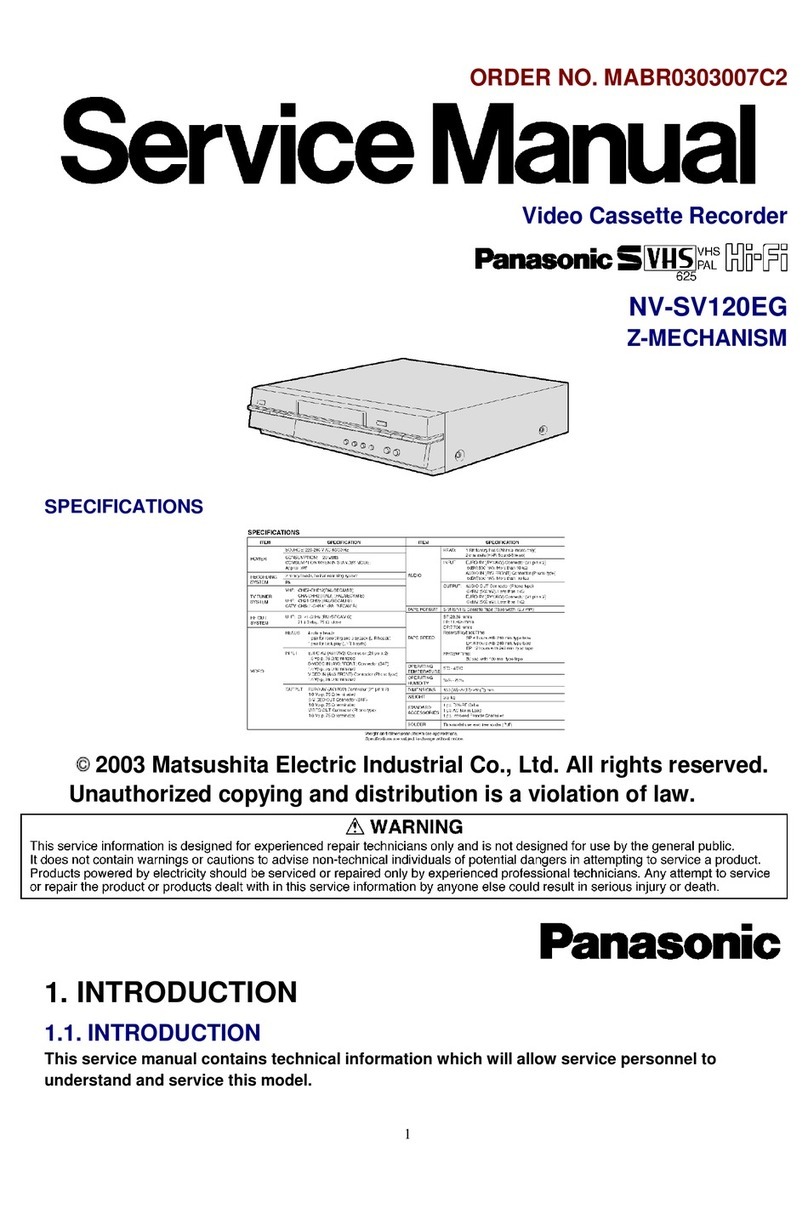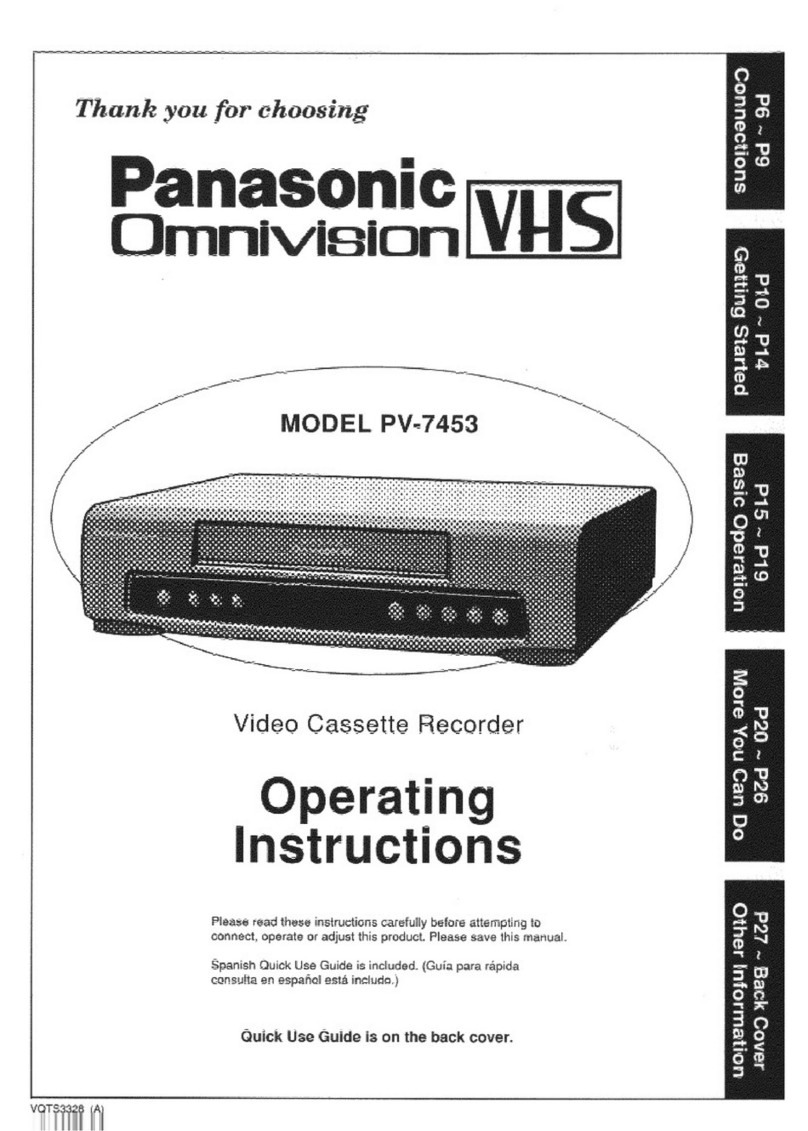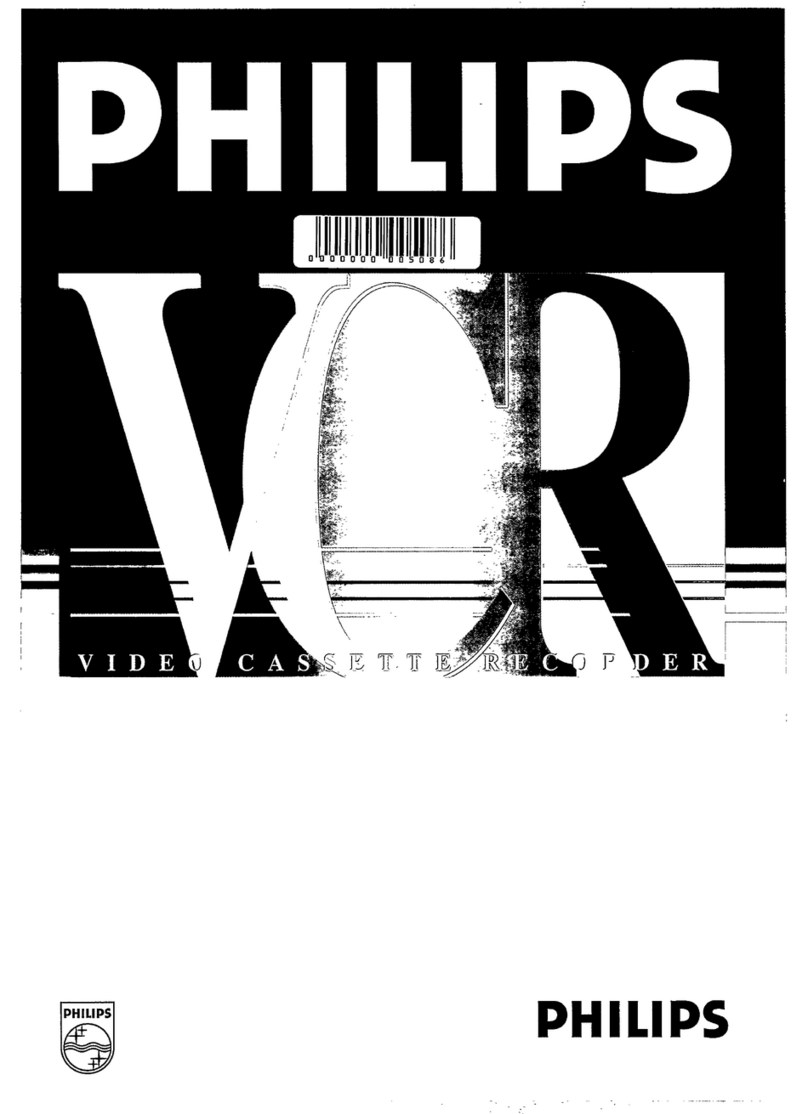Things
You
Should
Know
Congratulations
Date
of
Purchase
on
your
purchase
of
one
of
the
most
sophisticated
and
Dealer
Purchased
From
reliable
products
on
the
market
today.
Used
properly,
Dealer
Address
it
will
bring
you
and
your
family
years
of
enjoyment.
Dealer
Phone
No.
Please
fill
in
the
information
at
right.
The
serial
number
Model
N
Cee
ee
TAN
is
on
the
tag
located
on
the
back
of
your
VCR.
odelNo._______PV-S7670
___
ç
_—
Safety
Precautions
Serial
No.
Warning:
To
prevent
fire
or
shock
hazard,
do
not
expose
this
equipment
to
rain
or
moisture.
This
video
recorder,
equipped
with
the
e
is
compatible
with
existing
VHS
equipment.
Only
use
those
tapes
with
the
[VHS
or
mark.
It
is
recommended
that
only
cassette
tapes
that
have
been
tested
and
inspected
for
use
in
2,
4,
6,
and
8
hour
VCR
machines
be
used,
This
video
recorder
is
equipped
with
recording
functions
for
both
conventional
yus
and
SVHS
systems
to
enable
users
to
select
either
mode.
An
cassette
recorded
in
the
mode
cannot
be
played
back
with
conventional
(VHS
VCRs.
FCC
Warning:
Any
unauthorized
changes
or
modifications
to
this
equipment
would
void
the
user's
authority
to
operate.
CAUTION
This
symbol
warns
the
user
that
uninsulated
voltage
within
the
unit
may
AN
A
have
sufficient
magnitude
to
cause
electric
shock.
Therefore,
it
is
dangerous
to
make
any
kind
of
contact
with
any
inside
part
of
this
unit.
CAUTION.
TO
REDUCE
THE
RISK
OF
ELECTRIC
SHOCK,
DO
NOT
REMOVE
COVER
¡OR
BACK)
This
symbol
alerts
the
user
that
important
literature
concerning
the
NO
USER
SEAVICEABLE
PARTS
INSIDE
REFER
BEAVICING
TO
QUALIFIED
SERVICE
PERSONNEL
operation
and
maintenance
of
this
unit
has
been
included.
Therefore,
it
should
be
read
carefully
in
order
to
avoid
any
problems.
Table
of
Contents
Important
Safeguards
and
Precautions
..........0....:cccsesssscsssesersreeeees
a
CE
3
Unpacking
Your
VCR
+»
Product
Features
............cccccccscccseceeccceccensceeesecsssecscececeveaersaesresenseeseey
4
VCR
and
Cassette
Information
(Record
Tab,
Tape
Speeds,
Head
Cleaning,
D.S.T.,
Specifications)
.....
5
Connections
Basic
Connection
(Antenna
and
VCR,
VCR
and
TV)......0...ccccccccscscccescecenssscecescecessceeeesecersseseeece
6,7
Additional
Connections
(CATV,
Audio/Video)
..........ccs:ccsscccsessceeecssececseecceesssesesseceseessecssseeeeetess
8,9
Getting
Started
Location
of
Controls
(Remote
Control,
VCR)
.....ccc:...ccecceesccccessceestssececessenseeuseceeessrssssseesceceens
10,
11
One
Time
VCR
Setup
(On-Screen
Language,
Cable
Box/
DSS
Receiver
Setup,
Channel
Memory,
Auto
Clock
Set).........
12~17
On-Screen
Displays
(OSD)
(Function,
Channel,
Menu,
VCR
Status
8
Clock,
Warning)
.....................
18
Basic
Operation
Playback
a
Tape
(Main
Operation,
Special
Effects,
Quality
Picture
Features)
.......ccccccccseesseseessesterees
19
Record
On
a
Tape
(Main
Operation,
One
Touch
Record,
Channel
Selection,
Select
Input
Mode)....
20,
21
Timer
Recording
(Main
Operation,
Cancel,
Clear
or
Replace
Program
Contents)
..........s:ccsscesceeees
22,23
More
You
Can
Do
Tape
Operation
(Repeat
Play,
Zero
Search,
One
Minute
Skip,
Shuttle
Search,
Auto
Functions,
Index
Search)
....
24-26
Special
VCR
Features
(VCR
Lock,
Warning
Beeper)
....oooooocccoocccnooccononononanncoono
can
no
nono
nonnnrononnanannon
27
Copying
Your
Tapes
(Dubbing)
(Connection,
Main
Operation,
Monitoring)
.........ccccscccsessscsseeesseuee.
28
ATLAS
A
A
A
29
MTS
Broadcast/
VHS
Hi-Fi
Stereo
System
(Stereo/SAP/Mono
Broadcast,
Select
Audio
Mode,
Spatializer)
...
30,
31
VCR
Plus+
Setup
(VCR
Plus+
Channel
Setup)
.........0...ccccccecscsecccesscscescccesseccesseesececsssccessecerscevsuse
32
VCR
Plus+
Programming
(Main
Operation,
Make
Correction)
........oocononncnonnconnincanccnncnccnocnnccnnonono
33
Multi-Brand
Control
Feature
oo...
cece
cccccccccsscccccsecensccecsevssssssssesseveesvscueseversestsneseccense:
34,
35
Other
Information
Before
Requesting
Service
(Self-check
items)
...........ccccccccccesesesccesscesseeseceeetsceececausecssesssersees
36,
37
SOPVICS
COR
reacia
38
A
A
O
AN
39
Spanish
Quick
Use
Guide
a
ia
ase
ios
40-43
CURS
GUO
E
A
Back
Cover
INO