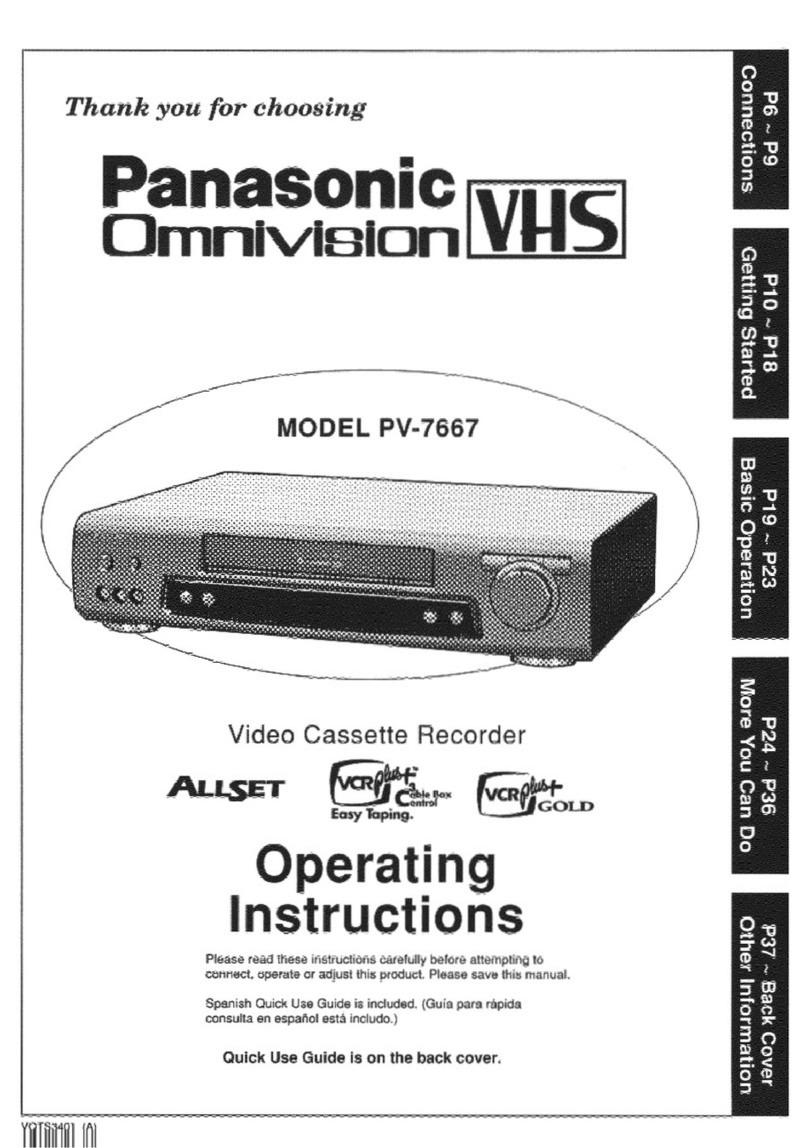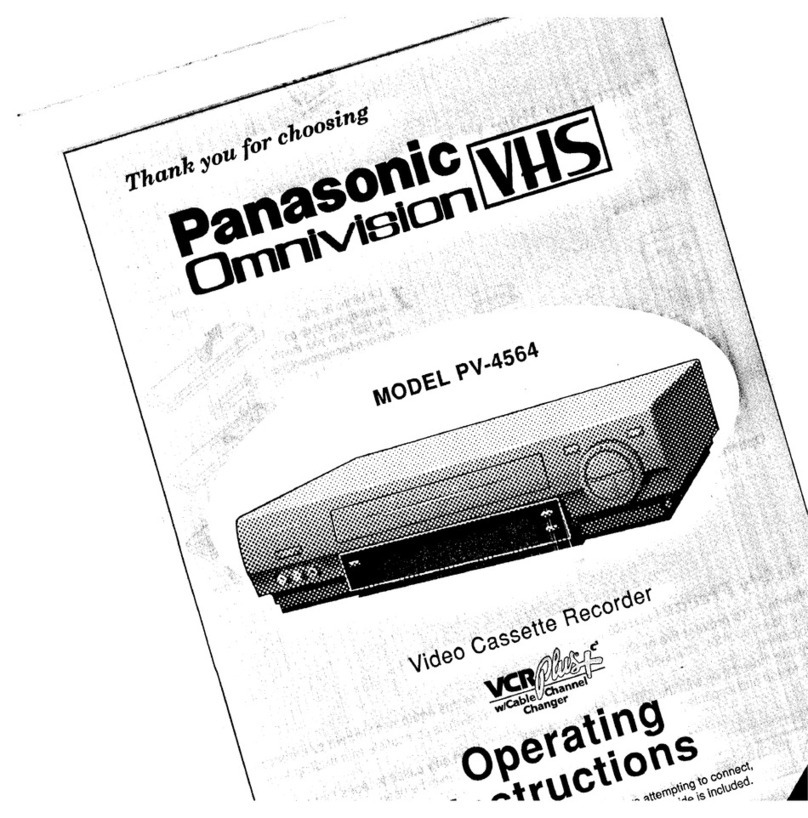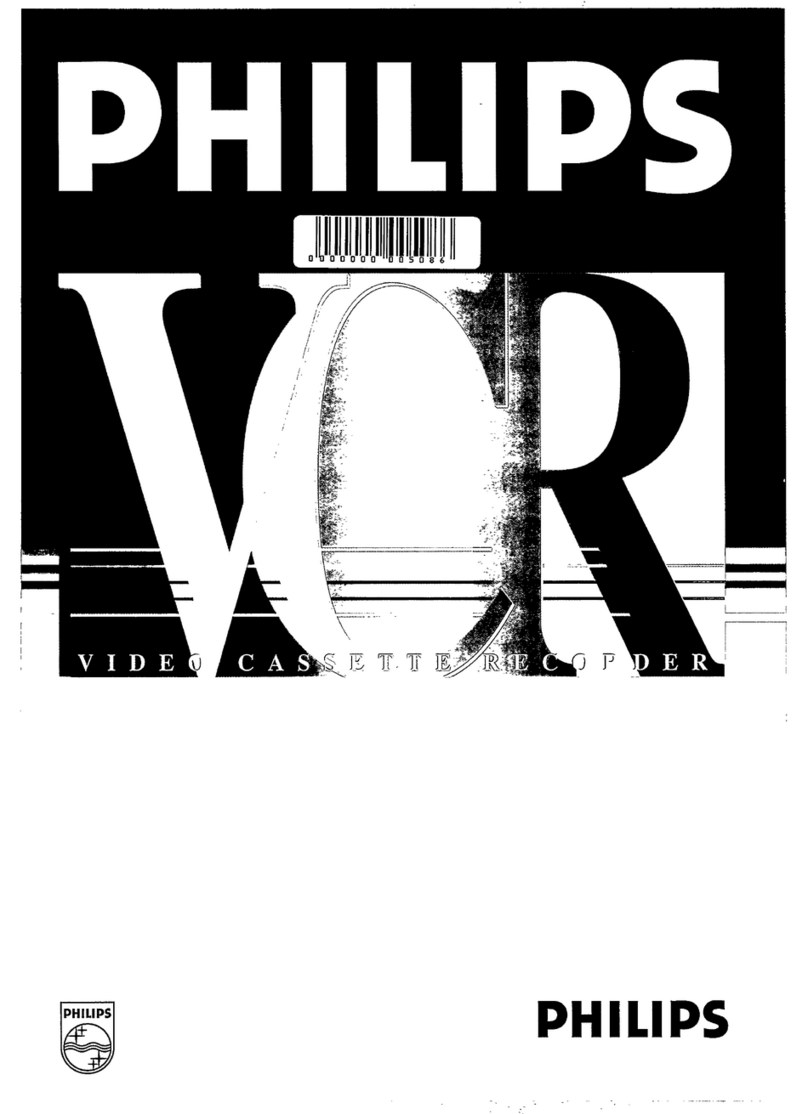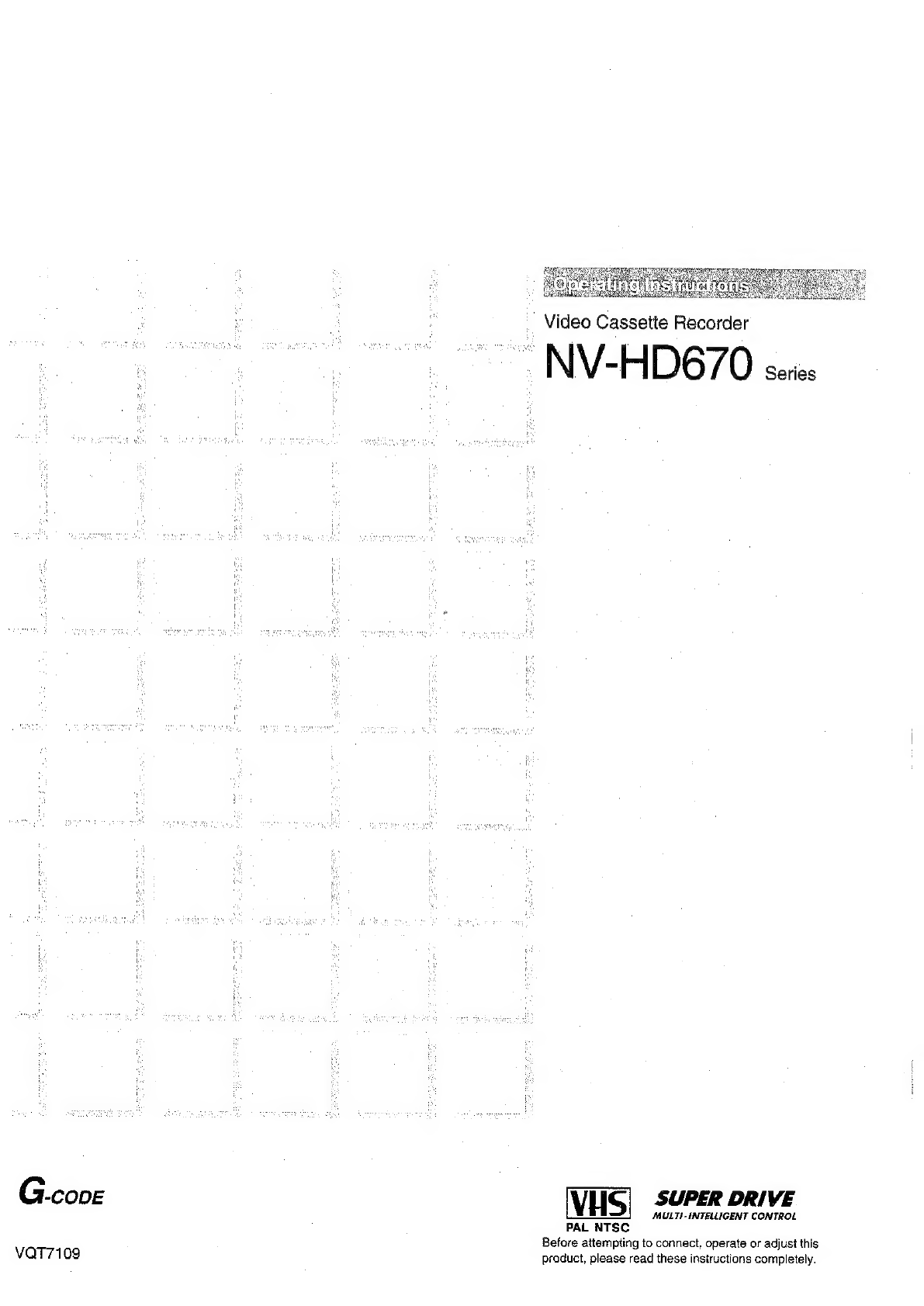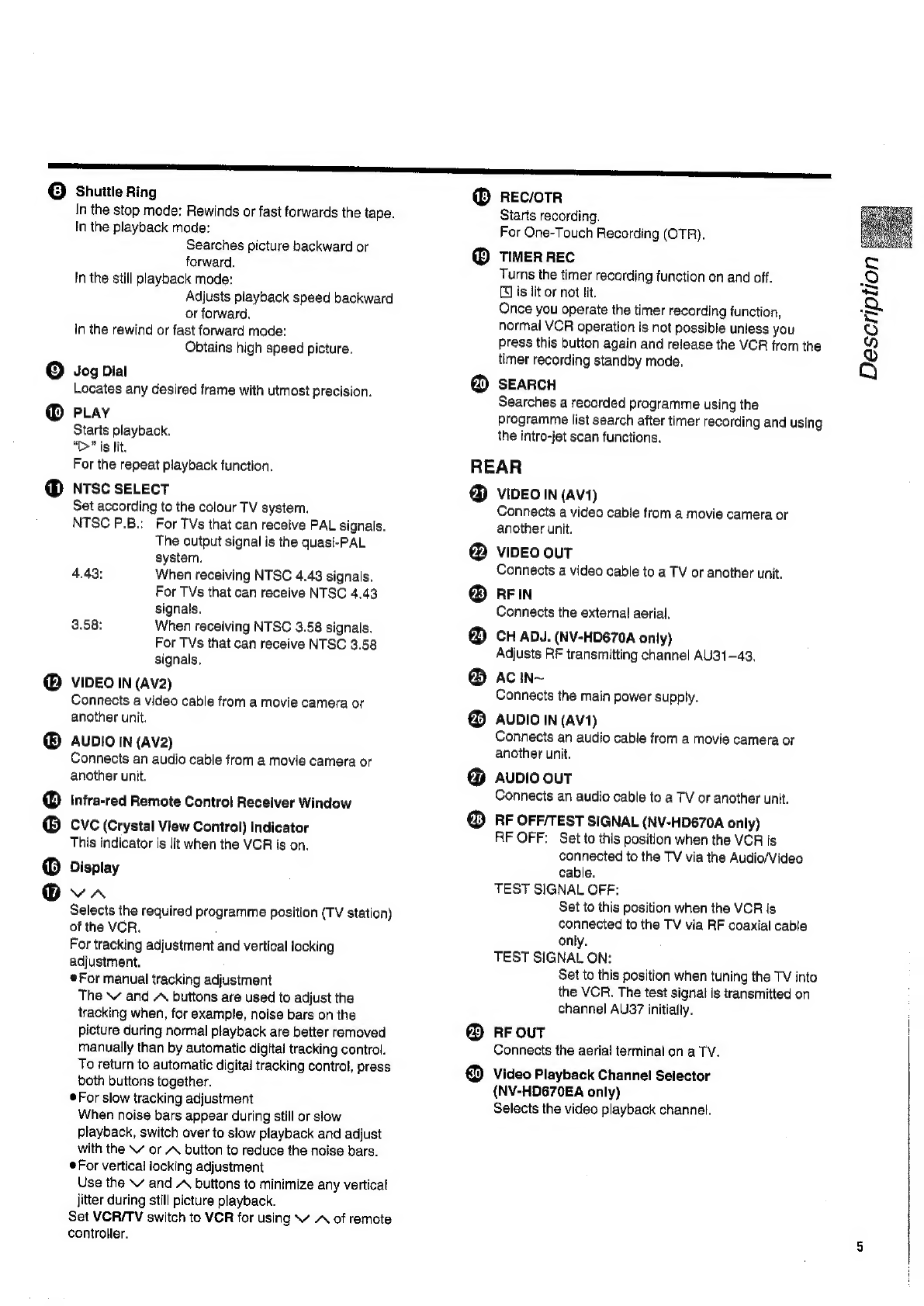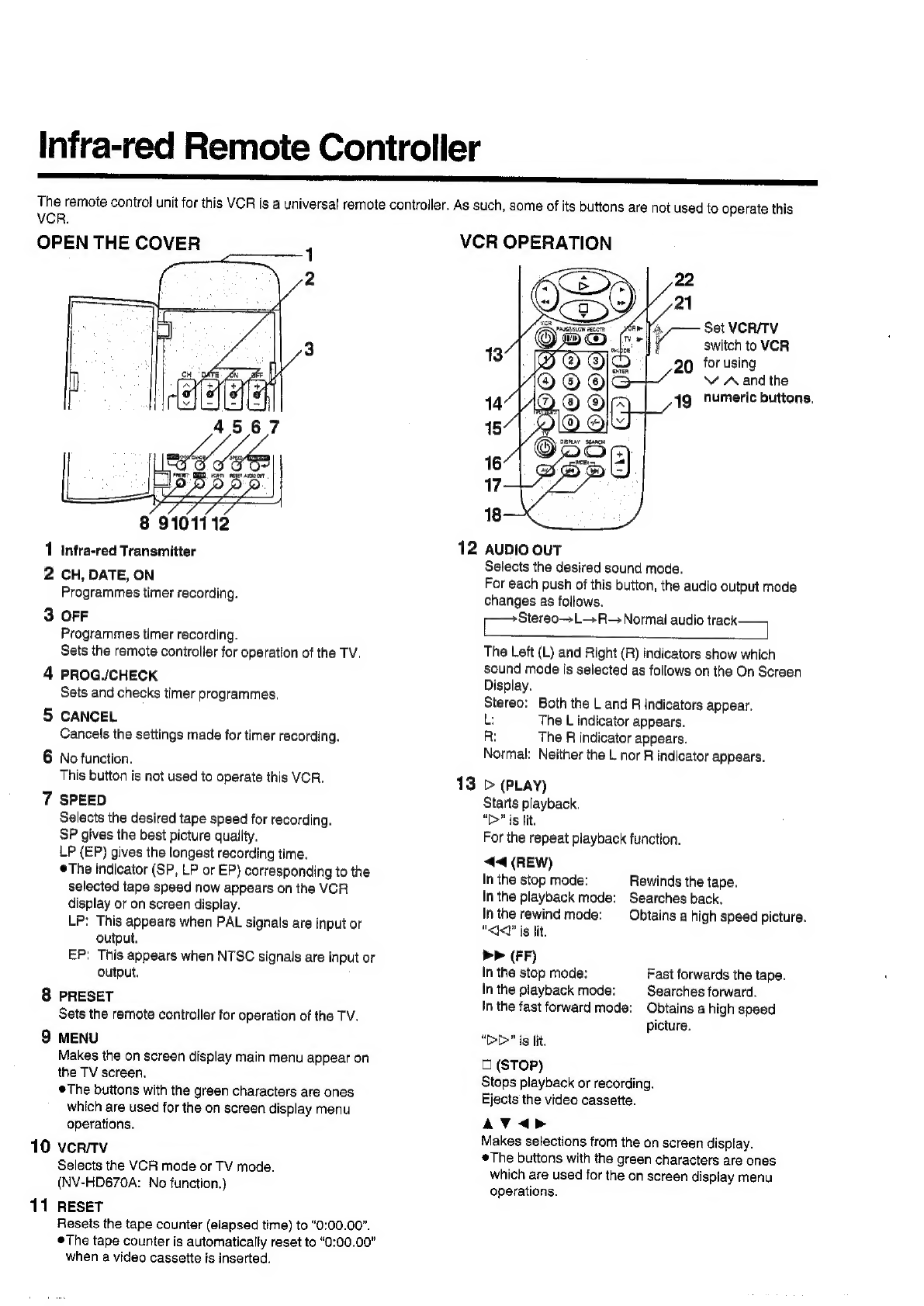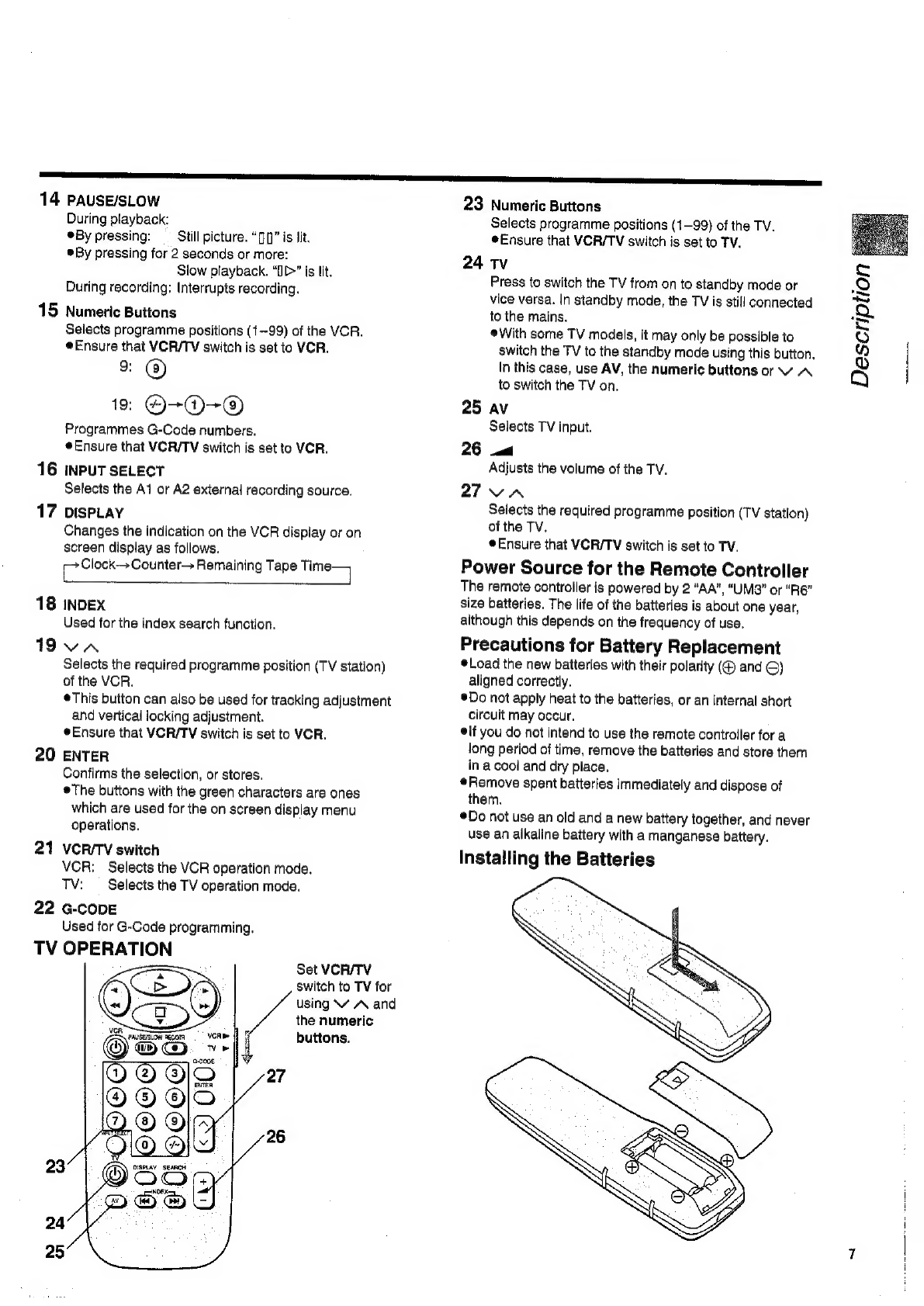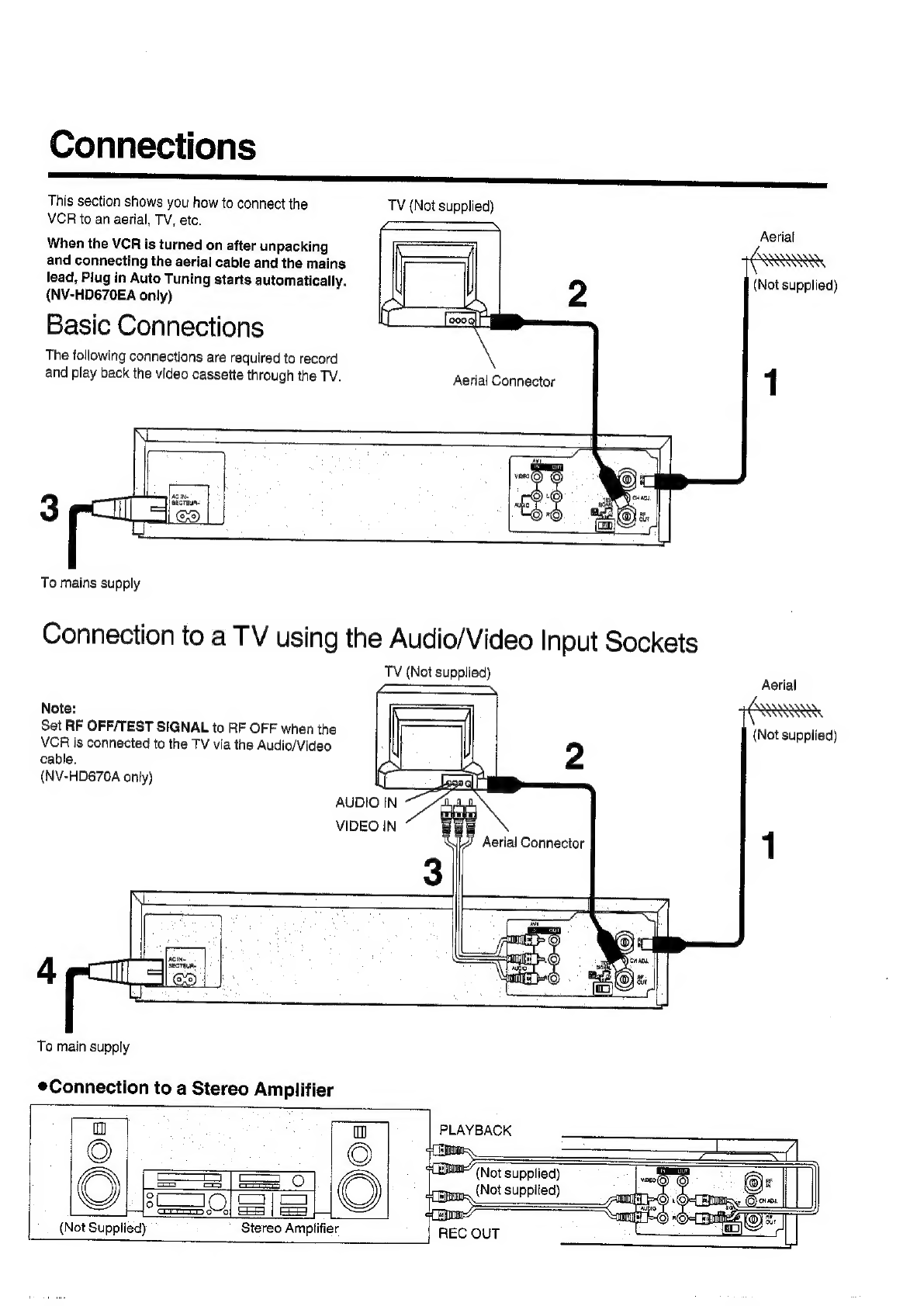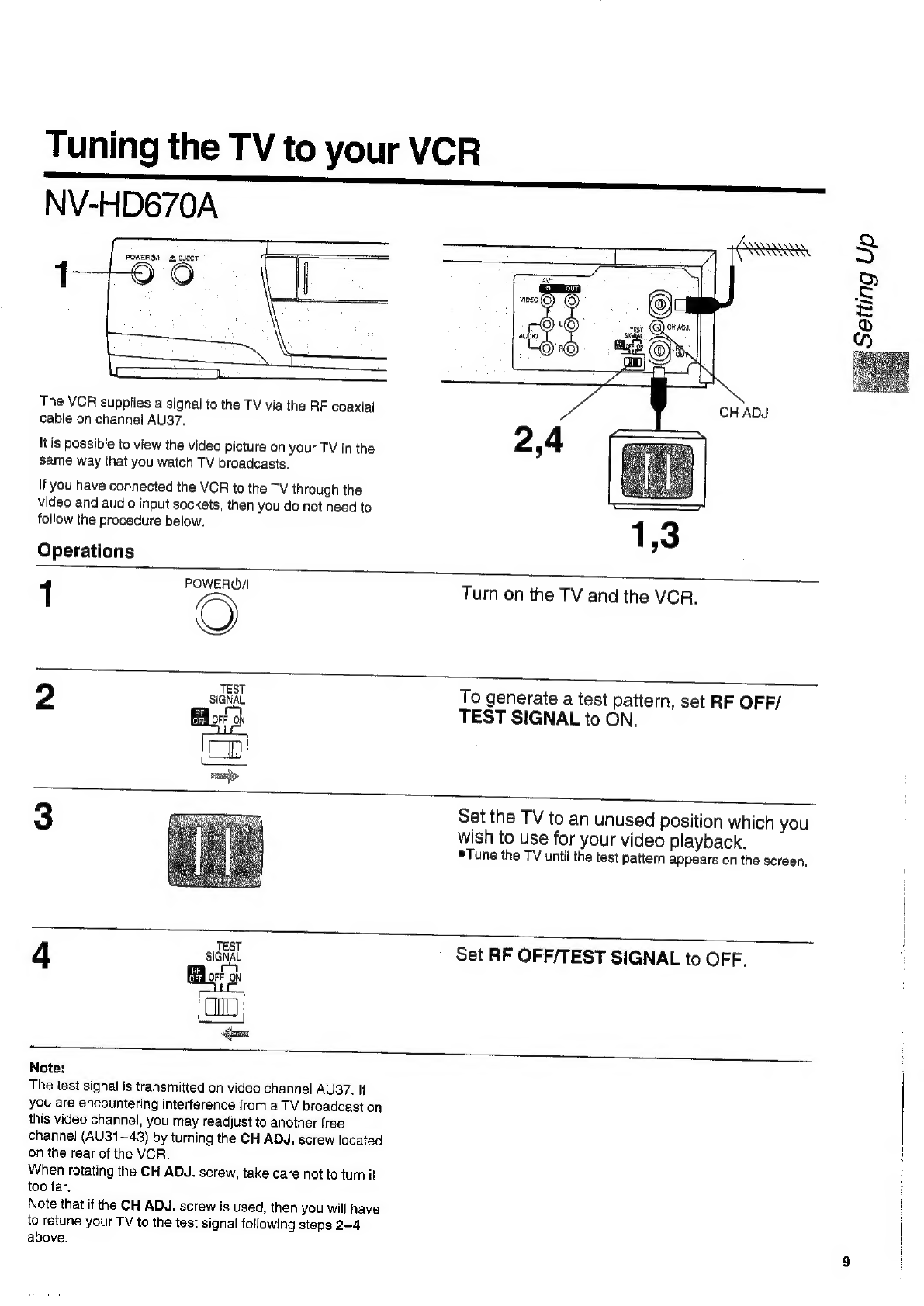Panasonic NV-HD670 Series User manual
Other Panasonic VCR System manuals
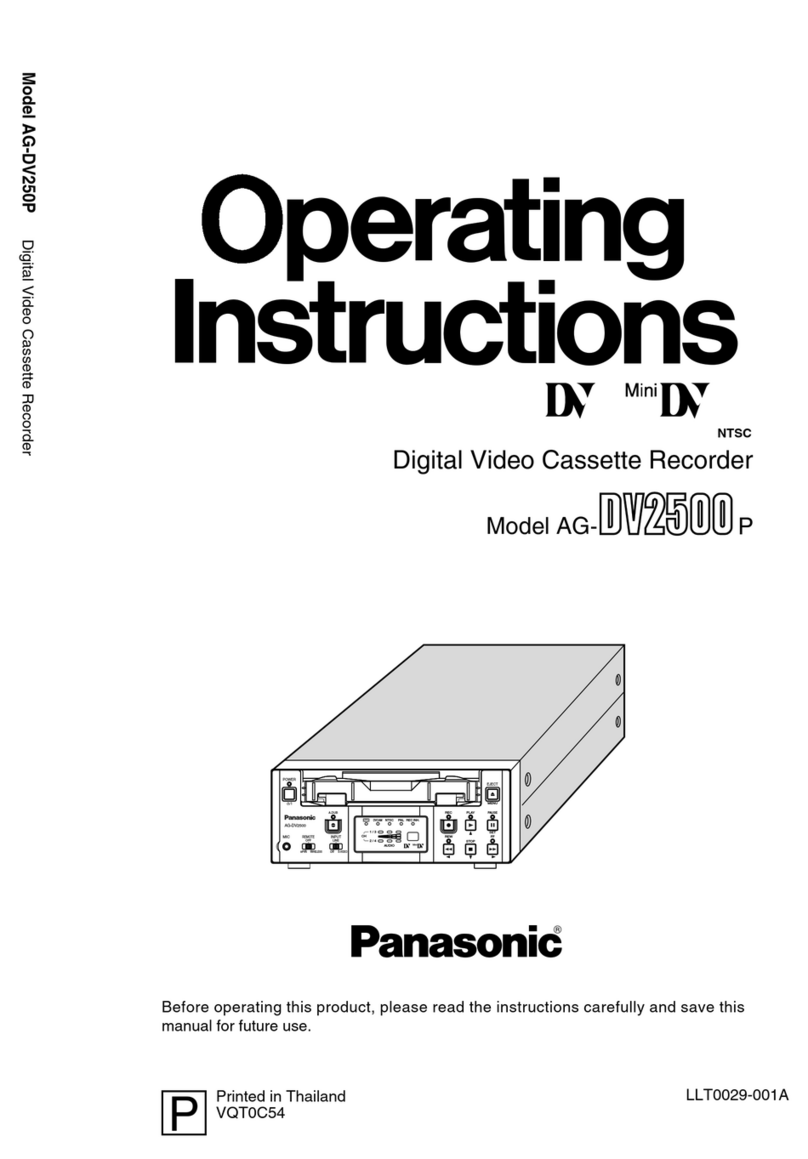
Panasonic
Panasonic AG-DV2500P User manual
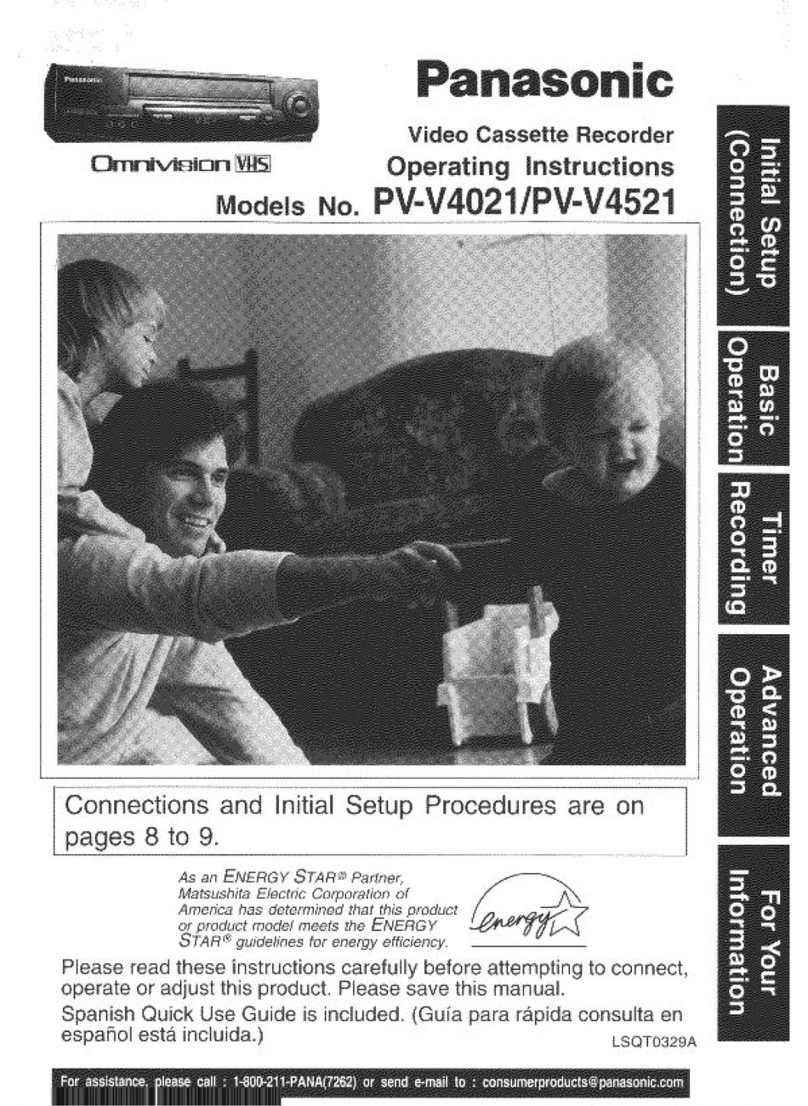
Panasonic
Panasonic Omnivision PV-V4021 User manual
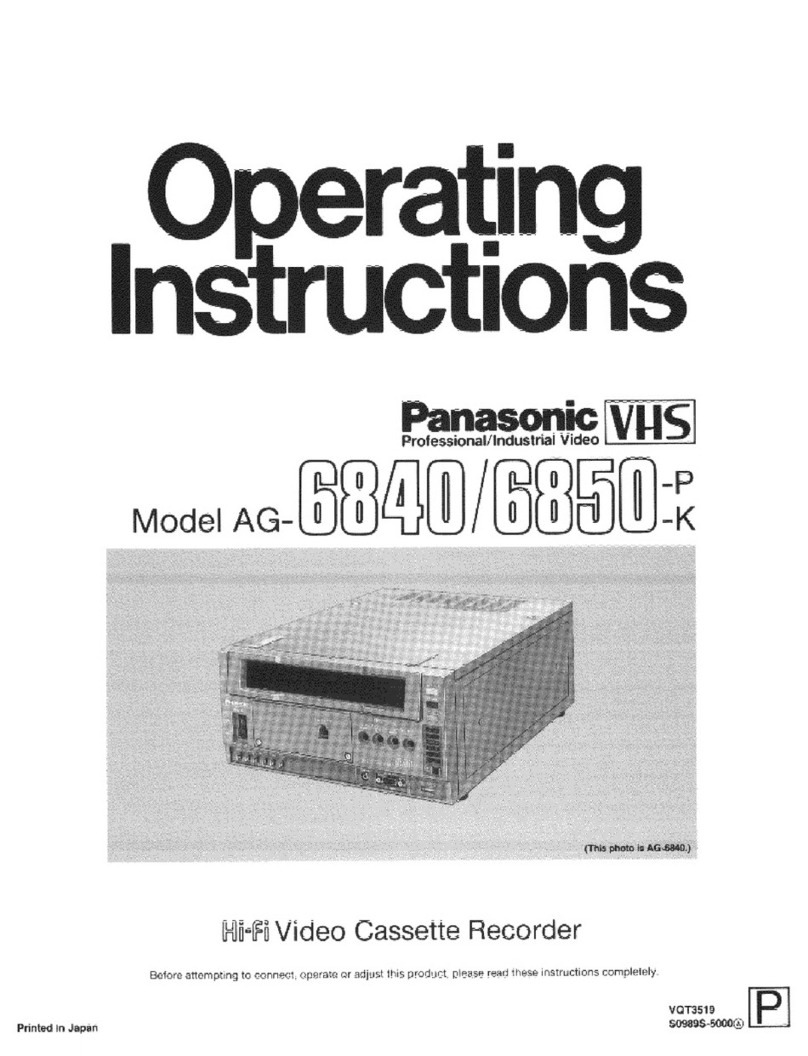
Panasonic
Panasonic AG-6840 User manual
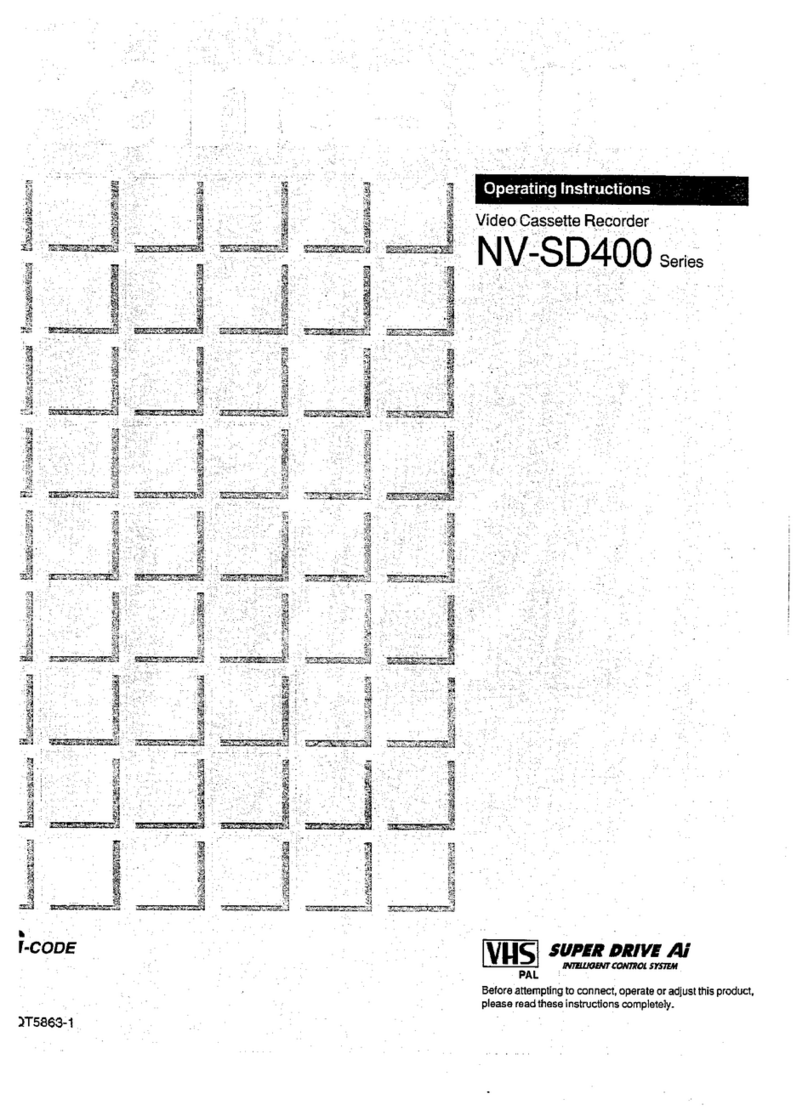
Panasonic
Panasonic NV-SD400 Series User manual

Panasonic
Panasonic NV-SD280EG User manual
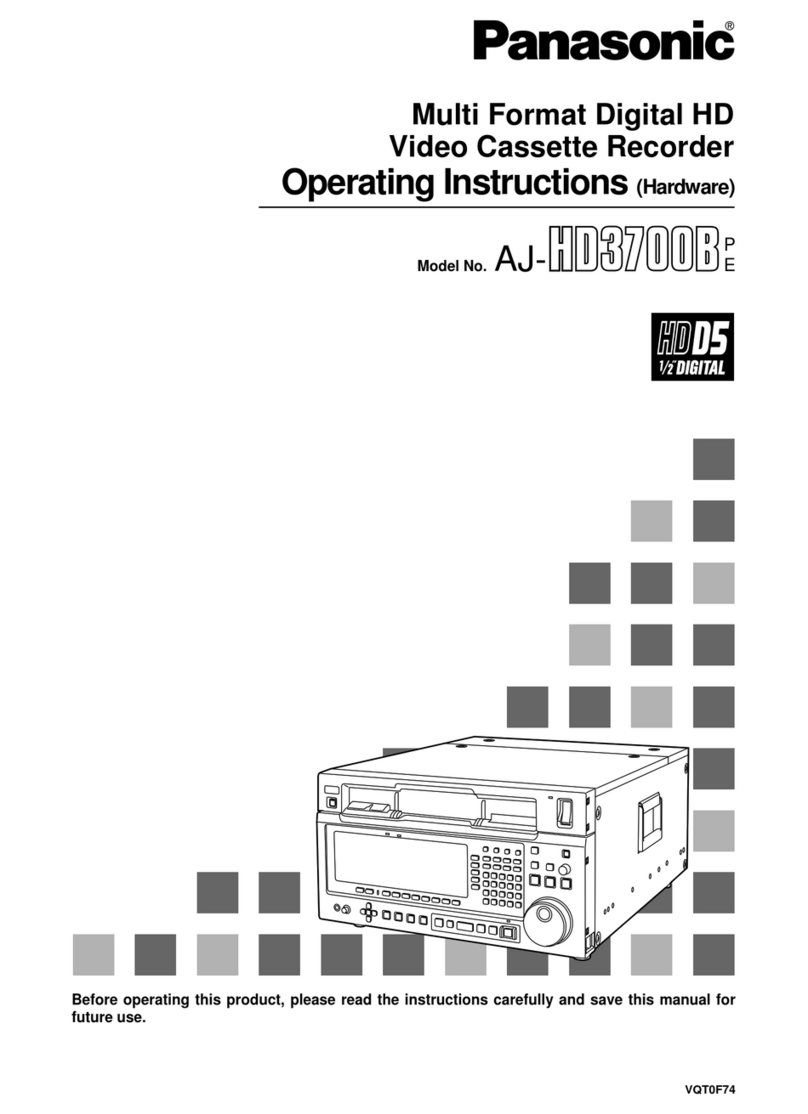
Panasonic
Panasonic AJ-HD3700B User manual

Panasonic
Panasonic Omnivision PV-4425S User manual
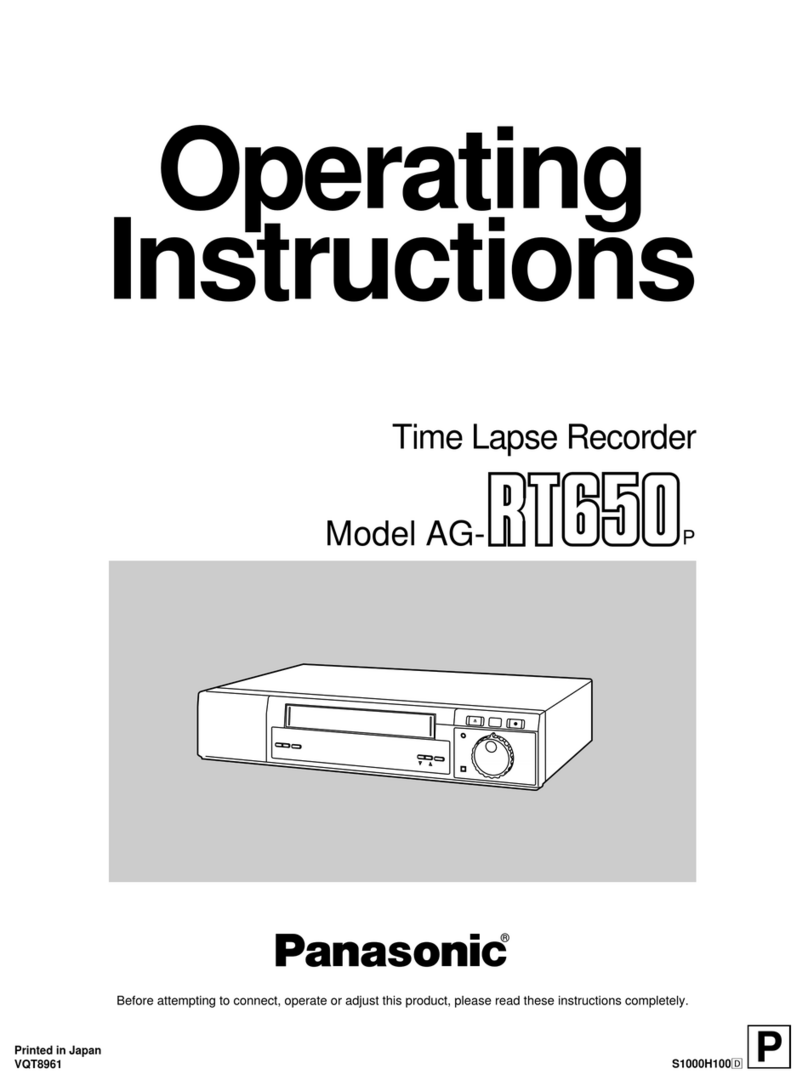
Panasonic
Panasonic AGRT650P - TIME LAPSE VTR User manual

Panasonic
Panasonic NV-HD600 Series User manual

Panasonic
Panasonic AG-6840P User manual
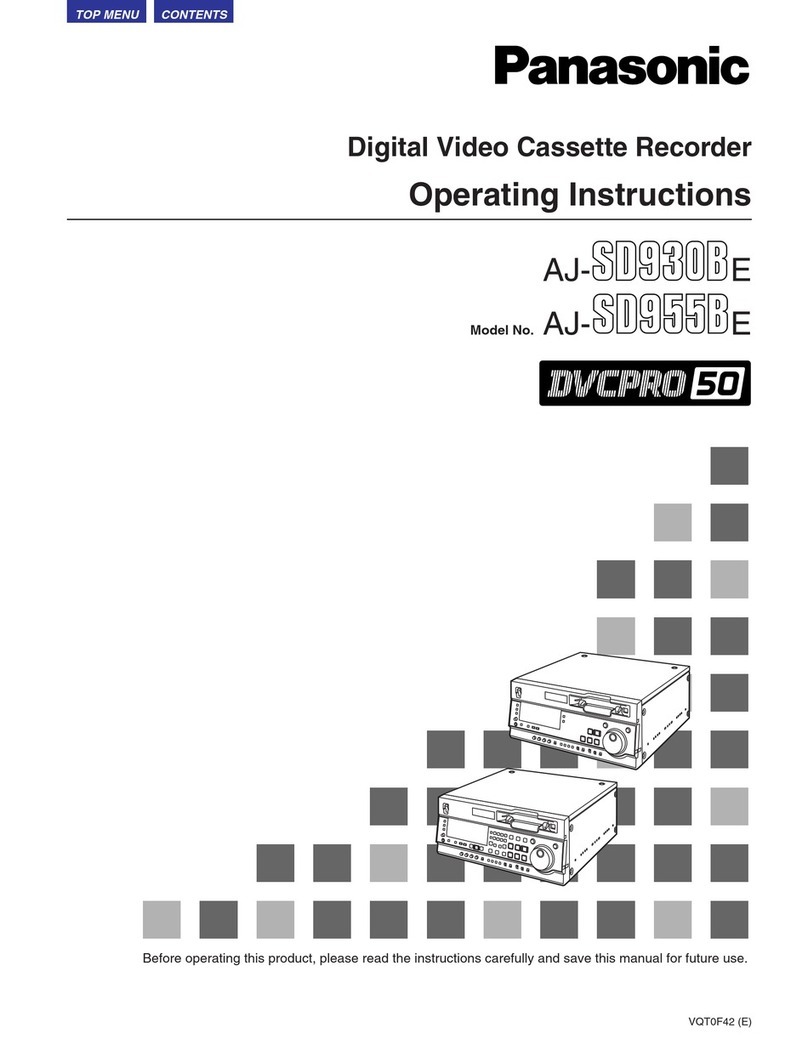
Panasonic
Panasonic AJ-SD930BE User manual
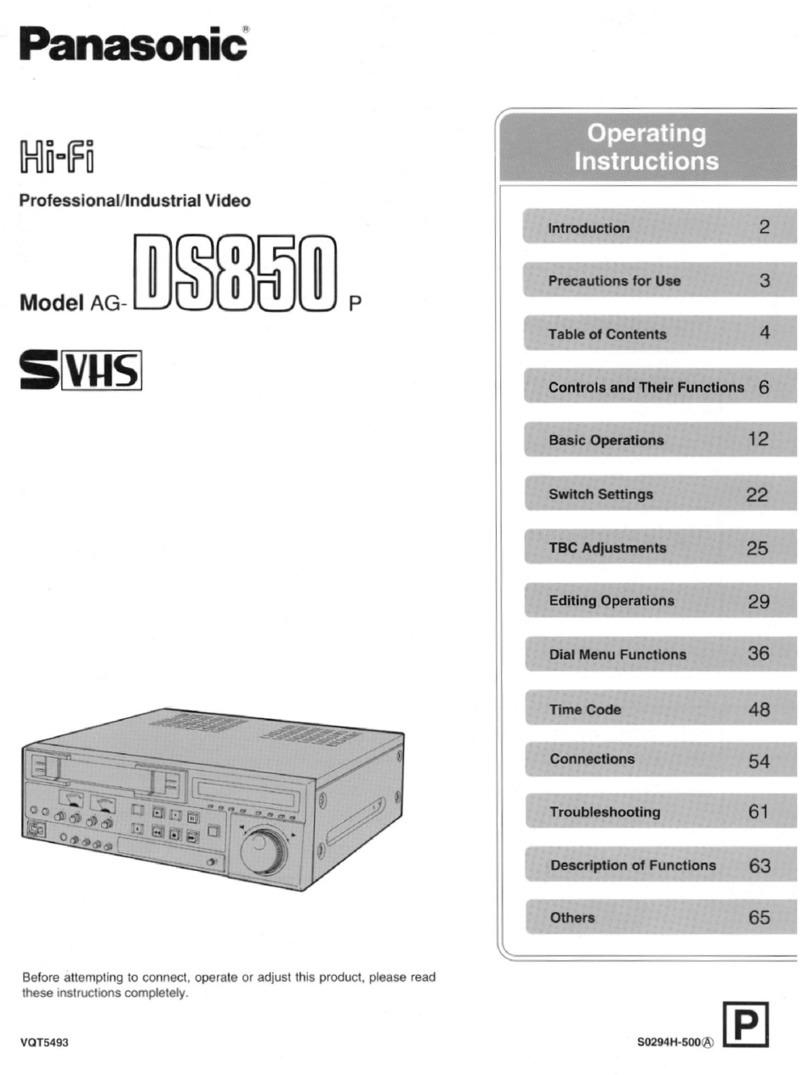
Panasonic
Panasonic AG-DS850P User manual

Panasonic
Panasonic NV-HV61EB User manual

Panasonic
Panasonic NV-HD630 series User manual

Panasonic
Panasonic NV-SJ3MK2AM User manual
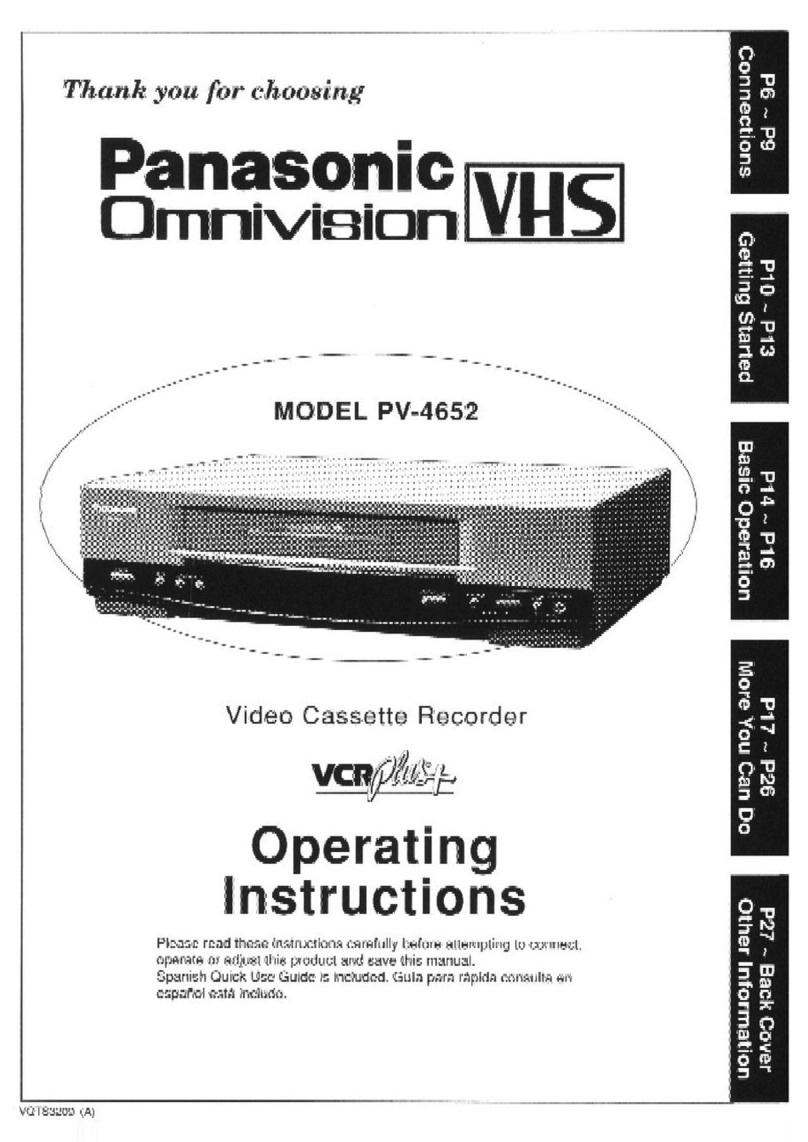
Panasonic
Panasonic Omnivision PV-4652 User manual

Panasonic
Panasonic Omnivision PV-HD1000 User manual
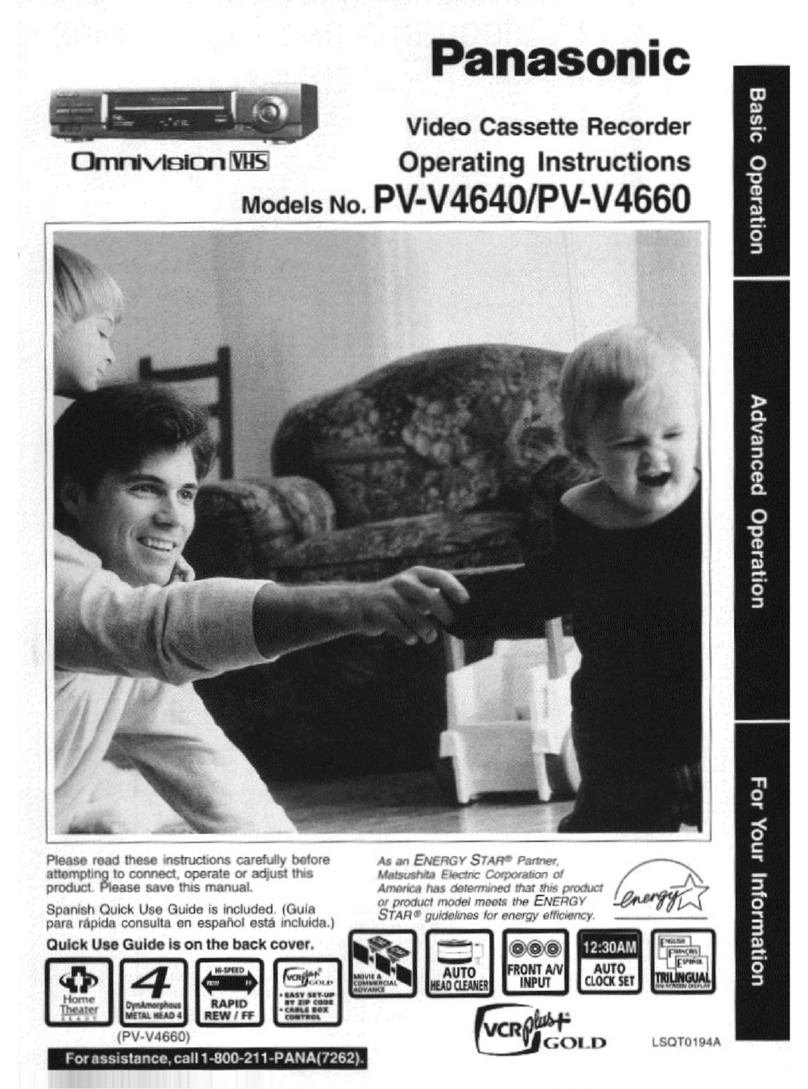
Panasonic
Panasonic Omnivision PV-V4660 User manual

Panasonic
Panasonic PV-V462 User manual

Panasonic
Panasonic NV-SD450EU User manual