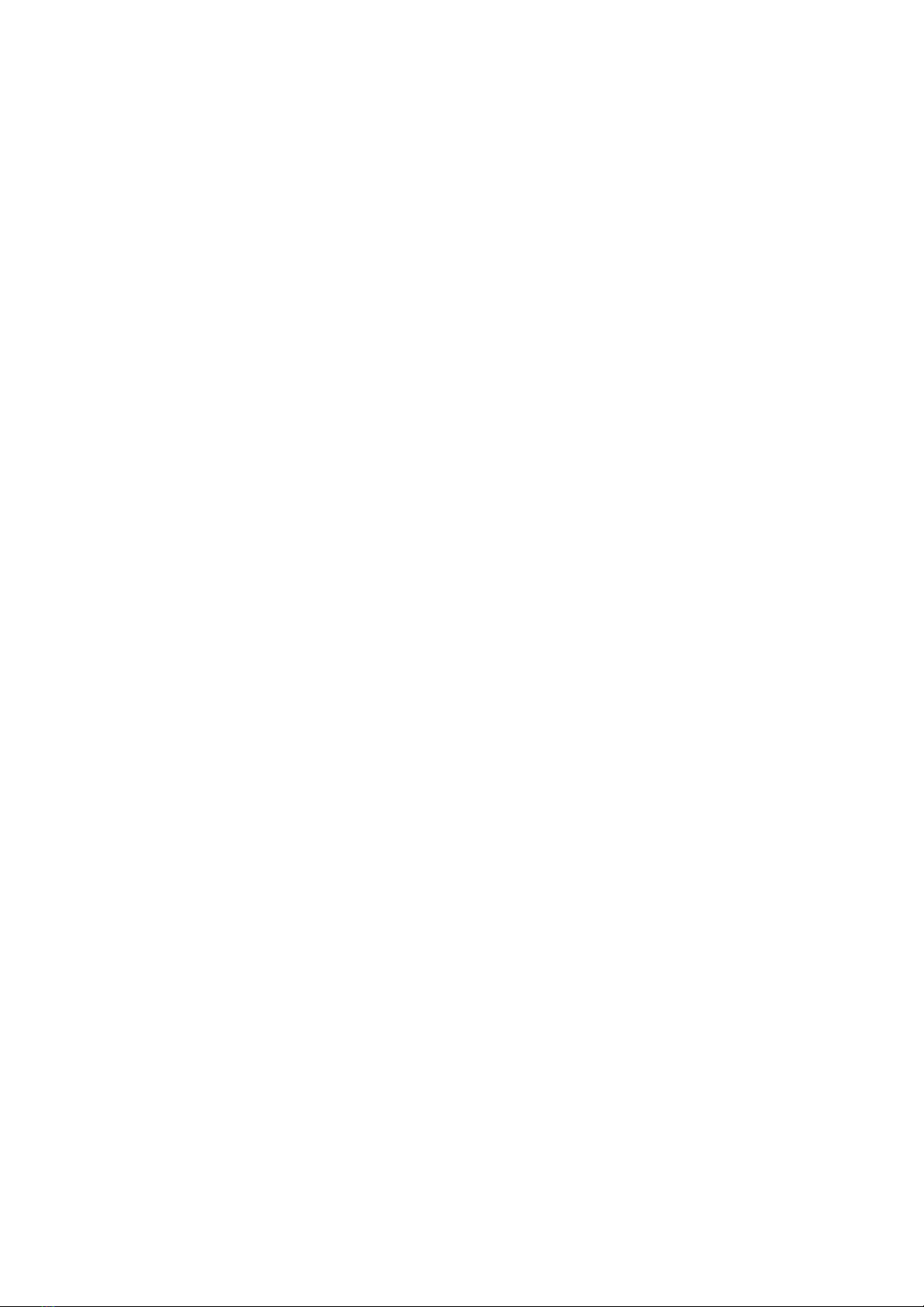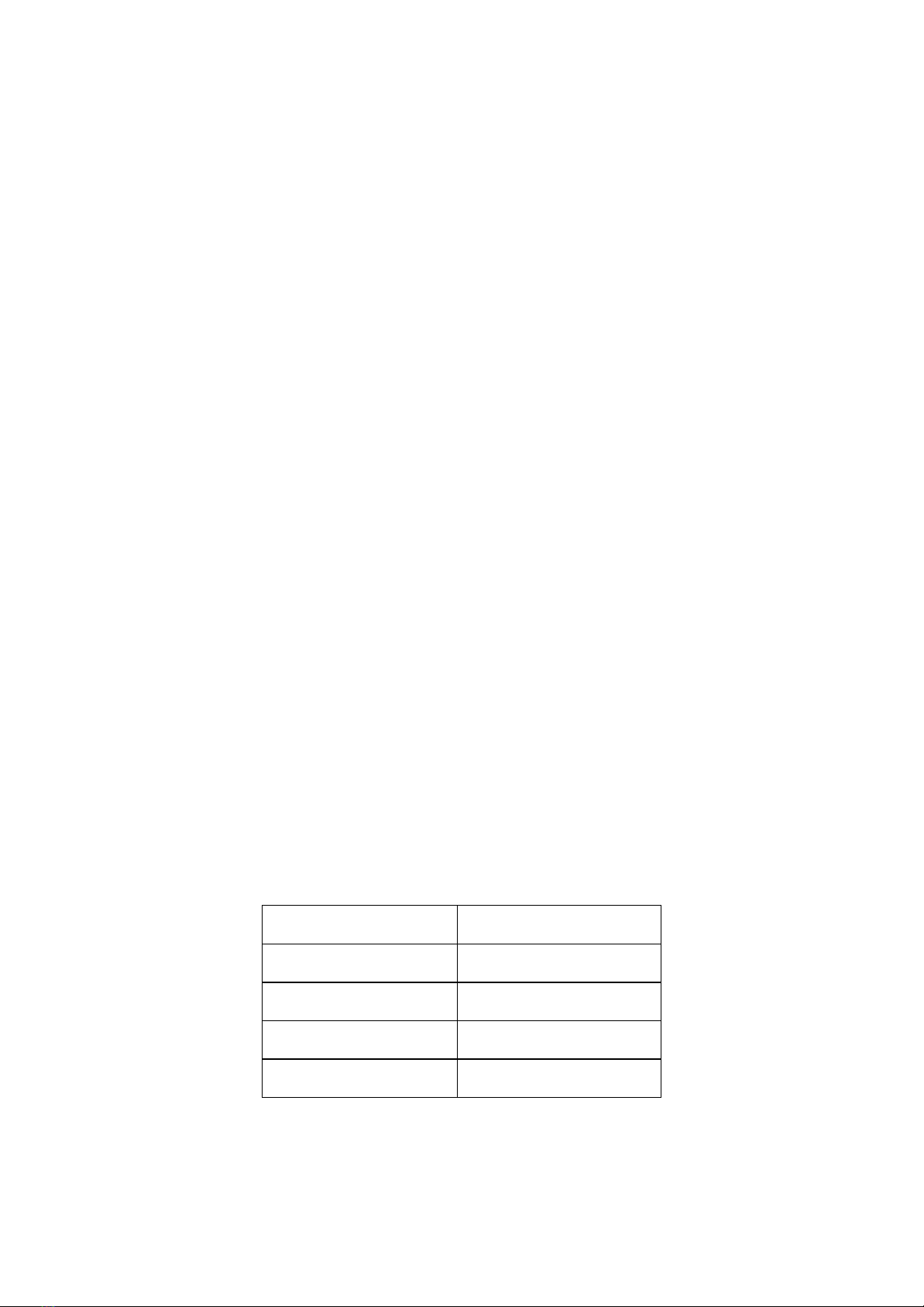Introduction
Thank you for purchasing arguably the most revolutionary synthesizer effects pedal there is:
the Future Impact v3.
The Future Impact v3 harnesses all the power and versatility of some of the best (and
best-loved) keyboard synthesizers and squeezes it into a small and portable stomp-box
pedal format, making those wonderfully-inspiring and sometimes other-worldly sounds
available to all instrumentalists.
You now have in your hands the means to create and play classic synthesizer sounds like
those heard on recordings by Herbie Hancock, George Duke, Stevie Wonder, Vince Clarke,
Joe Zawinul, Chick Corea, Jan Hammer, Keith Emerson and countless others.
The Future Impact v3 (FI) is an incredibly versatile pedal and the range of sounds it is
capable of producing is quite staggering. In addition to producing synthesizer sounds such
as basses, leads and pads, it can function as an octaver, chorus, flanger, phaser, distortion,
envelope filter, traditional wah-wah, tremolo, reverb, etc. and even has a built-in tuner. As
such, it can potentially replace a whole pedalboard of dedicated single-effect pedals. It has
relay-switched true bypass so your input signal is unaffected when the pedal is off.
The FI is monophonic, that is, it can only respond to input of one note at a time. It can
be set
up to produce 4-note chords and pad sounds but won’t respond to chordal input. It was
originally designed for use with bass guitar, but in version 3 the pitch range has been
extended so that it can now also be used with higher-pitched instruments such as guitar,
clarinet, trumpet, etc. In several places in this manual the input instrument is referred to as
“bass/guitar” as these are the most typically-used instruments, however, please remember
that any
pitched instrument that can be played monophonically can be used. Additionally the
FI can be used as a monophonic synthesizer expander by connecting a keyboard, wind
controller, computer or any other MIDI source to the MIDI input port.
There are 99 onboard sounds but via the included Editor software, you have access to many
more, either by downloading and transferring them to the pedal or by creating them yourself.
In its original incarnation, the FI was already a powerfully expressive instrument. With the
addition of the new features of version 3.00, its enhanced capabilities make it unparalleled in
the field of synthesizer effects pedals.
In the box, under your FI, you will find a Quick-Start Guide. It explains how to use the FI with
a bass guitar and will allow you to dive right in to playing the pedal with the minimum of fuss.
The information contained in the separate Quick-Start Guide also appears below in this
manual, along with the Detailed Manual, which contains a complete description of how to
use all the features of the pedal and the accompanying Editor software.
4