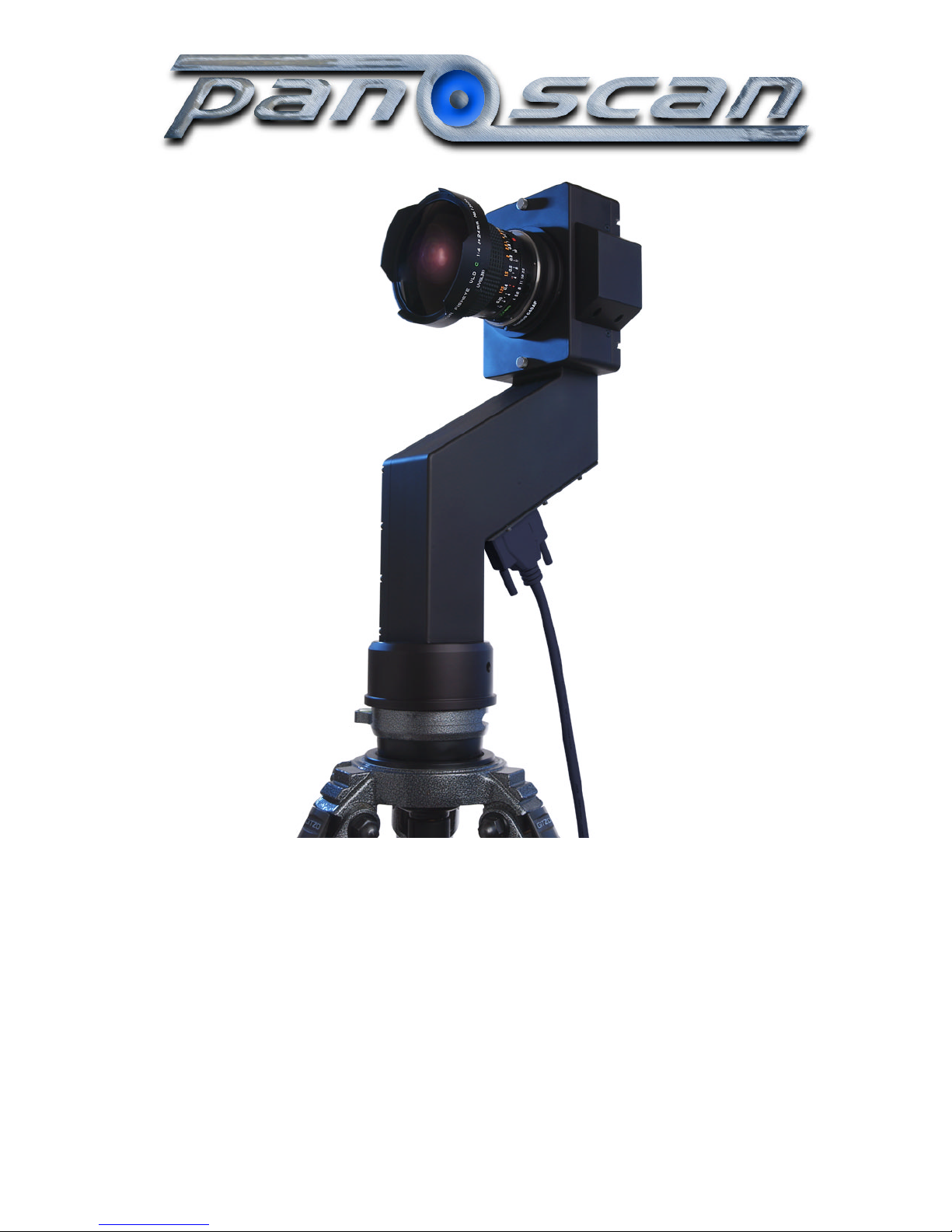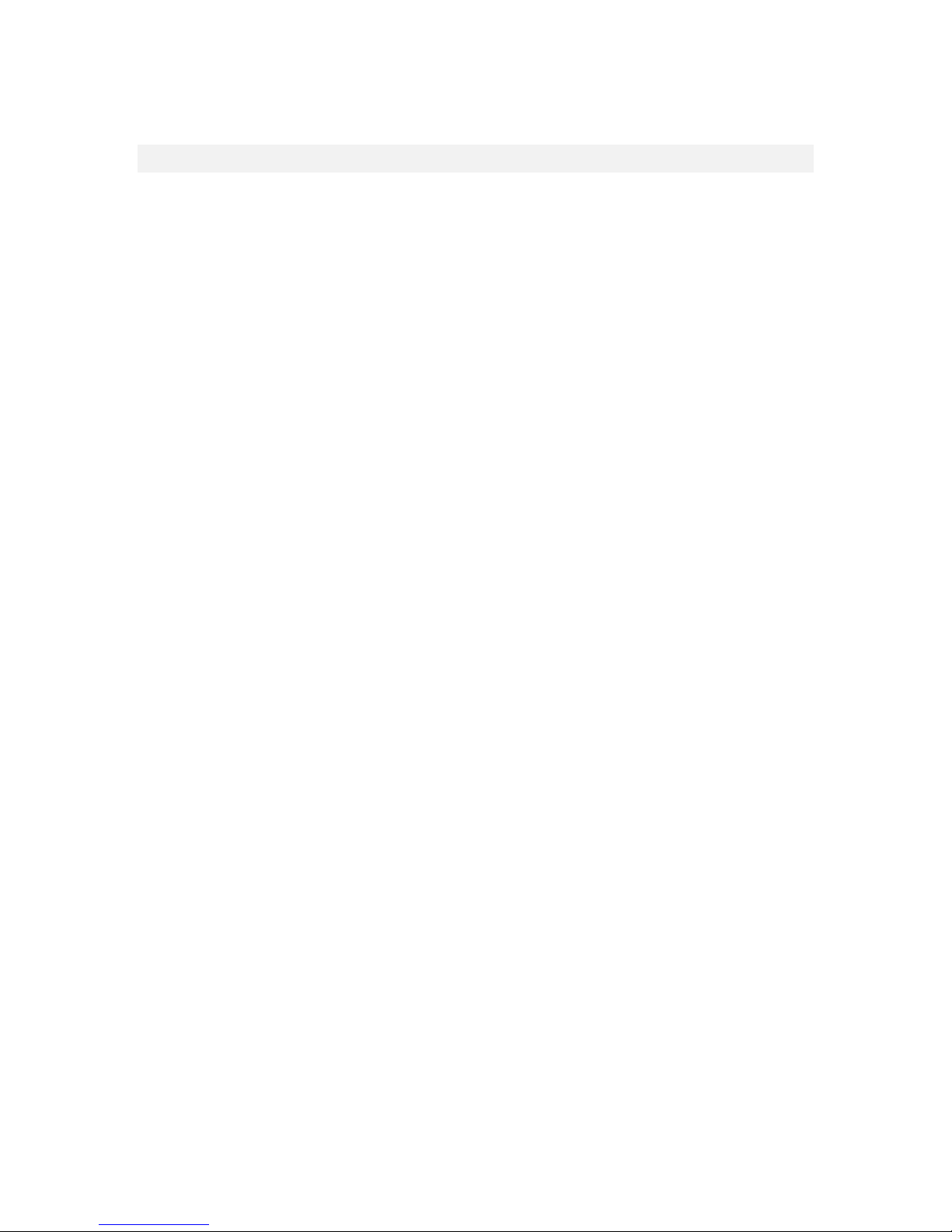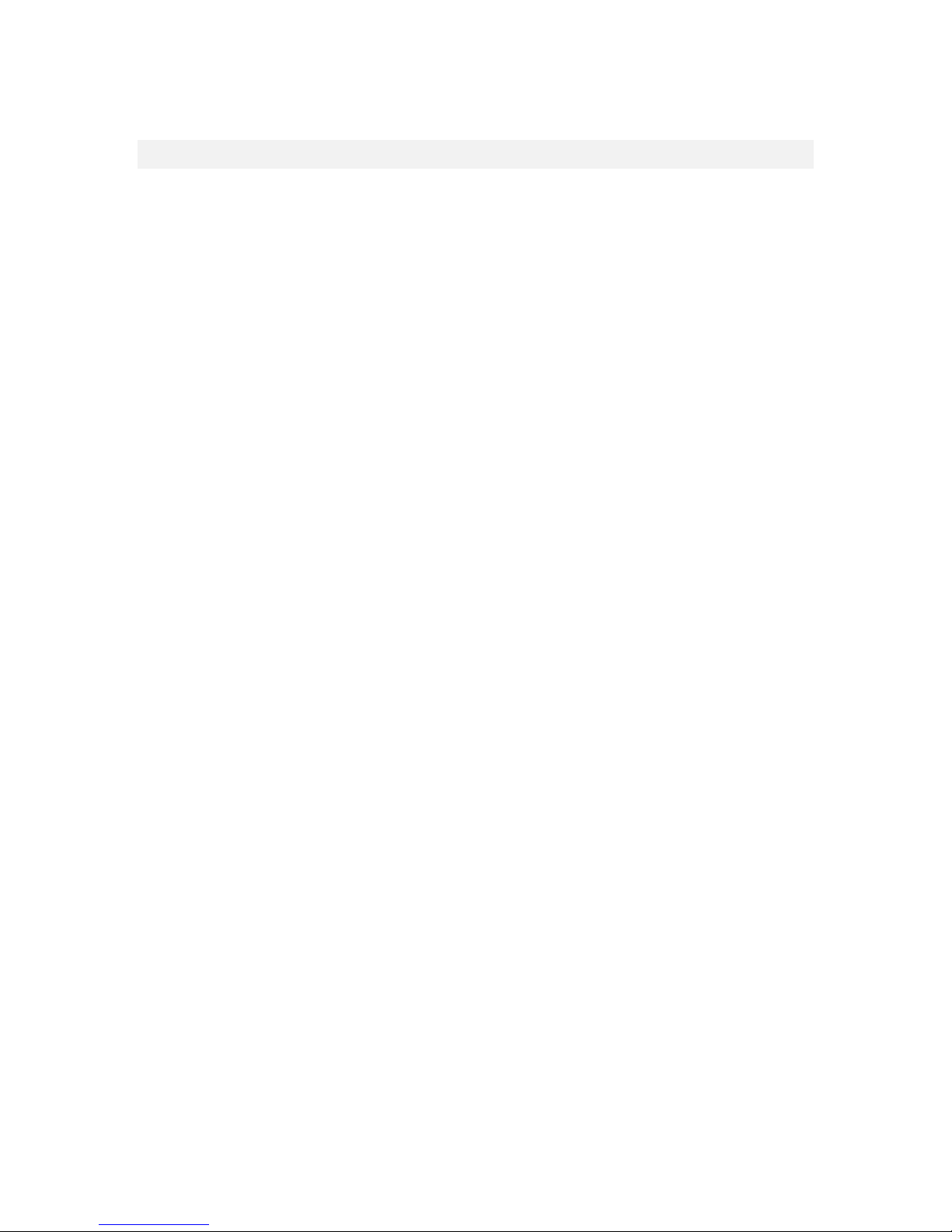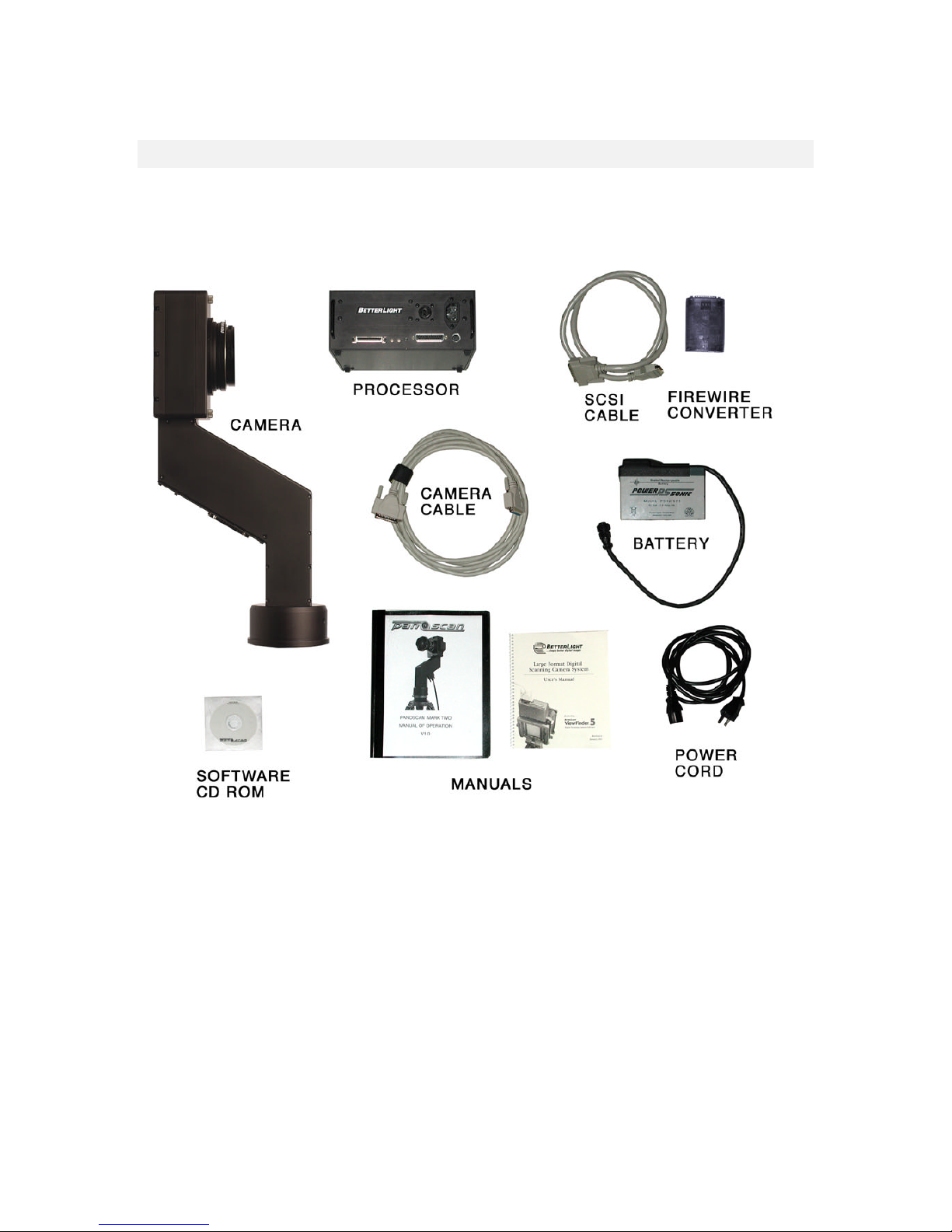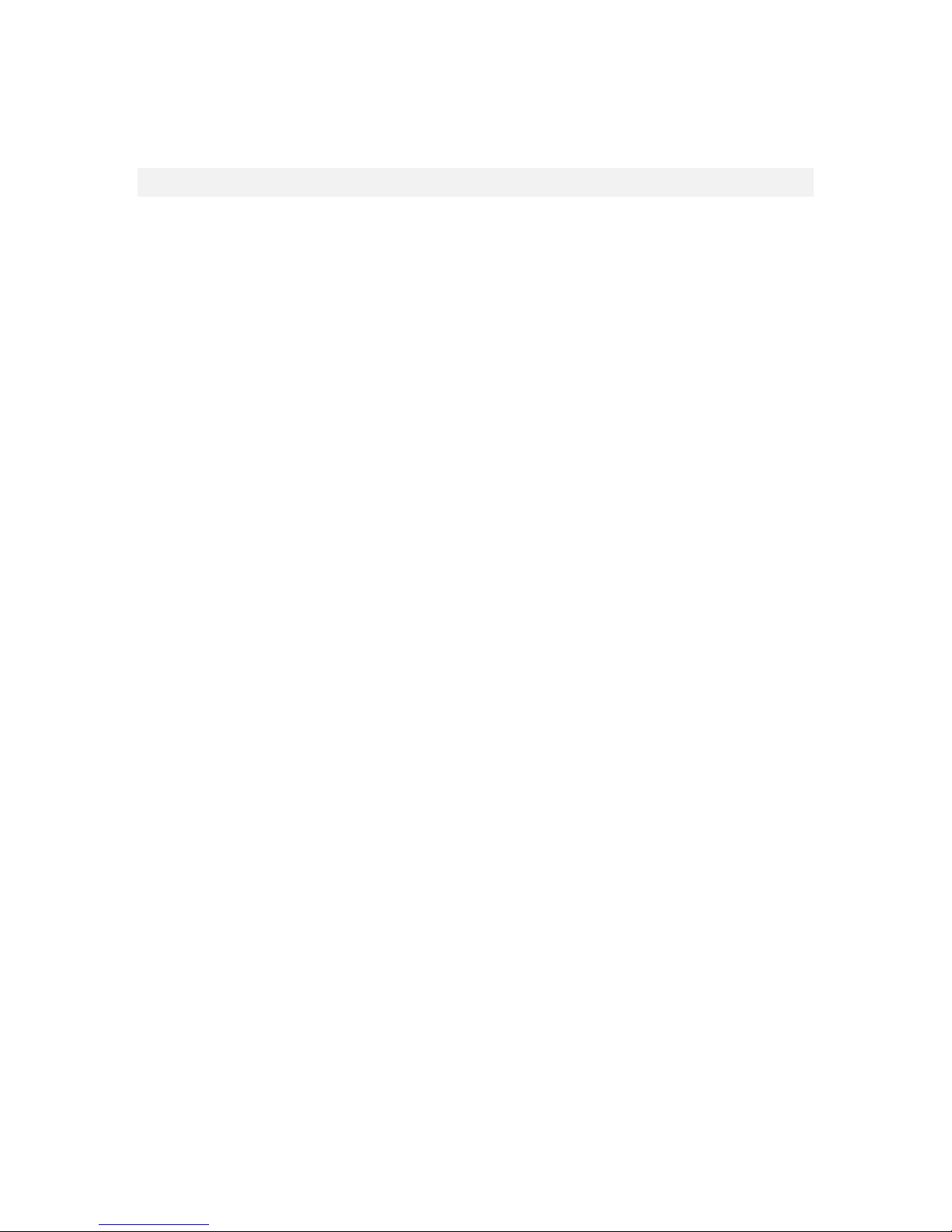Installing and Configuring the ViewFinder™ Software
Your MK2 camera comes with software that has been developed by Better Light Inc. This software
is called ViewFinder™. Insert the CD containing the ViewFinder camera control software and click
on the installer. The installer will place the application folder at the root level of your boot drive.
The Installer will also install the drivers for the Firewire converter. After the computer reboots you
may remove the CD and store it in a safe place.
Although Better Light distributes their new software versions on the Better Light web site we strongly
recommend that you only download software versions for the MK2 from the Panoscan web site.
Panoscan will test and verify compatibility with the MK2 before posting any new versions. Beware
any versions that have not been specifically tested by Panoscan for use with your MK2 camera.
The ViewFinder software maintains a preferences file, named “ViewFinder Prefs”, which
must be in the same folder as the application itself. Preferences stored in this file are used to
determine startup settings each time the software is launched. You can alter these settings and save
new preferences, which will then be used on subsequent startups of the software.
You may also save and reload different settings files, which you create, each containing a complete
set of camera control selections that are customized to your unique camera setups (e.g. client
project, or lighting system). A saved group of camera settings will include all settings for all controls
and tab windows as they were at the time the settings were saved, including: Line Time, ISO, Size,
To save a new choice of camera settings as the startup set, use the Save Preferences menu item
under the File menu. To save a group of camera settings for future recall at any time, use the Save
Settings... menu item under the File menu; this will bring up a standard Save dialog, which allows
you to name this settings file and place it in the folder of your choice. To load a settings file, use the
Load Settings... menu item under the File menu; this will bring up a standard Open dialog, which
allows you to open and load a previously saved settings file from any folder.