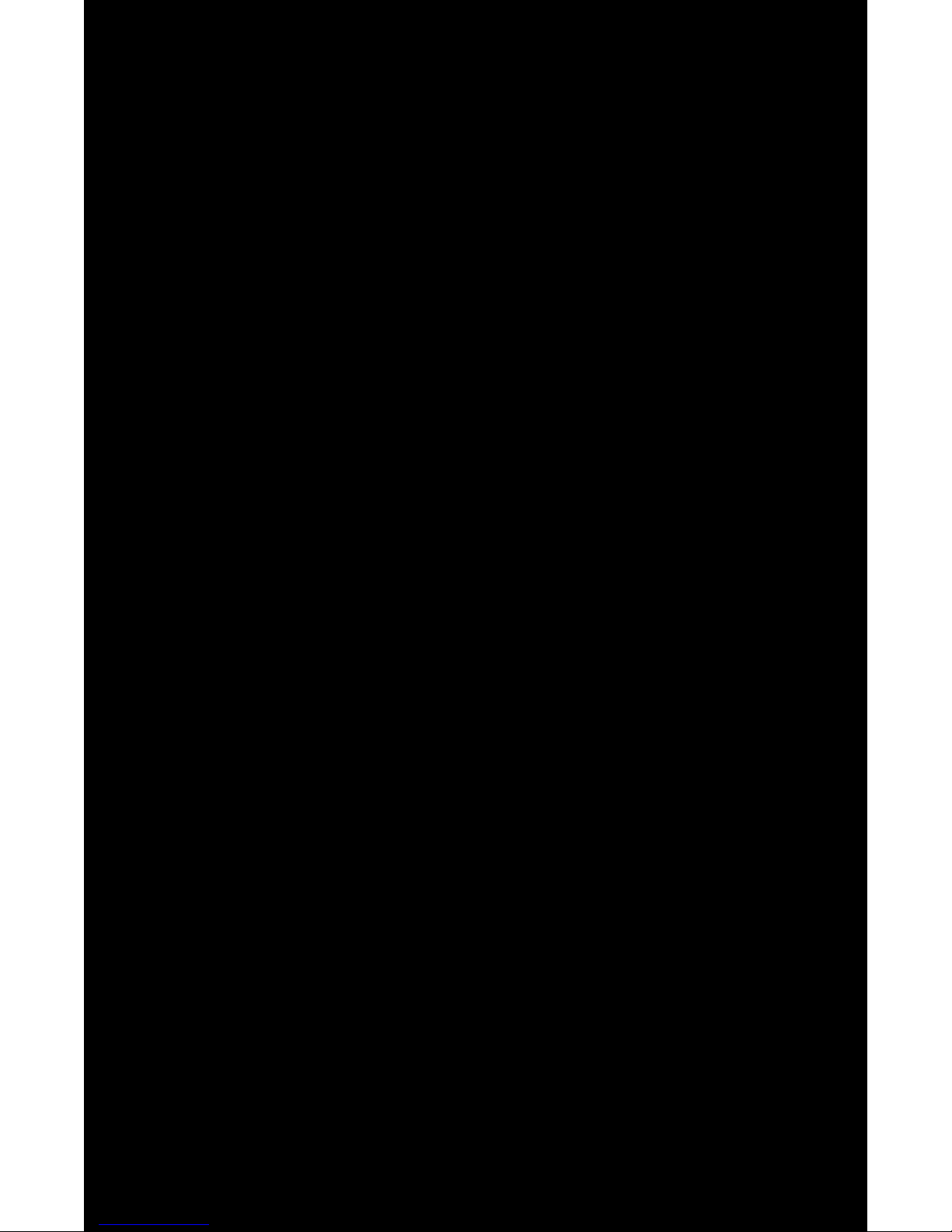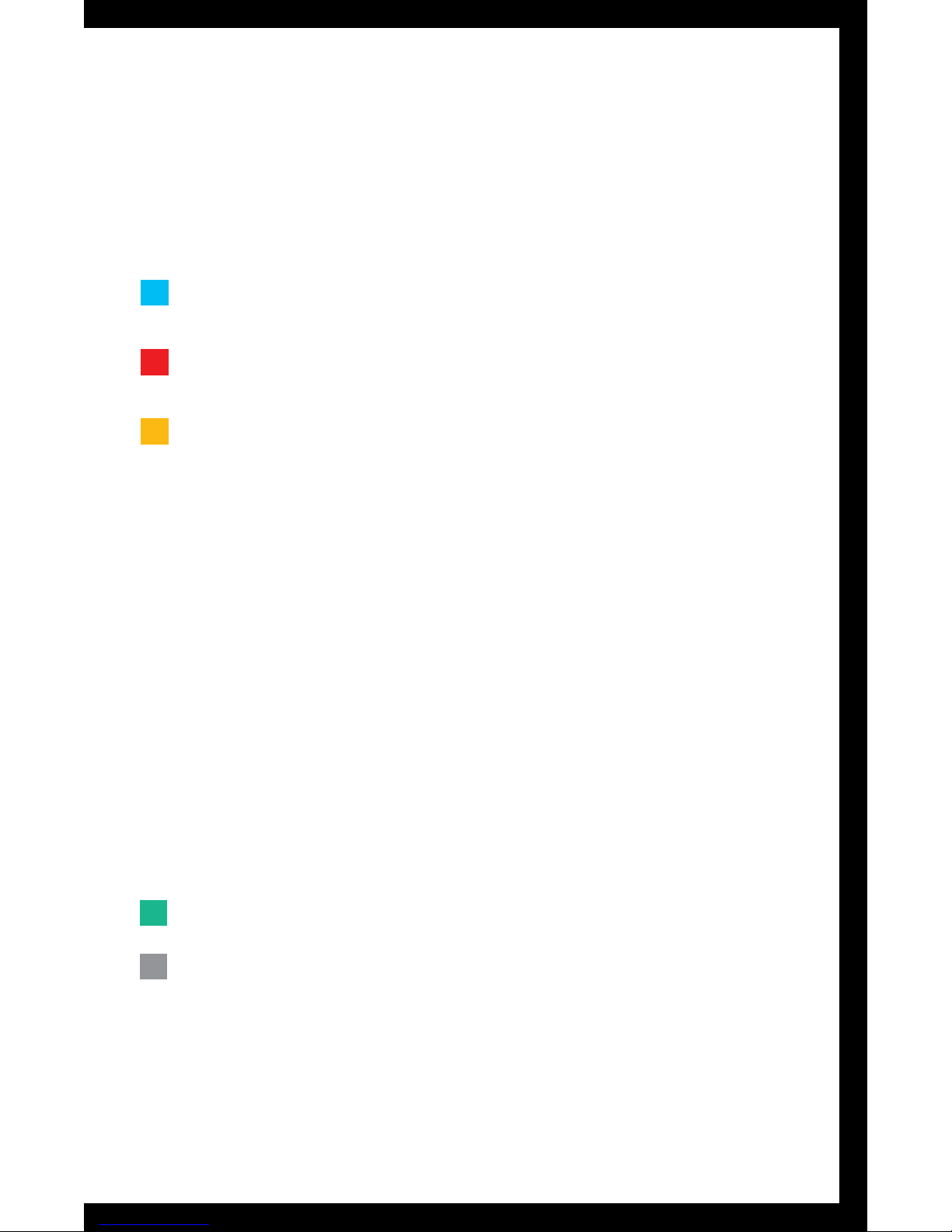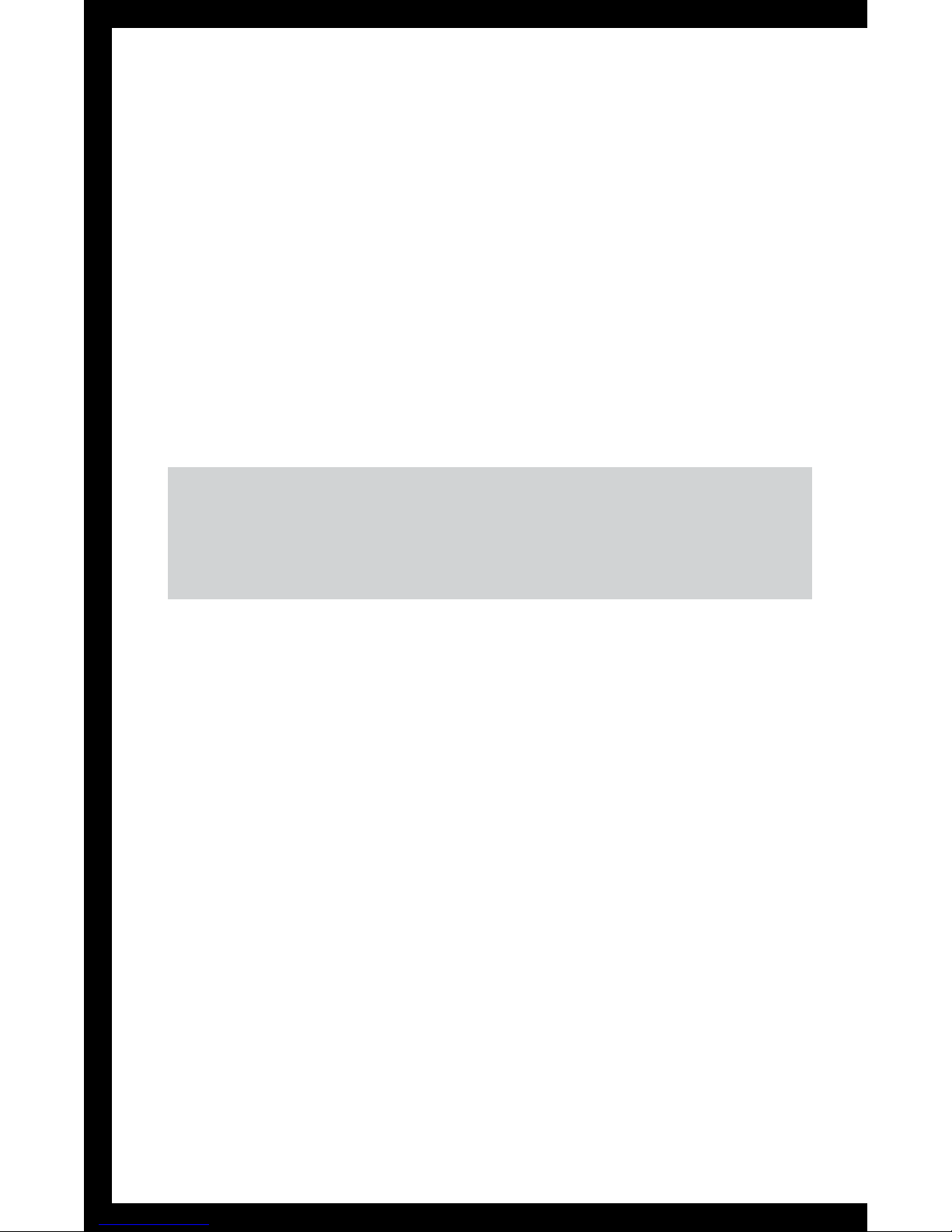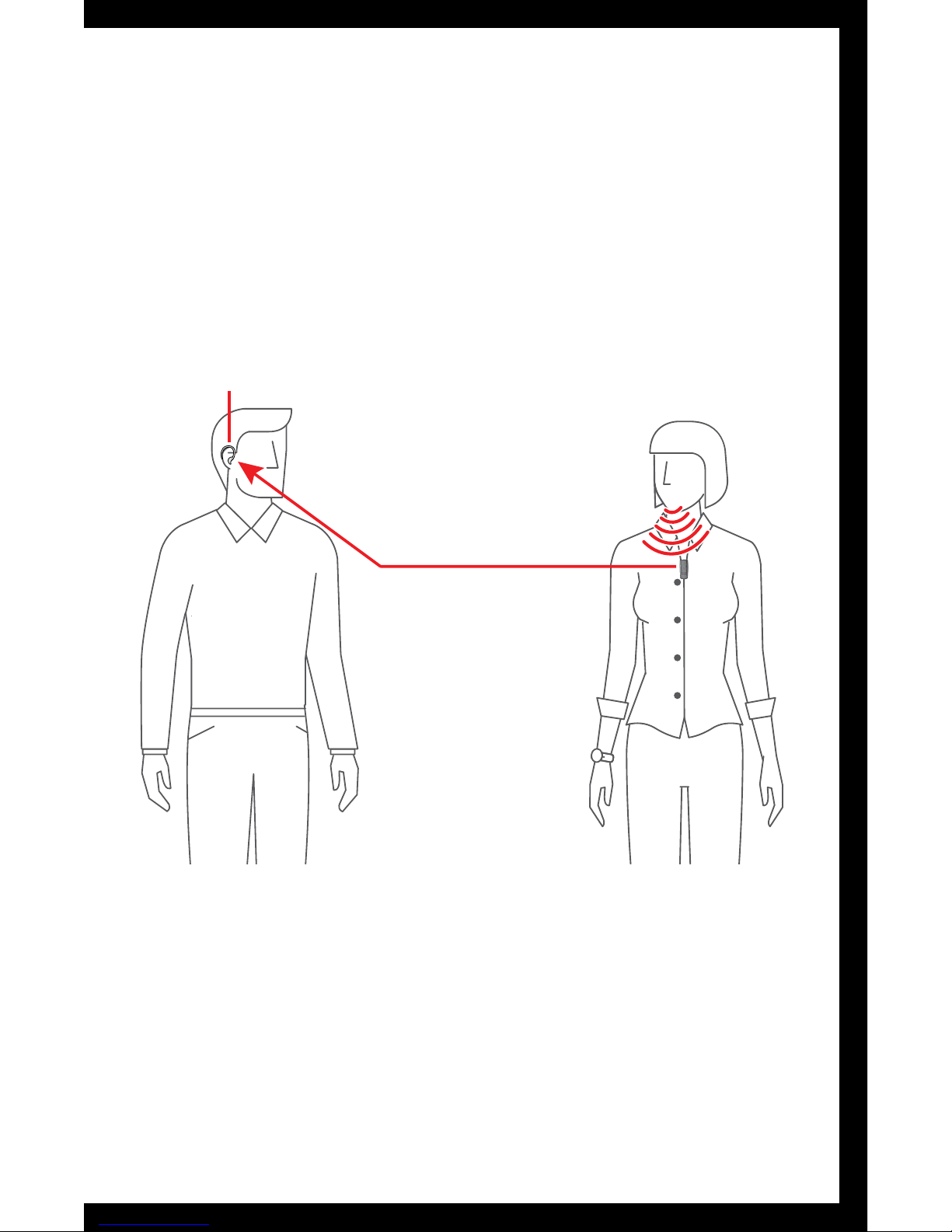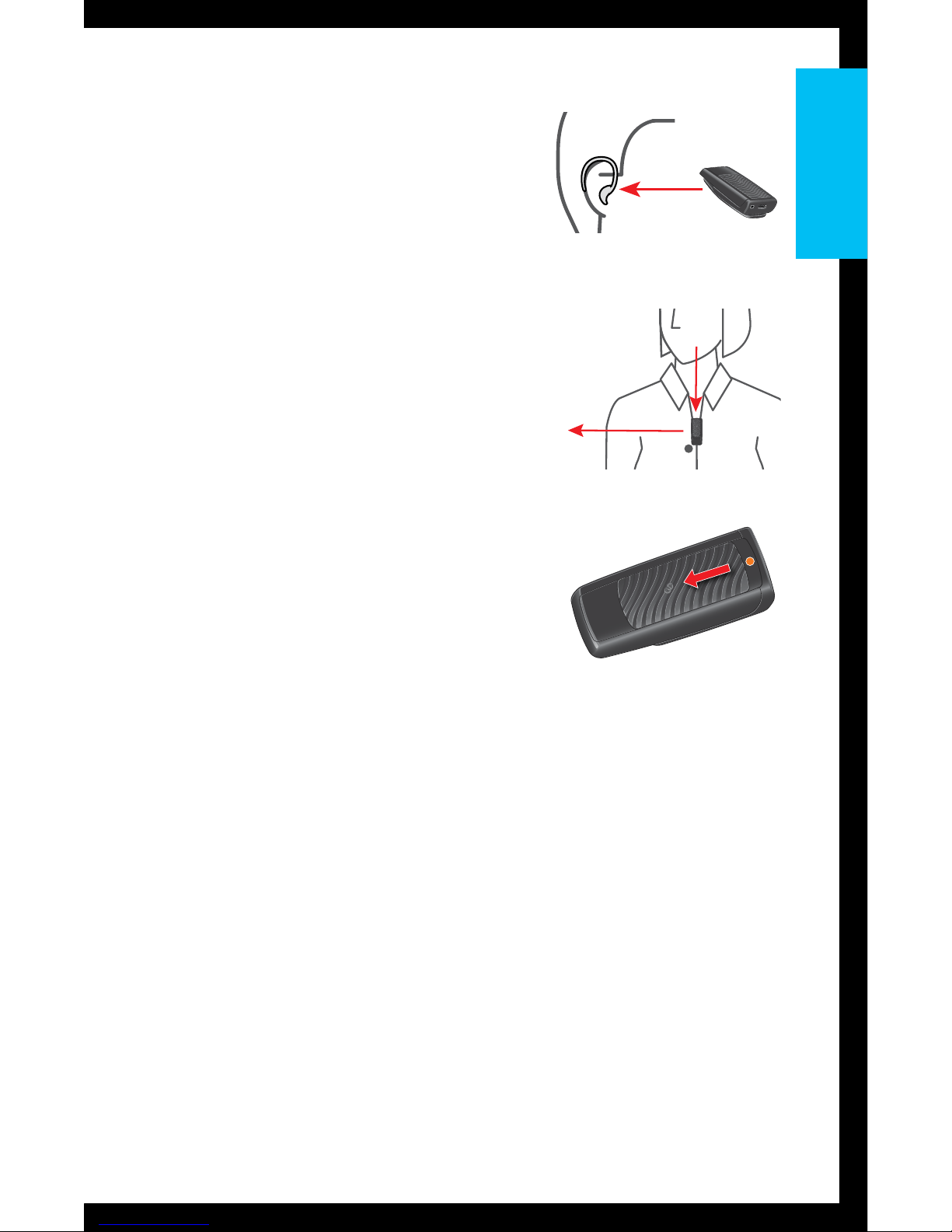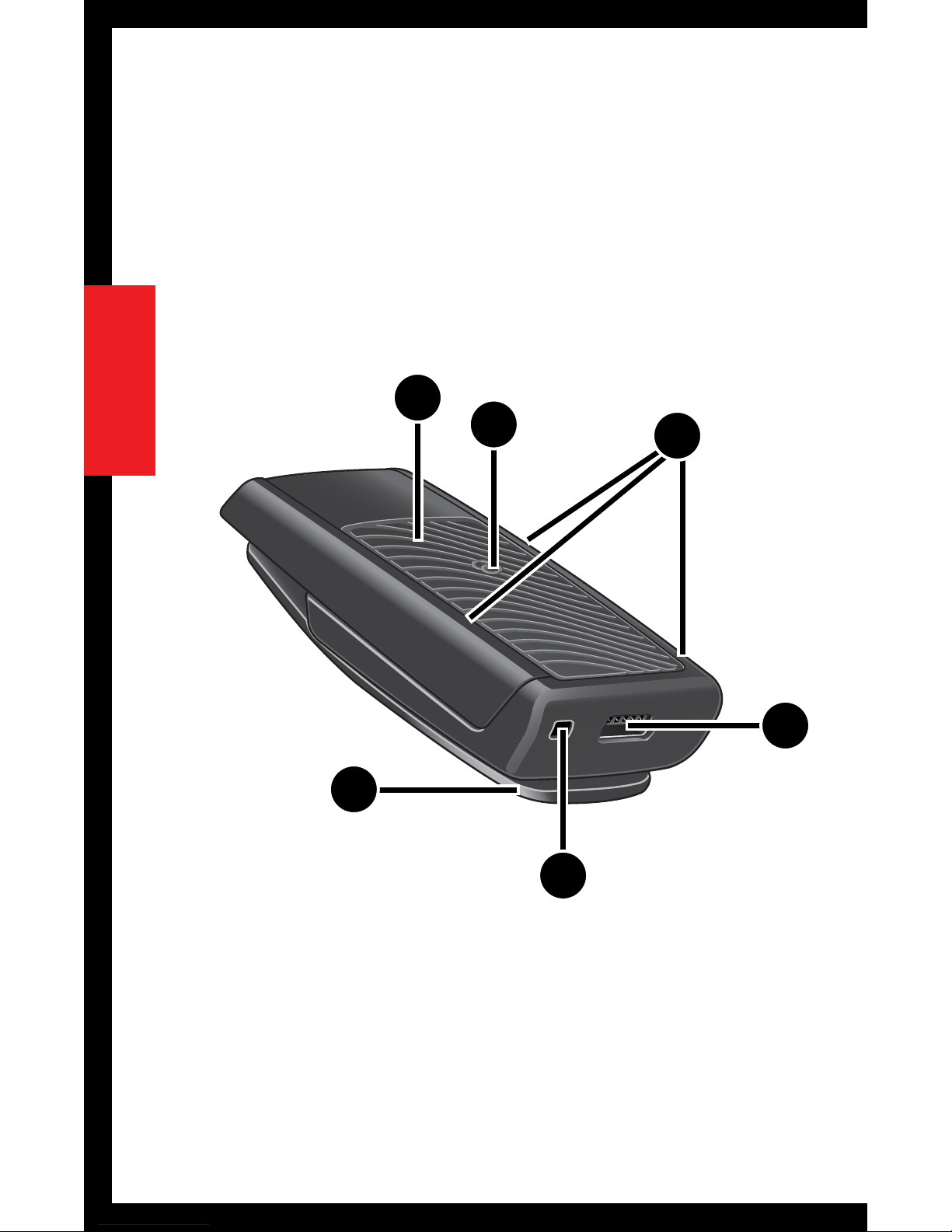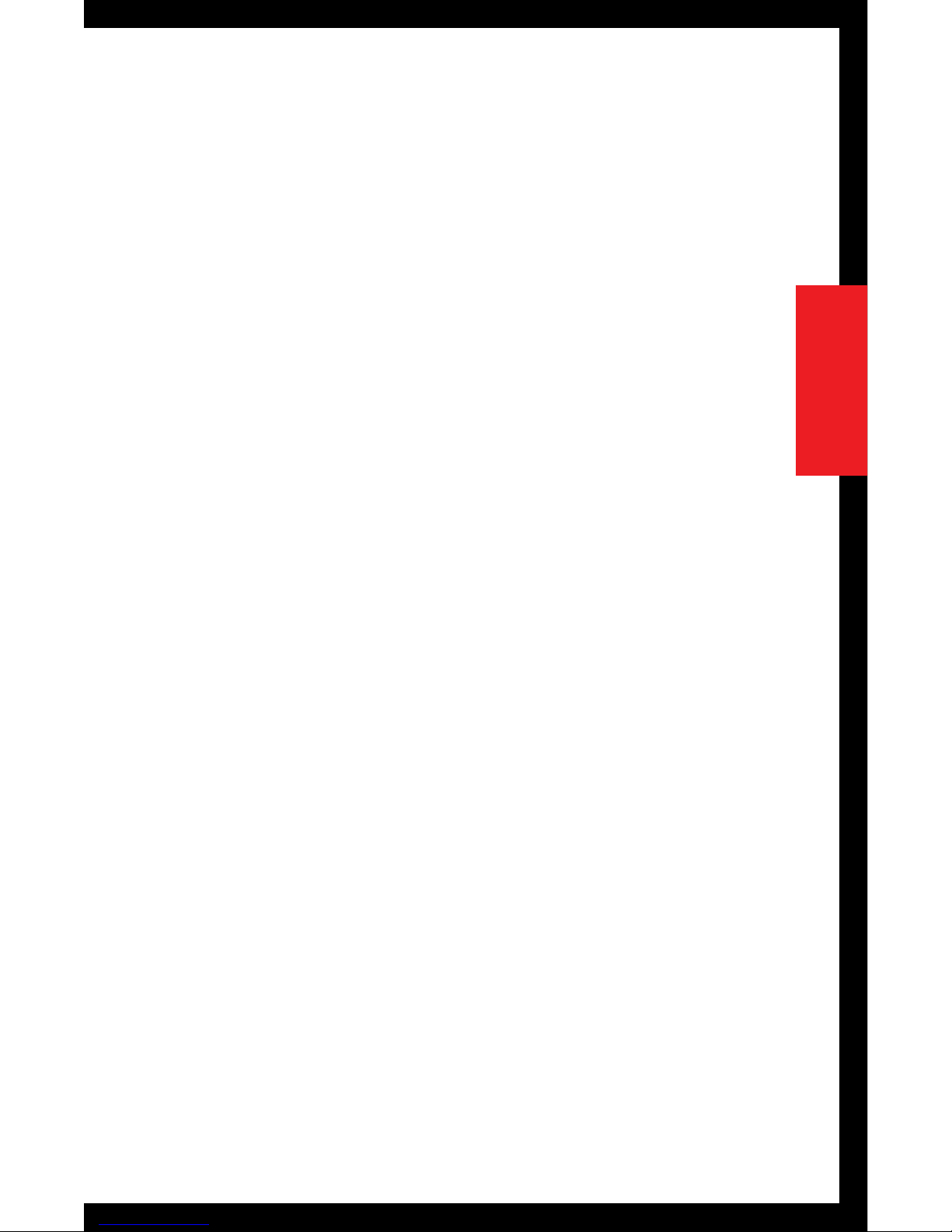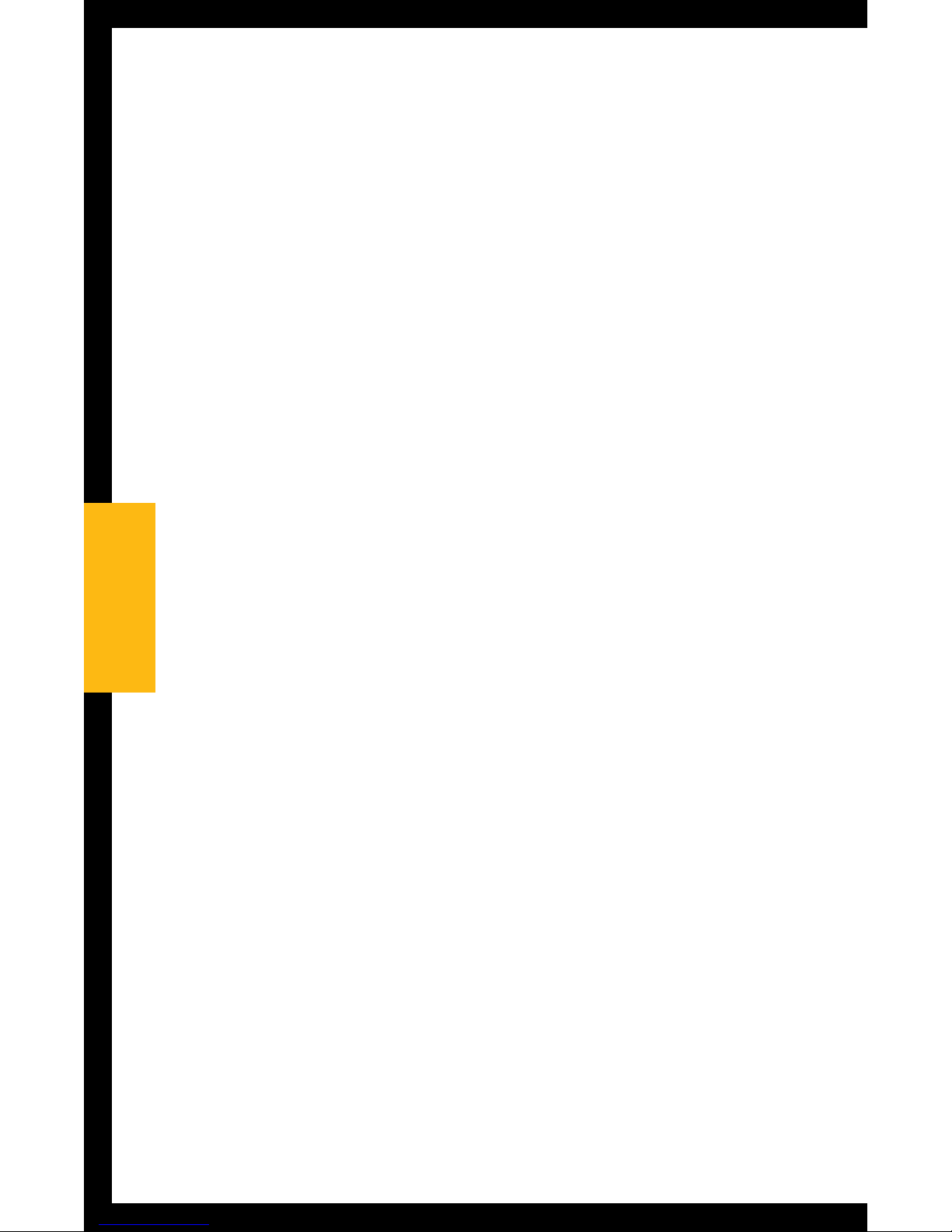Operation
Low Battery and Recharging
If SurfLink Remote Microphone is on and enters
a low battery condition, the LED slowly blinks
red and provides an audible indicator tone to a
hearing instrument. The indicator tone is distinctly
different from the low battery indicator for a hearing
instrument, so there is no confusion as to which is
experiencing a low battery condition. Once SurfLink
Remote Microphone enters a low battery condition,
the indicator tone will occur about every 5 minutes
until SurfLink Remote Microphone automatically shuts
down, or until a recharging power source is applied.
When SurfLink Remote Microphone is properly
connected to a power source, the LED turns green
for 2 seconds and recharging automatically begins.
While SurfLink Remote Microphone is off, the LED
slowly blinks green during recharging and changes
to solid green when fully charged. While SurfLink
Remote Microphone is on, the LED prioritizes
streaming by slowly blinking blue (even when the
battery is fully charged).
1010
Operation