Parking Facilities PF9500A User manual

PF9500A
PF9500A
Automatic Bi-Folding Speed Gates
Maximum Span: 5 Metres (per Leaf)
Duty Cycle: 100%
Instructions For: PF9500A
GB
O&M Manual
Revision 6.0
Safety Compliant:
BS.EN12453

Introduction and Warnings
2
This equipment is part of a large range of traffic flow products. They are designed to be easy to install, as
all settings and internal wiring have been completed in our factory. Any of the instructions in this manual
should only be carried out by a qualified service engineer or a competent person.
The Gates are ready to bolt down, connect to a single phase power supply and have any pre-cut loops
wired into them (Please note that loop detectors are sold separately). The steps must be completed before
the power is turned on to prevent accidents.
The following information is a guide only, and whilst we have made every effort to be accurate and correct
there may be printing errors which we cannot be held responsible for.
With a correct installation you can expect to enjoy many years of reliable service from this product, we do
however recommend that the product has a bi-annual service carried out by a qualified engineer. Please
contact our service department to obtain a quote. As we manufacture the products we are best suited to
care for your equipment.
Thank you for your custom and welcome to the exciting world of Total Traffic Flow Solutions.
/ /20
!
Important Safety Notice
Automatic Gates are designed to Control the flow of vehicular
traffic only. It can be dangerous to allow the passage of
pedestrians and any other self-powered animal or device to
utilise this method of access without appropriate warnings and or
signage.
It may be necessary for the end user of this product to provide
an alternative, safe method of access to cater for the previously
mentioned categories.
The end user should fit all necessary signage and warning
notices to either side of the gate, which should be visible and
clear from all directions of approach.
The product that was shipped to you was designed with a control
program to protect all categories from harm or affect this
however is only a fail safe and should not be modified or
tampered with by any unauthorised person not sanctioned by the
manufacturer.
Please sign and date below to say that you have read and
understood this notice before ANY installation work:
The “Warnings” leaflet and “Instruction booklet” supplied with this
product should be read carefully as they provide important information
about safety, installation, use and maintenance.
Scrap packing materials (plastic, cardboard, polystyrene etc) according
to the provisions set out by current standards. Keep nylon or polystyrene
bags out of children's reach.
Keep the instructions together with the technical brochure for future
reference.
This product was exclusively designed and manufactured for the use
specified in the present documentation. Any other use not specified in
this documentation could damage the product and be dangerous.
The Company declines all responsibility for any consequences resulting
from improper use of the product, or use which is different from that
expected and specified in the present documentation.
Do not install the product in explosive atmosphere.
The construction components of this product must comply with the
following European Directives: 89/336/CEE, 73/23/EEC, 98/37/EEC
and subsequent amendments. As for all non-EEC countries, the abovementioned
standards as well as the current national standards should
be respected in order to achieve a good safety level.
Information on using
this manual
ŸRead all information thoroughly
ŸPay attention to all safety advice
ŸBe aware of the symbols (shown above right and
above left) as they have different meanings. One is an
information symbol, the other a warning.
ŸThere are many artists impressions of the product in
this manual you should refer to the images as a guide
only. Professional CAD drawings should be used as
a reference drawing and nothing else. As before every
effort has been made to be 100% accurate in this
manual but we cannot make any guarantees.
ŸAs we constantly innovate our products we may
change the quoted spec and any other details that
have been documented in this manual so you should
always refer to the supplier to see if the manual that
was shipped with your product is the latest edition.
ŸAs with all electrical installations you should use a
qualified electrician and obey all of the latest laws and
regulations.
ŸBe sure to fill out and complete ALL paperwork where
instructed as this manual is the equipments log book
and maintenance manual.
The Company declines all responsibility for any consequences resulting
from failure to observe Good Technical Practice when constructing
closing structures (door, gates etc.), as well as from any deformation
which might occur during use.
The installation must comply with the provisions set out by the following
European Directives: 89/336/CEE, 73/23/EEC, 98/37/EEC and
subsequent amendments.
Disconnect the electrical power supply before carrying out any work on
the installation. Also disconnect any buffer batteries, if fitted.
Fit an omnipolar or magnetothermal switch on the mains power supply,
having a contact opening distance equal to or greater than 3mm.
Check that a differential switch with a 0.03A threshold is fitted just before
the power supply mains.
Check that earthing is carried out correctly: connect all metal parts for
closure (doors, gates etc.) and all system components provided with an
earth terminal.
Fit all the safety devices (photocells, electric edges etc.) which are
needed to protect the area from any danger caused by squashing,
conveying and shearing, according to and in compliance with the
applicable directives and technical standards.
PF9500A

Delivery, Movement & Transportation
3
PF9500A
The manufacturer will use a qualified transport company to deliver the product conforming to the
necessary regulations as detailed below:
All drivers are qualified
All drivers are tested once yearly
All drivers carry risk assessments and method statements (available on request)
They are controlled under law to conform as there are no trade regulation standards to comply with
Health and safety Considerations:
Moving Goods Safely (MGS) is a national project involving both the Health and Safety Executive (HSE) and
Local Authorities (LA) working in partnership. The project aims to reduce injuries and ill-health arising from the
movement of goods from supplier through haulier to the recipient and end user including any home deliveries.
The project will focus upon the delivery and collection of goods and the hazards this generates. It covers the
main areas that cause the majority of injuries and ill-health to workers, including:
Workplace transport;
Slips & trips, and;
Musculoskeletal disorders (MSD).
The movement of goods presents us, as health and safety regulators, with the challenge of dealing with a huge
variety of issues. The commercial organisations involved within the movement of goods are diverse including
haulier, third party logistics providers, pallet networks, retailers etc, with some very large companies,
thousands of small businesses and the self-employed. The movement of goods is more than just trucks on the
road with a large proportion of accidents happening at the delivery/collection sites that are often not directly
under the control of the company making the delivery or collection. Communication and cooperation problems
can arise due to the many organizations involved in the movement of the goods, and this can also lead to
difficulties in effectively managing health and safety.
(Source H&S Executive UK 2008)
Ÿ
Ÿ
Ÿ
Ÿ
Ÿ
Ÿ
Ÿ
This article describes how your equipment will be delivered to you, specifications on the transportation
used and advice including health & safety on movement of the equipment.
The gate will travel folded and on
its side on the back of the lorry
bed. It will be packed with timber
or a softer variant to prevent
damage during transit.
On arrival the gate will be hoisted
into position using the Hi-Ab
crane.
WARNING!
The gate will be hoisted from a
designated lifting point ONLY it is
NOT to be moved or hoisted from
anywhere else!

Technical Drawing Example
3
PF9500A

Guide to Physical Installation
Component Identification and Notes:
You should check that you have received the following in your order as they are referred to throughout this manual (note this
can change per Gate spec i.e. manual components are different from automatic):
M12 Bolt
4 No.
(Centre Stop)
PF9500A
Reset
OUTPUT
ON
ON DIP
1 2 3 4 5 6 7 8
PRES
PULSE
FILT
ASB
SENS
FREQ
Loop Detector External
(Optional)
1. You need to prepare the ground to accept the bi-fold tower. The drawings are a brief guide and for dimensions you should
ONLY consult issued CAD drawings. Be sure to CAT scan any area before excavation!
2. The gate to will be installed in 2 steps if it is “cast-in”, If you have opted for a “bolt-down” installation then you would create
the same plinth and if level install the towers on this. After the correct hole is dug according to CAD drawings issued you will
then move to step 3 for the first pour of (C40) grade concrete.
3. As per picture if in an area with a high water table you need to ensure you have adequate drainage. “D” shows the first pour
of concrete (mentioned above) this should be 700mm deep. When this has cured you drill and chem fix 4 20mm threaded bars
into the surface to line up with the fixing holes in the gate tower base plate, (these have a nut above and below the tower base
plate for adjustment/alignment purposes).
4. The gate leaf & tower will be closeed (base plate first) onto the threaded bar. here it will secured and levelled up in all
direction ensuring that the tower sits up out of the hole to the correct (level) height. This is a very important step as when the
other gate is fitted. It will need to line up with the first fitted leaf. Please note that this is very important as there is only a
MINIMAL adjustment once the gates receive the second pour of concrete.
Now move on to step 5
The numbers in the text document below relate to the drawings below.
3.
1. 2.
4.
3h 45 mins
60 5
10
15
20
25
30
35
40
45
50
55
Loop Detector Internal
(Optional)
A
A=1400mm
BC
B
C
=1300mm
=1300mm
*Brake
Release tool
*2 Items above located on rear
of middle tower door
D
E
4
*Manual Winding
Handle

Guide to Physical Installation (cont) PF9500A
Notes area PF9500A
5.
8.
45 mins
5. Assuming that the gate has now been closeed onto the threaded bar and has been levelled accordingly
the duct can be pushed through the hole in the gate tower.
6. Once the duct has been fed through the duct hole the second pour can be made. The picture shown
displays the pour nearly complete. You must allow for ducting to link one tower to the other as you have to
have a communication cable to allow the Master/Slave function. Also it goes without saying that the supply
power must also be fed through into the tower.
7. This picture simply shows the tower installed with a finished surface. At this point the finished layer has
zero structural benefit so it can be any finish of your choosing.
8. Now you can connect the communication cable for the Master/Slave function and photo-cells etc, also
the panels supply voltage. All this is detailed in the rest of this manual. Please note that the product must
be earthed. We recommend that the supply voltage comes from a 14 amp breaker MCB, not RCD and is
not a tempoarary supply (such as a generator) as the panel monitors the supply and will treat this as “dirty
power”
earth product
Duct Hole
60 5
10
15
20
25
30
35
40
45
50
55
6.
7.
5

Manual Release Guide PF9500A
6
Gate Maintenance PF9500A
Please use the following instructions to operate the Gate manually, the following
is assuming you have powered down the unit and opened the cabinet door:
As stated at the beginning of this manual we recommend a bi-annual service, but at a bare minimum, it is imperative
that you get a service done once every 12 months. This is not a sales tactic in disguise, there is a very serious
health and safety issue/risk associated with not complying to this. Also in order for your Gate to keep complying with
the appropriate legislation.
Before carrying out any maintenance to the installation, disconnect the mains power supply.
Make sure you have disconnected/Isolated the power before attempting any work.
A Maintenance Contract should be sought from a specialist company after a maximum of 5000 manoeuvres or 1year from
the install date.
Occasionally clean the photocell optical components and make sure they are free from dirt, water, rain, soil etc.. Batteries
in photo cells may need to be changed every 6 months or sooner dependant on use. Gate will not work properly without
photo cell function.
Have a qualified technician (installer) check the correct setting of the electric clutch.
If the power supply cable is damaged, it must be replaced by the manufacturer or its technical assistance service, or else by
a suitably qualified person, in order to prevent any risk.
When any operational malfunction is found, and not resolved, disconnect the mains power supply and request the
assistance of a qualified technician (installer). When automation is out of order, activate the manual release to allow the
opening and closing operations to be carried out manually.
Gearbox drive unit is “sealed” for life and requires no further lubrication.
Ÿ
Ÿ
Ÿ
Ÿ
Ÿ
Ÿ
Ÿ
Ÿ
Ÿ
Ÿ
Ÿ
Ÿ
Ÿ
Ÿ
3. 4.
1. 2.
10 mins
60 5
10
15
20
25
30
35
40
45
50
55
Remove the dust cover plug
then get the brake release key
from its holder in the cabinet
and insert it into the top of the
motor.
Now the Key is inserted fully
i n t o t h e t o p h o l e t u r n
clockwise to open and anti-
clockwise to close. After this
you must remove the brake
key and replace the bung.
FAILURE TO DO THIS WILL
A L L O W D A M A G E T
VERY
IMPORTANT!!!!!!
H E
BRAKE/MOTOR AND THE
GEARBOX. !!!!!! THIS IS
!
Remove the release key
from holder on the door
then insert the release
key in the exposed hole.
Keep pushing with a
downwards pressure and
turn clockwise to screw
into the hole which will
release the brake. Do
this until you feel it is
hand tight.

Operating the Gate PF9500A
1.Before attempting the steps outlined below please obey common sense and make sure that you have
closed the passage the Gate will inhibit provided a diversion and informed site inc pedestrians.
2.
3.
4.
Follow the manual release guide in this manual and make sure the Gate moves un-hindered by inserting
the winding handle and turning to make the Gate open and then close.
If the above step is ok then proceed to close the Gate using the manual method and then power on
using the isolator switch as shown (if fitted).
Now read the steps below to move the gate automatically.
1. 2.
3. 4.
When the Key is inserted fully
into the centre hole turn
clockwise to open and anti-
clockwise to close. After this
you must remove the manual
release handle.
Off
On
If an isolator is fitted
turn the knob
clockwise to power
on the Gate.
First Operation Manoeuvres
ROAD
CLOSED
(not fitted as standard optional)
7
There are many options to operate the gate as it is dependant upon which type of access control you have
connected. However there is a standard way to operate the gate by using the key switch and the dead
man button. Instructions are assisted by pictures below.
1.Picture shown below is the key switch and deadman button located on the gate tower (auto model only), also the
key switch keys.
2.To stop the gate dead, press the red button in toward the gate as illustrated.
3.
4.
To reset the button afterwards, to resume normal operation, twist the red button to the right until you feel it “pop”
back out.
To override the gates movement place the key in the key switch, as illustrated, then turn the key in the direction
you wish the gate to travel. Note this is momentary so you have to keep the key turned in the position of travel.
1. 2.
3. 4.
Key switch
keys
Control housing mounted
on the front door
Key switch
Dead-man
button
“Click”
Key inserted
into slot When you turn the key to
the left and keep turned the
gate moves left, turn to
the right and keep turned
the gate moves right.

PLC Usage Explained
3 Configuration and Operation
Various aspects of the software can be configured to customise its operation
for particular installations. Some features are controlled via the Zelio
“parameters” menu, whilst other features are controlled via a custom menu
system. The sections below describe how to access these two configuration
systems in general terms, and provides a description of each of the
configurable parameters.
3.1 Run and Stop modes
The Zelio PLC has two modes: run mode and stop mode. These are selected
via the Zelio front panel by pressing the MENU/OK button, scrolling with the
arrow keys to RUN/STOP and pressing MENU/OK again. Run is the normal
operation mode. When Stop mode is selected, the PLC will ignore its inputs and
no outputs will be activated.
Note: When run mode is selected via the menu, the choice of initialising
the non volatile memory in the PLC is given. If the option to initialise
the memory is selected (“WITH NONVOLAT INI”), changes made to
the configuration using the custom menu system described in section
3.4 will be reset to default values. However, changes made via the
parameters menu as described in section 3.2 will not be reset.
It is suggested that all normal configuration be done in run mode. This is
because the parameter menu is somewhat simplified in this mode, and the
custom menu system is only available when in this mode.
3.2 Configuring parameters via the parameter menu
Only an overview of using the parameters menu is given here. For details
consult the Zelio documentation, as the parameters menu is a standard feature
of the Zelio PLC. Only editing the parameters menu in run mode is described.
3.2.1 Accessing the parameters menu
The parameters menu is accessed by pressing the MENU/OK button, scrolling
with the arrow keys to CONFIGURATION, and pressing MENU/OK again. Once this
is done the first parameter (normally H1) will be displayed, with the cursor (i.e.
the flashing character) positioned near the top left of the screen on the
parameter number. Whilst the cursor is in this position (and only whilst in this
position), the up arrow will then cycle forwards through the list of available
parameters (i.e. H1, H2, TT1, TT2 ... TT7) and the down arrow will cycle back.
As this is done, the screen will change to show the relevant information for that
parameter. The diagram below shows a typical screen shot for clock parameter
H1, with the bold character showing the cursor position:
H1 ----4--
B
H:M ON 12:16
H:M OFF 12:18
- 5 -
The right and left arrows will move between the various parts of the screen
that can be altered (see details below). When the cursor is in any position other
than the top left, the up and down arrows alter the value that the cursor is
currently over.
After altering a value with the up and down arrows, pressing MENU/OK or trying
to move to a different parameter (by going to the top left and pressing up or
down) will result in a message asking for confirmation of the changes – use the

PLC Usage Explained
up and down arrows and the MENU/OK key to select YES or NO.
Note: The parameters menu may be accessed in both run and stop modes.
However, it is suggested that it normally be done in run mode. This
is because a number of extra parameters are listed when in stop
mode which are not configurable. These make it more difficult to
access the important parameters.
3.2.2 Altering clock parameters (Hn)
Clocks are used to set the days and times that certain things should happen –
for example days and times at which the gate should open automatically. The
purpose of each clock is described in section 3.3. This is a brief description of
how to set a clock – for more details please refer to the Zelio documentation.
A typical clock screen when edited in run mode is shown below. The shaded
areas are the areas to which the cursor (the flashing character) may be moved
with the left and right arrows. Each of these may be altered with the up and
down arrows.
H2 -1--4--
B
H:M ON 12:15
H:M OFF 14:00
The table below describes what each of these fields means:
H2 Indicates which clock is currently being displayed (H2 here).
Using the up and down arrows here will switch to editing
another clock or timer. If any values for this clock have been
altered you will be asked to confirm your changes.
B Each clock has four “channels” called A, B, C and D. Each
channel specifies an on and an off time, and can apply to
any combination of days of the week (see below). This
parameter selects which channel is currently being
displayed for editing.
-1--4-- This displays which days of the week the currently selected
channel is active. 0 is Monday and 6 is Sunday, so in the
example at left the channel would be active for Tuesday and
Friday only. Each day may be selected with the left and right
arrows and turned on and off with the up and down arrows.
H:M ON 12:15 This specifies the On time for the currently selected channel.
- 6 -
H:M OFF 14:00 This specifies the Off time for the currently selected
channel.
3.2.3 Altering Timer parameters (Tn)
Several timers are used to control aspects of the gate operation – these are
listed in section 3.3. This is a brief description of how to set a timer – for more
details please refer to the Zelio documentation.
A typical timer screen when editid in run mode is shown below. The shaded
areas are the areas to which the cursor (the flashing character) may be moved
with the left and right arrows. Each of these may be altered with the up and
down arrows.
TT5 TIMER A
RT5 T5t= 00.00
T5
t=00.20 M:S

PLC Usage Explained
The table below describes what each of these fields means:
TT5 Indicates which timer is currently being displayed (T5 here).
Using the up and down arrows here will change screen to
another clock or timer. If the value for this timer has been
altered you will be asked to confirm your changes.
t=00.20 The value in minutes and seconds for the current timer.
3.3 List of clock and timer parameters
Each of the editable clock and timer parameters are listed below.
Parameter Default
value
Description
H1: Open/
close clock
(1)
All off Sets the times at which the gate will automatically
open and close. If opened by the clock in this way,
it will not automatically close after a vehicle has
passed through.
H2: Open/
close clock
(2)
All off As above – in case four channels (one clock) is not
enough.
H3: Open/
close clock
(3)
All off As above – in case eight channels (two clocks) are
not enough.
- 7 -
Parameter Default
value
Description
H5: Loop
disable clock
All off Sets times at which the free exit loop is disabled.
For example, to disable free exit from 1.00 am to
5.00 am on Saturdays and Sundays, set H2 to be
active on days 5 and 6 with an ON time of 01:00
and an OFF time of 05:00
T1: Auto
close timer
5 seconds Sets the delay before the gate closes after the
photocells are clear. This is only active if Auto
Close is enabled (see section 3.4.1). The exact
behaviour is affected by the early close option –
see section 3.4.2.
T2: No
passage
timer
45 seconds If auto close is enabled and the gate is opened but

PLC Usage Explained
no vehicle passes through, the gate will close
automatically after this period.
T3:
Pedestrian
timer
4 seconds This determines how far the gate opens in
pedestrian passage mode – the motor will run for
this many seconds and then stop.
T7: Loop
disable delay
3 seconds The free exit loop is disabled for this length of time
after a vehicle has passed through the photocells.
This is so that vehicles entering through the gate
do not trigger the gate to open again if they pass
over the free exit loop after passing through the
gate.
TD: Safety
stop timer
30 seconds If “safety stop mode” is disabled in the menu
system, then this timer sets the delay before the
gate will resume normal operation after a safety
event.

PLC Usage Explained
Menu/Ok
SR2 B121BD
12
Q1
12
Q2
12
Q3
12
Q4
+ -I1 I2 I3 I4 IB IDIC IE
24VDC
24VDC 24VDC
Analog or
IB....IEInputs I1...I4
Outputs
Q1...Q4 : Relay 8A
Menu/Ok
SR2 B121BD
12
Q1
12
Q2
12
Q3
12
Q4
+ -I1 I2 I3 I4 IB IDIC IE
24VDC
24VDC 24VDC
Analog or
IB....IEInputs I1...I4
Outputs
Q1...Q4 : Relay 8A
1. 2.
4.3.
Memory card
slot
Outputs
Inputs
Power
Inputs
Left RightUpDown Menu/Ok
LCD Screen
1. Shows where key components are located on the Programmable Logic Control.
2. To program the PLC using the instructions below the only tool you need to use is one finger making
sure to press the correct buttons in the correct sequence.
3. To upload a new program via a PLC memory chip open the memory card slot flap and move to step
4.
4. Now follow the instructions below very carefully. When asked to insert the chip, hold the chip so that
the memory word is the correct way up and at the top. Then with even force push forward into the slot
so its sits flush to the PLC housing. Once inserted leave it in place until it states “download complete”.
After all steps have been completed you MUST replace the slot cover.
Steps to upload a new program from Eprom:
1. Press menu / ok button once.(Green Button)
2. Scroll down to run / stop (flashing).
3. Insert New PLC chip
4. Press menu / ok button to stop program.
5. Press menu / ok again.
6. Scroll down to transfer (flashing).
7. Press menu / ok button once.
8. The screen will display transfer:
Zelio > memory
Memory > Zelio
9. Scroll down to Memory > Zelio. NOTE! this is very important to select the right path as you may
risk wiping the memory!!
10. Press menu / ok button.(Green Button)
11. When downloaded TRANSFER OK / STOP LD will be displayed.
12. Press menu / ok button.
13. Scroll up to run / stop (flashing).
14. Press menu / ok button.(Green Button)
15. Screen will display RUN PROG.
YES (with nonvolat) (flashing)
NO
16. Make sure “YES” is selected then press menu / ok button.(Green Button)
17. The chip has now been downloaded.
18. STOP CIRCUIT BROKEN may now appear on the screen because the cabinet door is open.
19. Now replace the memory slot cover!.
(Green Button)
(Green Button)
(Green Button)
(Green Button)
!
Green Button
Menu/Ok
SR2 B121BD
12
Q1
12
Q2
12
Q3
12
Q4
+ -I1 I2 I3 I4 IB IDIC IE
24VDC
24VDC 24VDC
Analog or
IB....IEInputs I1...I4
Outputs
Q1...Q4 : Relay 8A
Menu/Ok
SR2 B121BD
12
Q1
12
Q2
12
Q3
12
Q4
+ -I1 I2 I3 I4 IB IDIC IE
24VDC
24VDC 24VDC
Analog or
IB....IEInputs I1...I4
Outputs
Q1...Q4 : Relay 8A
Telem
sgdsddvsvd
dsydsdsgdysd
ysgdsygys
ydsydgsygdsy
GL
SO

PLC Guide
Menu/Ok
SR2 B121BD
12
Q1
12
Q2
12
Q3
12
Q4
+ -I1 I2 I3 I4 IB IDIC IE
24VDC
24VDC 24VDC
Analog or
IB....IEInputs I1...I4
Outputs
Q1...Q4 : Relay 8A
1. Inputs
Input
Polarity
Connected to
Operation when active
I1
Normally Closed
Stop circuit
Barrier stops if door open
I2
Normally Open
Raise signal
Raises Barrier
I3
Normally Open
Lower signal
Lowers barrier
I4
Normally Open
Raise Limit
Barrier in Open Position
IB
Normally Closed
Loop detector/Safety loop
Detects vehicle on loop/Lowers when not detected
IC
Normally Open
Free entry/Free exit loop
Barrier opens when vehicle present on loop
ID
Normally Open
Lower limit
Arm has reached fully closed position
IE
Normally Closed
Photocells
Photocells Active
2. Outputs
Output:
Polarity:
Connected to:
Operation when active:
Q1
Normally Open
Motor controller open direction
Active to open barrier
Q2
Normally Open
Motor controller close direction
Active to close barrier
Q3
Normally Open
Boom light or Magnetic arm lock
Signal given to accessories
Q4
Normally Open
Flashing beacon/Siren (if installed in
program)
Signal given to accessory if installed in PLC program
The table (bottom) relates to the diagram directly below to help you trouble shoot electrical component errors
Menu/Ok
SR2 B121BD
12
Q1
12
Q2
12
Q3
12
Q4
+ -I1 I2 I3 I4 IB IDIC IE
24VDC
24VDC 24VDC
Analog or
IB....IEInputs I1...I4
Outputs
Q1...Q4 : Relay 8A
1. 2.
1 B234 CDE
RUN LD
SUN 20 JUL 09:36
1234
1234 BCDE
STOP LD
SUN 20 JUL 09:37
2 41 3
Input displays
which change
as inputs used
detailed in the
table below.
Example
showing number
I1 and IB input
selected
Showing program in “run mode” Showing program in “Stop mode”
Output displays
which change
as Outputs used
detailed in the
table below.
Example
showing number
Q1 and Q3
output selected
Date/Time Display Date/Time Display
Note:
If barriers are set up as a master and slave then Q3 and Q4 are used to control slave barrier. This is a
special wiring configuration and you must seek advice from your supplier on how to configure this
combined with other accessories.
!

PLC Operation Guide
Frequently
Asked Questions
Here below are the most frequently asked questions and their answers:
Question Answer
I cannot access some parameters.
Some parameters are not accessible. See the documentation to find
out whether these elements can be changed. Example of an element
that cannot be changed: Counter function block counting direction.
This element is only accessible by wiring in a ladder diagram line.
I still cannot access some parameters.
To access the parameters, you must use the navigation keys and
to position the cursor above them. The and are used to
change these values. Then press
Menu/OK
to confirm the changes.
I cannot RUN my smart relay even though I
enable the RUN/STOP option in the main menu
using the Menu/OK key.
CAUTION, make sure that the error symbol (!) is not displayed in
the contextual menu line. Correct the error in order to RUN the
smart module.
I would like to change my diagram lines but the
Menu/OK key no longer works.
Ensure that the smart relay is indeed stopped. Changes in RUN
mode are not allowed.
When I try to change my diagram lines, the smart
relay shows me a screen with only line numbers
(LINE No.). Have I lost all my work?
Not necessarily, this situation may occur when 4 consecutive
blank lines have been inserted at the start of the ladder diagram or
between the command lines.
I have a ladder diagram that uses the Z key ( ,
, , ) for a pushbutton. I would like to test it
but when I display the diagram dynamically, my Z
key is no longer operational. Can I make it work?
No this is impossible.
I generated a ladder diagram on a smart relay
with a clock. Can I use a backup memory to
transfer it to a smart relay without clock?
No this is impossible.
When entering a ladder diagram, the clock
function blocks do not appear when choosing the
contacts. Is this normal?
It is quite possible that the smart relay is one without a clock.
Consequently, the clock function blocks are not accessible. Check
the product reference numbers.
When entering a ladder diagram, the analog
function blocks do not appear when choosing the
contacts. Is this normal?
It is quite probable that the smart relay does not have analog
inputs. Consequently, the analog function blocks are not
accessible. Check the product reference numbers.
Compatibility between the version of the programming software and the version
of the firmware on the smart relay
Introduction The section below describes the compatibility between the versions of the
programming software and the versions of the firmware on the smart relay.
In the Case of a
Transfer of the
Program from
the PC to the
Smart Relay
In the case of a transfer of the PC program to the smart relay, all the versions of the
programming software are compatible with all the versions of the firmware on the
smart relay.
During transfer of the PC program to the smart relay, the firmware associated with
the version of the programming software is transferred to the smart relay.
In the Case of a
Transfer of the
Program from
the Smart Relay
to the PC
In the case of a transfer of the program from the smart relay to the PC, compatibility
between the version of the programming software and the version of the firmware
on the smart relay is as follows:
Smart relay firmware version
V2.xx V3.xx V4.xx
Version of the
programming software
V2.4 Compatible Incompatible Incompatible
V3.1 Incompatible Compatible Incompatible
V4.1 Incompatible Incompatible Compatible

PLC Operation Guide
CHANGE SUMMER/WINTER Menu
Description This function is used to change the time range automatically: Summer/winter, for
smart relays with a clock.
Illustration:
The following operating modes are possible:
zNO: no change,
zAutomatic: The change takes place automatically, the dates are preset
according to the geographic zone:
zEUROPE: Europe,
zUSA.
zOTHER ZONE: (MANUAL) the change takes place automatically, but you must
specify, for summer and winter:
zThe month: M,
zThe Sunday: D (1, 2, 3, 4 or 5) when the change takes place.
2
Menu / OK
- +
C H A N G E S U M / W I N
E U R O P E
S U M M : 0 3 D : 5
W I N T E R M : 1 0 D : 5
CHANGE DATE/TIME Menu
Description
This function is used to configure the date and time of the smart relays that have a clock.
Illustration:
The modifiable parameters are:
zDay / week / month / year,
z
Hour, minutes, seconds,
Values are recorded by pressing the
Menu/Ok
key; if you wish to specify the time more
accurately, you should complete the entry of modifications with minutes and seconds.
zCAL: Calibration of the internal clock of the smart relay in seconds per week.
2
Menu / OK
- +
C H A N G E D / H
T H U 0 7 J U L 2 0 0 3
1 6 : 2 7 3 0 s
C A L 0 2 secs / WK

Inverter Usage Guide
Overview of buttons
Inputs
LCD Display
Outputs
Enter Key &
Scroll Key
Escape Key
How to change Barrier speed
1. The display will show “ ”
2. Press the ENT
Dial button
3. Scroll the dial until
CONF
is shown on the display
4. Press the ENT
dial
5. Scroll the dial until LSP
is shown on the display
6. Press the ENT dial
7. The current speed is then shown Example: 32
8. Now use the scroll dial
to set the desired speed you require*
9. Note if this is increased/decreased considerably then the ACC
and the DEC will also need to be adjusted to suit. For any
advice please contact the service department.
10. Press the ESC button until
RDY
is shown in the display to exit
the menu.
ACC is set to “6” by default this may be increased
DEC is set to “2” by default this
may be increased
RDY
Please be aware limit switch strikers may have to be moved!!

Inverter Usage Guide
Mounting and temperature conditions
Install the unit vertically, at ± 10°.
Do not place it close to heating elements.
Leave sufficient free space to ensure that the air required for cooling purposes can circulate from the bottom to the
top of the unit.
Free space in front of unit: 10 mm (0.4 in.) minimum.
When IP20 protection is adequate, we recommend that the vent cover(s) on the top of the drive be removed, as
shown below.
We recommend that the drive is installed on a dissipative surface.
Removing the vent cover(s)
Mounting types
≥ 50 mm
(2 in)
≥ d ≥ d
≥ 50 mm
(2 in)
Type A mounting
Free space ≥ 50 mm (2 in.) on each side, with vent cover fitted. Mounting type A is
suitable for drive operation at surrounding air temperature less than or equal to 50°C
(122°F).
≥ 50 mm
(2 in.)
≥ 50 mm
(2 in.)
Type B mounting
Drives mounted side-by-side, vent cover should be removed (the degree of protection
becomes IP20).
Type C mounting
Free space ≥ 50 mm (2 in.) on each side. Vent cover should be removed for operation at
surrounding air temperature above 50°C (122°F). The degree of protection becomes
IP20.
With these types of mounting, the drive can be used up to an ambient temperature of 50°C (122°F), with a switching frequency of 4 kHz.
Fanless drives need derating.
≥ 50 mm
(2 in.)
≥ 50 mm
(2 in.)

Configuration mode includes 3 parts:
1. MyMenu includes 11 factory set parameters (among them 9 visible by default). Up to 25 parameters are available for user customization
using SoMove software.
2. store/recall parameter set: these 2 functions are used to store and recall customer settings.
3. FULL: This menu provides access to all other parameters. It includes 6 sub-menus:
- Macro-configuration CFG- page 46
- Input Output menu I_O- page 47
- Motor control menu drC- page 56
- Control menu CtL- page 60
- Function menu FUn- page 62
- Fault detection management menu FLt- page 77
- Communication menu COM- page 83.
Organization tree
Motor frequency
Reference channel 1
Acceleration
Deceleration
Low speed
High speed
Motor rated power
Motor rated current
AI1 type
Store customer
parameter set
Factory / recall
customer parameter set
FULL
Displayed parameter values are given as examples only
(1) Depending on reference channel
active.
Possible values: LFr or AIU1
(2) 2 seconds or ESC. (3) plus 14 other customizable parameters selectable (in "FULL" list)
using SoMove.
InverterConfiguration Mode ConF

Wiring Diagram (Master) PF9500A
Table of contents
Other Parking Facilities Fencing & Gate manuals
Popular Fencing & Gate manuals by other brands

eurocell
eurocell ECO FENCING installation guide

Automatic Solutions
Automatic Solutions KEYPADP6 RTA2 quick start guide

WamBam
WamBam HANDY ANDY Assembly instruction
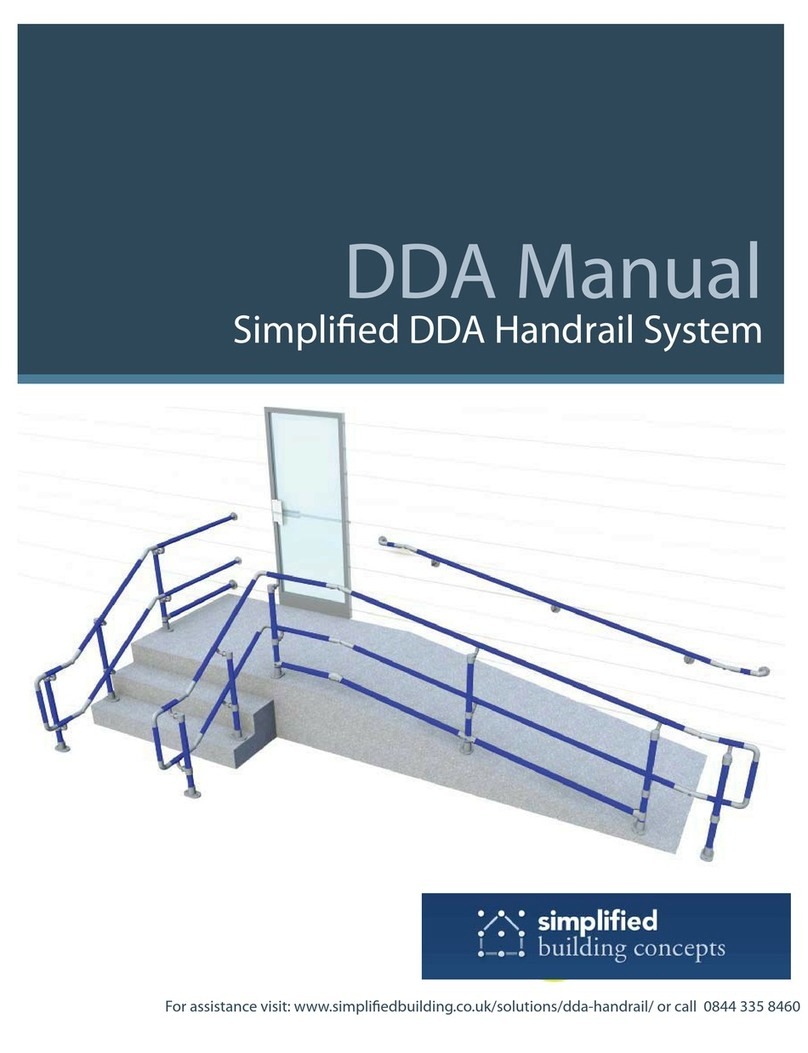
Simplified Building
Simplified Building DDA Handrail System manual

Horizont
Horizont farmer AS140 instruction manual

WamBam
WamBam BL19101 Assembly instructions

The Stair Barrier
The Stair Barrier Banister to Banister installation instructions

Betafence
Betafence Nylofor City installation manual

Fentec
Fentec VISTAWALL installation guide

patura
patura P5000 user manual

Barrette
Barrette ELEVATION installation instructions

XtremepowerUS
XtremepowerUS 90121 Owner's manual and safety instructions









