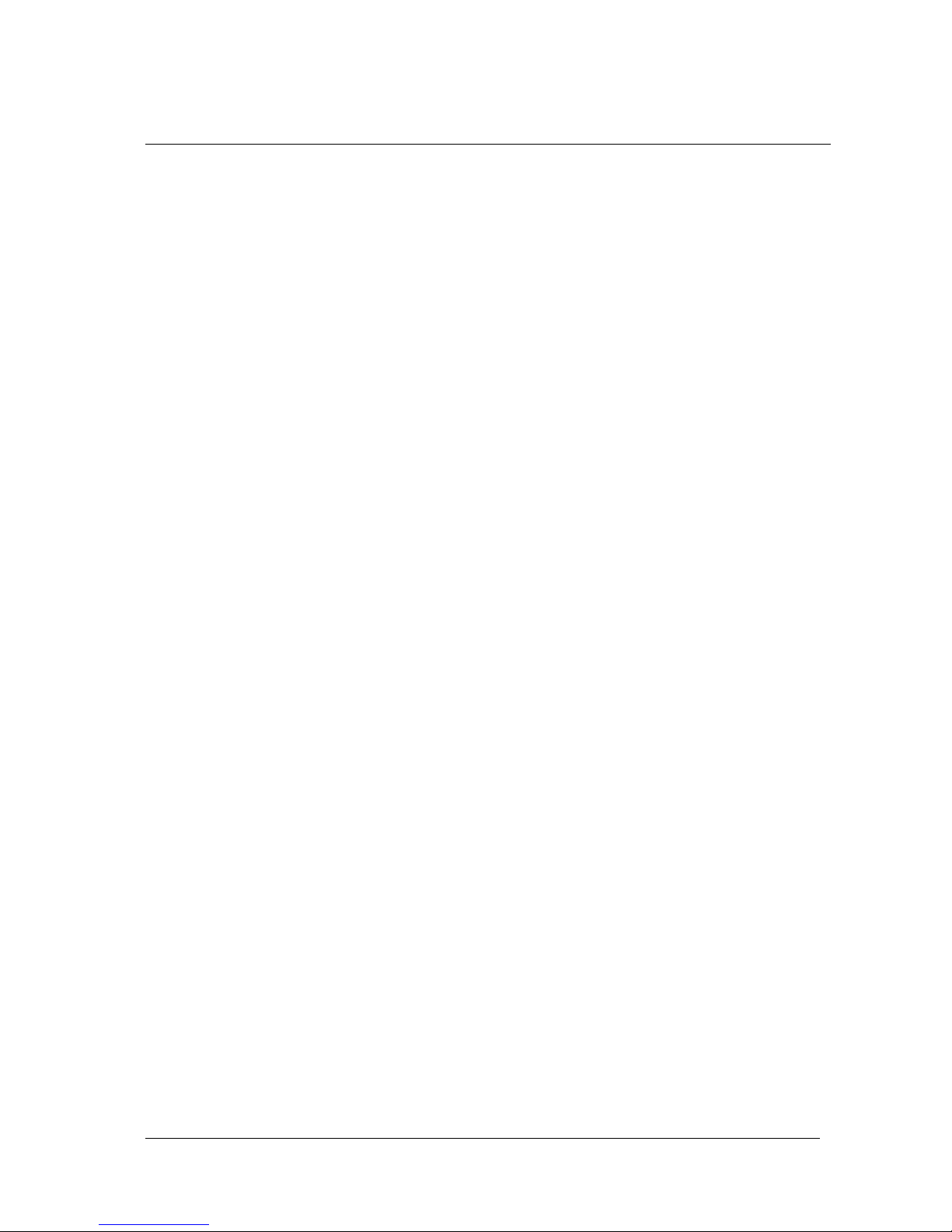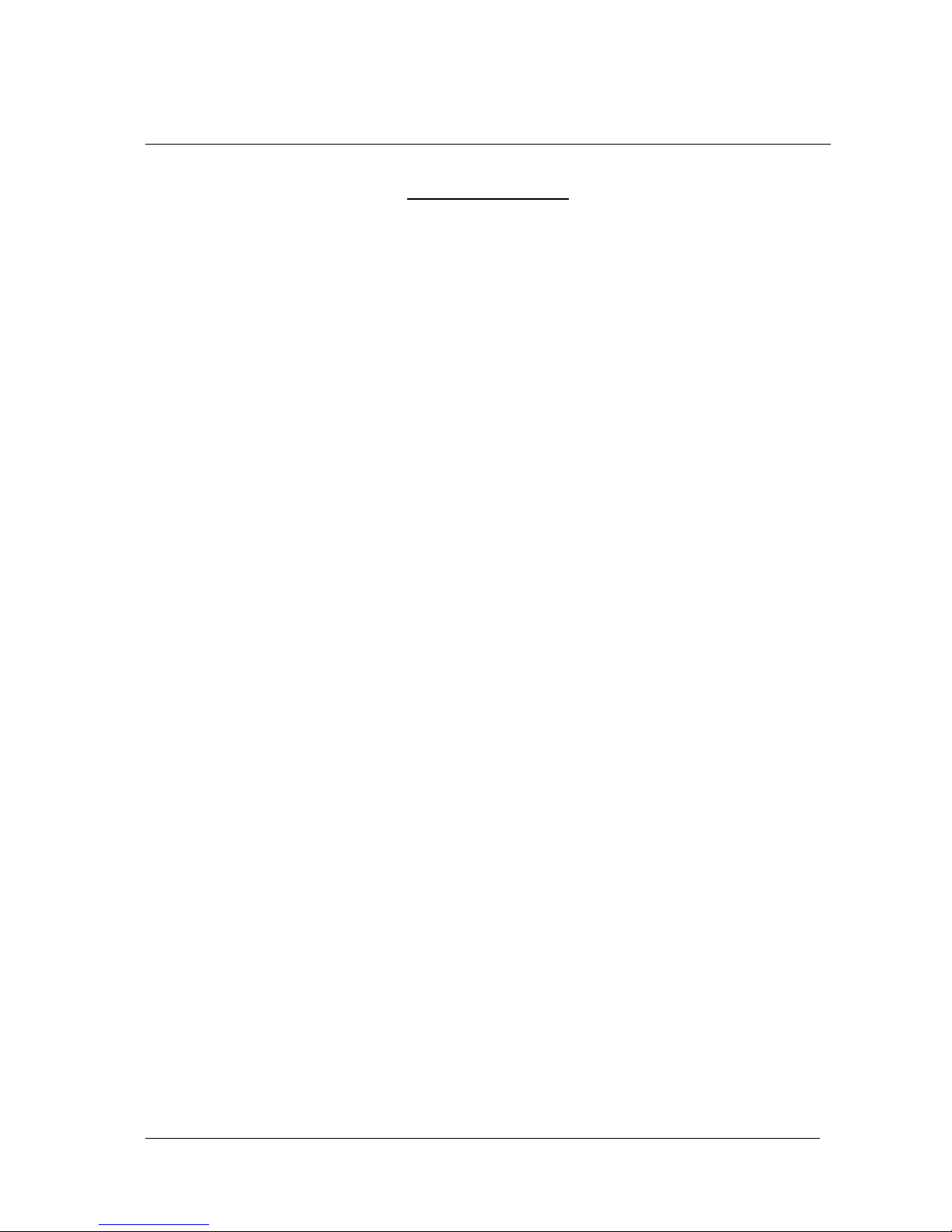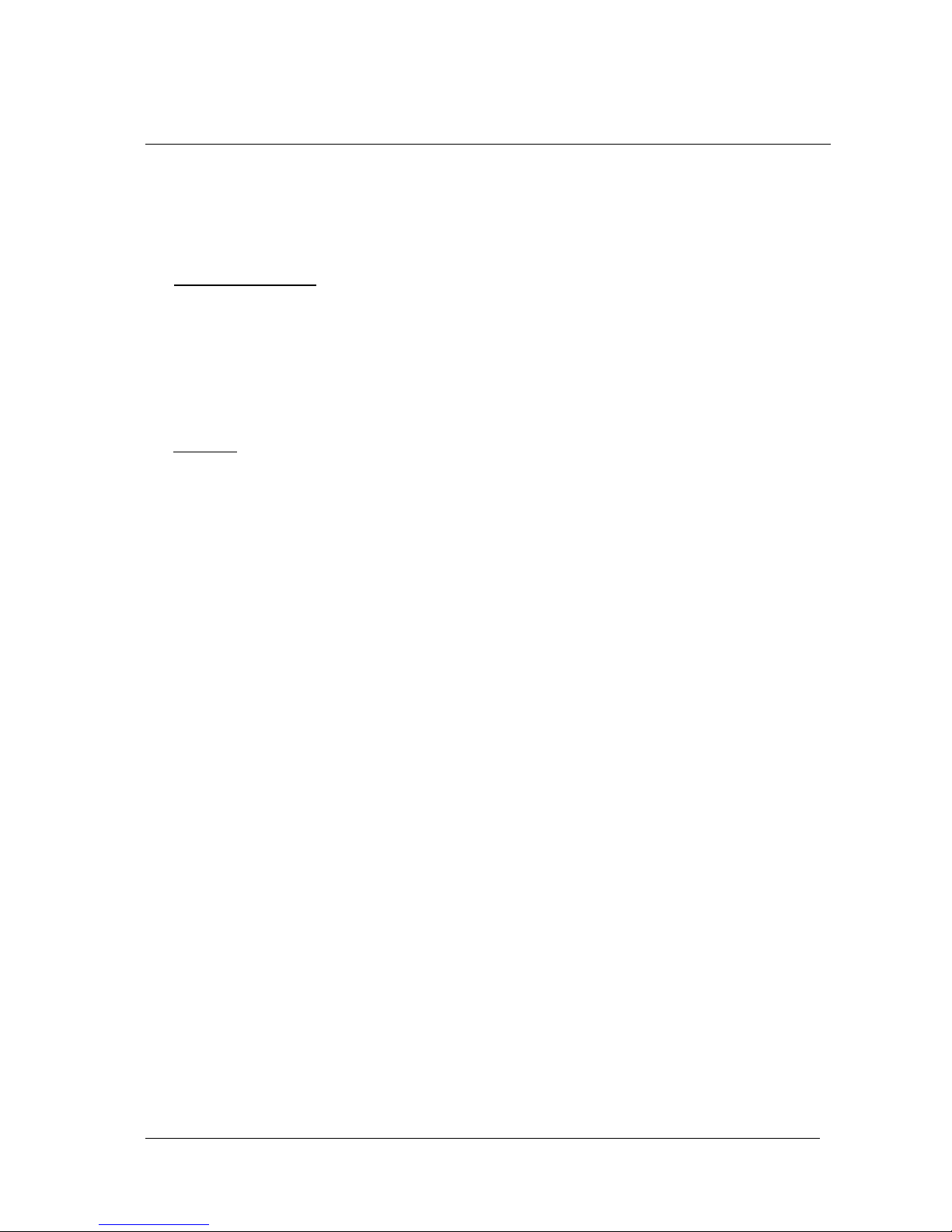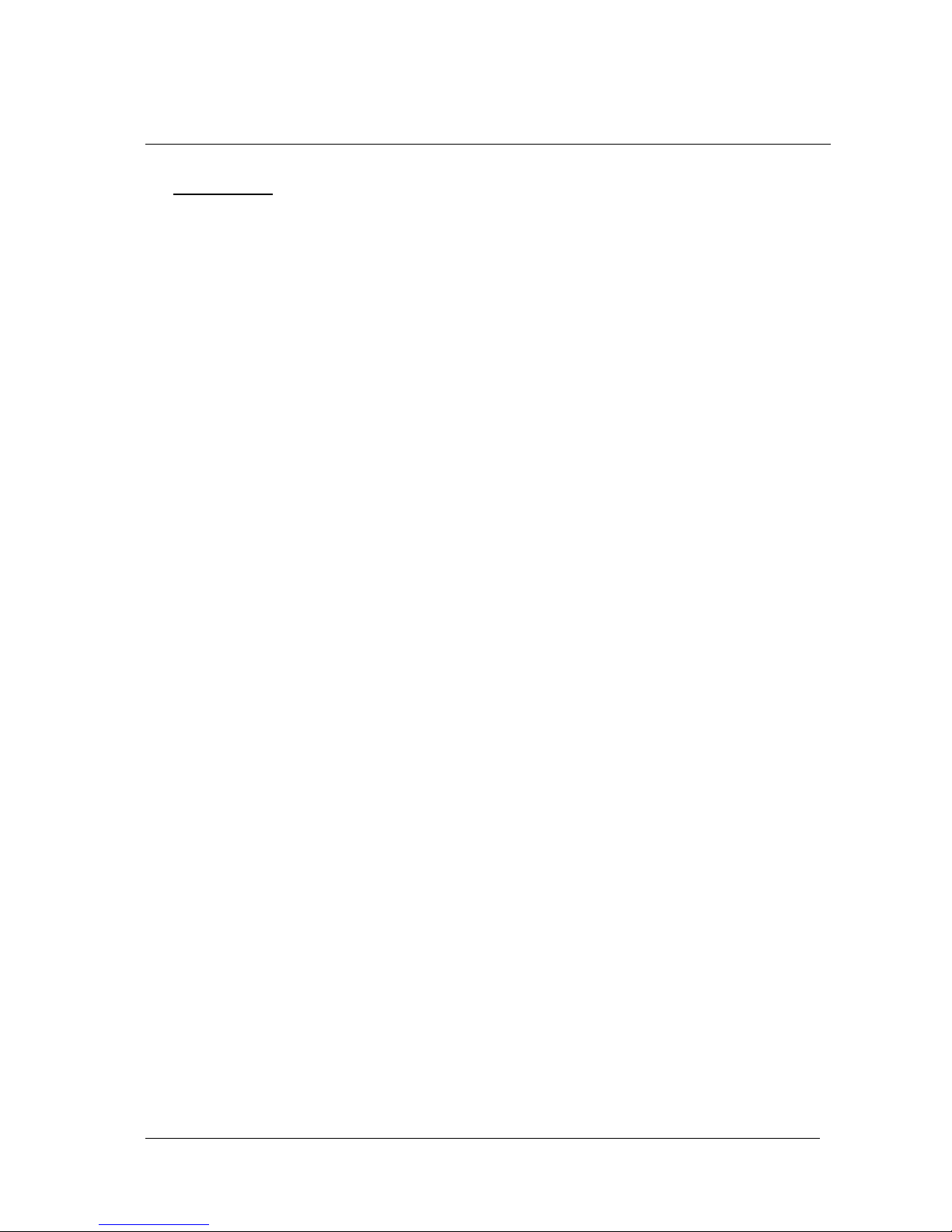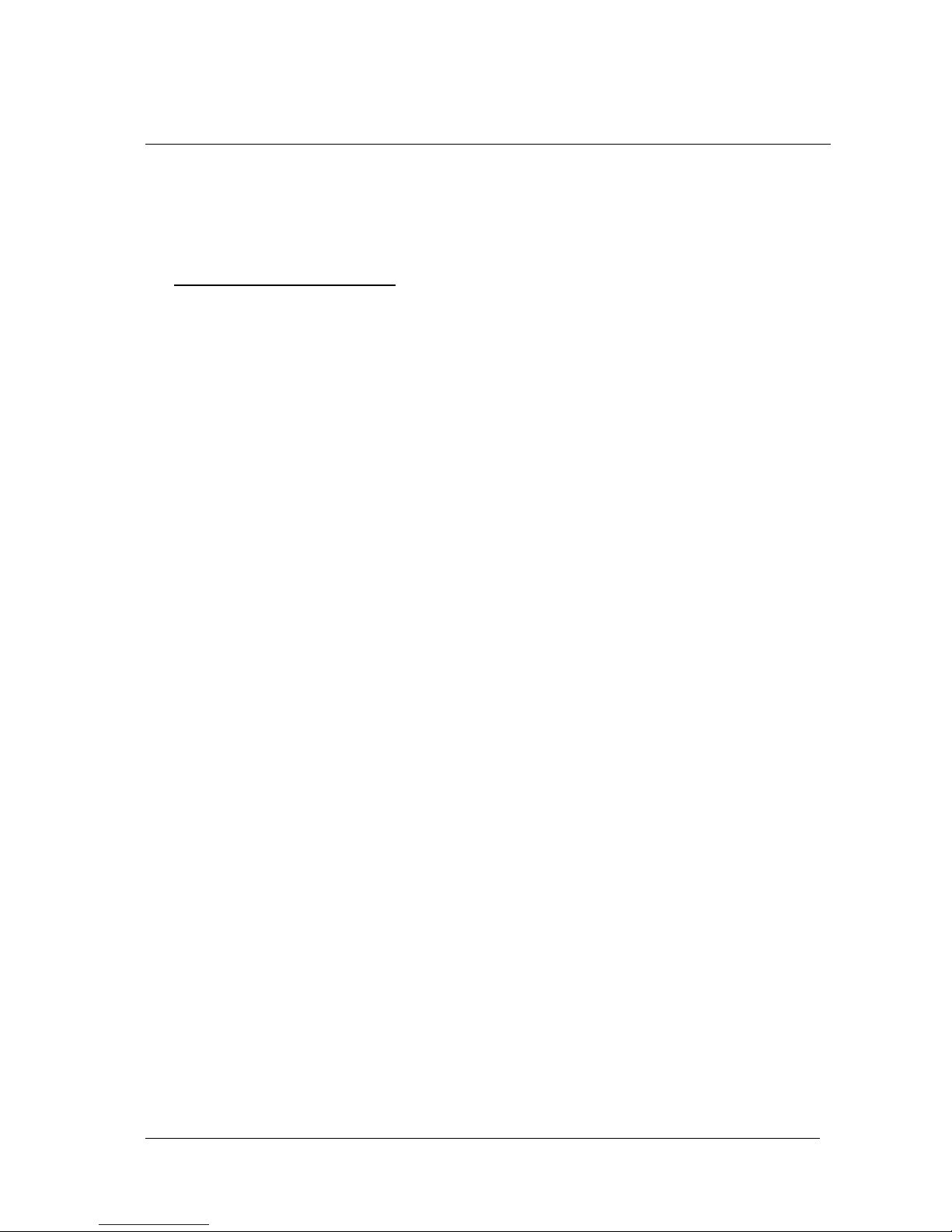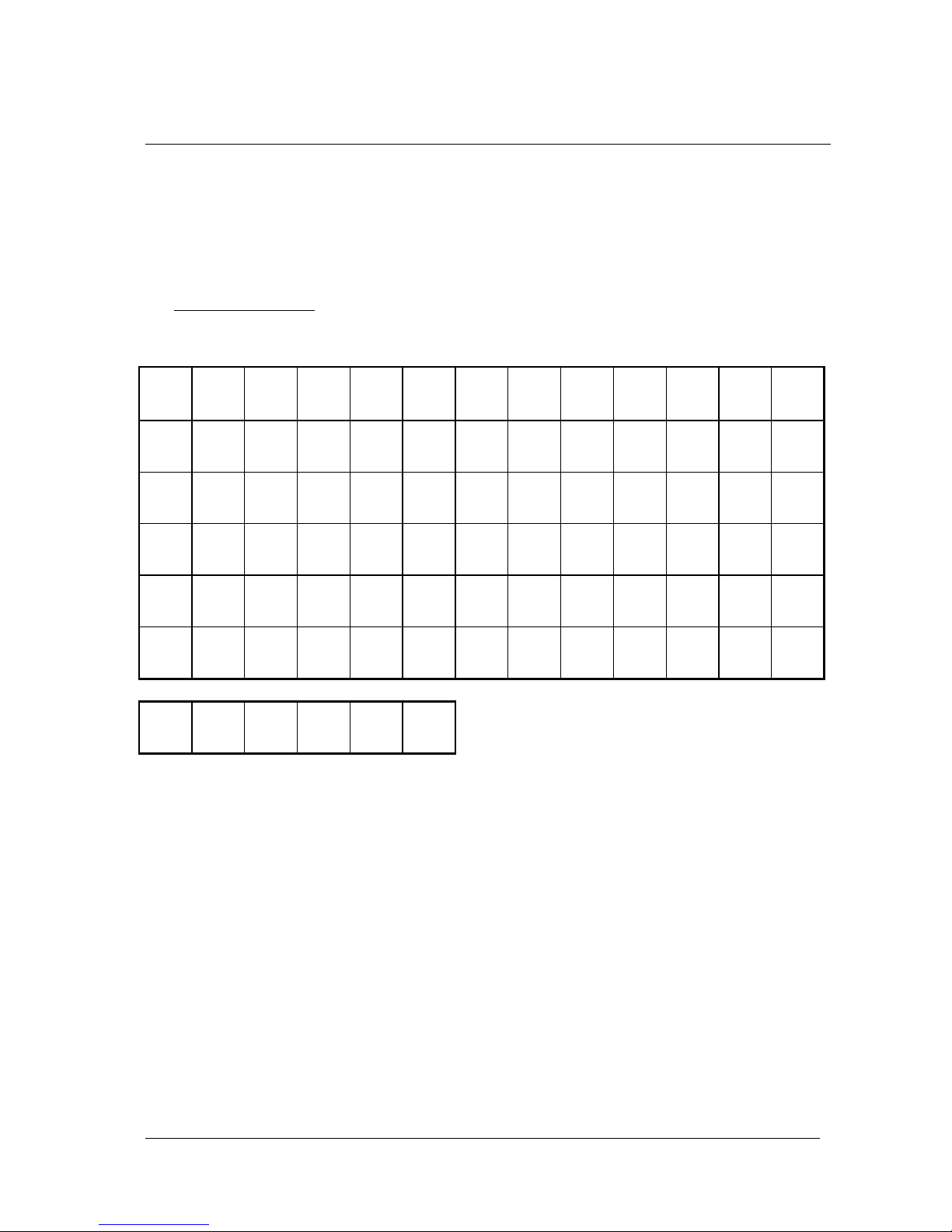UsersReference Manual of KB-78 Keyboard
- 10 -
4.3 Howto Assign Multiple Codes to a Key
Step 11: If it is necessaryto assign acombination of codes toanykey,followsteps 3&
4 and then substitute the following commands.
Step 12: Use the arrowkeysto movethe highlighted bar to the "FUNCTION
REDEFINE–option and Press <Enter>.
Step 13: Following message will be displayed atthe top leftof the keymatrixas follows:
FUNCTION REDEFINE
USELEFT,RIGHT, UP,DOWN TO SELECTAND ENTERTOCHANGE
Use the arrowkeysto move around the matrix toakeyof yourchoice and
press <Enter> to selectthat keyfor editing.
Step 14: Following message will be displayed atthe top leftof the matrixas follows:
FUNCTION REDEFINE
PRESSONE KEYFOR KEYNUMBER
Step 15: Press 3 keyswith combination of Ctrl,Alt or Shiftand one character/number.
Ex:Press Ctrl +Alt+ q. The selected keyisnow redefined as "Ctrl + Alt + q".
Step 16: Bymoving around the grid and repeating steps 16 to 18, inserting the desired
characters, a custom keyboard layout can be created.
Step 17: Continue from Step 10.
4.4 Howto Define Codes of KeyLock
Follow step 3 &4 and then substitute the following commands
Step 18: Use the arrow keys to movethe highlighted bar to the "KEY LOCK
REDEFINE" option and press <Enter>.
Step 19: Following message will be displayed atthe top leftof matrixas follows:
KEYLOCK REDEFINE
INPUTKEY LOCK POSITION:1 - 6
Step 20: Inputthe keyposition 1,2,3,4,5, or6 and press <Enter> for editing.
The selectarea is highlighted.
Step 21: Press a keyon 101 keyboard. Forexample pressing”q–redefines the selected
keylock to ”q–.Also we can use a combination of Ctrl,Alt or Ctrl+ Alt with one
character/number.The selected lock area is redefined as desired.
Step 22: Repeat steps 20 to 22 to define keylock area layout.
Step 23: Continue from step 10.