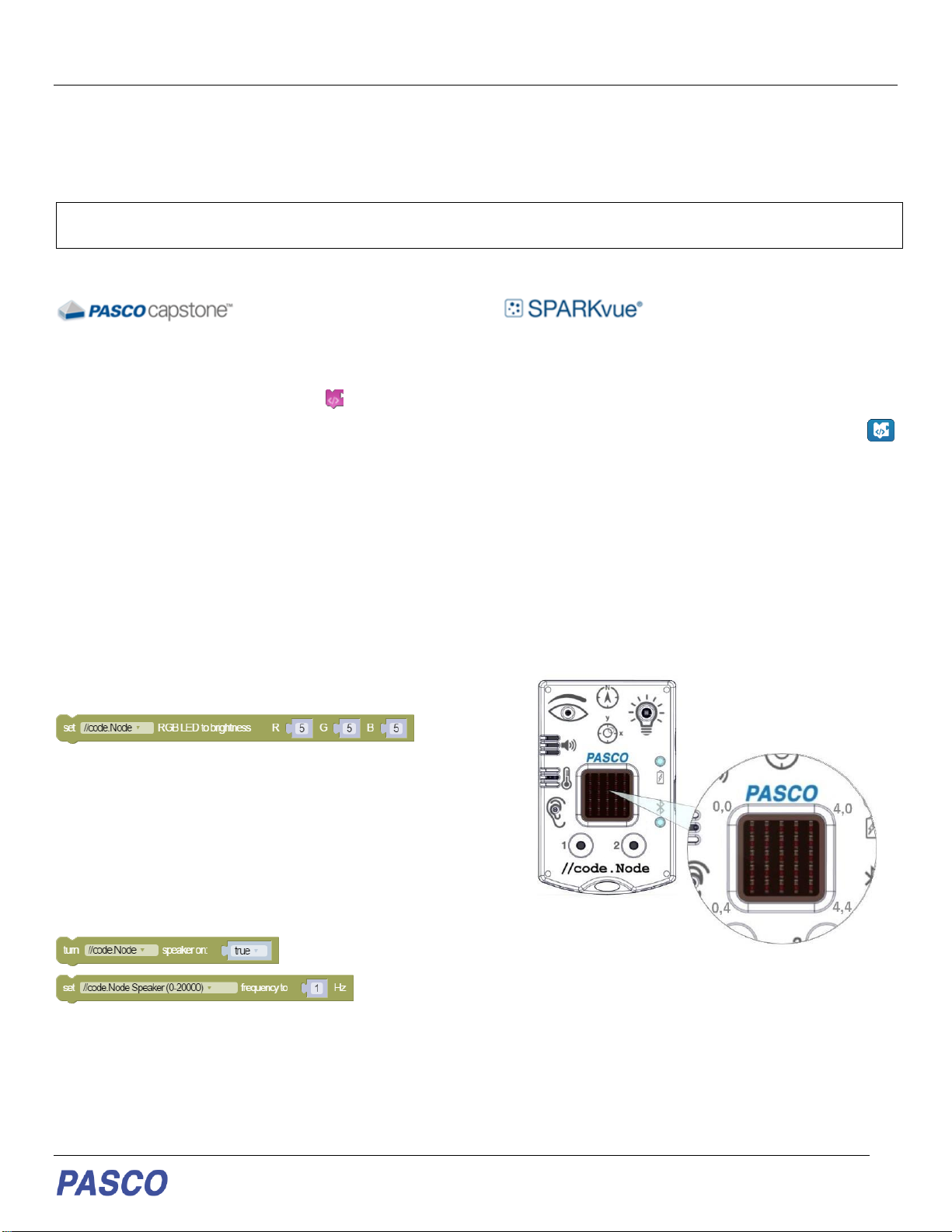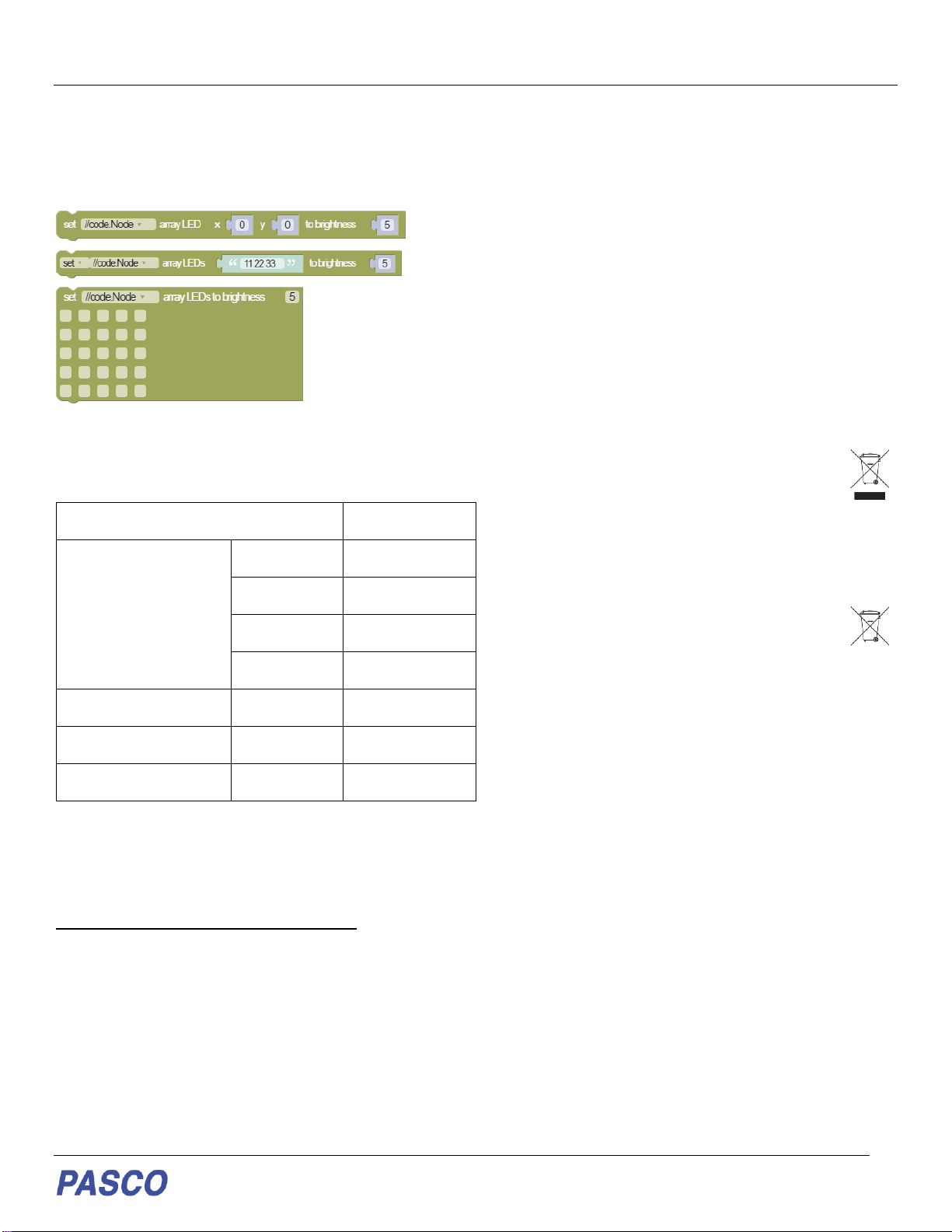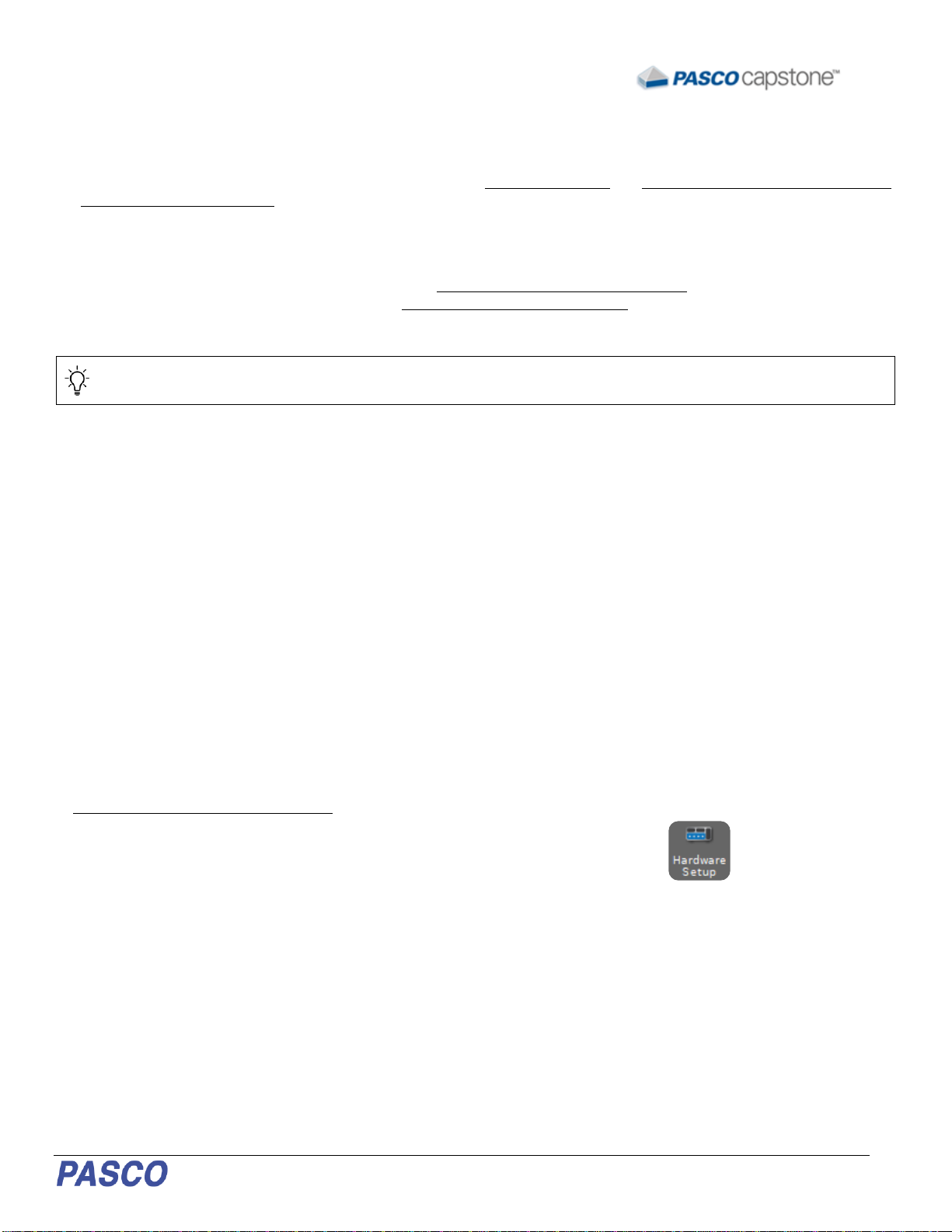PS-3231 //code.Node
012-16652A
previous code commands concerning the 5 x 5 LED Array
(5). A third block is an imitation of the 5 x 5 array on the
//code.Node (6); checking a square is equivalent to setting
the LED at that position on the //code.Node array to the
specified brightness. Multiple squares can be selected.
(4)
(5)
(6)
Specifications of Sensors
Experiments
Copy-ready experiment worksheets for classroom use
are available on the PASCO website. Download the
experiments for free at:
www.pasco.com/resources/lab-experiments
Technical Support
For assistance with PASCO products, contact PASCO at:
Product End of Life Disposal Instructions
This electronic product is subject to disposal and recycling regulations
that vary by country and region. It is your responsibility to recycle your
electronic equipment per your local environmental laws and regulations
to ensure that it will be recycled in a manner that protects human health
and the environment. To find out where you can drop off your waste
equipment for recycling, please contact your local waste
recycle/disposal service, or the place where you purchased the product.
The European Union WEEE (Waste Electronic and Electrical
Equipment) symbol (to the right) and on the product or its
packaging indicates that this product must not be disposed of
in a standard waste container.
Battery Disposal Instructions
Batteries containchemicals that, if released, may affect the environment
and human health. Batteries should be collected separately for recycling
and recycled at a local hazardous material disposal location adhering to
your country and local government regulations. To find out where you
can drop off your waste battery for recycling, please contact your local
waste disposal service, or the product representative. The
battery used in this product is marked with the International
symbols to indicate the need for the separate collection and
recycling of batteries.
FCC Statement
This Class A digital device complies with part 15 of the FCC Rules.
Operation is subject to the following two conditions: (1) This device may
not cause harmful interference, and (2) this device must accept any
interference received, including interference that may cause undesired
operation.
CE Statement
This device has been tested and found to comply with the essential
requirements and other relevant provisions of the applicable EU
Directives.
Warranty, Copyright, and Trademarks
Limited Warranty For a description of the product warranty, see the
Warranty and Returns page at www.pasco.com/legal.
Copyright This document is copyrighted with all rights reserved.
Permission is granted to non-profit educational institutions for
reproduction of any part of this manual, providing the reproductions are
used only in theirlaboratories andclassrooms, and are not sold for profit.
Reproduction under any other circumstances, without the written
consent of PASCO scientific, is prohibited.
Trademarks PASCO and PASCO scientific are trademarks or
registered trademarks of PASCO scientific, in the United States and/or
in other countries. All other brands, products, or service names are or
may be trademarks or service marks of, and are used to identify,
products or services of, their respective owners. For more information
visit www.pasco.com/legal.