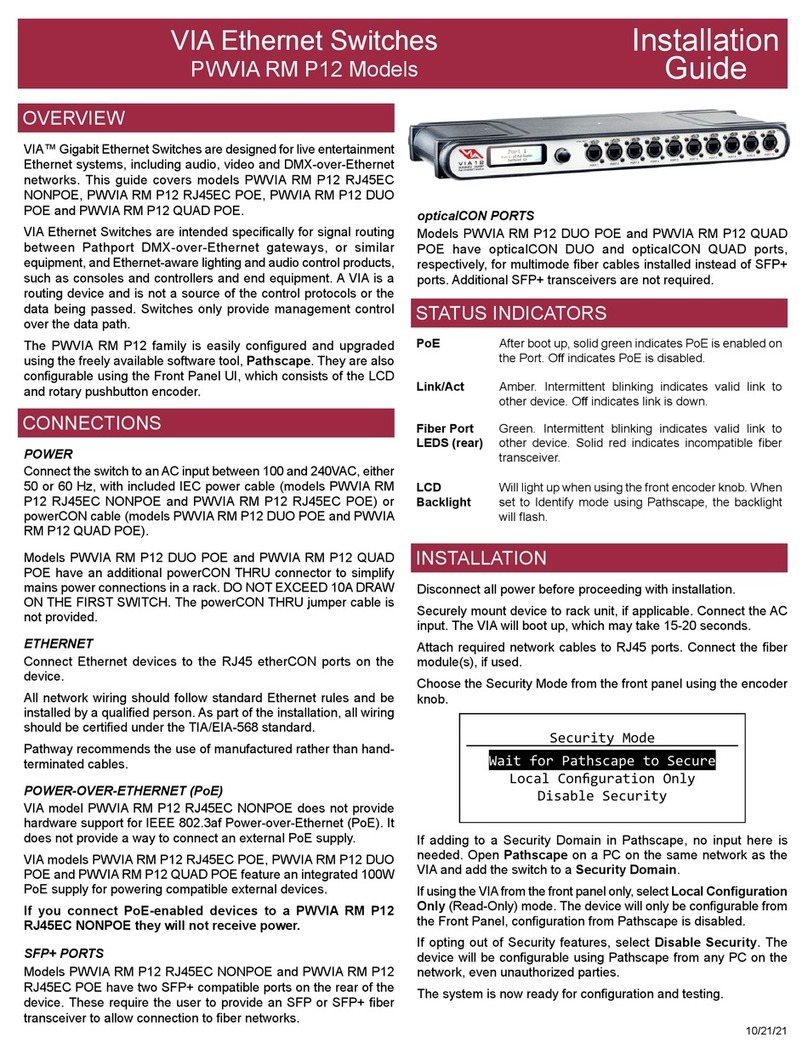rev.1
1/16
Printed in Canada
support@pathwayconn ct.com
www.pathwayconnect.com
athway Connectivity - A Division of Acuity Brands Canada
103-1439 17Avenue SE Calgary AB Canada T2G 1J9
tel (403) 243-8110 fax (403) 287-1281
Detect and latches to a DMX input applied to any port.
Ideal when a single console or controller is moved be-
tween multiple locations in a venue.
All DMX lines are wired back to the #1016 RDM Hub
card. When no DMX is present, the RDM Hub will scan
all ports looking for an input signal. Once a DMX input is
detected, that port becomes the input and all other ports
become DMX outputs. If a second DMX source is applied
to another port, that source will be ignored until the initial
source is disconnected.
While in RDM Hub mode, the RDM Hub card acts as an
RDM responder and proxy. Any connected downstream
RDM devices may be discovered and configured using an
RDM-enabled console or other RDM controller.
OPERATING MODE: RDM HUB
P
OWER
S
UPPLY
: 9-30VDC,12W
I
NPUT
S
IGNAL
: ANSIE1.11DMX512-A,ANSIE1.20RDM
O
UTPUTS
: ANSIE1.11DMX512-A,ANSIE1.20RDM
C
ONNECTIONS
:
S
IZE
:
Twopiececompressionscrewterminals,16-24AWG
3.5” x 6.25” x 1.25” (90mm x 160mm x 35mm)
SPECIFICATIONS
The #1016 RDM Hub is fully compliant with the E1.20
Remote Device Management standard. Operating modes
may also be set remotely using an RMD-enabled console
or other RDM controller.
The RDM Hub has two custom properties, which may
only be set using an RDM-enabled console or other RDM
controller.
Hold Last Look: On loss of all DMX inputs, output may
be held for zero seconds, thirty seconds, 1 minute, 5
minutes or forever. Default is zero seconds.
DMX512 Output Speed: The DMX output frame rate
may be set to: Slow, Medium or Fast. Default is Fast.
Model 1016 rev1 • eDIN DMX/RDM Hub Manual
RDM PROPERTIES
OPERATING MODE: RDM A/B
Allows the user to select input on Port B over Port A, us-
ing a maintained dry contact closure between COM (pin
3) and A/B (pin 1) of the three-position contact closure
terminal block. Ideal for selecting a backup console over
the primary console or source, on the fly.
Ports A and B are wired to DMX sources. All other
ports are used as outputs. With no connection between
COM and A/B, input signal on Port A will be routed to all
output ports, and any input on Port B will be ignored.
When a dry contact is closed and maintained between
COM and A/B, input signal on Port B will be routed to all
outputs, and any input on Port A will be ignored. The
switch between sources is immediate.
NOTE: If there is no DMX signal on the selected input
port, no DMX will be output by the card.
While in RDM A/B mode, the RDM Hub acts as an RDM
responder and proxy. Any connected downstream RDM
devices may be discovered and configured using an RDM
-enabled console or other RDM controller.
OPERATING MODE: PRIORITY
Provides predictable, signal priority arrangements of DMX
sources. Ensures a primary console will take over com-
pletely from stage management panels, architectural con-
trollers and other data sources.
Ports are wired to DMX sources as desired, with Port A
having highest priority and Port H lowest. When signal
ceases on Port A (or whichever port is currently the active
input), after a one second delay, the card will latch to the
next lower active source and distribute this source to all
other ports. Should signal return on Port A, or any other
port higher than the current input, the card will immediate-
ly latch to that source and distribute its signal to all other
ports.
OPERATING MODE: MERGE
Allows slot-by-slot, HTP (highest-takes-precedence)
merging of two DMX sources. For example, allows use of
a remote focus unit while the main console is also active.
All DMX lines are wired back to the RDM Hub card.
With one DMX input active, the RDM Hub will scan the
remaining ports looking for an additional input signal.
When found, the card will latch to the second signal and
begin merging the two sources. When the secondary
source ceases, merging will stop and the card will begin
scanning once again.
NOTE: Should more than two DMX inputs be active, the
sources actually merged will be determined using the
Priority Mode order-of-precedence.
While in Merge mode, the RDM Hub acts as an RDM
responder. However, all proxy functions are disabled.
Any connected downstream RDM devices will not be dis-
covered and cannot be configured.
NOTE: The DMX source must cease entirely for priority
to take effect. Bringing all DMX levels to zero is not the
same as the signal stopping or disconnecting.
NOTE: Do not install any DMX receiving devices be-
tween the DMX source and the RDM Hub card when in
Priority mode. Intermediate devices will not function cor-
rectly should a different DMX source have priority.
While in Priority mode, the RDM Hub acts as an RDM
responder. However, all proxy functions are disabled.
Any connected downstream RDM devices will not be dis-
covered and cannot be configured.
ESTA
ENTERTAINMENT SERVICES &
TECHNOLOGY ASSOCIATION