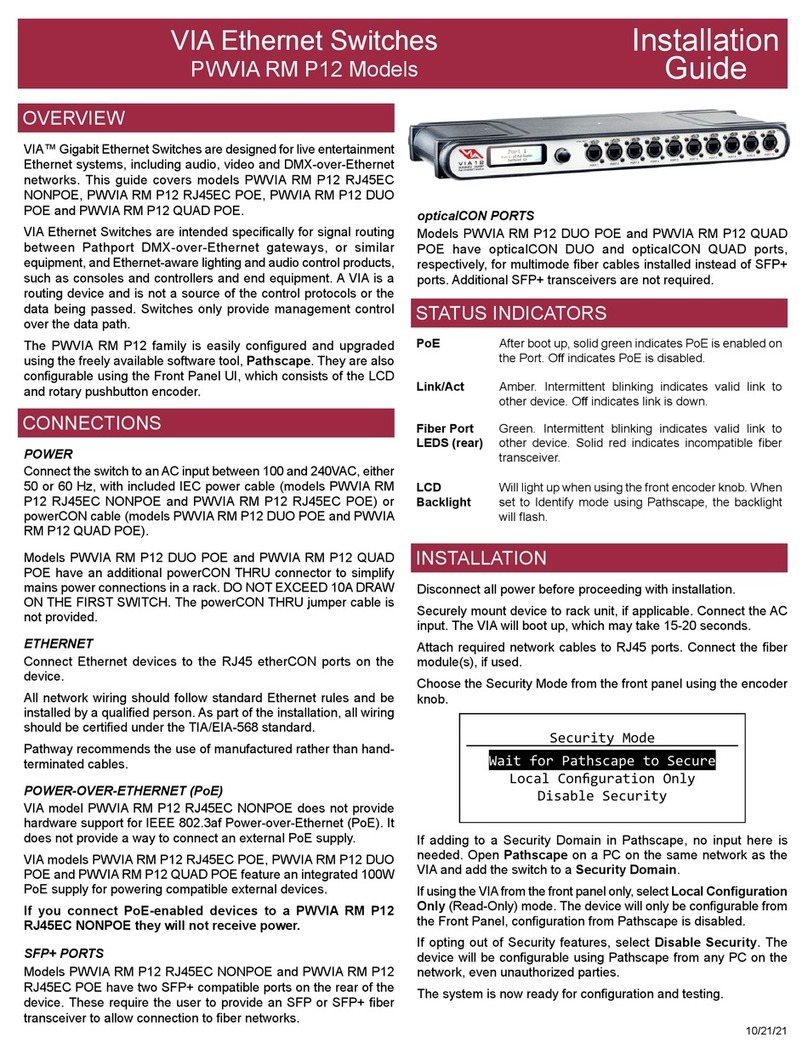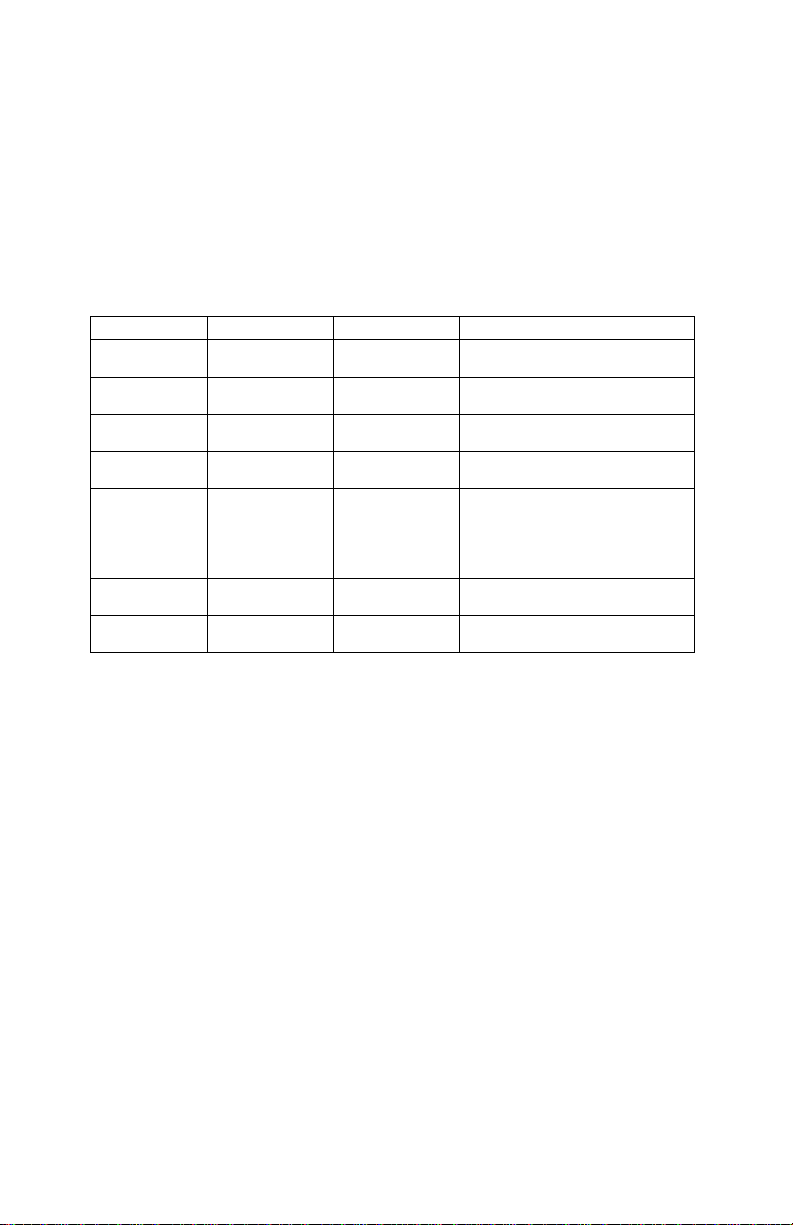MODEL 7748 SINGLE CHANNEL RS530 DB25 A/B SWITCH W/CUTOFF, TELNET AND GUI
Electro Standards Laboratories, Inc. (401) 943-1164
www.electrostandards.com - pg 1 - Pub. 4703-02
INFORMATION
WARRANTY AND LIMITATION OF LIABILITY
All equipment, software, and documentation is sold subject to the mutual agreement that it is
warranted by the company to be free from defects of material and workmanship but the
company shall not be liable for special, indirect or consequential damages of any kind under
this contract or otherwise. The company’s liability shall be limited exclusively to replacing or
repairing without charge, at its factory or elsewhere at its discretion, any material or
workmanship defects which become apparent within one year from the date on which the
equipment was shipped, and the company shall have no liability of any kind arising from the
installation and/or use of the apparatus by anyone. The buyer by the acceptance of the
equipment will assume all liability for any damages which may result from its use or misuse
by the buyer, his or its employees, or by others.
The warranties of the company do not cover, and the company makes no warranty with
respect to any defect, failure, deficiency or error which is:
Not reported to the company within the applicable warranty period; or
Due to misapplication, modification, dis-assembly, abuse, improper installation by others,
abnormal conditions of temperature, dirt, or corrosive matter; or
Due to operation, either intentional or otherwise, above rated capacities or in an otherwise
improper manner.
The company believes that the information in this manual is accurate. The document has
been carefully reviewed for technical accuracy. In the event that technical or typographic
errors exist, the company reserves the right to make changes to subsequent editions of this
document without prior notice to holders of this edition. The reader should consult the
company if errors are suspected. In no event shall the company be liable for any damages
arising out of or related to this document or the information contained in it.
There are no other warranties, expressed or implied including the implied warranties of
merchantability and fitness for a particular purpose.
COPYRIGHT
Under the copyright laws, this publication may not be reproduced or transmitted in any form,
electronic or mechanical, including photocopying, recording, storing in an information
retrieval system, or translating, in whole or in part, without the prior consent of Electro
Standards Laboratories.
May 11, 2016 Electro Standards Laboratories. All rights reserved.
Electro Standards Laboratories
36 Western Industrial Drive
Cranston, RI 02921 – USA
Tel: 401.943.1164 Fax: 401.946.5790