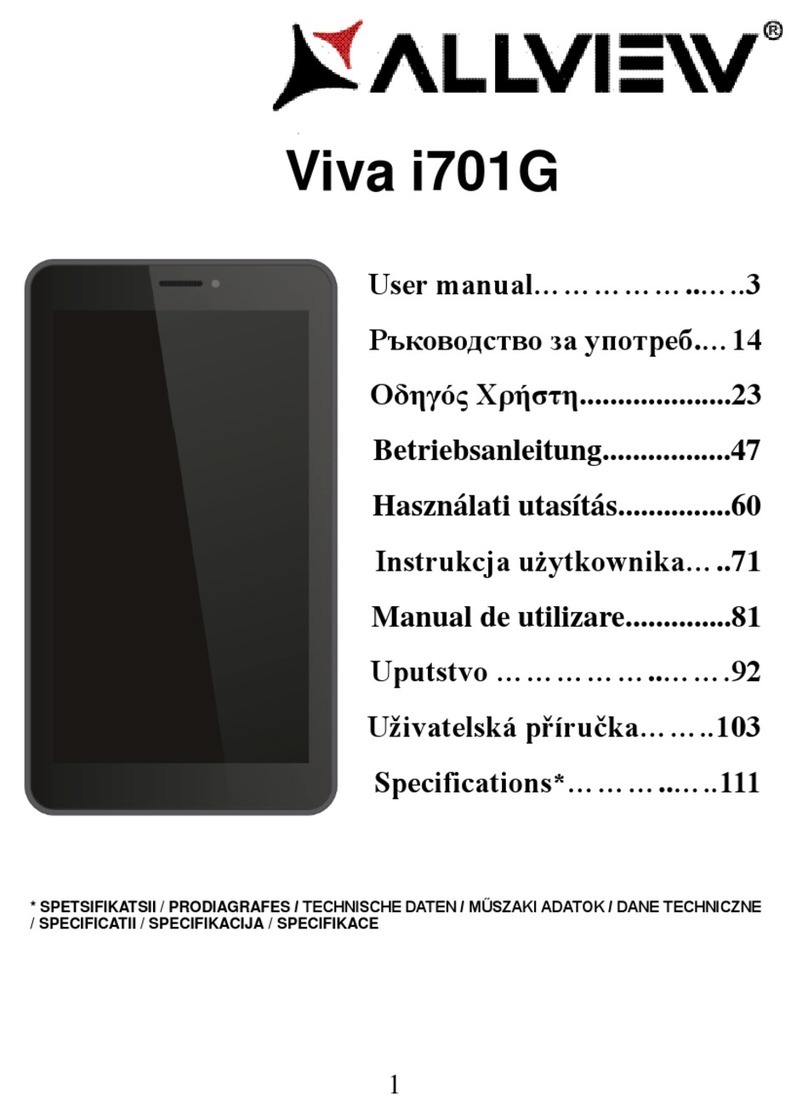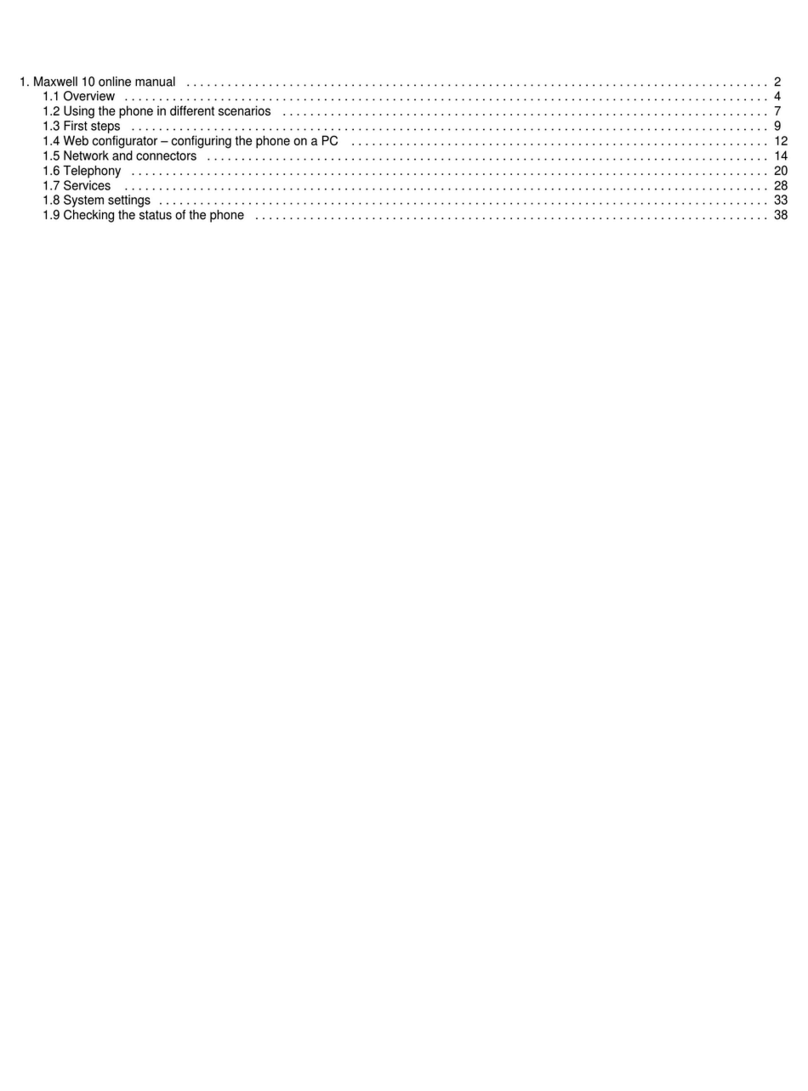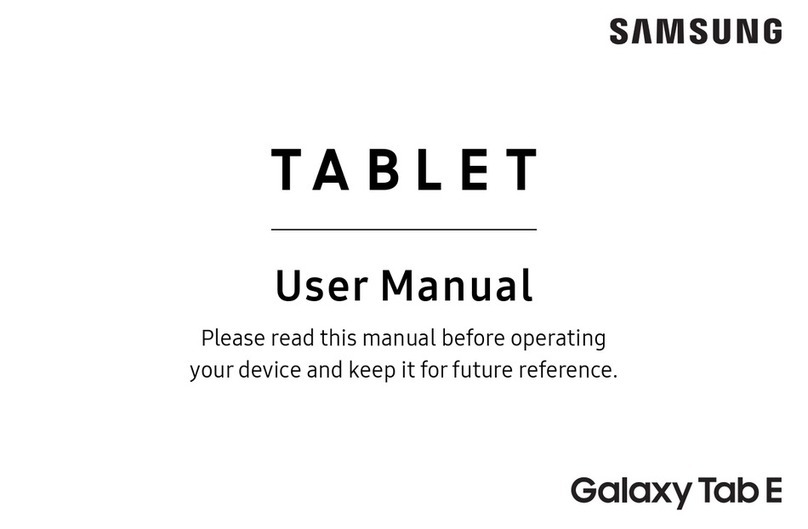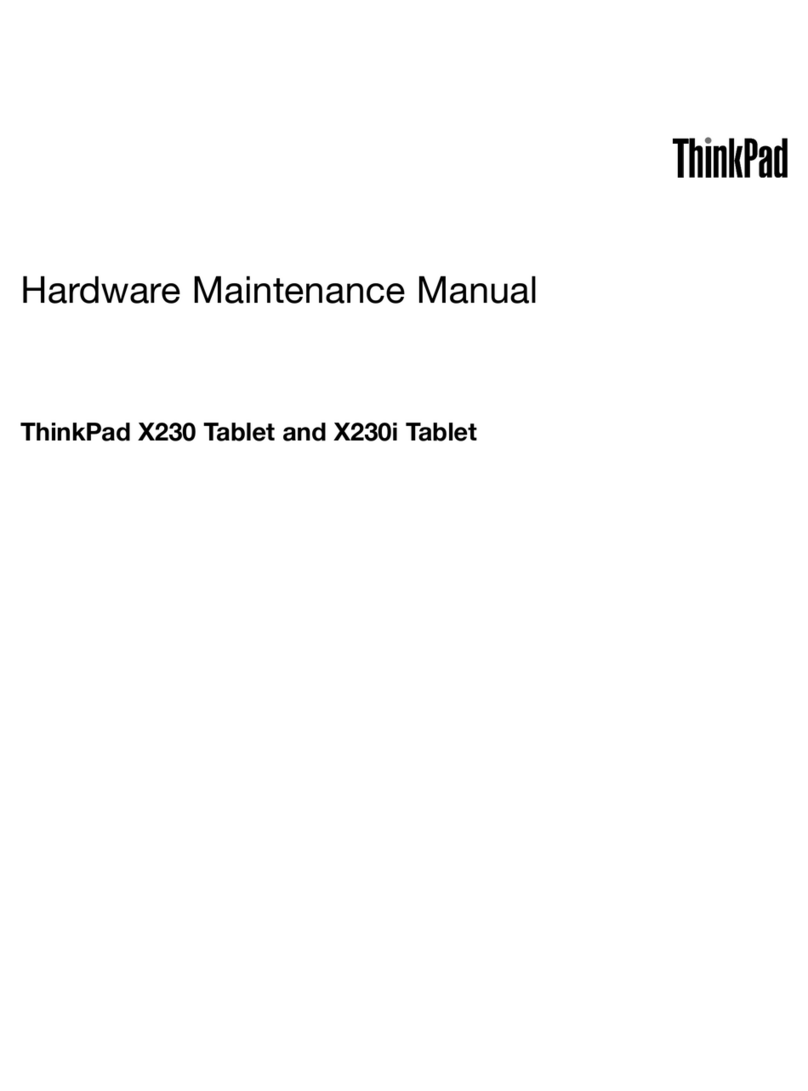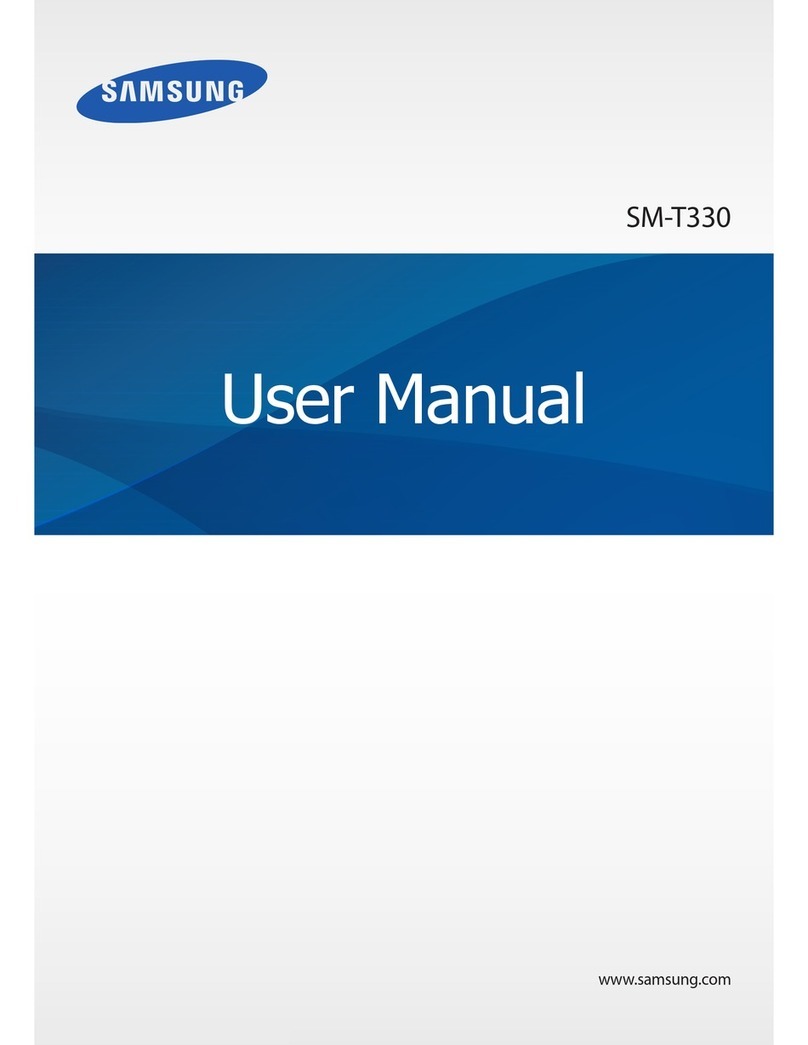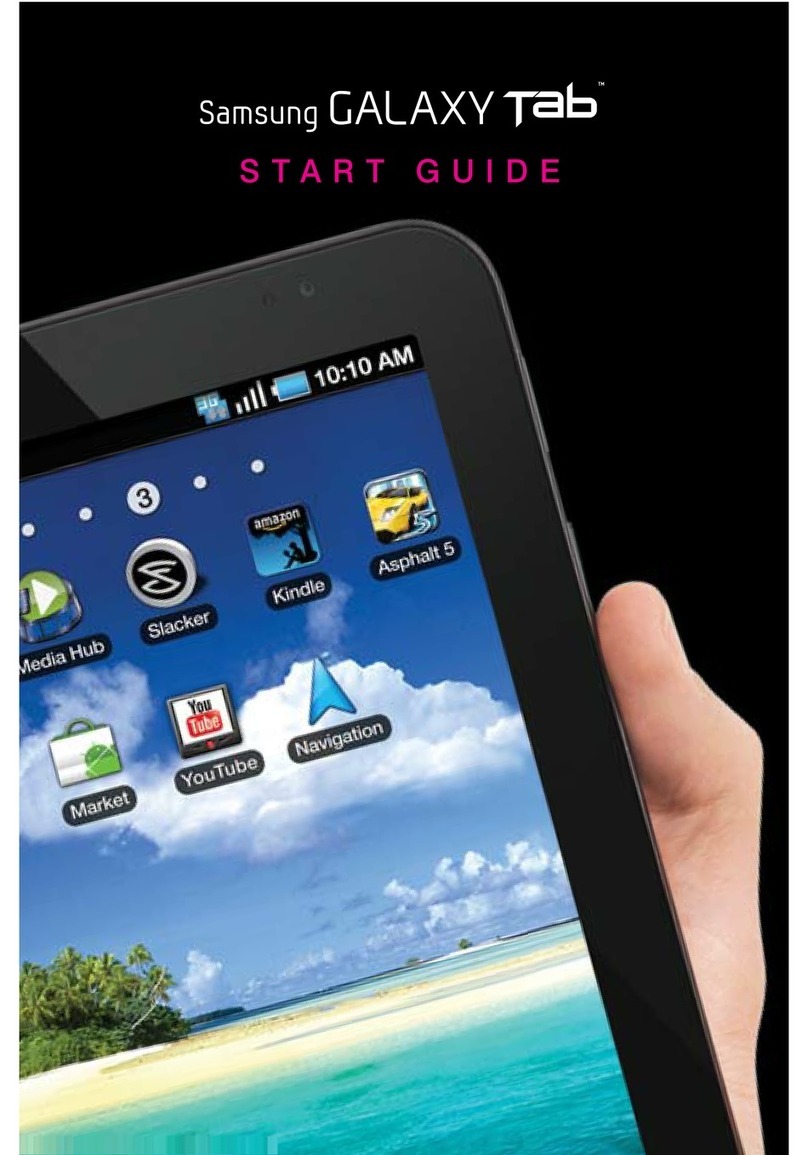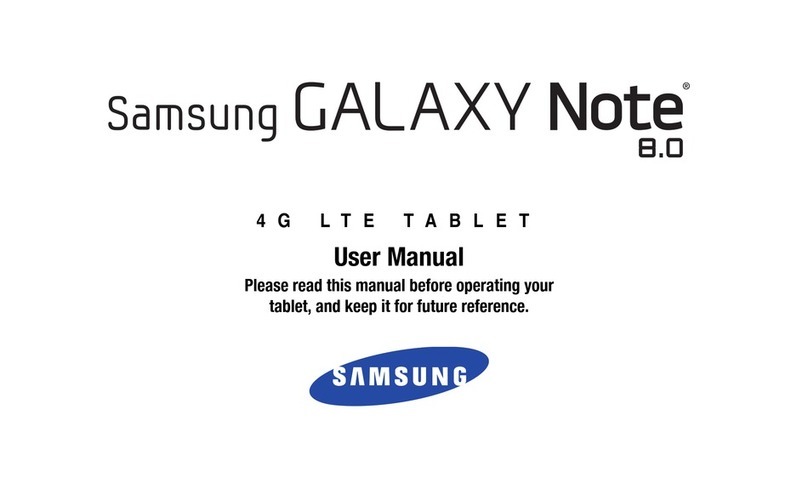Patrol PC RT-12i User manual
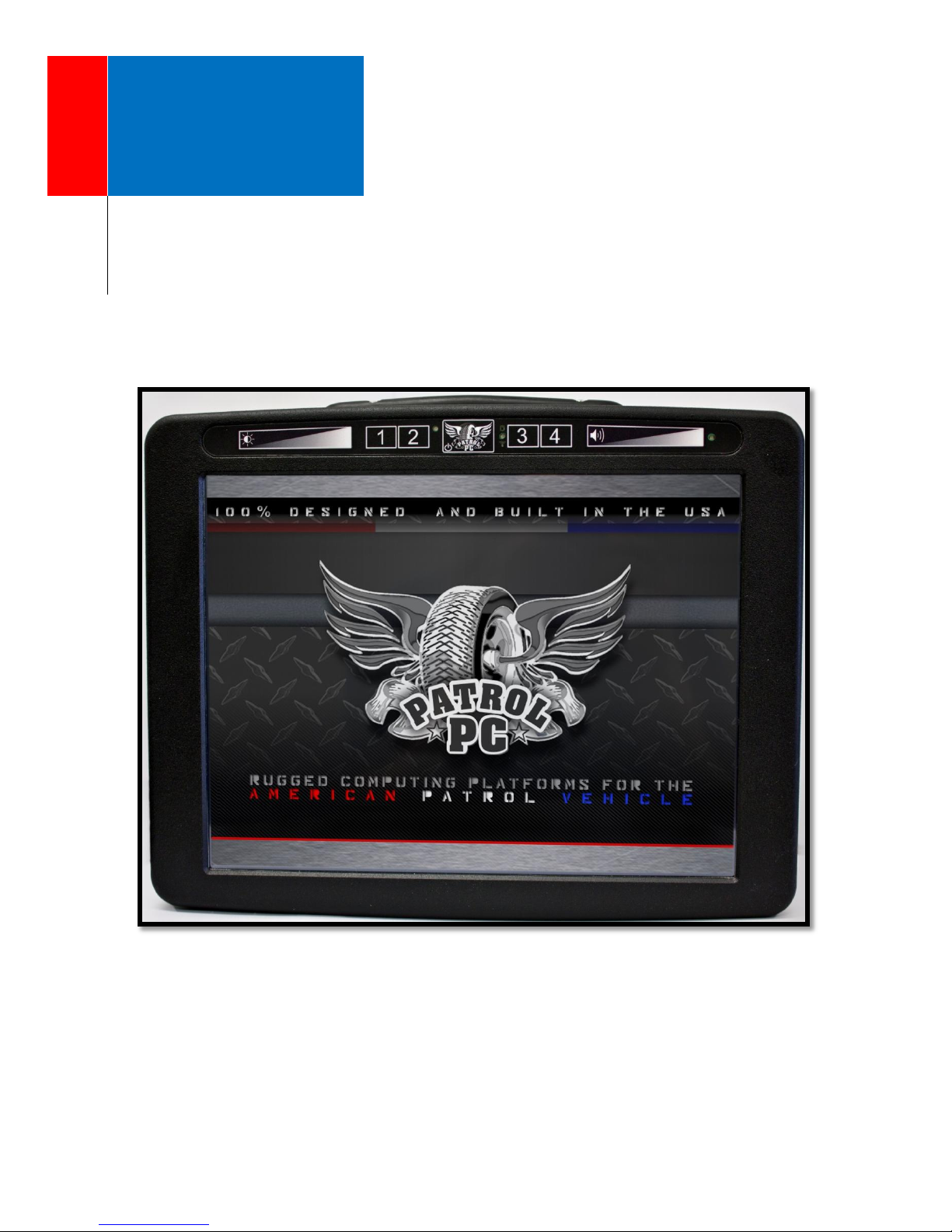
Patrol
PC
344 John Dietsch Blvd., Unit 1 & 2
North Attleboro, MA 02763
www.patrolpc.com
508.699.0458
[RT-12i USER MANUAL]
An Introduction to Your New RT-12i Ultra-Rugged Tablet Computer

REV 1 [09.24.2012]
RT-12i USER MANUAL
2
Patrol PC
344 John Dietsch Blvd., Units 1 & 2
North Attleboro, MA 02763
www.patrolpc.com
508.699.0458
[WELCOME]
Thank you for purchasing the Patrol PC RT-12i Ultra-Rugged Tablet.
Proudly designed and manufactured in the USA for use in Police, Fire,
and EMS vehicles, your product was built to perform under a wide
range of punishing field operating conditions. We expect it will
deliver years of reliable service to you. Should you have any questions
about our product, we welcome your inquiries and calls.
TABLE OF CONTENTS
Installation Guide....................................................................................................................................
3
Overview of RT12-i Bezel........................................................................................................................
6
Using the RTi Control Panel....................................................................................................................
7
"Main Setup" Tab............................................................................................................................
8
"LCD Brightness" Tab......................................................................................................................
10
"Vehicle Control" Tab......................................................................................................................
12
"Speed Buttons" Tab.......................................................................................................................
14
"Hot Keys" Tab................................................................................................................................
16
"Power" Tab....................................................................................................................................
18
"System Info" Tab...........................................................................................................................
20
Troubleshooting......................................................................................................................................
21
Appendix..................................................................................................................................................
22
Setting the Auto On/Off Threshold.................................................................................................
22
Backing Up System Settings............................................................................................................
23
RT-12i Options.................................................................................................................................
24
Hard Drive Access............................................................................................................................
25
Certified Solid State Hard Drives.....................................................................................................
29
Index........................................................................................................................................................
30

REV 1 [09.24.2012]
RT-12i USER MANUAL
3
[Installation Guide]
POWER REQUIREMENTS
This product is designed to run on 10-15 Volts DC (3 Amps typical, 7 Amps max).
NOTICE FOR UNITS EQUIPPED WITH FANS
If your unit is equipped with a fan, ensure that it is installed in a location where there is sufficient clearance for
air to flow into the fan on the back of the case and out of the air outlet on the top of the computer.
MOUNTING OPTIONS
Patrol PC tablets are designed to be easily deployed in any marked and unmarked patrol vehicle, using a wide
variety of vehicle mounting hardware options from HiNT Peripherals, Havis, Gamer-Johnson, Jotto Desk, and
Ram Mounting Systems. Due to our clean all-in-one tablet design, a typical Patrol PC install will take up less
cockpit space, will be more ergonomically friendly and easier to use, will use less mounting hardware and
require less installation labor, saving you both time and money as compared to other multi-piece or docked
solutions. To mount our tablet, all you need is four screws and a mounting bracket with the following hole
spacing:

REV 1 [09.24.2012]
RT-12i USER MANUAL
4
TYPICAL INSTALL
Car installs vary greatly between each car make and model. A general guideline for a typical car install is
provided below.
1. Locate a 12 Volt (DC) always-on power cable. Avoid using the lighter adapter power, since this line is
switched on or off with the ignition.
2. Disconnect the positive power cable from the car battery.
3. Splice the supplied power cable (with 10 amp fuse) with the always-on power cable. Connect the ground
wire to a solid ground point.
4. Re-connect the positive battery terminal. With a multi-meter, check the connector of the RT-12i power
cable for 12 Volts DC and ensure that there are no shorts between the positive cable and ground.
5. Install the computer mount per manufacturer instructions.
6. Plug in the power cable and all USB cables/peripherals, then secure the wires with the tie wraps. Leave
service loops to avoid straining the plugs.
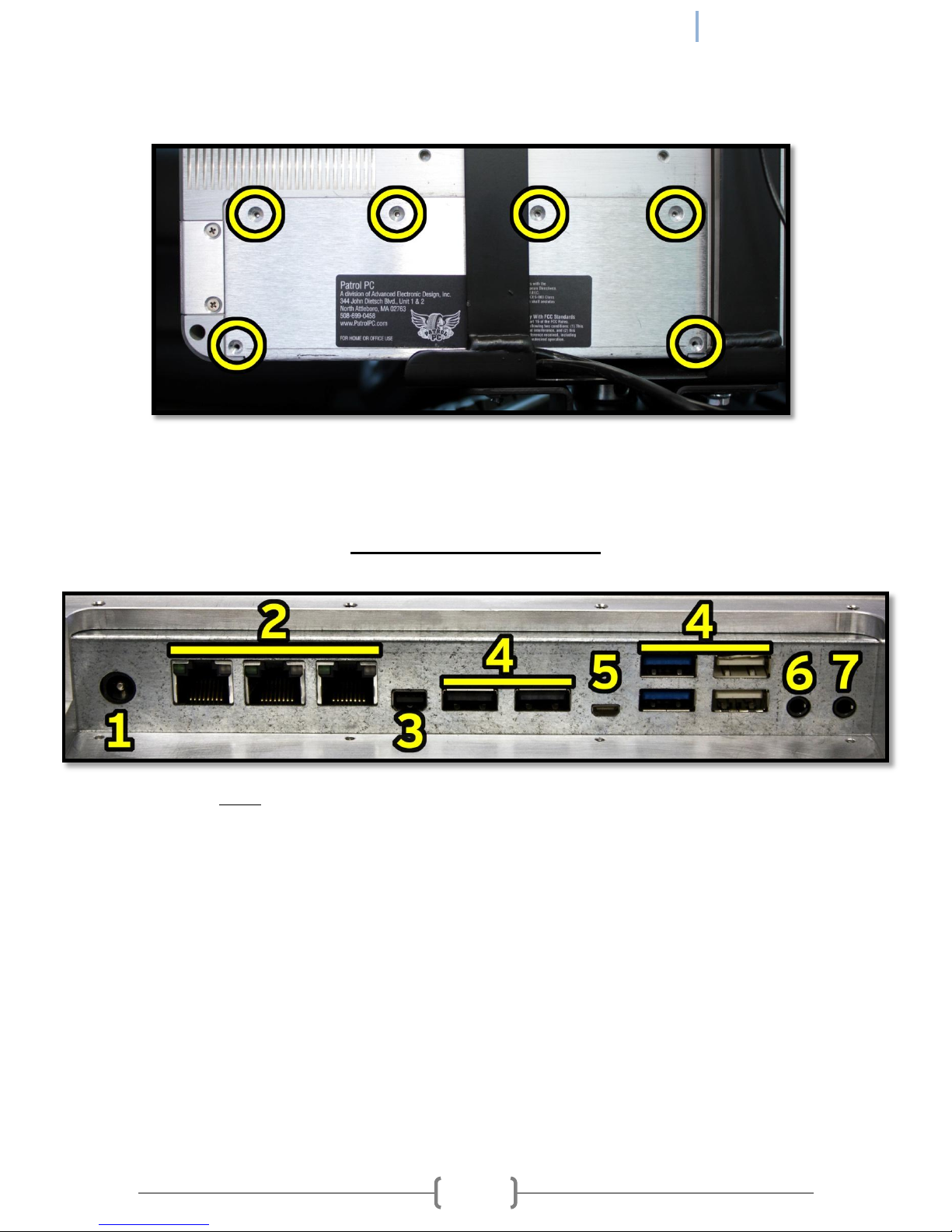
REV 1 [09.24.2012]
RT-12i USER MANUAL
5
7. Turn on the RT-12i to check functionality. If it boots successfully, shut down computer, then secure the
rear connector cover by screwing in the screws circled below.
8. Mount the tablet and keyboard (if required) to the computer mount per manufacturer instructions. Adjust
the computer and keyboard position as needed.
REAR PANEL CONNECTIONS
NOTE: Some ports are optional and may not be installed in all units.
1. Power Connector - Connect the power cable here.
2. Ethernet Ports - Gigabit Ethernet Ports.
3. Display Port - Display port video output.
4. USB Ports - USB 2.0 ports.
5. Micro HDMI Port - Micro HDMI video output.
6. Microphone In Jack - 1/8" Microphone Input.
7. Headphone Out Jack - 1/8" Headphone Output.

REV 1 [09.24.2012]
RT-12i USER MANUAL
6
[Overview of the RT-12i Bezel]
The RT-12i bezel has a row of touch-sensitive buttons and one physical power button. There are also 4 status
LEDs, including hard disk and network activity LEDs, which can be turned off if desired. The assignable buttons
(1,2,3,4) are a convenient way to launch applications or perform other tasks.
Normal Orientation Bezel
1 2 3 4 3 2 5 6
Port-scape Orientation Bezel
1 2 3 4 3 2 5 6
1. Brightness Slider: Slide your finger across this area to increase or decrease screen brightness. You may also
touch the slider at any point to quickly set the brightness to the corresponding value.
2. Assignable Buttons 1-4: Buttons can be assigned to various functions (see pages 13-14 for more info).
3. Status LED's: Different LED's light when there is any hard disk, wired network, or wireless network activity,
as well as other functions (see pages 7-8 for more info).
4. Power Button: Press this button to turn on the computer. This can also be used as the sleep or hibernate
button while in Windows.
5. Volume Slider: Slide your finger across this area to increase or decrease speaker volume. You may also
touch the slider at any point to quickly set the volume to the corresponding value.
6. Ambient Light Sensor: Detects the amount of ambient light when the screen is in Auto Bright mode (see
pages 7-8 for more info).

REV 1 [09.24.2012]
RT-12i USER MANUAL
7
[Using the RTi Control Panel]
The RTi Control Panel is a great tool to customize your RT-12i computer to your personal preferences.
Speed Buttons: Assignable shortcuts to various programs (see pages 11-12 for more info).
Speakers: Volume sliders, buttons, and mute function.
Power: Turn off, hibernate, or put your computer to sleep (see pages 5-6 for more info).
LCD Off: Turns off the LCD backlighting until the touch screen, brightness slider, volume slider, mouse, or track
pad is touched.
More Info: Information on the computer battery if it is installed.
Minimize: Minimize the RTi control panel window.
Setup: Change various computer settings (see pages 5-17 for more info).

REV 1 [09.24.2012]
RT-12i USER MANUAL
8
COMPUTER SETUP
Click "Setup" in the RTi Control window to access many of the most important settings of the computer.
NOTE: Make sure to click "Apply" after any setting is changed to ensure the setting is saved into memory.
"Main Setup" Tab
The Main Setup tab has an assortment of top-level control panel settings. You can create a password to get
into the settings. You can also change which buttons are available in the RTi Control Panel window. See below
for more details.
User Setup Access
Only Admin can modify settings - If check-marked, only a Windows account with Administrator credentials
can view or change the RTi Control Panel Settings.

REV 1 [09.24.2012]
RT-12i USER MANUAL
9
Password Section - If a password is desired to view and make changes to the RTi Control Panel settings, type
the desired password in both fields, then press "Set Password". The next time you try to enter the Computer
Setup page, it will require a password to view and make changes to the RTi Control Panel settings. To remove
the password, just click "Delete Password".
Application Control
Hide from Taskbar - If check-marked, the RTi Control Panel program will not show up on the Windows
Taskbar.
Display Icon in Status Bar - If check-marked, an icon for the RTi control panel will be present in the Windows
status bar.
Show Battery Life in Task Bar - If check-marked and if a battery is installed, a battery life meter will be present
in the Windows task bar.
Power Control Buttons
Sleep - If check-marked, a button will be present in the RTi Control Panel window to put the computer into
sleep mode.
Hibernate - If check-marked, a button will be present in the RTi Control Panel window to put the computer
into hibernate mode.
Shutdown - If check-marked, a button will be present in the RTi Control Panel window to shut down the
computer.
Ask for Confirmation - If check-marked, a confirmation message will appear when trying to press the Sleep,
Hibernate, or Shutdown buttons in the RTi Control Panel window.
Windows Setup Control
Touchscreen Setup - A shortcut to the touch screen settings and calibration software. Use this link if your
touch screen is not responding to your touch accurately.
Power Control Panel - A shortcut to the Windows power options.

REV 1 [09.24.2012]
RT-12i USER MANUAL
10
"LCD Brightness" Tab
The LCD Brightness tab contains settings that alter the brightness of the LCD screen, including the Auto Bright
function. You can also change the settings of the status LEDs.
Bezel LED Setup
Power On - When check-marked, the status LED will blink once when the computer is starting up.
Sleeping - When check-marked, the status LED will blink slowly when the computer is in a sleep state.
Charging - When check-marked, the status LED will blink slowly if the battery is being charged (if installed).
Delayed Shutdown Pending - When check-marked, status LED will blink if an Auto Off Shutdown in pending.
Critical Shutdown Pending - When check-marked, Status LED will blink if a Critical Shutdown is pending.
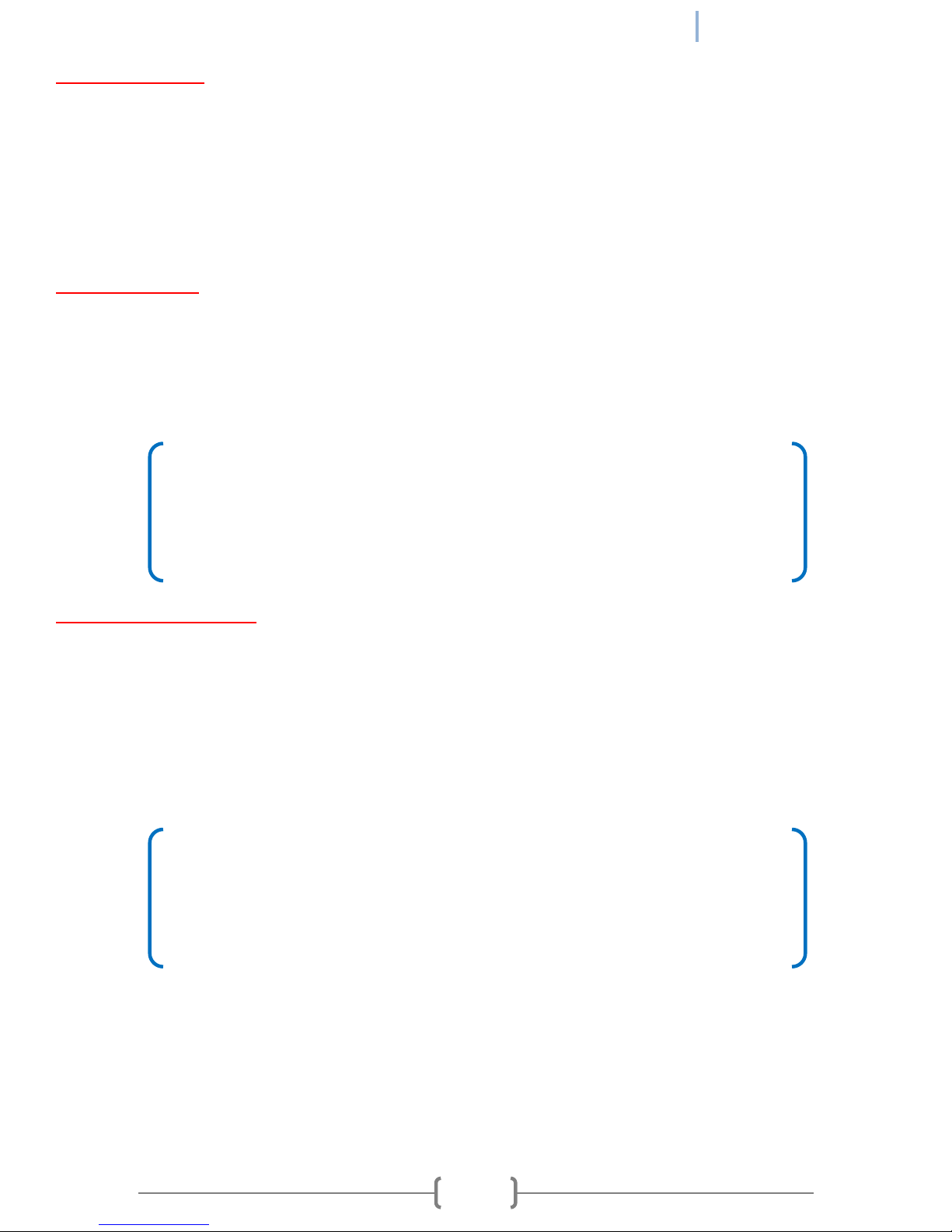
REV 1 [09.24.2012]
RT-12i USER MANUAL
11
NOTE on the Auto Bright Function
The Auto Bright function, or Automatic LCD Brightness, uses a built-in light sensor
to dynamically change the brightness of the screen depending on the computer's
surroundings. It is optional, so if your unit does not have the ambient light sensor
installed, the buttons pertaining to the Auto Bright function will be grayed out.
NOTE on Adjust Speed
It is generally recommended to keep the adjust speed slow since a rapidly changing
brightness can be distracting. For instance, if a car drives into the shade for a
second, it is better to "ignore" that quick change in ambient light by using a slow
adjust speed.
Computer Blanking
Show Main Button For Blanking - When check-marked, an "LCD Off" button will be present in the RTi Control
Panel Window. This button will turn off the LCD backlight until the screen or the brightness slider is touched.
Mute Speakers When Blanking - When check-marked, all audio will be muted when the LCD backlight is
turned off (blanked).
Startup Brightness
Slider - This determines the brightness of the screen when the computer starts up.
Start in Auto Bright - This over-rides the Startup Brightness slider and sets computer to start up in Auto Bright
mode.
Automatic LCD Brightness
Adjust Speed - Adjusts the speed at which the brightness of the screen changes when the amount of ambient
light changes.
Enable/Disable - Turn Auto Bright On or Off.
Set Defaults - Set the Default Adjust Speed and Brightness Graph.
Graph - This graph plots the Screen Brightness versus the Ambient light level. It allows for fine tuning of the
brightness of the screen for different ambient light levels. When hovering the mouse pointer over the graph,
two points will appear which can be moved. Use these points to adjust the graph as desired.

REV 1 [09.24.2012]
RT-12i USER MANUAL
12
"Vehicle Control" Tab
In Vehicle Control tab, you can change how the computer acts to changes in system voltage (when installed in
a vehicle, the voltage from the battery). You can set the computer to turn on automatically when the vehicle is
started. You can specify the voltage at which the computer automatically shuts down, with a delay if desired.
You can also set a critical battery voltage at which the computer will shut down immediately to prevent
excessive draining or damage to the battery.
Auto Computer On
Turn on computer when vehicle is started - When check-marked, the computer will automatically turn on
when the system voltage reaches the specified value in the "Auto On/Off Threshold" field.
Auto Computer Off
Turn off computer when vehicle is off - If check-marked, the computer will automatically shut down when the
system voltage reaches the specified value in the "Auto On/Off Threshold" field.

REV 1 [09.24.2012]
RT-12i USER MANUAL
13
NOTE on Auto On/Off Functions
The Auto Off and Auto On functions work fine independently as well. For example, if you
just want to use the Auto Computer Off feature, you can check-mark only that feature
and set the related settings. Please see the Appendix [Section A] for a procedure to help
guide you through selecting the correct Auto On/Off Threshold voltage.
Allow user to cancel auto shutdown - If check-marked, a button will be present to cancel the auto computer
off timer. Canceling the timer would avoid an auto-off shutdown. NOTE: This does not apply to the Vehicle
Battery Protector Shutdown.
Shutdown Delay - If "Auto Computer Off" is enabled, this will set the delay time for shutdown after the auto
off threshold has been reached. The format is "HOURS:MINUTES". Setting it to 0:00 will produce a 30 second
delay.
Vehicle Battery Protector Shutdown
Shutdown immediately at critical battery voltage - If check-marked, the computer will initiate a shutdown
approximately 1 minute after the system voltage goes below the value set in the "Voltage" field.
Auto On/Off Threshold
The voltage at which the "Auto Computer On" and "Auto Computer Off" functions operate. If the system
voltage goes above what is specified, the computer will turn on. If the voltage goes below what is specified,
the computer will shut down. See the Appendix [Section A] for a guide on how to set this value.
Voltage Graph
This graph contains a short history of the system voltage. The graph is showing system voltage over time. The
large bold number at the bottom is the current system voltage. The "Minimum Voltage" registers the lowest
voltage recorded when the voltage dips.
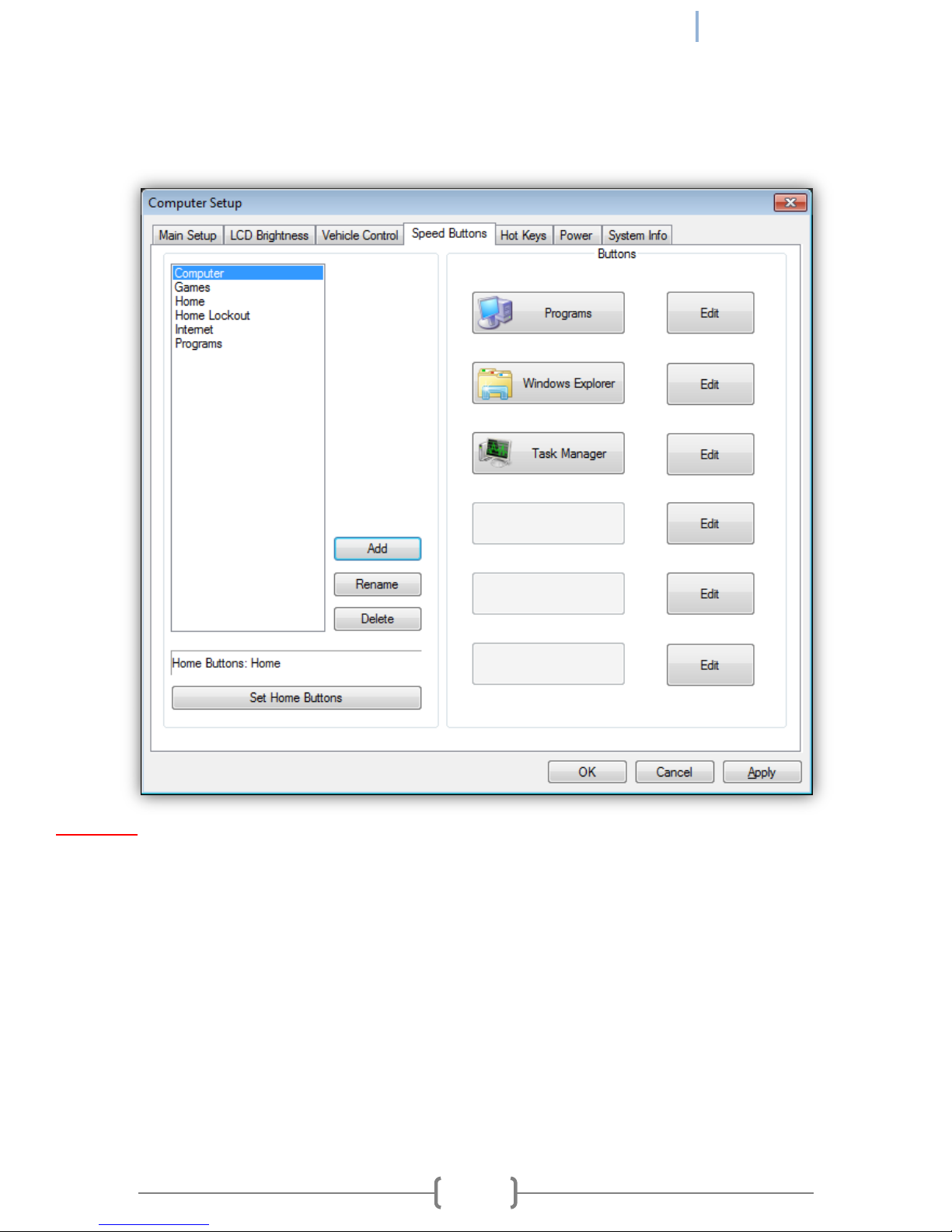
REV 1 [09.24.2012]
RT-12i USER MANUAL
14
"Speed Buttons" Tab
The Speed Buttons tab allows you to set up which speed buttons will be available in the RTi Control Panel
window and what the buttons will launch.
Categories
The field on the left contains Categories of Speed Buttons. Each category can contain 6 speed buttons (set in
the "Buttons" field).
Add - Add a new speed button category.
Rename - Select a category and the click "Rename" to rename that category.
Delete - Select a category and then click "Delete" to delete that category.
Set Home Buttons - Select a category, then click "Set Home Buttons". The selected category will be present in
the RTi Control Panel Window.
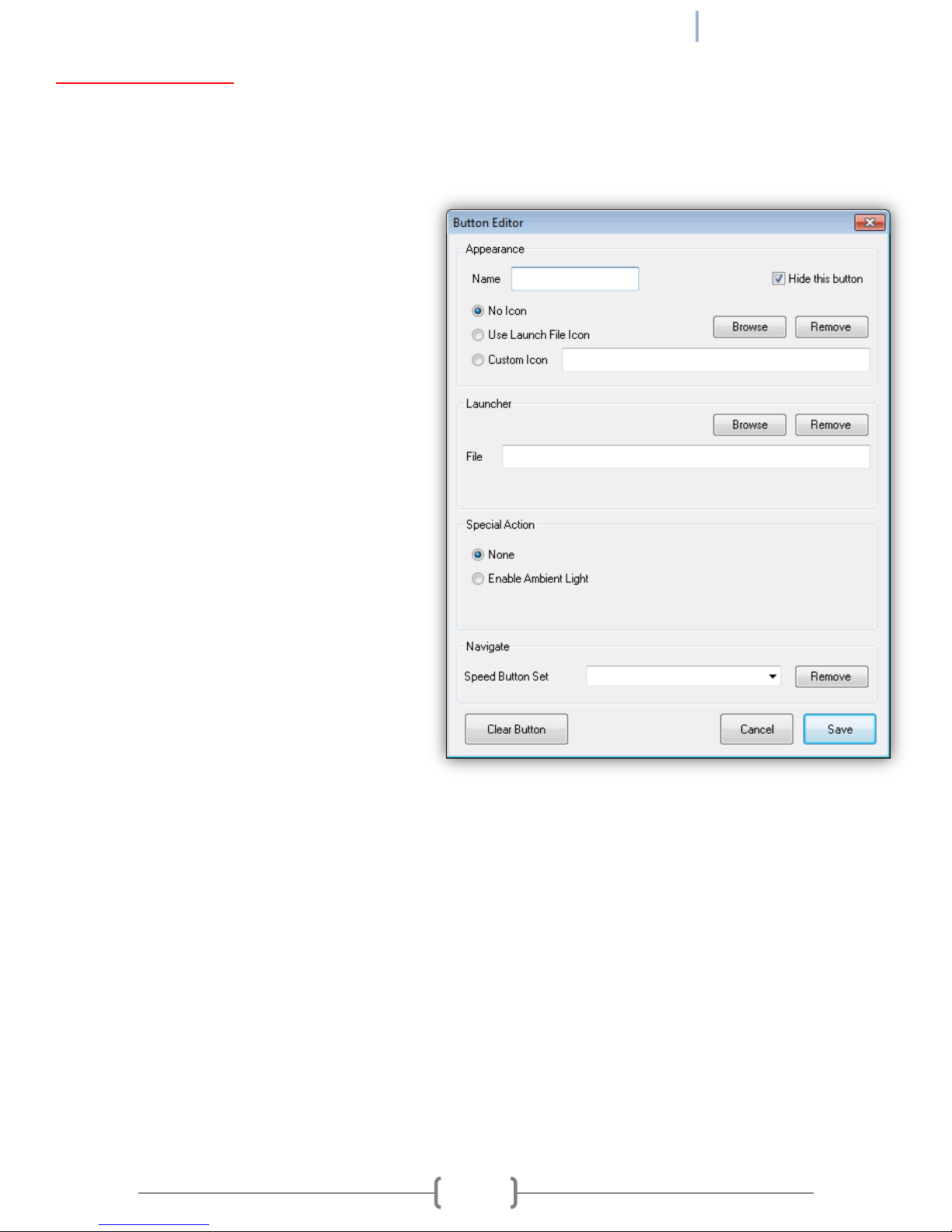
REV 1 [09.24.2012]
RT-12i USER MANUAL
15
Adding a Speed Button
1. Select the category in which you want to create a new Speed Button.
2. Pick a blank (or already used) button in the "Buttons Field" and click "Edit" to the right of it.
3. You will see the "Button Editor" window.
4. Type the desired name of the speed button
into the "Name" field. If you want this button
to be hidden, check-mark "Hide this button".
5. Select which icon you wish to be displayed
on the button:
No Icon - Only the name will be displayed on
the speed button in text.
Use Launch File Icon - The default icon of the
application will be displayed on the speed
button.
Custom Icon - Pick a custom icon to be
displayed on the speed button. Click
"Browse" and navigate to the desired icon.
Click "Remove" if you no longer want to use
that icon for the speed button.
6. If you want the speed button to launch an application, go to 6A. If you want it to take you to another
speed button category, go to 6B.
6A. In the "Launcher" field, click "Browse" to navigate to and select the application you want to link to this
button. Click "Remove" if you no longer want this application to be linked to the speed button.
6B. You can make this speed button link to another speed button category by selecting the category in the
"Speed Button Set" field. Clicking "Remove" will remove this link.
7. If you want the speed button to turn on Auto Bright mode when pressed, select the "Enable Ambient
Light" option. Otherwise, leave "None" selected.
8. Click "Save" in the button editor, then click "Apply" in the "Computer Setup" window. Click Yes to confirm.
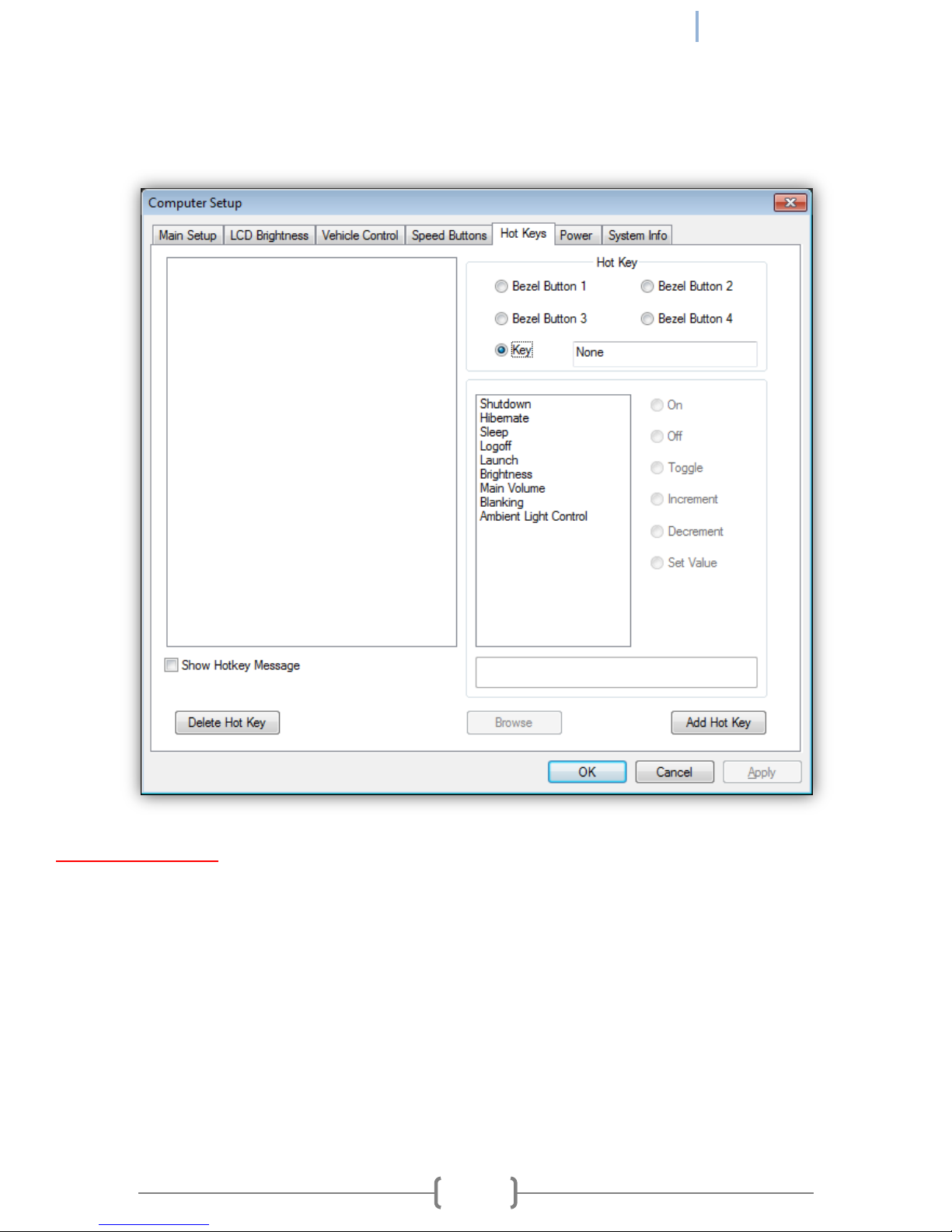
REV 1 [09.24.2012]
RT-12i USER MANUAL
16
"Hot Keys" Tab
In the Hot Keys tab, you can assign various functions to the bezel buttons (1-4) and to various keyboard keys
(for example, CTRL & F2 can Blank the LCD screen).
How to set a Hot Key
1. Select which bezel button or key combination your want to initiate the hot key.
NOTE: If you want the hot key to be a keyboard key, select the "Key" Radio Button, then click inside the key
field. Press the key or key combination that you want to assign (for example, CTRL F2).
2. Select which function you want to be assigned to the Hot Key (for example, "Main Volume"). If needed,
select and set the function detail (for example, "Increment" by "30").
3. Click "Add Hot Key". The Hot Key will appear in the field to the left. If you would like an on-screen
message to appear each time the Hot Key is pressed, check-mark "Show Hotkey Message".
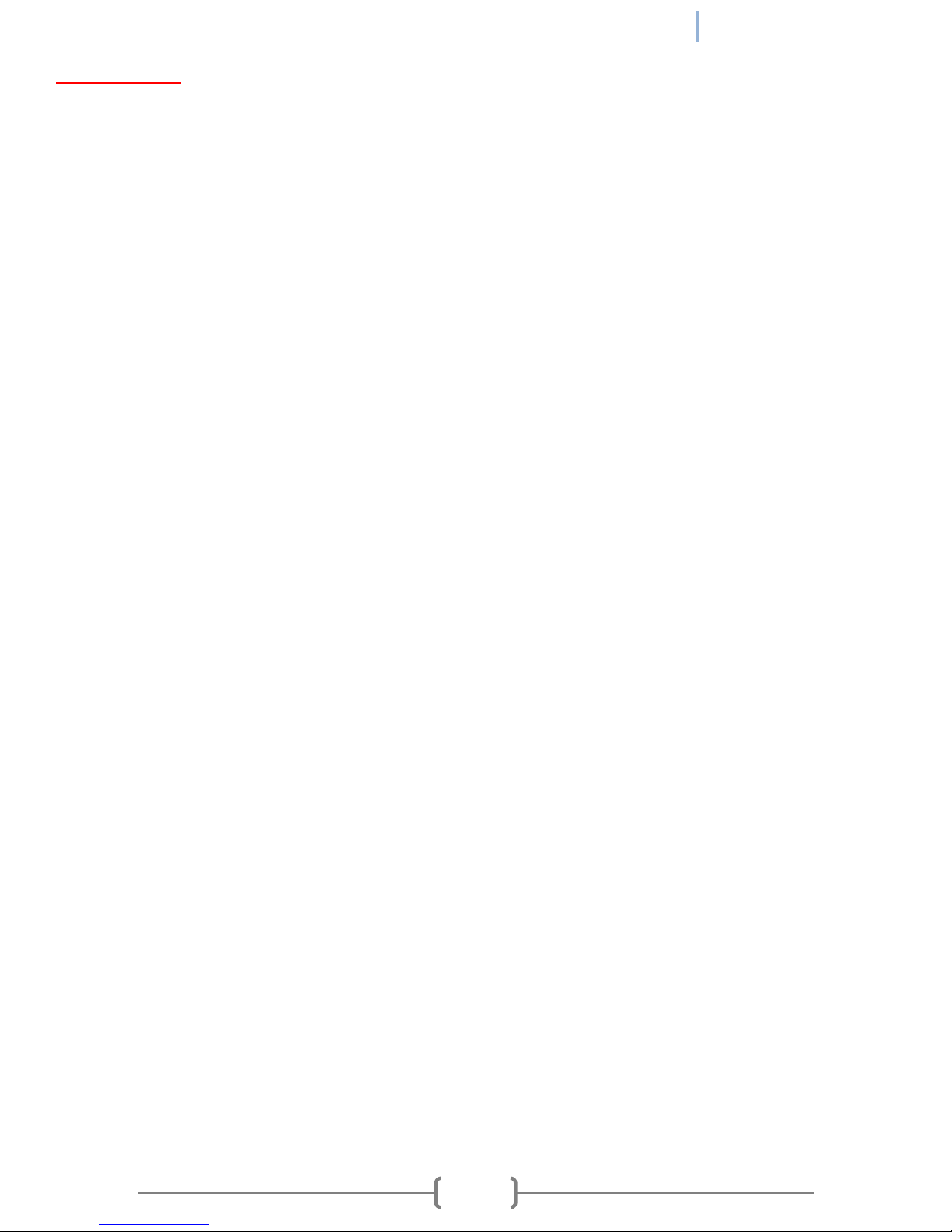
REV 1 [09.24.2012]
RT-12i USER MANUAL
17
Function Details
Shutdown - Shuts down the computer when the Hot Key is pressed.
Hibernate - Puts the computer in hibernate mode when the Hot Key is pressed.
Sleep - Puts the computer in sleep mode when the Hot Key is pressed.
Logoff - Logs off the current user account when the Hot Key is pressed.
Launch - Launches an application. Once selected, the "Browse" field will be available. Click "Browse" and
browse to the desired application.
Brightness - You can choose to "Increment", "Decrement", or "Set Value" to a specific Brightness (Low is 1,
High is 100). When Increment or Decrement is selected, you can also choose by what amount you wish to
increment or decrement the brightness by typing it in the field that appears.
Main Volume - If you select "On", the Hot Key will un-mute the audio. If you select "Off" the Hot Key will
mute the audio. Selecting "Toggle" will mute the audio when the Hot Key is first pressed, then un-mute the
audio when it is pressed again and repeat. You can choose to "Increment", "Decrement", or "Set Value" to a
specific Volume (Low is 1, High is 100). When Increment or Decrement is selected, you can also choose by
what amount you wish to increment or decrement the brightness by typing it in the field that appears.
Blanking - If you select "On", the Hot Key will turn on blanking, which means the LCD backlight will be turned
off. If you select "Off", the Hot Key will turn off blanking, turning the LCD backlight back on. "Toggle" will turn
blanking on and off with each consecutive Hot Key press.
Ambient Light Control - If you select "On", the Hot Key will turn on the Auto Bright function. If you select
"Off", the Hot Key will turn off the Auto Bright function. "Toggle" will turn the Auto Bright function on and off
with each consecutive Hot Key press.
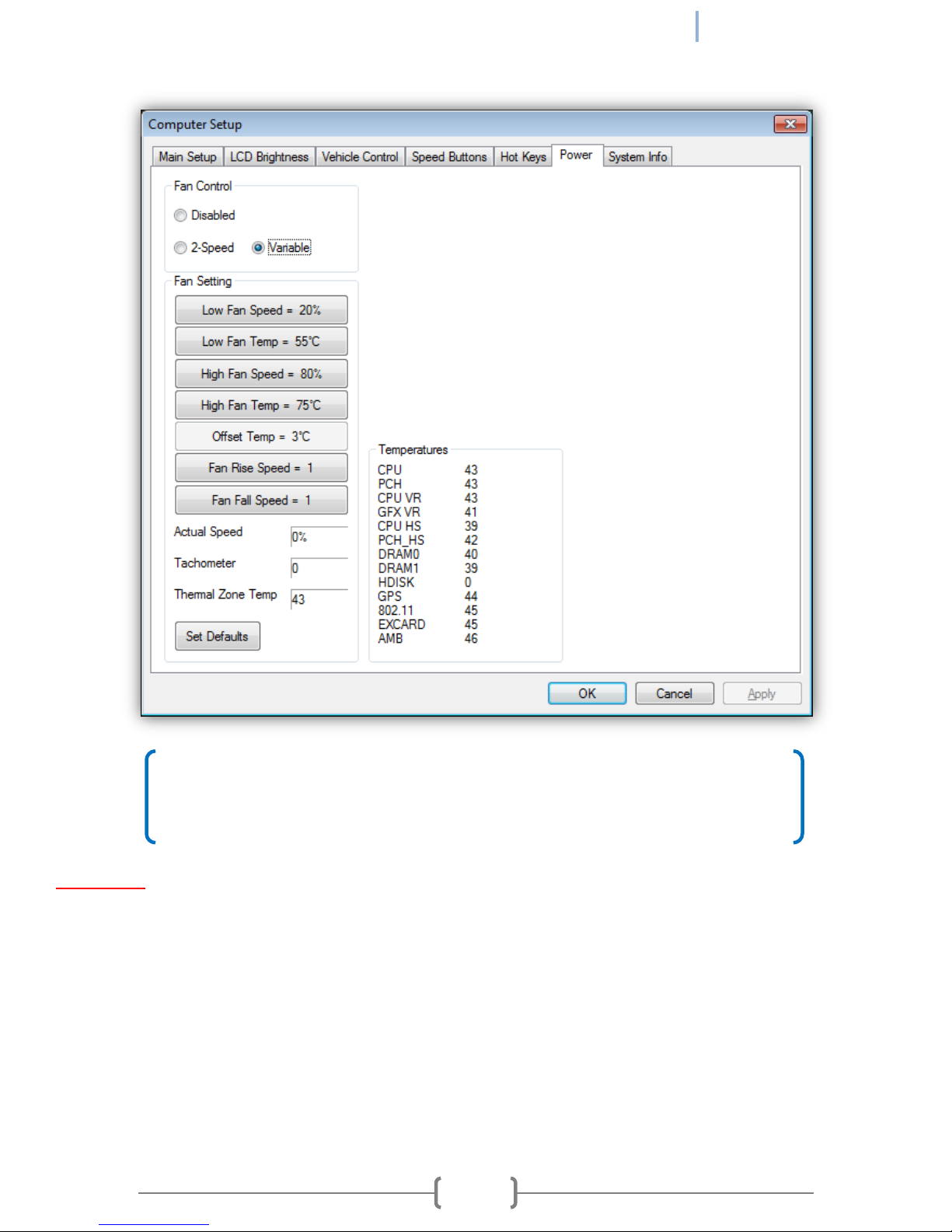
REV 1 [09.24.2012]
RT-12i USER MANUAL
18
NOTE on Fan Control and Fan Settings
The Fan Settings will only make a difference if the Fan option is installed in your unit.
If your unit does not have a fan installed, select "Disabled" under "Fan Control".
"Power" Tab
Fan Control
Disabled - When check-marked, the internal fan will be disabled.
2-Speed - When check-marked, the fan will only have two speeds, low and high. These speeds will be
triggered according to the temperatures set in the "Fan Setting" field.
Variable - When check-marked, the fan will gradually increase speed based on the fan settings as the
computer temperature rises.

REV 1 [09.24.2012]
RT-12i USER MANUAL
19
Fan Setting
Low Fan Speed [20% to 99%] - Sets the lowest fan speed allowed.
Low Fan Temp [30°C to 84°C] - Sets the temperature at which the fan will be running at the "Low Fan Speed".
High Fan Speed [21% to 100%] - Sets the highest fan speed allowed.
High Fan Temp [31°C to 85°C] - Sets the temperature at which the fan will be running at the "High Fan Speed".
Offset Temp [0°C to 10°C] - Only available in the 2-Speed fan mode. This sets how many degrees (°C) the
temperature can vary from the "Low Fan Temp" and "High Fan Temp" thresholds before switching fan speeds.
Use this to prevent the fan speed from changing too rapidly.
Fan Rise Speed [1 to 10] - Sets how fast the fan speed increases (1 is faster, 10 is slower).
Fan Fall Speed [1 to 10] - Sets how fast the fan speed decreases (1 is faster, 10 is slower).
Actual Speed - Indicates the current speed (in %) of the fan.
Tachometer - Indicates the current RPM (revolutions per minute) of the fan.
Thermal Zone Temp - Indicates the current temperature (in °C) reading at the CPU.
Set Defaults - Sets all Fan Control and Fan Settings to the factory default values.
Temperatures
This section displays temperature readings from all the various temperature sensors placed throughout the
computer. This can indicate if any particular component is running too hot.

REV 1 [09.24.2012]
RT-12i USER MANUAL
20
NOTE on Backing Up System Settings
Please see the Appendix [Section B] for an overview on how to use this feature.
"System Info" Tab
The System Info tab contains useful information such as the system name and serial number, as well as
software, bios, and embedded controller versions. It also shows the MAC addresses of any network devices
found on the computer. The "Backup all system settings" button will make a backup file containing all of your
RTi Control Panel settings (except for Hot Keys and Speed Buttons).
Backup all system settings - Create a file that backs up all RTi Control Panel settings (except for Speed Buttons
and Hot Keys). This file can be used to restore settings at a later time or each time the RTi Control Panel is
started.
Other manuals for RT-12i
1
Table of contents
Other Patrol PC Tablet manuals