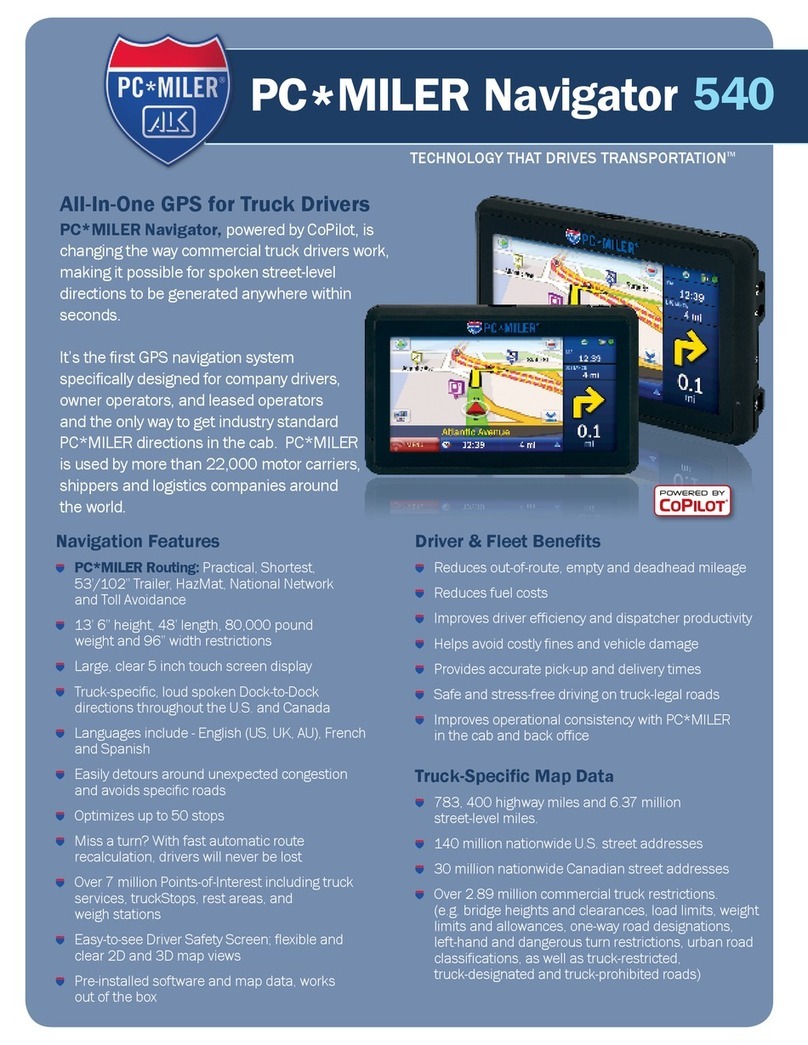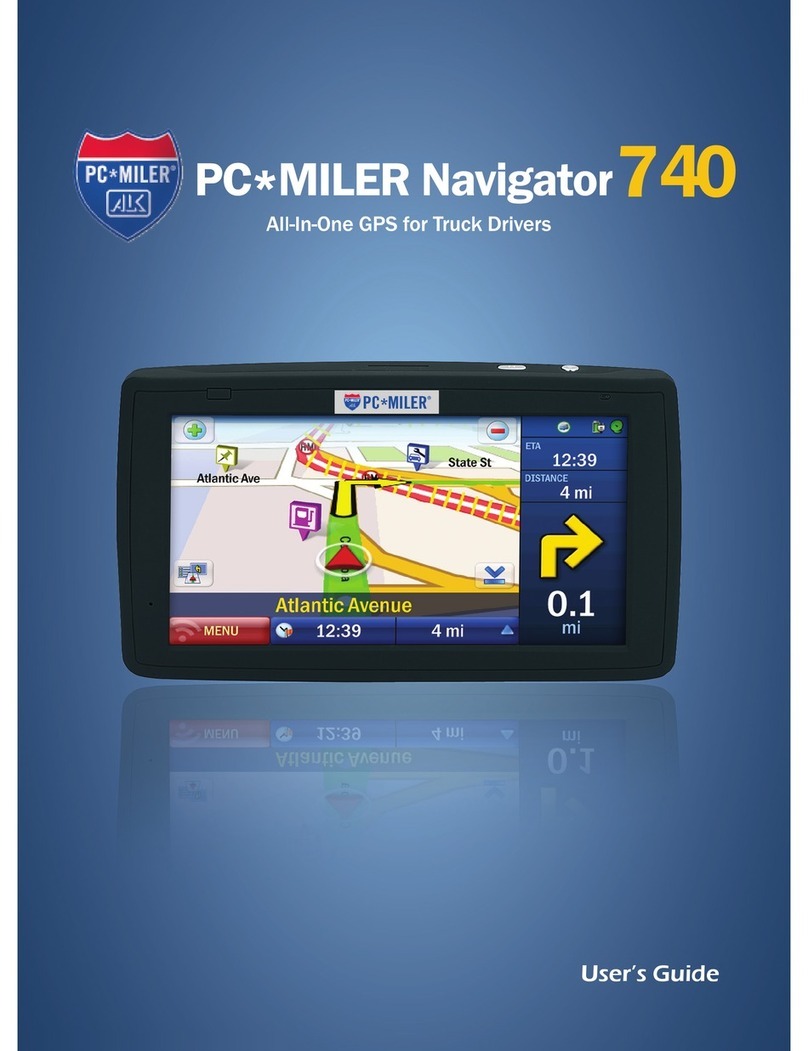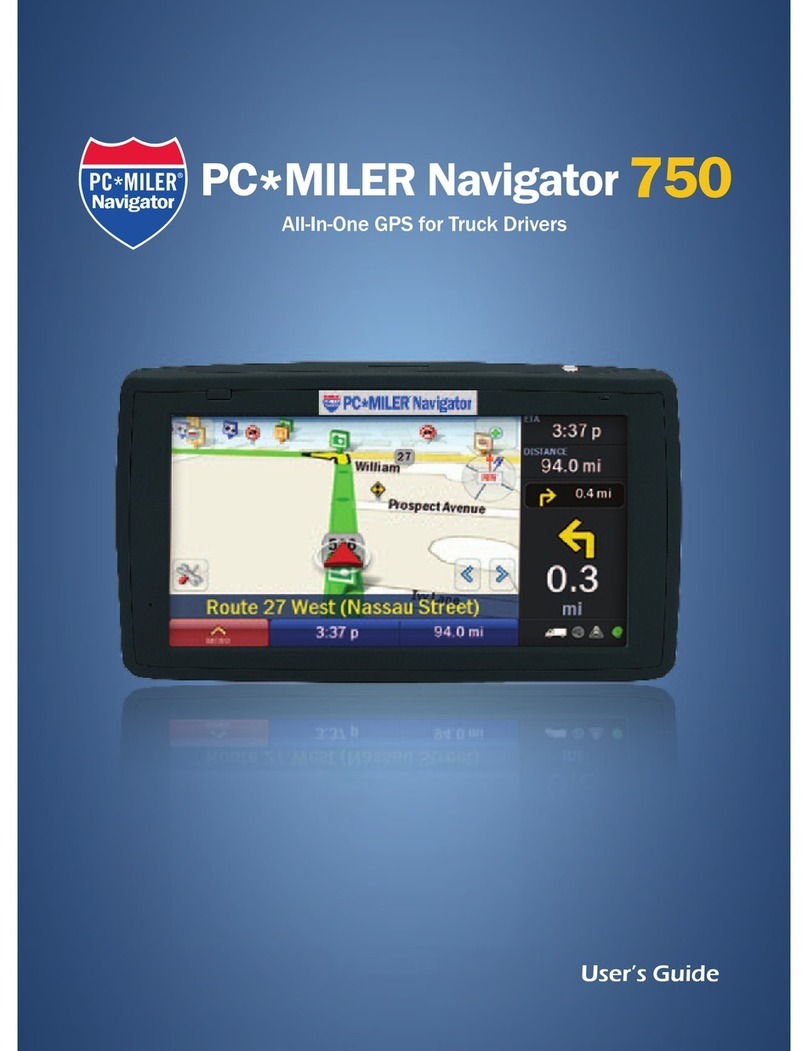User’s Guide 7
Getting Started
Preparing PC*MILER Navigator
The CoPilot Truck GPS Navigation software with street-level
maps of United States and Canada comes pre-installed on your
PC*MILER Navigator device. No additional installation necessary.
Switching On and Off
• Switch on PC*MILER Navigator. Hold down the power
button for 3 seconds to turn the PC*MILER Navigator on.
• Switch off PC*MILER Navigator. Hold down the power
button until unit displays ‘Powering Off’.
GPS Startup
The PC*MILER Navigator has an integrated GPS receiver. The first
time you use the Navigator, the GPS receiver will take up to 10
minutes to determine your position.
To ensure ETA to your destination is accurate, select the correct
time zone on your device.
• Select Steering Wheel (settings menu) >
Date/Time
• Select the time zone of your current location.