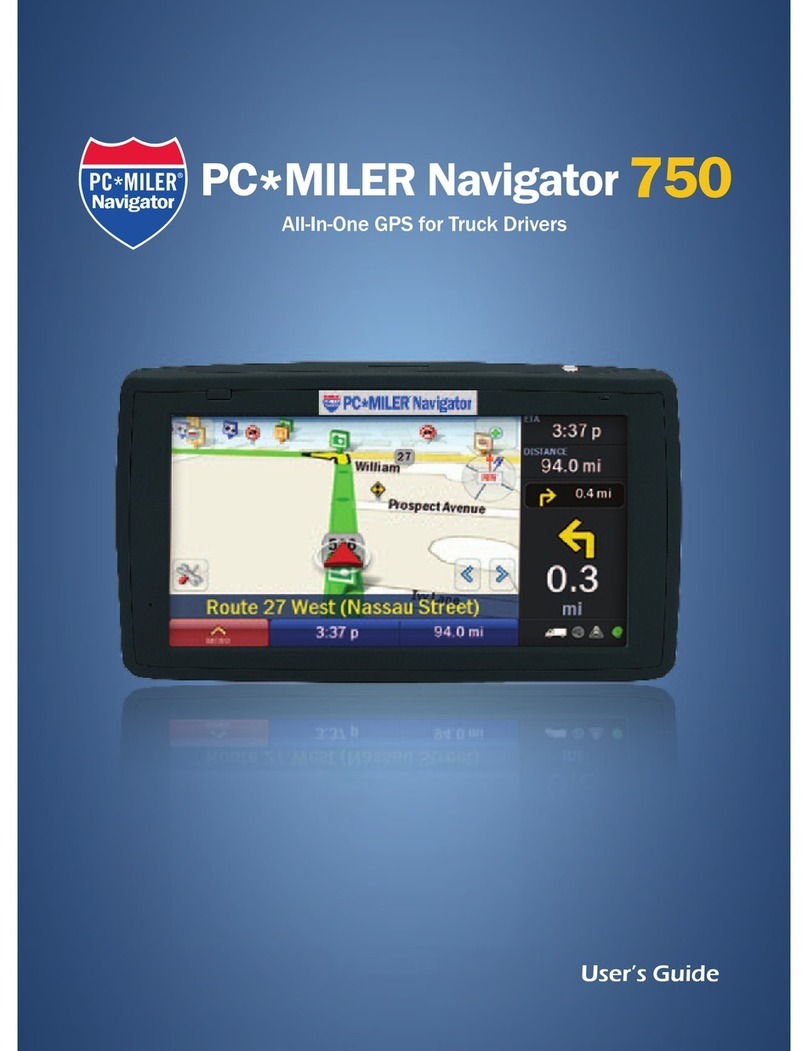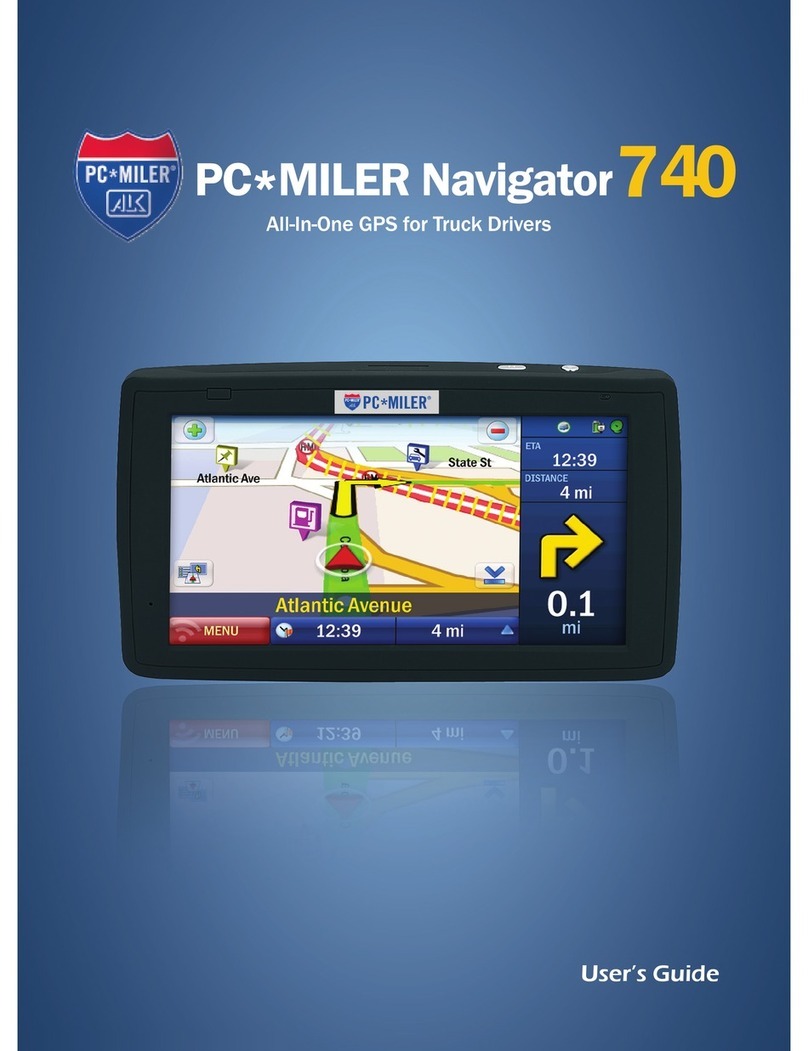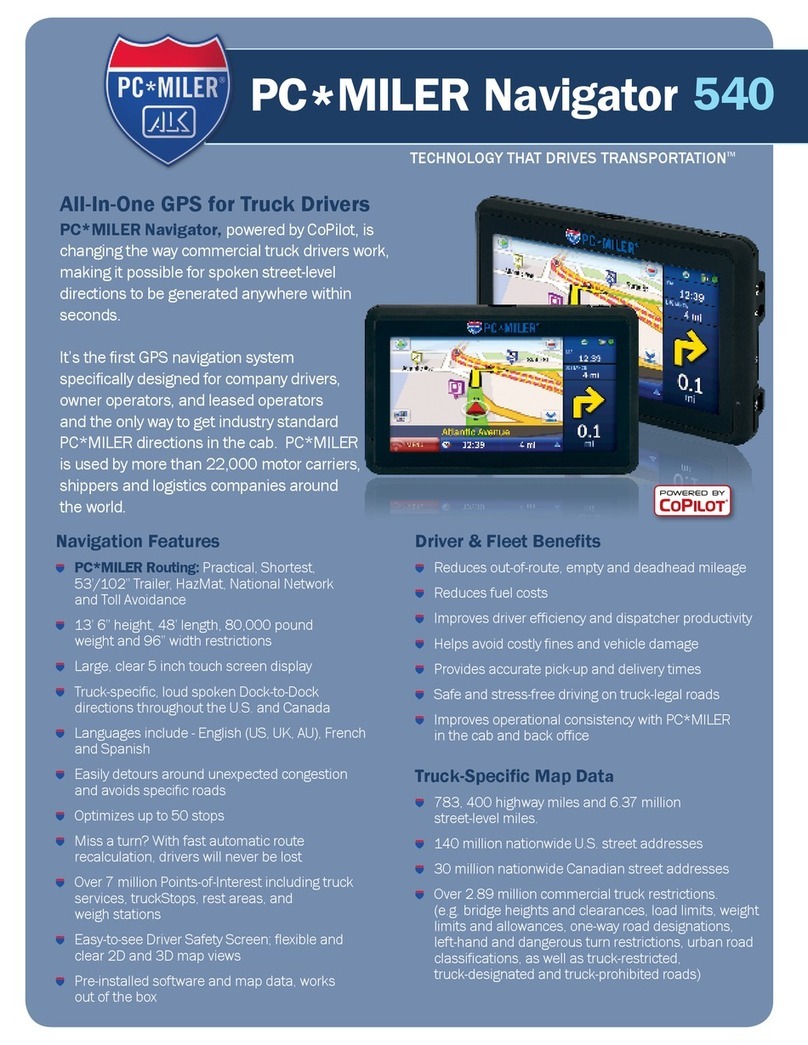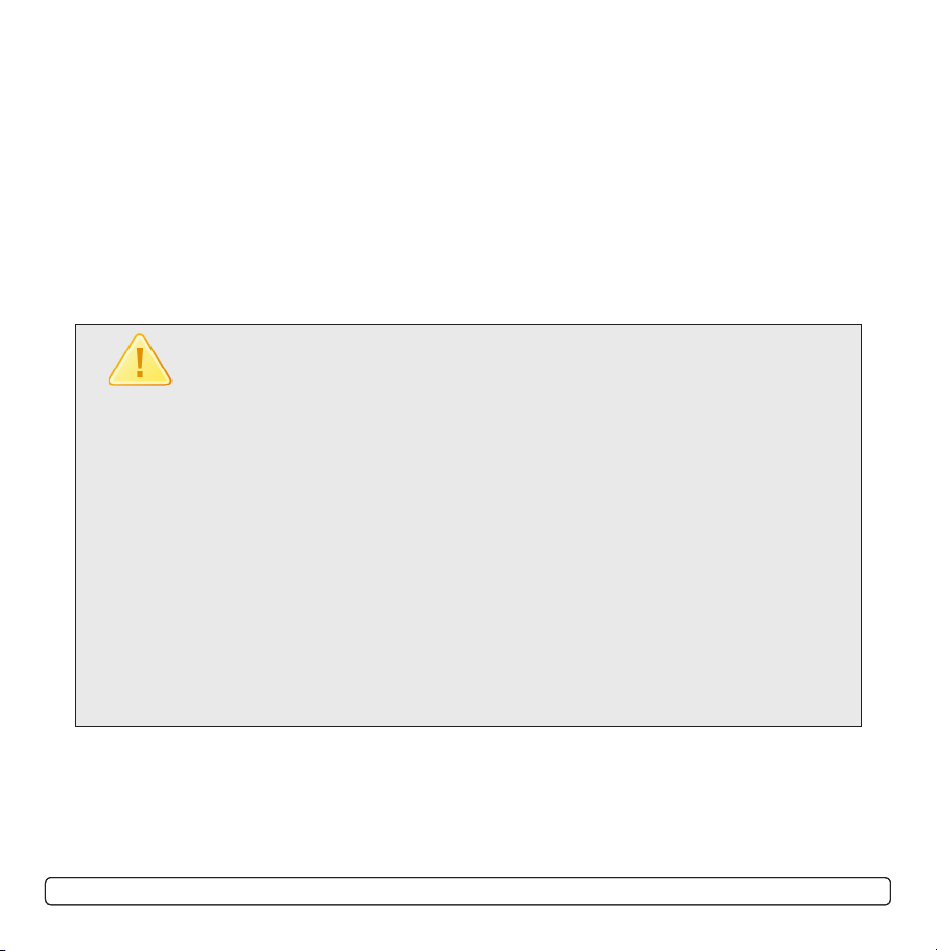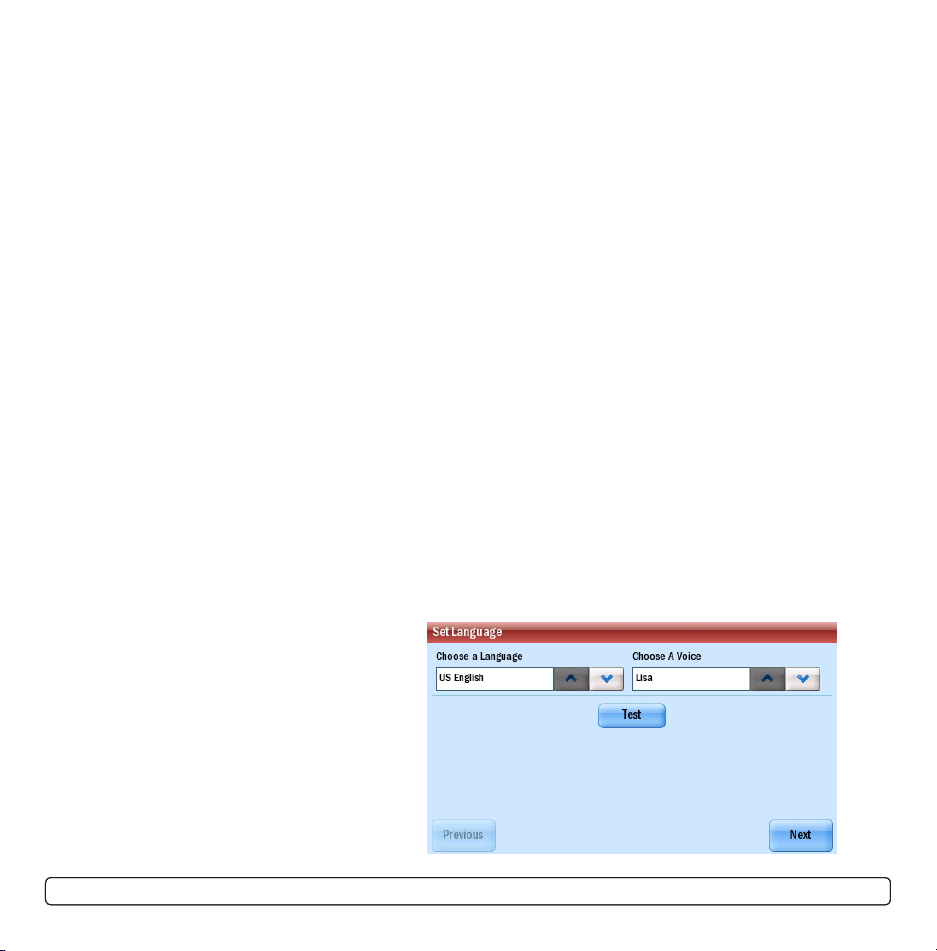3
Contents
01 Getting started
Checklist ...............................................................................................6
Preparing PC*MILER Navigator ................................................................7
Switching On PC*MILER Navigator...........................................................7
Selecting a language and Voice ...............................................................7
Selecting a distance measurement ..........................................................8
Tips and Tricks .......................................................................................9
GPS Startup .........................................................................................10
Safety Informaiton ................................................................................11
02 In use
Selecting a destination .........................................................................12
Picking a Stop from the Map .................................................................13
Nearby Points of Interest.......................................................................14
Adjusting the POI Settings.....................................................................15
Advanced POI Search ...........................................................................16
To Choose a Recent Destination ............................................................18
To Delete the Recent Stops list ..............................................................18
To Choose an Intersection for your Destination .......................................19
Selecting a Destination using Latitude and Longitude..............................20
Entering Multiple Destinations .................................................. ............22
Customize your Trip ................................................................. ............23
Customizing Routing Options.................................................................24
Setting waypoints ............................................................................. ...25
Saving destinations as favorites ............................................................26
User’s Guide Contents