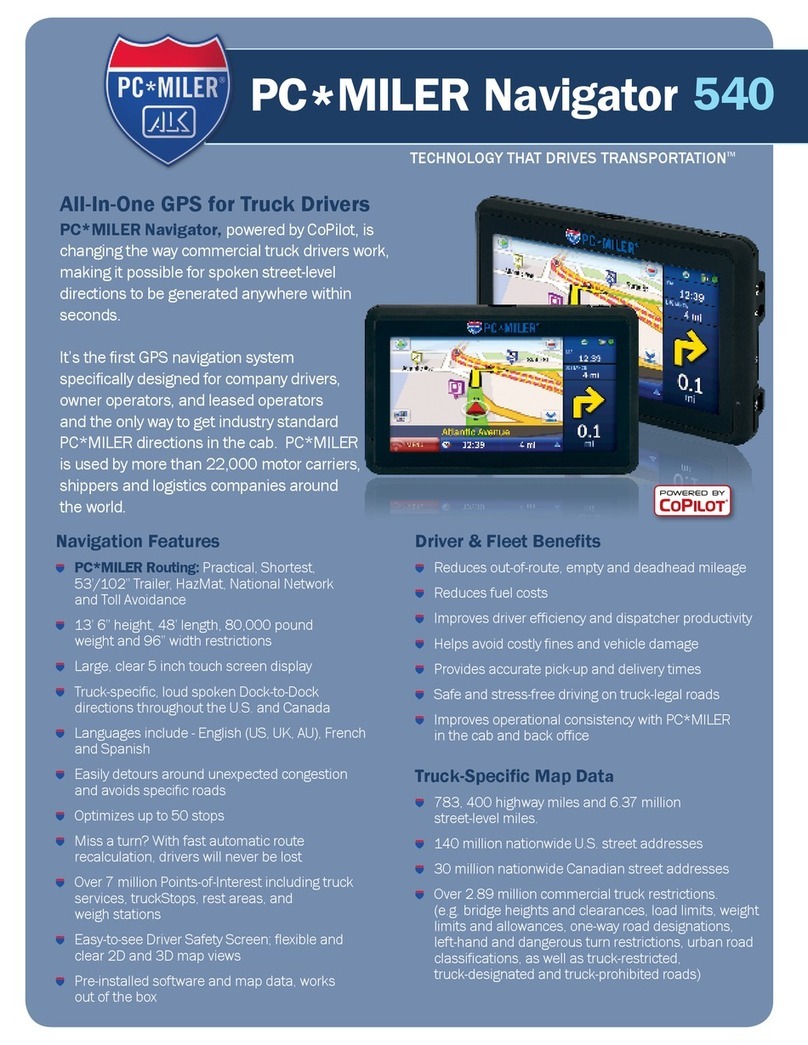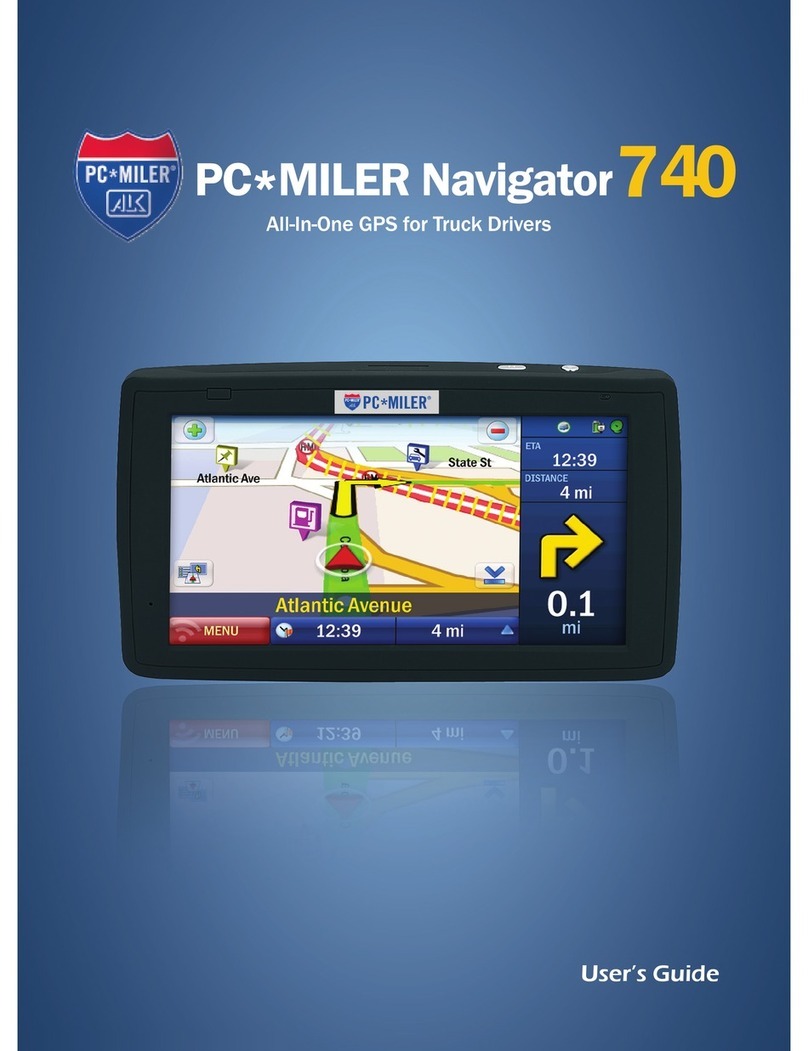User’s Guide
2
Welcome
Thank you for choosing PC*MILER Navigator.
This guide will tell you everything you need to know about using your
PC*MILER Navigator. It will explain the basics, share some tips for
operations and show you how to customize your unit.
FOR YOUR SAFETY
Do not operate product while driving!
It is your sole responsibility to use the product in a safe and
responsible manner.
Stay alert and pay attention to road signs!
It is your responsibility to obey local traffic laws, posted road signs and
safety regulations at all times.
The PC*MILER Navigator is designed to calculate the most
efficient truck-specific route for you. However, new roads are
continually being built, old roads redesigned, and truck restrictions
changed. ALK shall not be liable for any errors or omissions of either
the map data or truck restrictions data contained in the product. You,
the user, acknowledge and agree that the map data, the truck restric-
tions data and the routing may not be accurate. By using this product
you accept the above and relieve ALK from any and all liability.