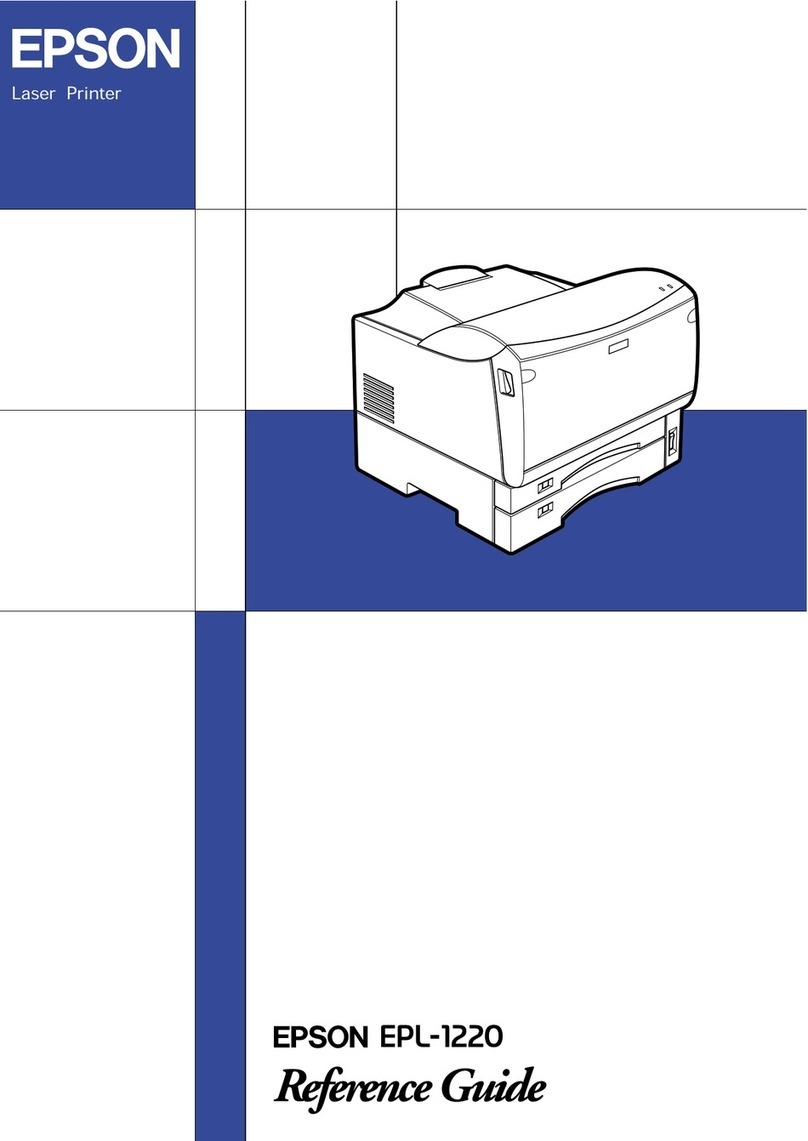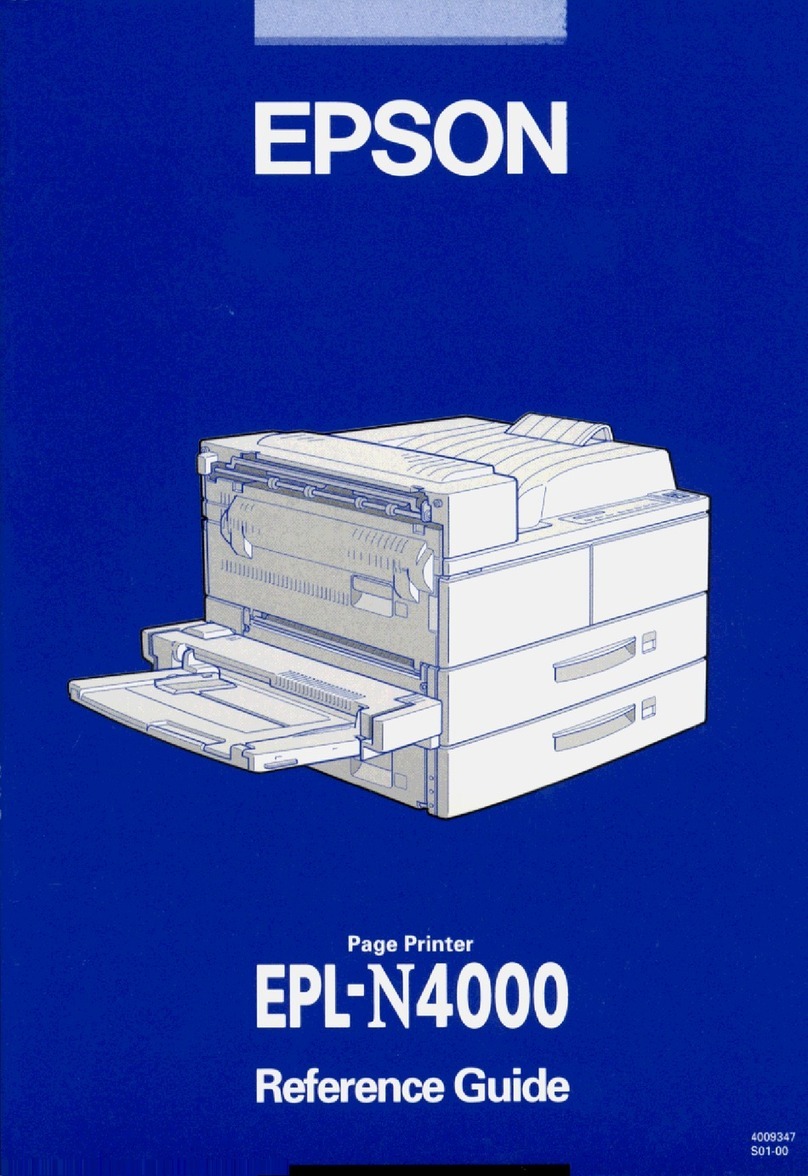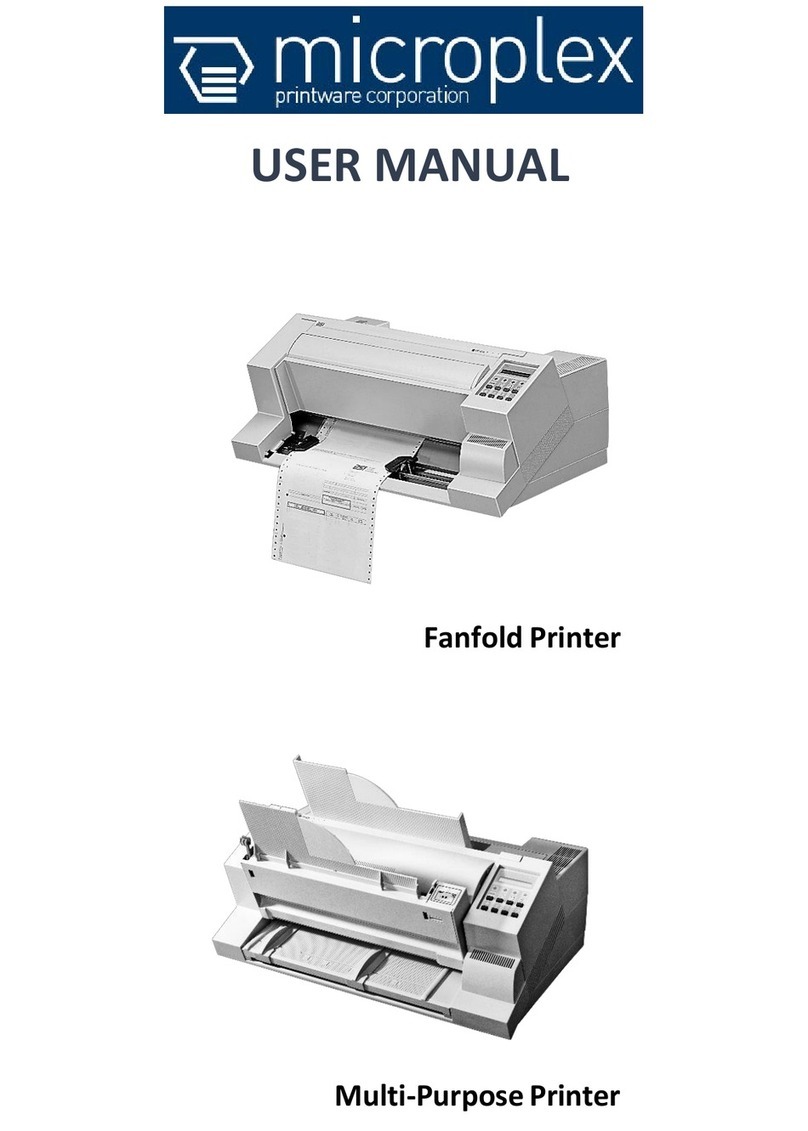PCB SP1260 User manual

(800) 348 9250pcbunlimited.com
(800) 348 9250
pcbunlimited.com [email protected]
Machine locaon:
Do not use the printer outdoors! The
printer is developed to be installed on a
flat, dry surface. This surface or table
must be capable of carrying a weight of at
least 10 Kg (ex. The force used to spread
the paste). The printer should be used
with room temperatures between 15 and
25 degrees Celsius.
Use the printer only in well venlated
rooms. During the prinng the flux will
release some gasses. These gasses relea-
sed by the flux can be unhealthy, please
follow the safety instrucons of your
paste supplier.
IMPORTANT SAFETY
INSTRUCTIONS
SP1260 M1 STENCIL PRINTER
USER MANUAL. VERSION 2.10
Introducon
Normal use:
The printer is developed for prinng paste on PCBs only. Do not use the printer for prinng
on food, animals or any other materials. You will void your warranty if you do not ignore these
instrucons. When used for anything other than prinng paste on PCBs you will void
your warranty!
Remark
Pictures in this manual could be different than the actual model you purchased.
They are meant to explain the printers’ use and funcon.
The SP1260 M1 is designed to put soldering paste on PBC’s with a “stencil”. A
stencil is a thin metal plate which has holes on the same posion as where the pads on the
PCB are located.
Unlike other brands of stencil printers, the SP1260 M1 has unique features for user friendly
handling of stencils and PCB’s.

This machine is produced and packed with special care to deliver you the best quality possible.
We sll advice you use extra care while unpacking the machine. Aer unpacking make sure to
look for any damage on the outside of the machine and immediately report it to the transport
company.
If you do not make any remarks of transport damage on the freight papers, you will lose your
righo any insurance claims!
Carefully unpack the stencil printer and keep the original package in case you need to ship the
unit.
Please check to be sure the following items are included:
• 1 stencil printer SP1260 M1
• 3 Allen Keys, metric sizes
• 1 non-permanent fine liner marker pen
• 6 magnec placeholders for PCBs
• 2 magnec points of support for PCBs
• 1 transparent outline-sheet to define PCB posion
• 1 squeegee
(800) 348 9250
pcbunlimited.com [email protected]
Some of the features include:
• Stencils do not need mounng holes.
• Fixing a stencil is fast, easy and requires no heang of the stencil.
• Posioning of PCBs is simple but effecve.
• You may use for single as well as double sided PCBs. Even if there are already components on
one side!
Seng up
Place the stencil printer on a stable surface. This surface should be heavy enough to carry the
weight of the machine including the pressure you are using while “prinng” with the machine.
Leave about 10 cm on each side of the machine free for easy access to the X-axis, Y-axis and
height adjustments.
Placement of the machine

(800) 348 9250
pcbunlimited.com [email protected]
1. Storage magnec devices
2. Base plate
3. Stencil frame
4. Stencil
5. Stencil size adjustment
6. Top height adjustment of stencil
7. X-axis alignment and top rotaon table
8. X-axis alignment and boom rotaon table
9. Boom height adjustment of stencil
10. Y-Axis alignment and stencil tensioner
11. PCB table

(800) 348 9250
pcbunlimited.com [email protected]
Geng started
Installing the stencil
1. Loosen up the Y-axis alignment or stencil tensioner. (10)
2. Unscrew the eight screws of the stencil frame. (A)
3. Place the stencil in the first stencil holder.
4. Tighten the four screws.
5. Repeat step 1 – 4 for the second stencil holder.
6. Tighten the stencil tensioner. (10)
Installing the first PCB
AB
1. Open the printer. (picture A)
2. Place the PCB roughly in its posion with 4 to 6 magnec placeholders.
3. For large board use the two magnec points and place them in the middle of the PCB.
4. Place the transparent outline plate over the PCB and close the printer. (picture B)
5. Search two easy to idenfy holes in the stencil which are above the outline plate. Then use
the marker pen to place spots on the outline plate. Aer this open the printer. (picure A)
6. Adjust the PCB so that the PCB pads are at the same locaon as the marker points.

(800) 348 9250
pcbunlimited.com [email protected]
Operang the stencil printer
Maintenance and care
Once the installaon is completed in the order described above, it is easy to place successive
PCBs on the placeholders.
BUT BE CAREFULL
Due to the fact that no PCB is the same, it is advisable to check if the PCB pads sll exactly
match the
stencil holes before each print.
Let’s start!
1. Place a PCB on the place holders and close the printer as described before. Check if
the holes and pads are sll aligned.
2. Put the solder paste on the backside of the stencil with a spatula. Take care that the
solder paste is applied over the full width of the stencil cut-out.
3. Place the squeegee behind the solder paste under a 45-60 degree angle and, in a
zigzagging moon while applying a lile pressure, move the squeegee to the front side
of the stencil.
Make sure that all the holes in the stencil are filled with solder paste.
4. Remove the remaining paste at the end of the stencil with the squeegee.
5. Carefully open the printer and remove the PCB. It is now ready for assembly!
6. For successive prinng repeat from step 1.
Use the SP912 M1 only in a dry, clean locaon and strictly avoid aggressive environmental
condions such as etching equipment. Clean the machine aer use with a solvent that only
removes paste and has no aggressive elements in it that could affect the machine or the stencil.
Note:
To prevent corrosion, slightly oil all metal surfaces twice or several mes a year with resin and
acid free machine oil. No further lubricaon is needed or advised.
7. Remove the outline plate without moving the PCB and close the printer again. (picture B)
8. Use the boom and top height controls to bring the stencil just above the PCB. Less space is
beer.
9. Use the X- and Y-axis for small adjustments to align the stencil holes and PCB pads.
10. Your printer is now ready for prinng!

(800) 348 9250
pcbunlimited.com [email protected]
Cleaning the stencil frame
Product specificaons
Warranty
For easy cleaning of the stencil frame turn the top height adjustment knob “A” clockwise unl
you can li the frame from the base plate. Aer cleaning, replace the frame on the base plate
and turn the knob “A” counter clockwise to secure it.
Like all of our other products the SP1260 M1 has a one year warranty against faults in material
or producon.
Any defecve part under this warranty will be repaired or replaced at our cost. The part in
queson, or the whole unit, has to be returned to us, together with a detailed descripon of the
fault.
Transportaon and costs are the responsibility of the customer.
Defects due to normal wear, as well as defects due to wrong use or lack of maintenance and
care are not covered under this warranty.
Dimensions 280 x 520 x 95 mm
Max. PCB size 220 x 320 mm
Max. Stencil size 230 x 340 mm
Weight max. 12,5 Kg
Table of contents
Popular Printer manuals by other brands

SEWOO
SEWOO SLK-TL12X Series user manual
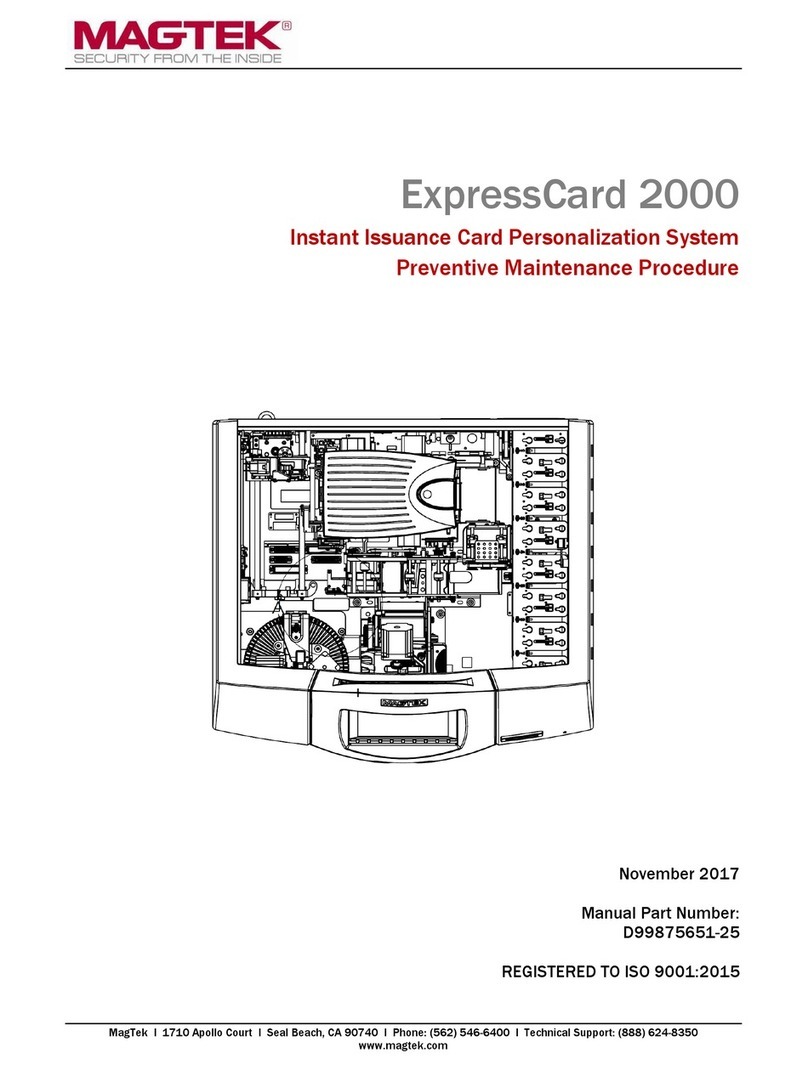
Magtek
Magtek ExpressCard 2000 Preventive Maintenance Procedure

Kodak
Kodak RP 30 Operator's guide

MIMAKI
MIMAKI JV5-160S Operation manual
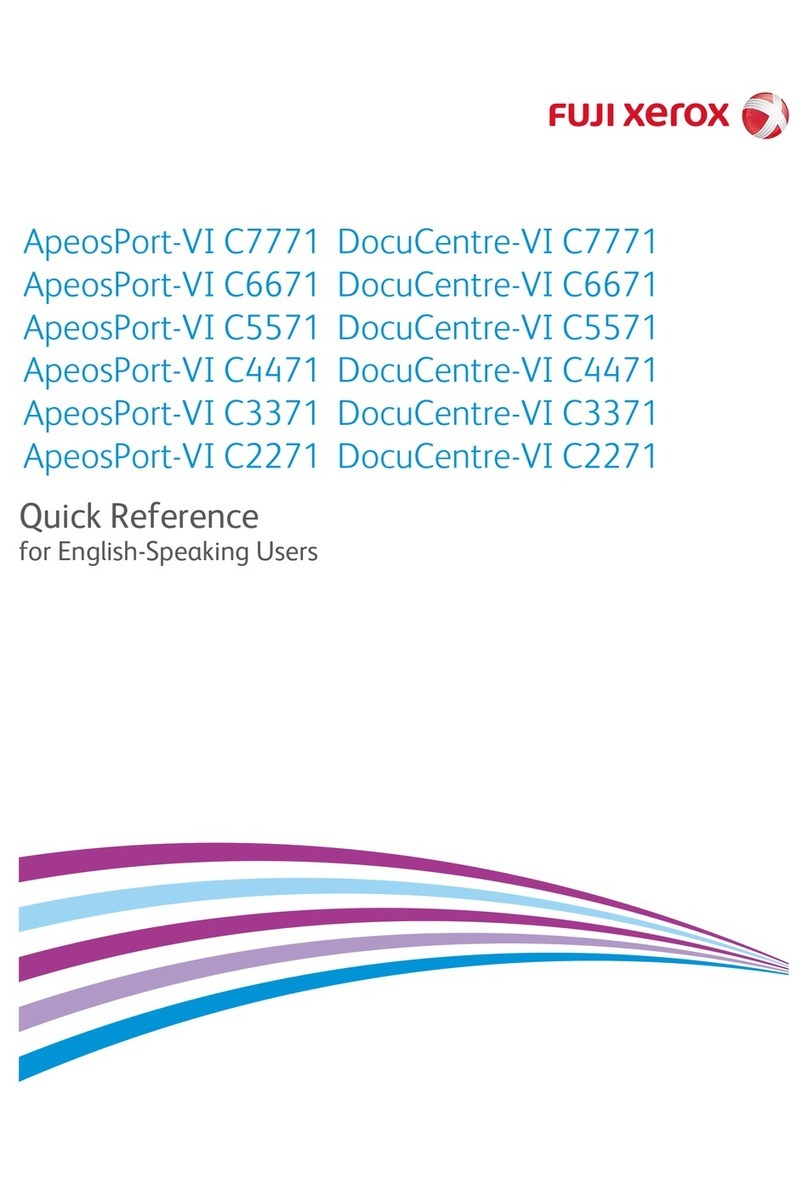
Fuji Xerox
Fuji Xerox ApeosPort-VI C7771 quick reference

Panasonic
Panasonic KX-P1131 - KX-P 1131 B/W Dot-matrix Printer operating instructions