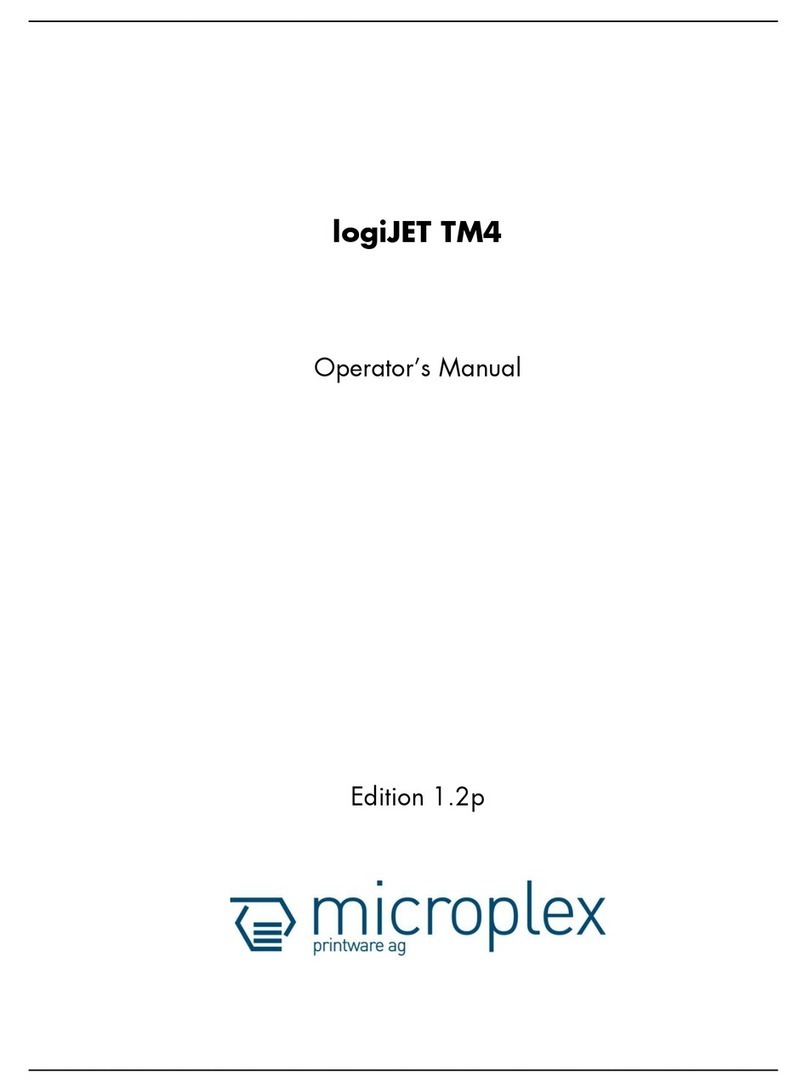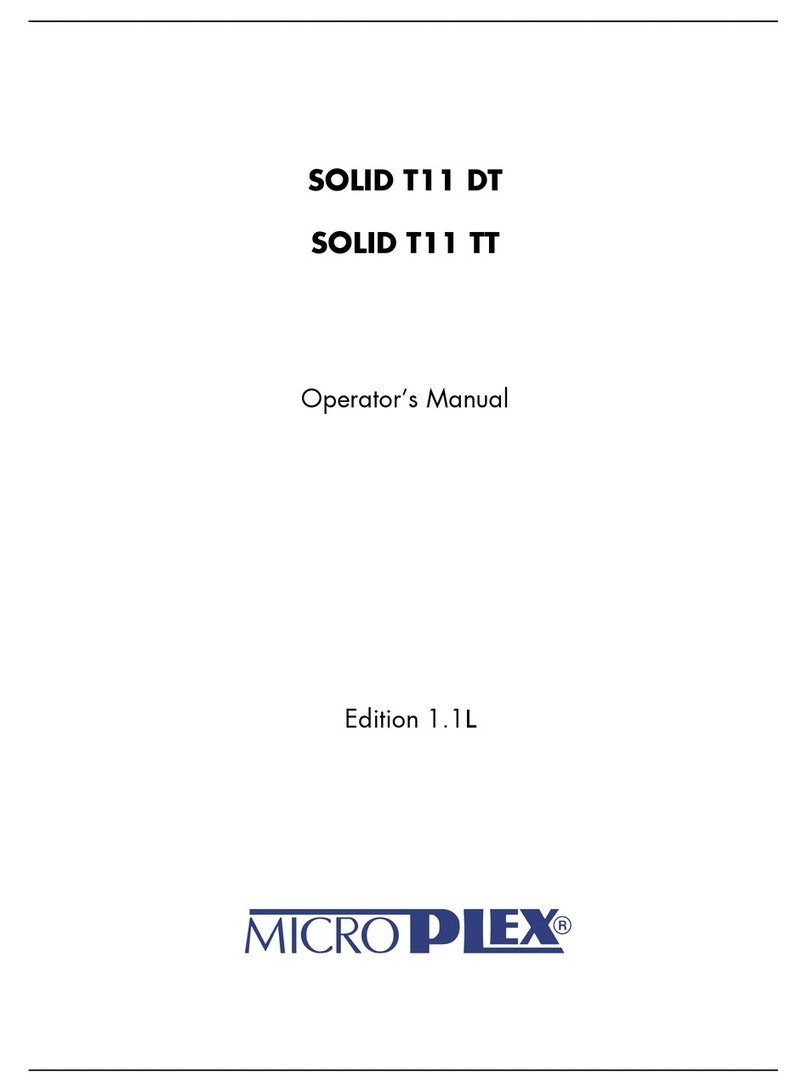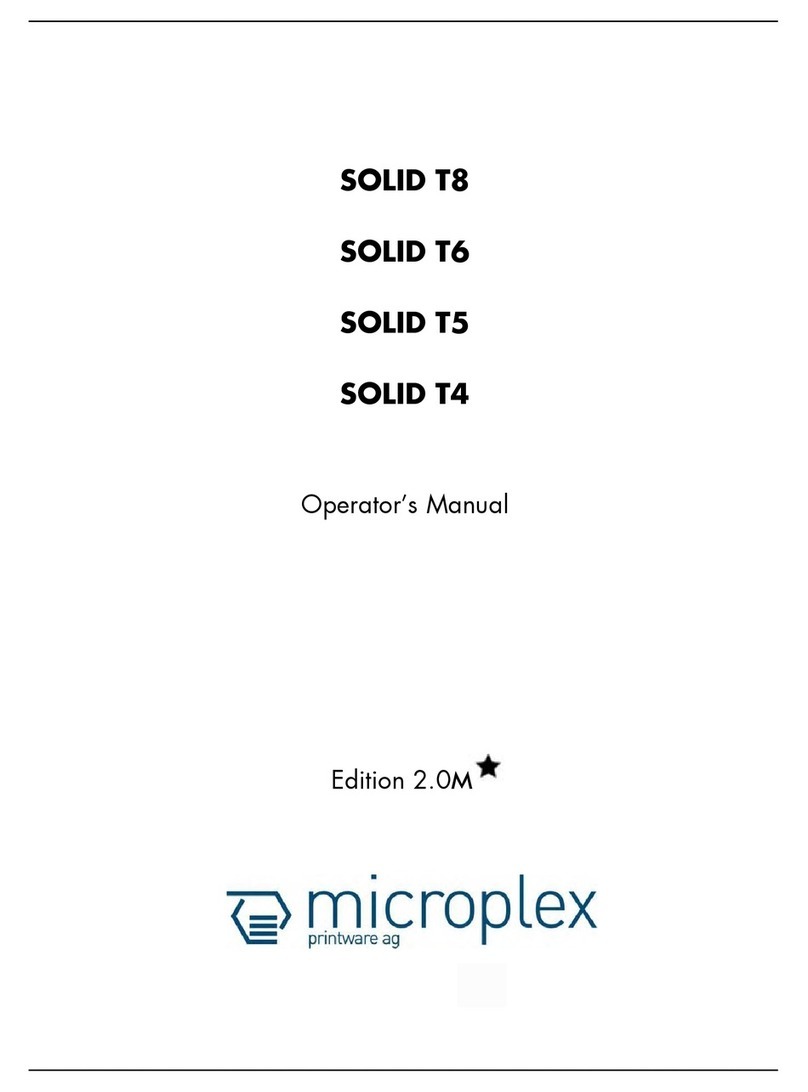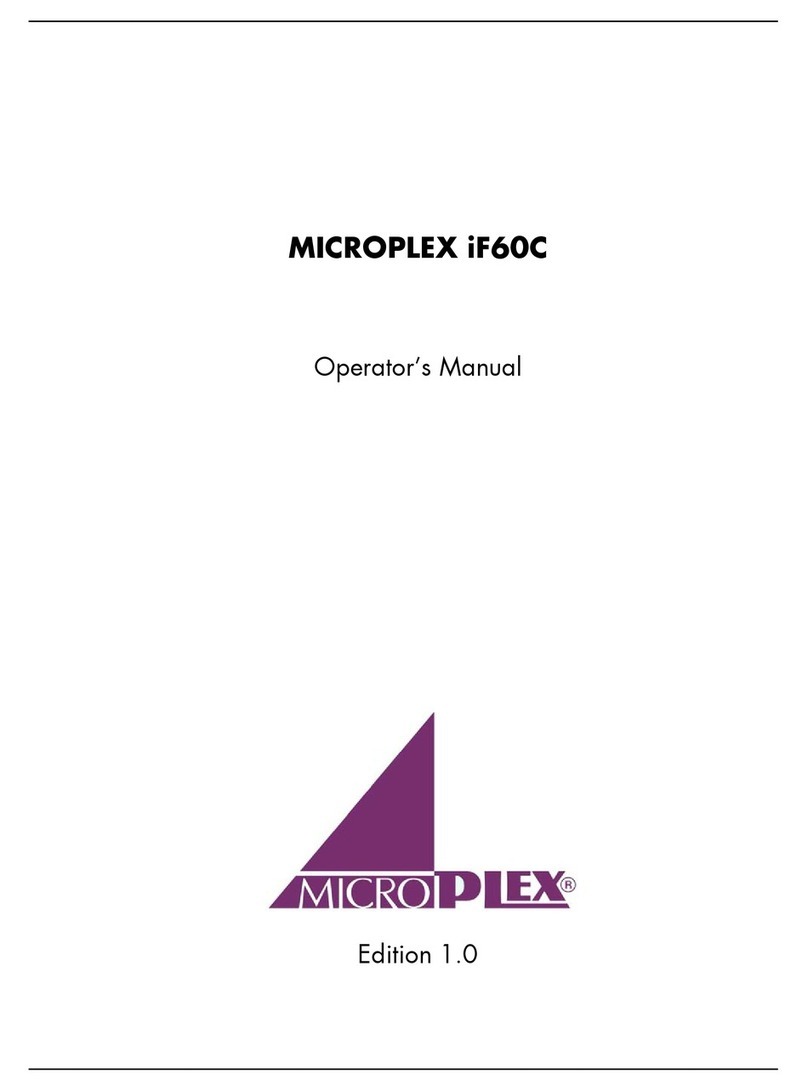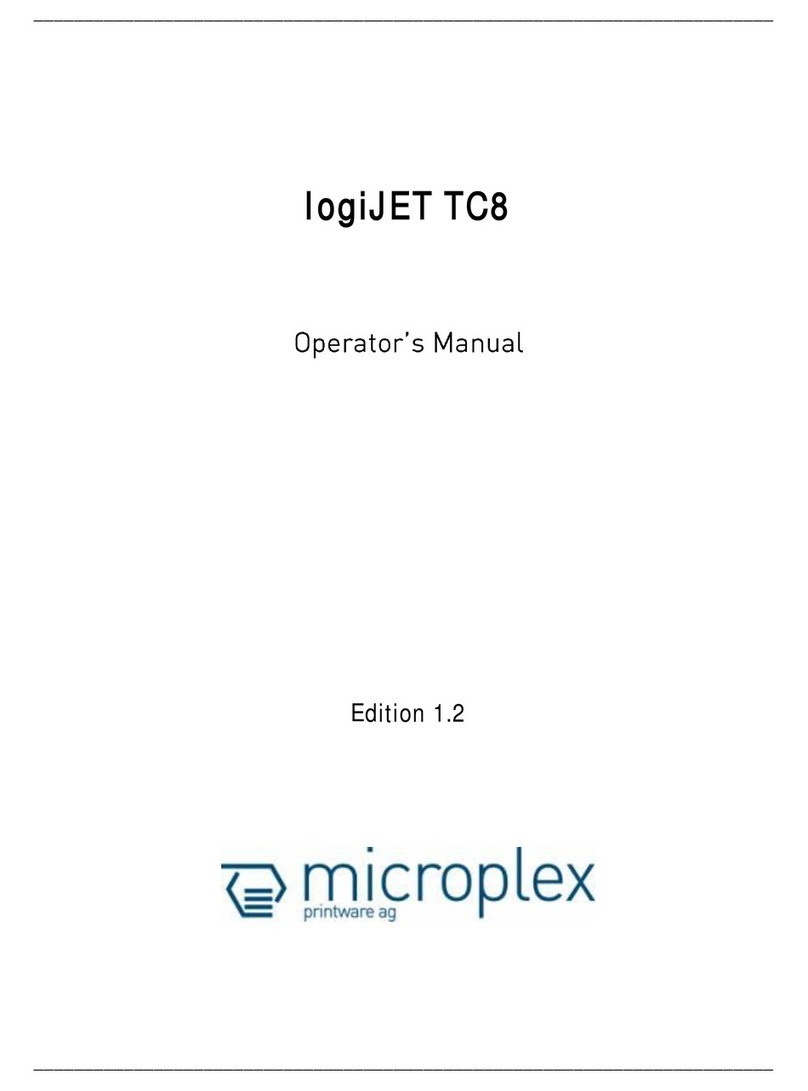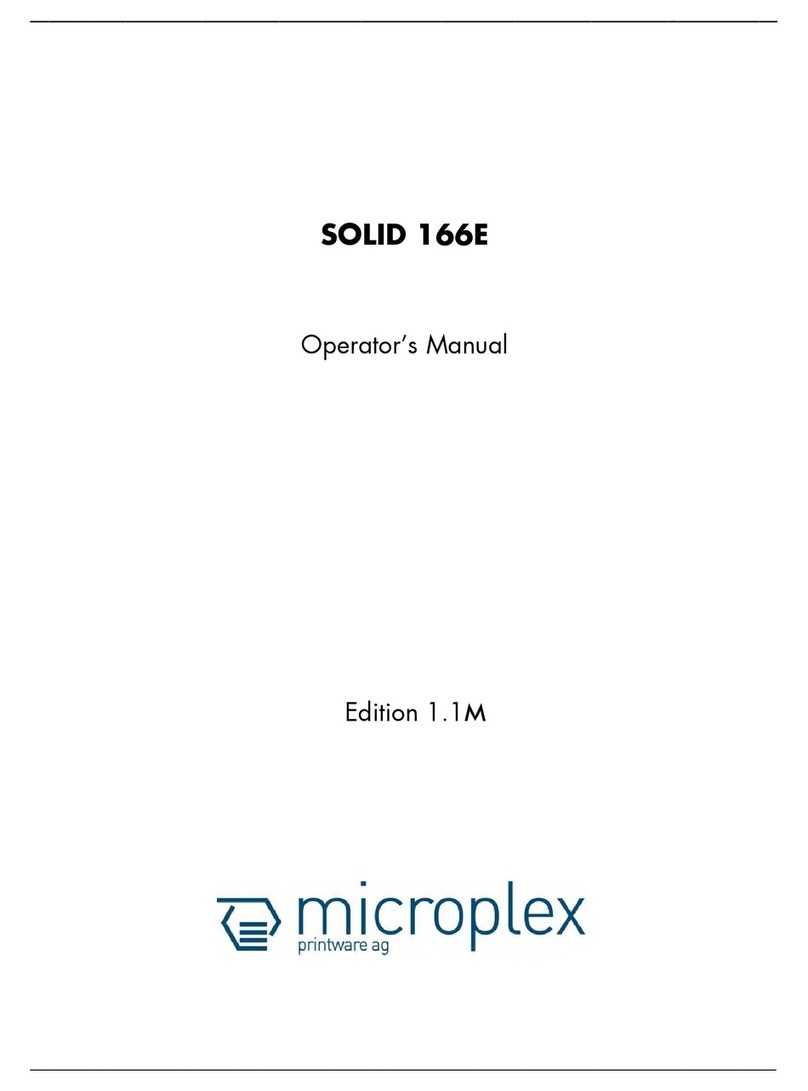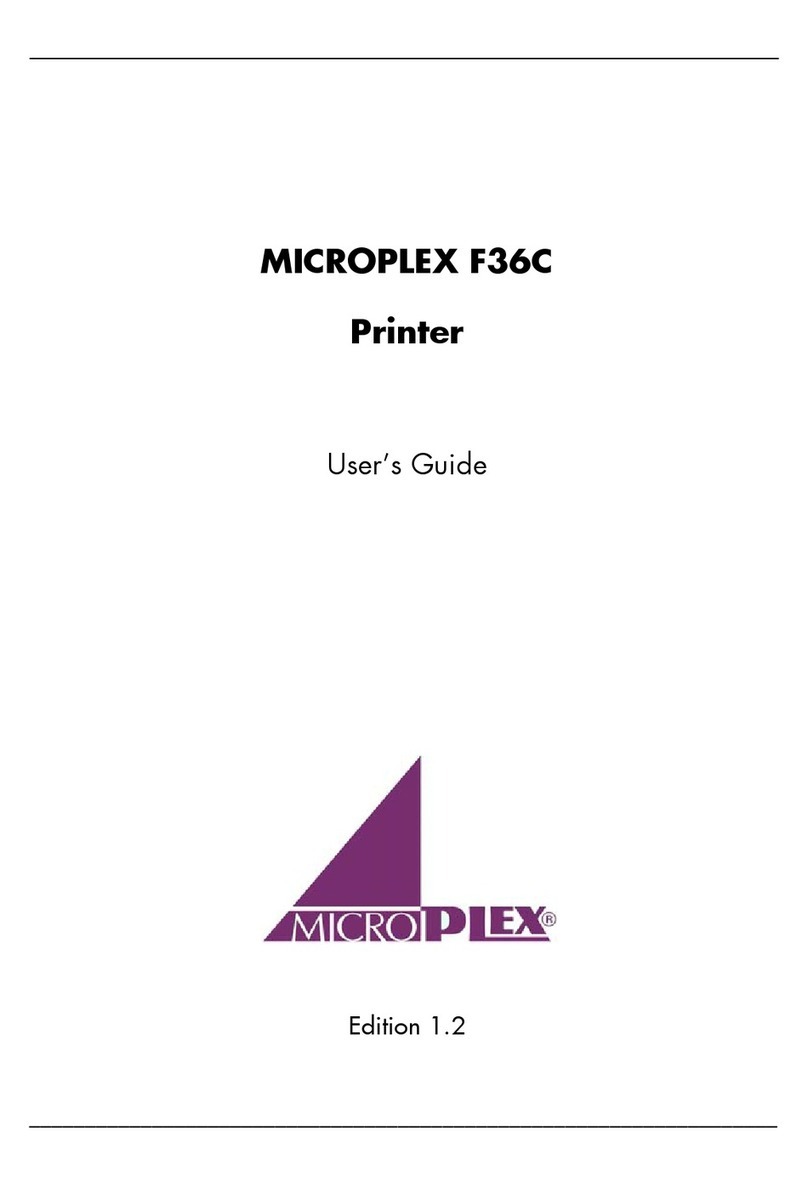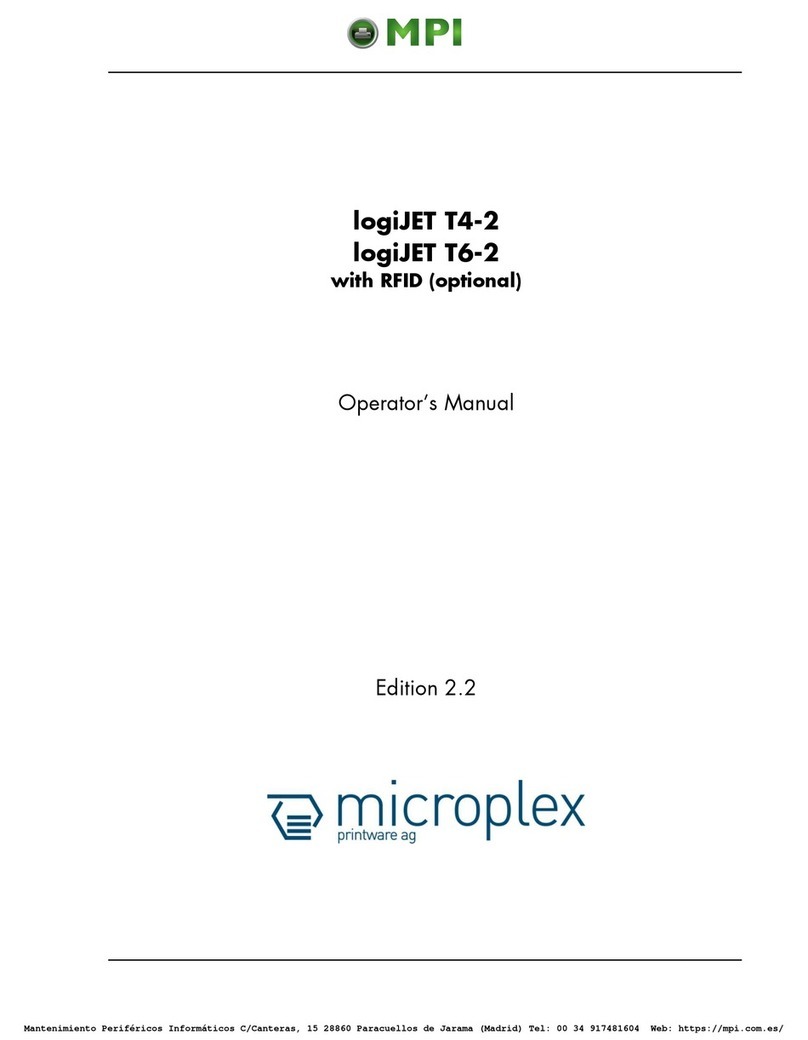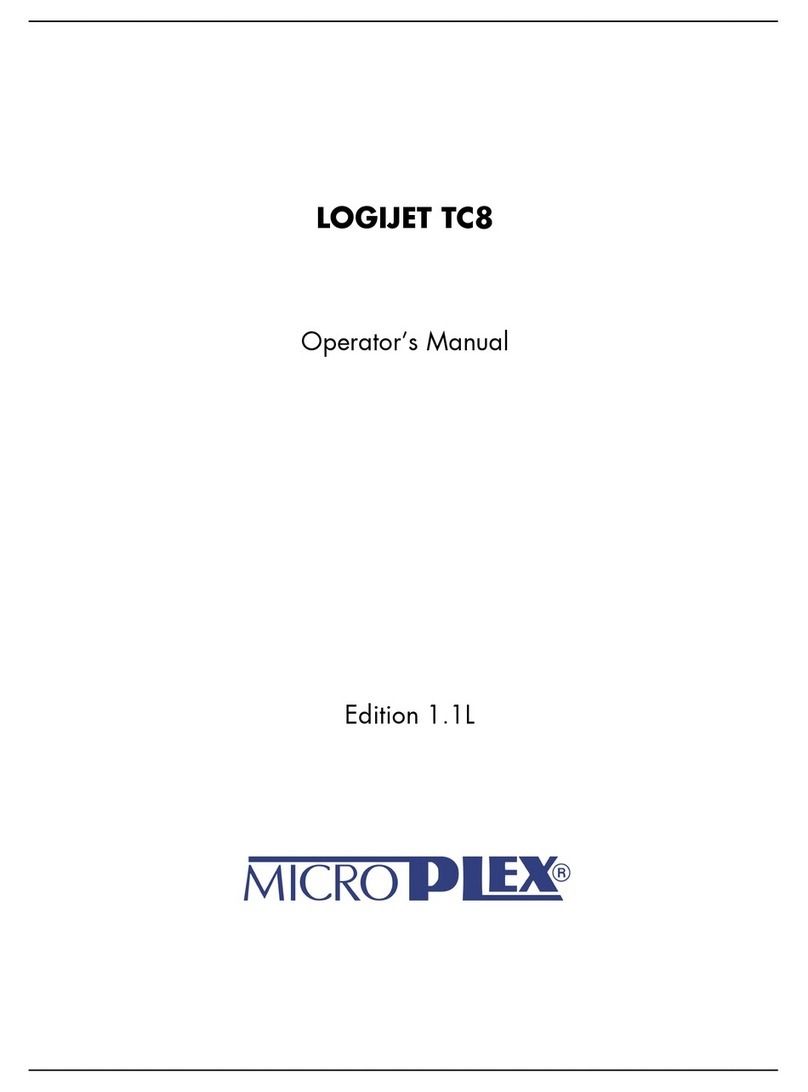A.4 Explanation of the Individual Menu Items.................................................6
Appendix B System Interface Description ............................................................1
B.1 Serial Interface RS-232C............................................................................2
B.2 Parallel Interface.......................................................................................3
B.3 Additional Information..............................................................................4
B.4 USB Interface ............................................................................................5
Appendix C Character Set Tables ....................................................................6
C.1 Code Page ISO 8859-1...............................................................................6
C.2 Code Page ISO 8859-15.............................................................................2
C.3 Code Page ISO 8859-5...............................................................................3
C.4 Code Page ISO 8859-9...............................................................................4
C.5 Code Page IBM All Character Set ..............................................................5
C.6 Code Page IBM Set 1.................................................................................6
C.7 National Version IBM Set 1 ......................................................................7
C.8 Code Page IBM Set 2.................................................................................8
C.9 National Version IBM Set 2 ......................................................................9
IBM Code Pages ..................................................................................................10
C.10 IBM Code Page 437 USA, ASCII, and Graphics .......................................11
C.11 IBM Code Page 850 Greek (437) and ISO 8859-1....................................12
C.12 IBM Code Page 858 Latin 1 with € Sign .................................................13
C.13 IBM Code Page 860 Portugal ..................................................................14
C.14 IBM Code Page 863 Canada, French.......................................................15
C.15 IBM Code Page 865 Norway ...................................................................16
C.16 IBM Code Page 857 Turkey .....................................................................17
C.17 EPSON Extended Graphics Code Page.....................................................18
C.18 National Version EPSON Extended graphics Code Page .........................19
C.19 EPSON Italic Code Page...........................................................................20
C.20 National Version EPSON Italic Code Page (part 1)..................................21
C.21 National Version EPSON Italic Code Page (part 2)..................................22
Code Pages for the Eastern European Countries (EE)...........................................23
C.22 Code Page 437 Greek..............................................................................23
C.23 Code Page 851 Greek..............................................................................24
C.24 Code Page 928 Greek..............................................................................25
C.25 Code Page 855 Cyril ................................................................................26
C.26 Code Page 866 Russia ...........................................................................27
C.27 Code Page 869 Greek.............................................................................28
C.28 Code Page 852 Multilingual Latin 2 .......................................................29
C.29 Code Page KAMENICKY ...........................................................................30