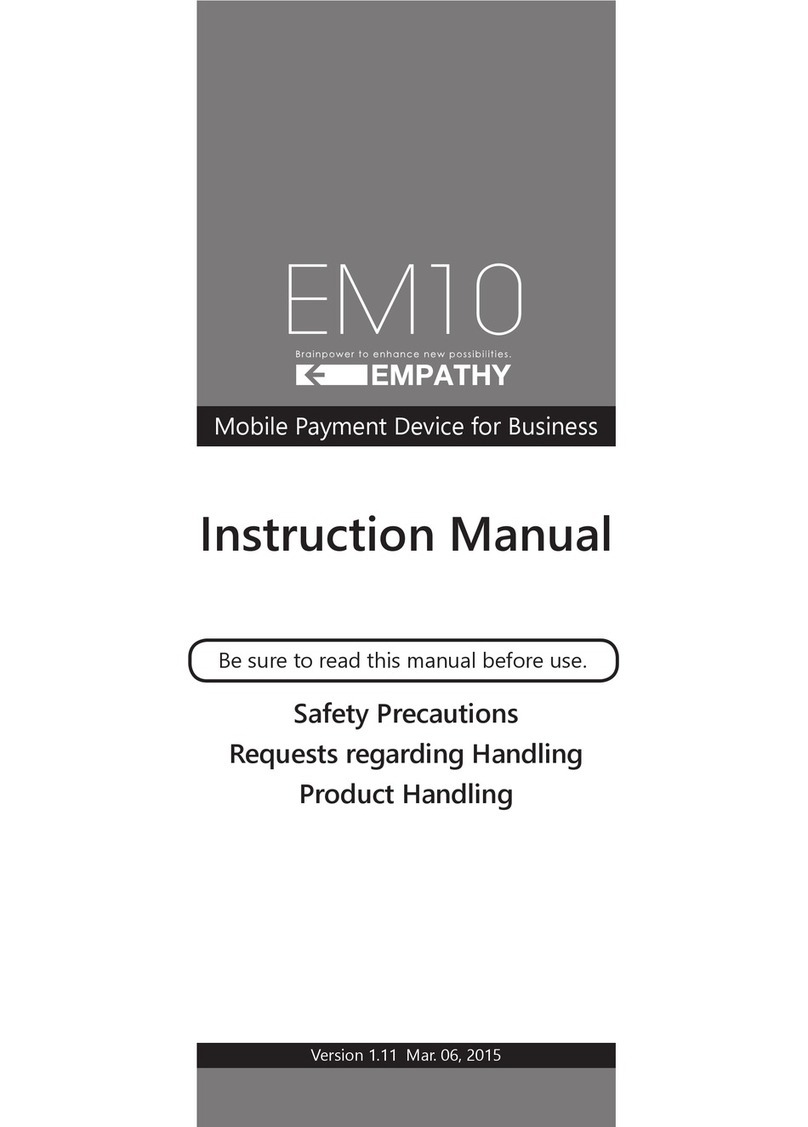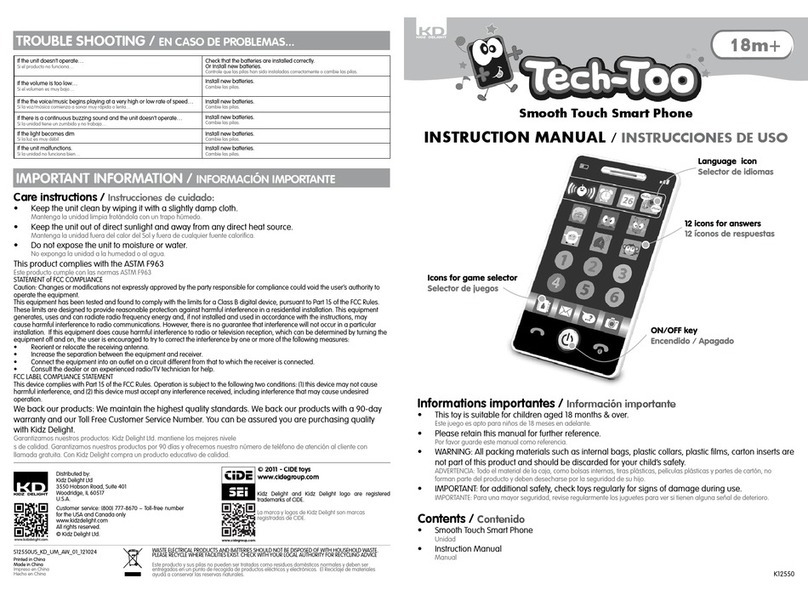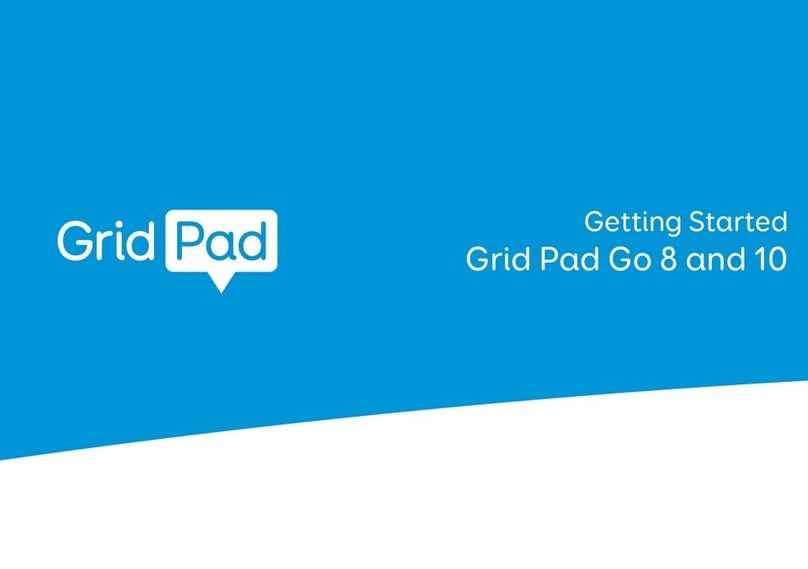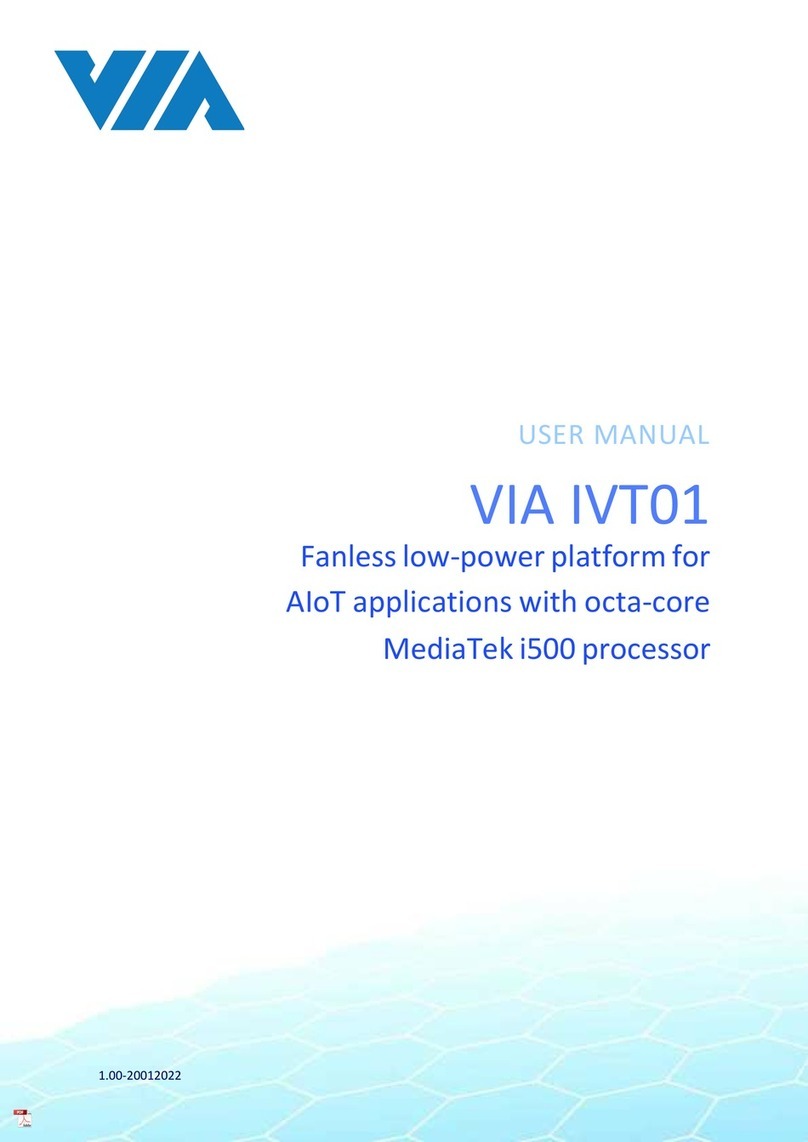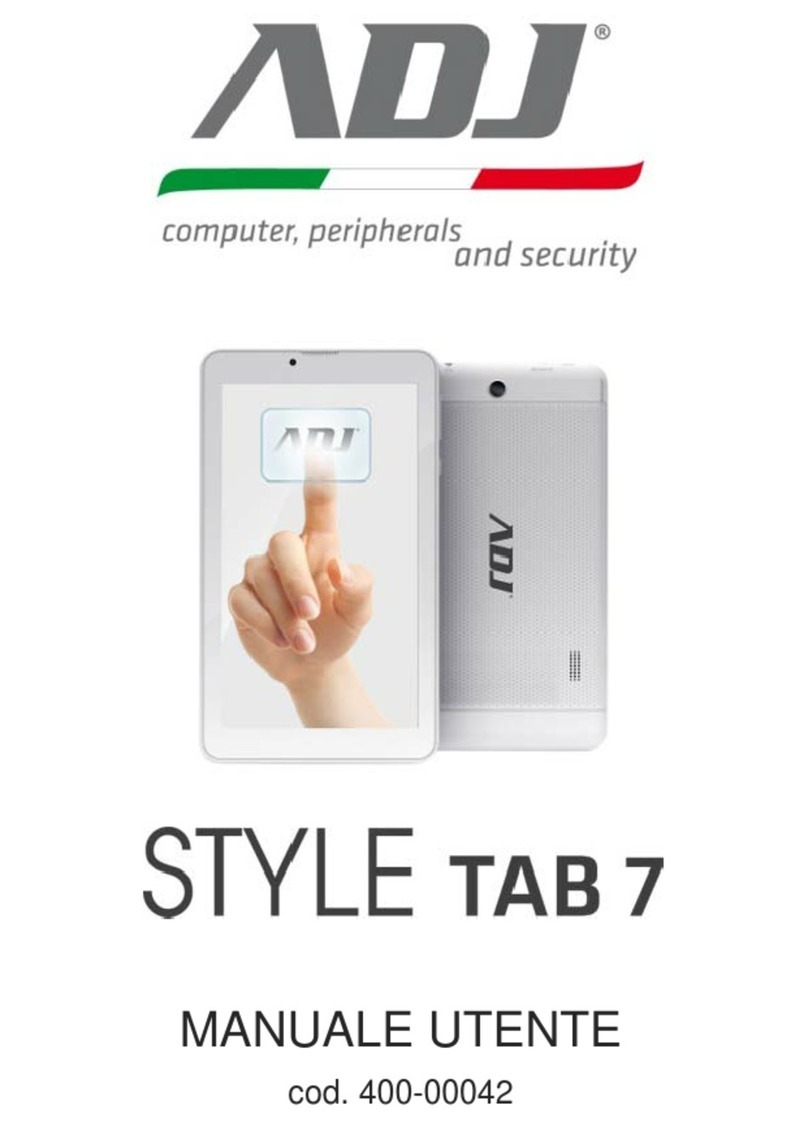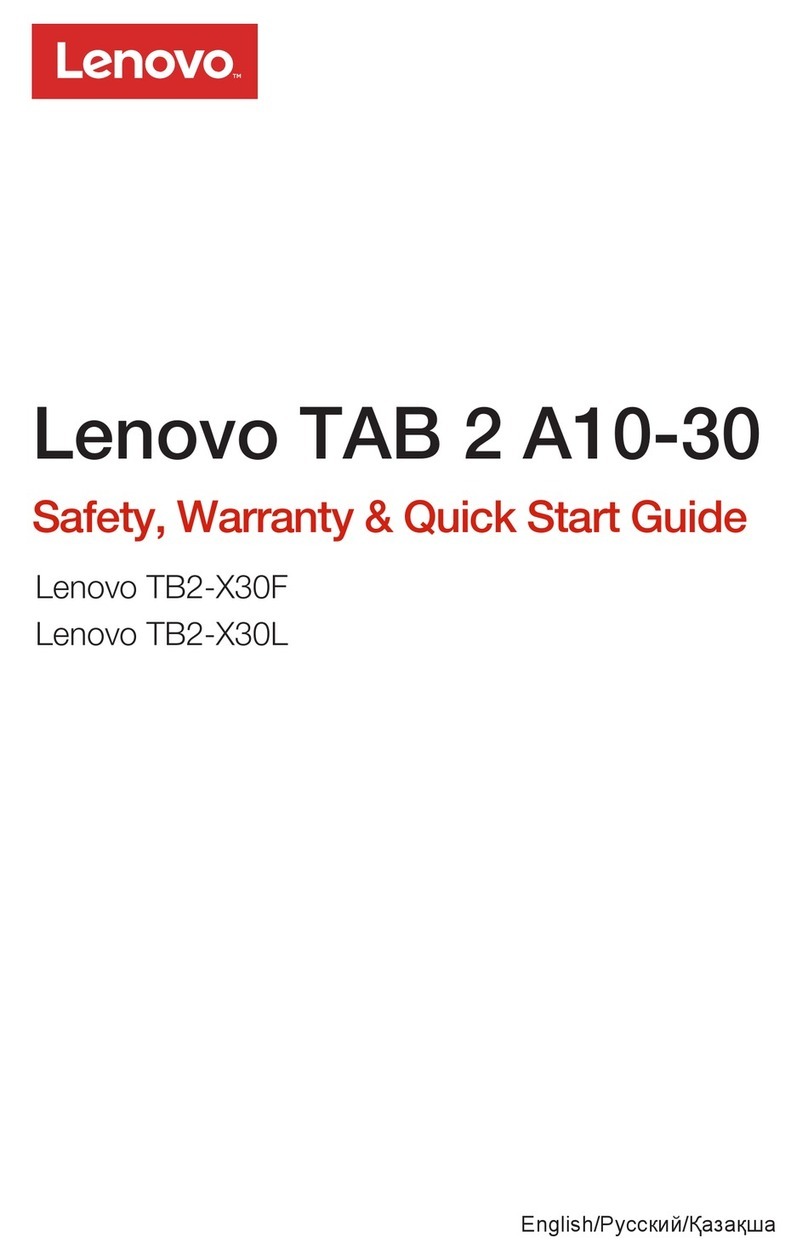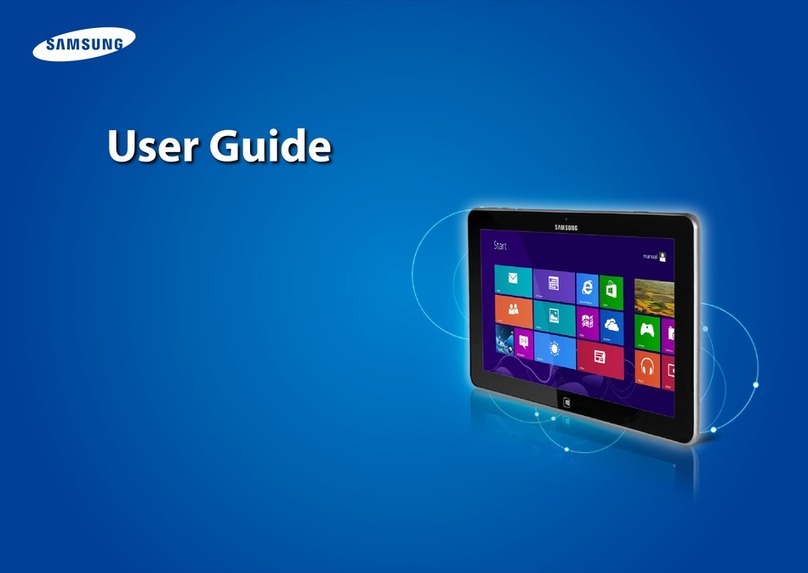PCD T85 User manual

1

2
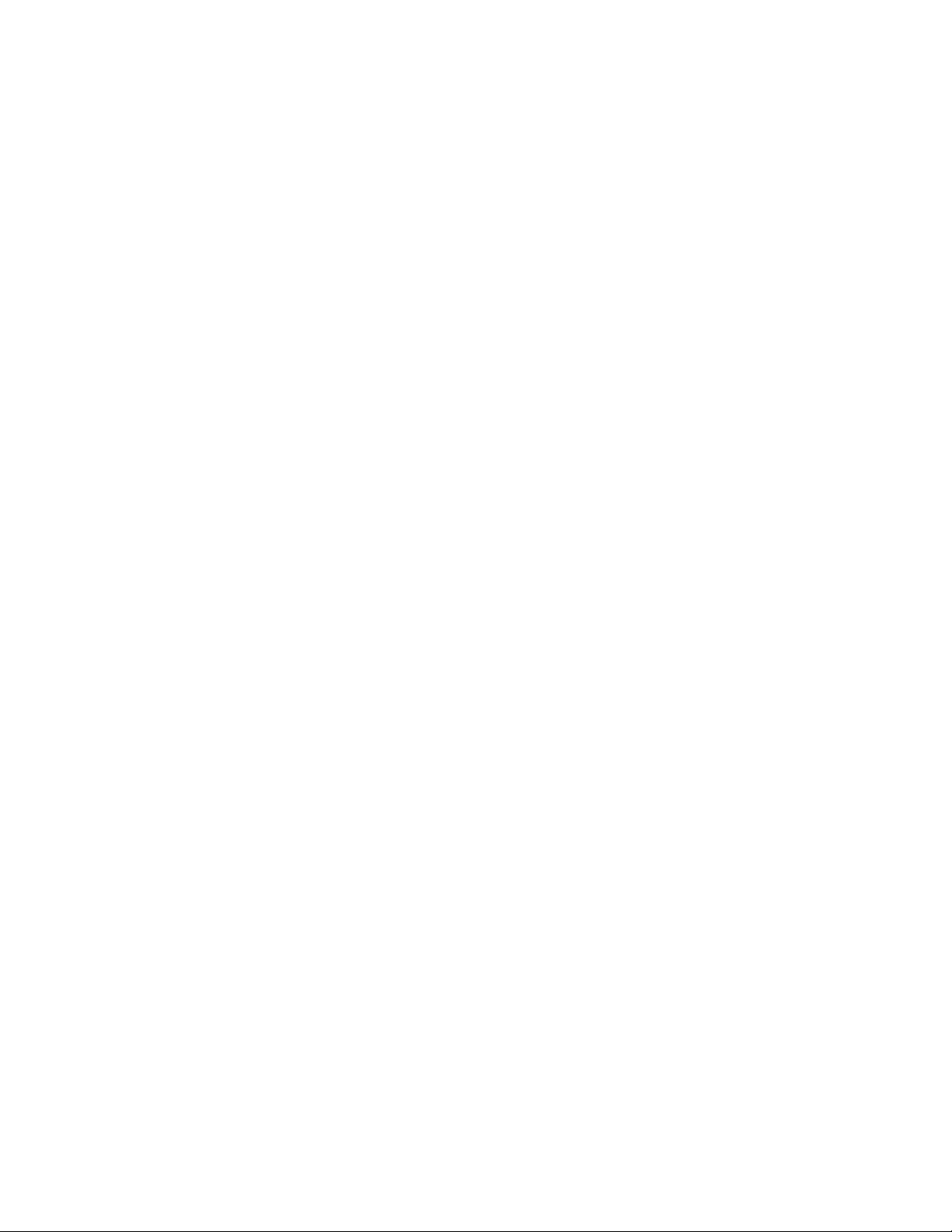
3
Content
Preface ................................................................................................................................................................................... 5
About Manual ........................................................................................................................................................................ 5
Your Tablet ............................................................................................................................................................................. 6
Hard Keys ........................................................................................................................................................................... 7
Soft Buttons ....................................................................................................................................................................... 8
Battery ............................................................................................................................................................................... 9
Installing the SIM card ..................................................................................................................................................... 10
Installing the microSD ...................................................................................................................................................... 10
Understanding the screen ................................................................................................................................................... 11
Controlling the touchscreen ............................................................................................................................................ 11
Using the touchscreen ..................................................................................................................................................... 12
Indicator icons ................................................................................................................................................................. 13
Home screen .................................................................................................................................................................... 14
Menu ................................................................................................................................................................................... 17
Settings ............................................................................................................................................................................ 18
Camera ............................................................................................................................................................................. 19
Calendar ........................................................................................................................................................................... 20
......................................................................................................................................................................................... 20
Clock ................................................................................................................................................................................ 20
Calculator ......................................................................................................................................................................... 21
Sound Recorder ............................................................................................................................................................... 21
FM Radio .......................................................................................................................................................................... 22
File Manager .................................................................................................................................................................... 22
Apps and features ................................................................................................................................................................ 25
Installing or managing apps ............................................................................................................................................. 25
Managing apps ................................................................................................................................................................. 25
Google apps ......................................................................................................................................................................... 27
HAC (Hearing Aid Compatibility with Mobile Devices) ........................................................................................................ 29
Safety Warning .................................................................................................................................................................... 31
Handling Guidelines ............................................................................................................................................................. 33
12 MONTH LIMITED WARRANTY ......................................................................................................................................... 35
FCC Declaration of Conformity ............................................................................................................................................ 38

4

5
Preface
Thank you for choosing the T85 Tablet
Features quick access to the internet. It leads you to an entirely new and fascinating
mobile internet world. This manual systematically introduces many functions of this
tablet, tips and notes. Please read the safety and law section before using the tablet
About Manual
Colors and specifications shown and mentioned in the user manual may differ from the
actual product. Images shown are for representation purposes only.
The content of the manual is correct when it is released, but we reserve the right to
modify the selected technique without additional notification.
Some of the contents of the manual may be different from the tablet, as the accessory
software, SIM card or service varies with the providers.
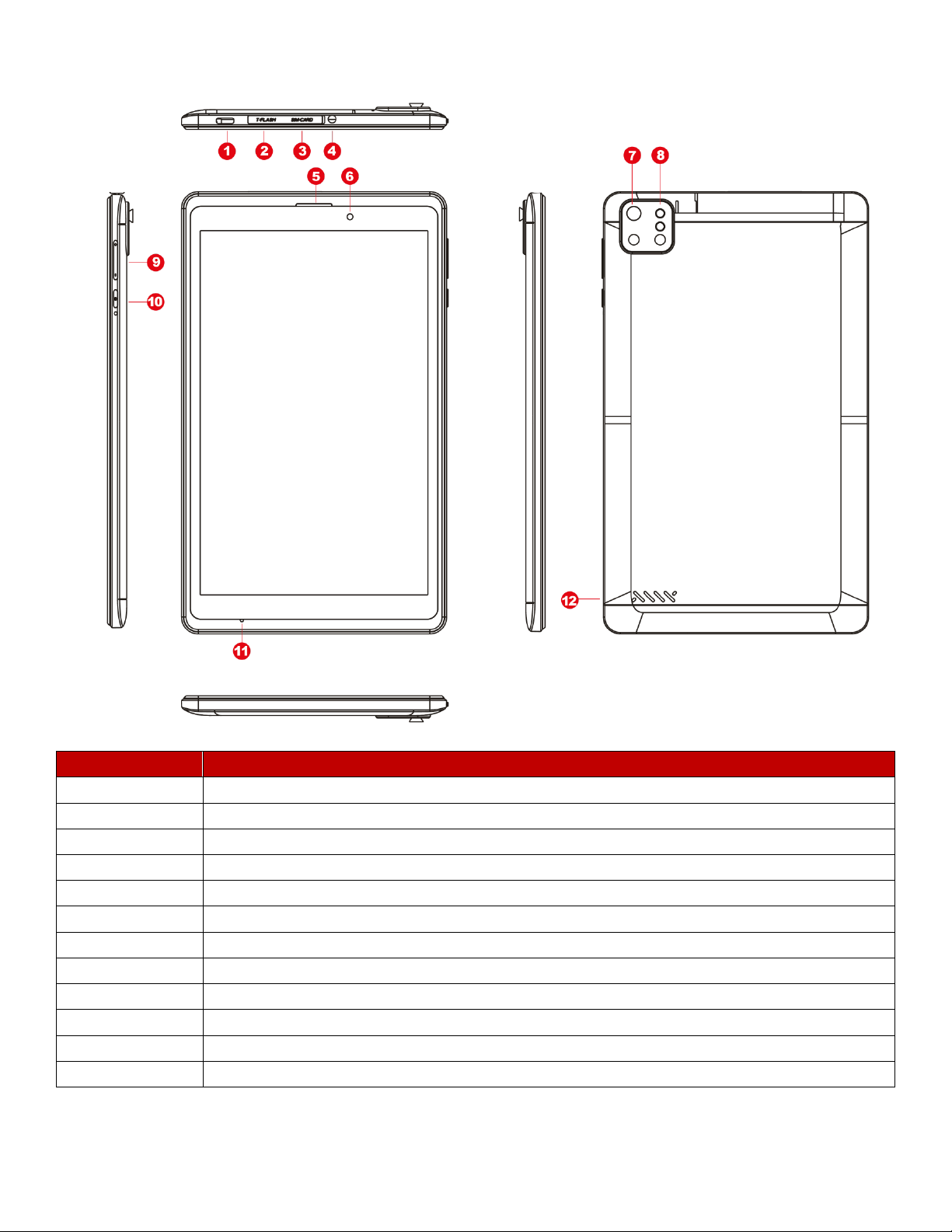
6
Your Tablet
Number
Function
1
USB connector
2
microSD slot
3
SIM Card slot
4
Headset connector
5
Speaker
6
Front camera
7
Back Camera
8
Flash
9
Volume key
10
Power key
11
Mic
12
Speaker

7
Hard Keys
Key
Function
Power
• Press and hold to turn the device on or off.
• Press to turn on or lock the screen.
Volume
• Press to adjust the device volume.

8
Soft Buttons
When you turn on the screen, the soft buttons will appear at the bottom of the screen. The
soft buttons are set to the Recents button, Home button, Back button and Menu by default.
Buttom
Function
Home
• Tap to return to the Home screen.
• Tap and hold to launch the Google Assistant app.
Back
• Tap to return to the previous screen.
Recents
• Tap to open the list of recent apps.
Menú
• Tap to display the apps menu

9
Battery
Charging the battery
• Charge the battery before using it for the first time or when it has been unused for
extended periods.
• Use only PCD chargers, batteries, and cables. Unapproved chargers or
cables can cause the battery to explode or damage the device.
• Connecting the charger improperly may cause serious damage to the device. Any
damage caused by misuse is not covered by the warranty.
• To save energy, unplug the charger when not in use. The charger does not have
a power switch, so you must unplug the charger from the electric socket when not in use
to avoid wasting power. The charger should remain close to the electric socket and easily
accessible while charging.
1 Connect the USB cable to the USB power adaptor.
2 Plug the USB cable into the device’s USB port.
3 Plug the USB power adaptor into an electric socket.
4 After fully charging, disconnect the charger from the device. Then, unplug the charger
from the electric socket.
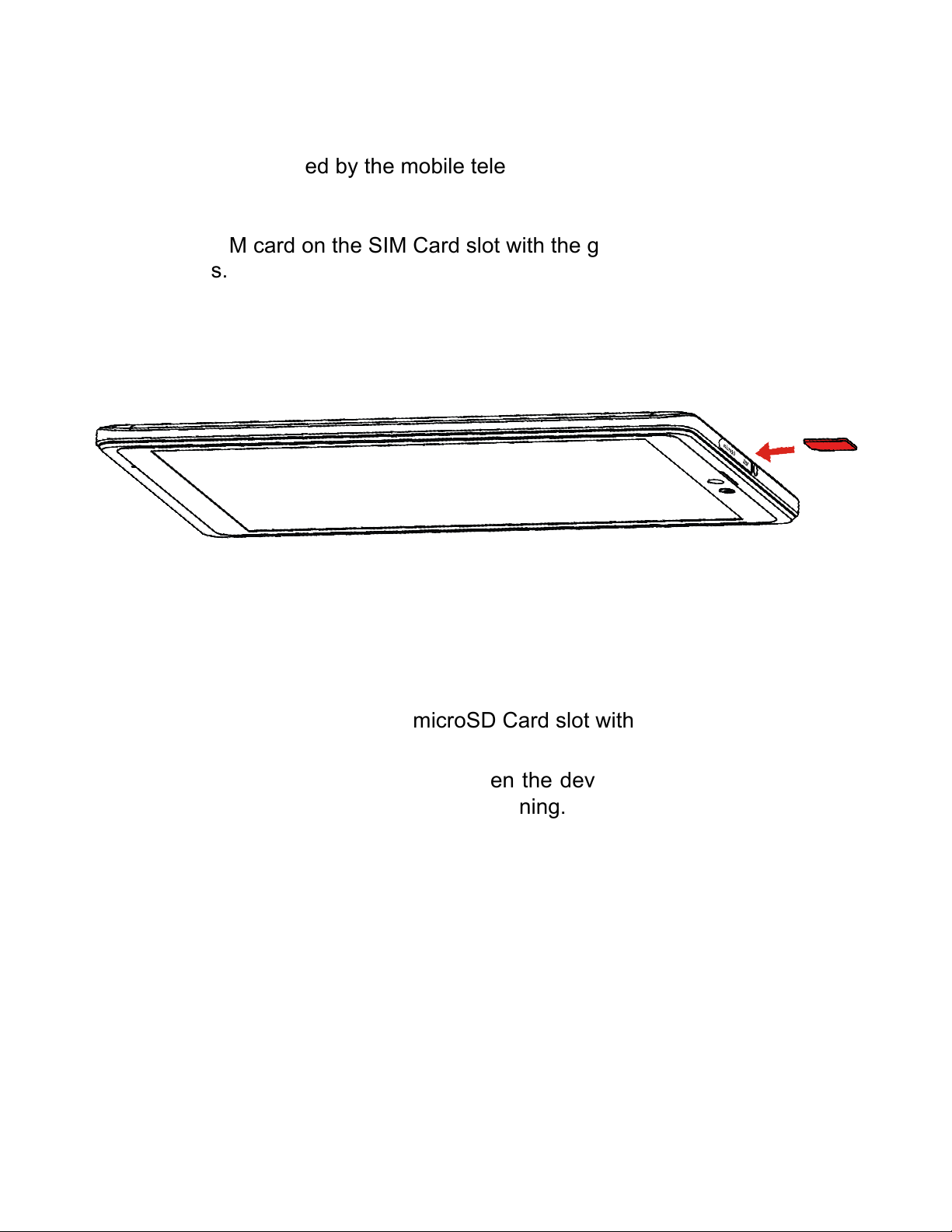
10
Installing the SIM card
Insert the SIM card provided by the mobile telephone service provider
1. Place the SIM card on the SIM Card slot with the gold colored contacts facing
downwards.
Installing the microSD
1. Place the microSD card on the microSD Card slot with the gold colored contacts
facing downwards.
Note: Please plug or unplug SD Card when the device power off. It is forbidden to
carry out this operation when the device is running. Any data loss or damage resulting
from the faulty operations is attributed to users.
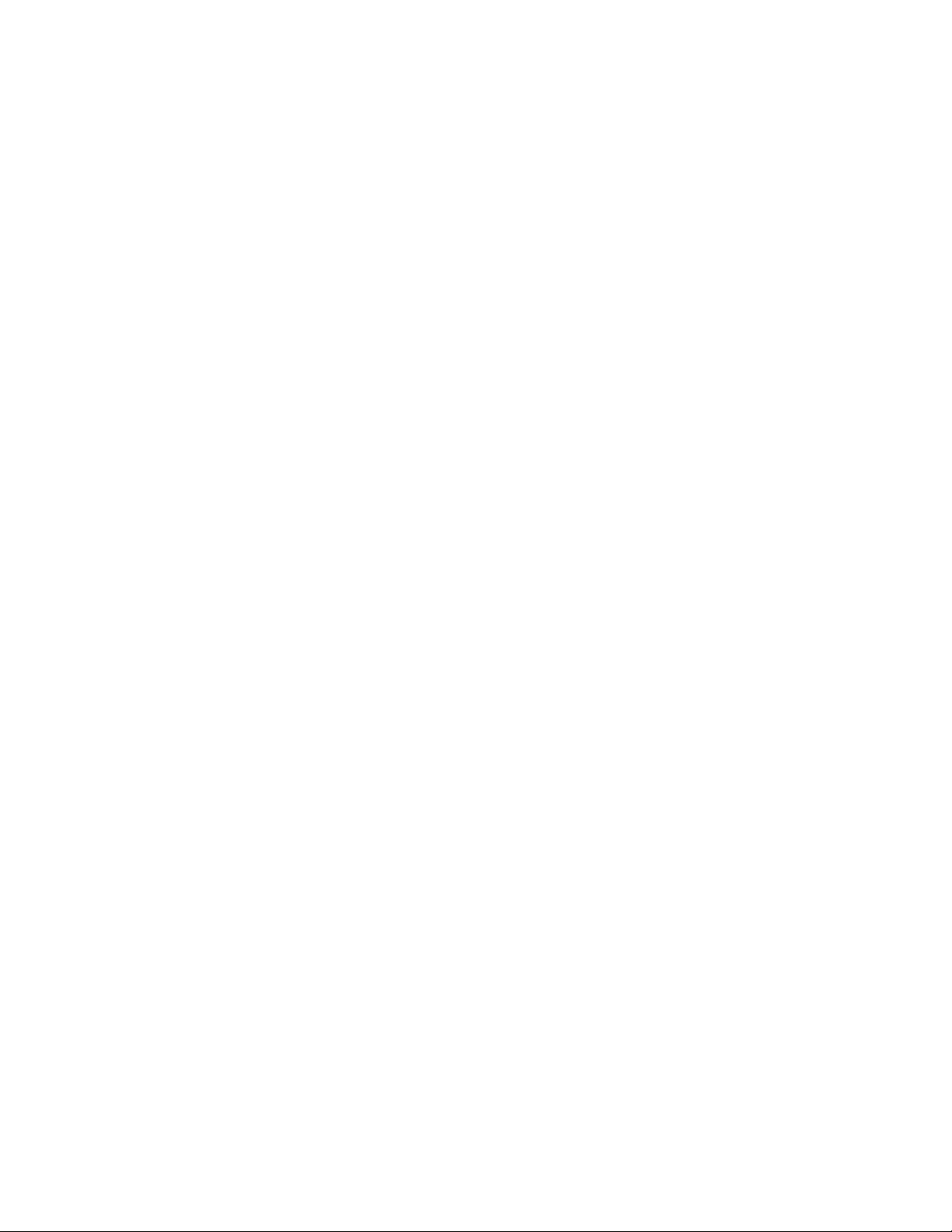
11
Understanding the screen
Controlling the touchscreen
• Do not allow the touchscreen to come into contact with other electrical devices.
Electrostatic discharges can cause the touchscreen to malfunction.
• To avoid damaging the touchscreen, do not tap it with anything sharp or apply
excessive pressure to it with your fingertips.
• It is recommended not to use fixed graphics on part or all of the touchscreen for
extended periods. Doing so may result in afterimages (screen burn-in) or ghosting.
• The device may not recognize touch inputs close to the edges of the screen, which are
outside of the touch input area.
• It is recommended to use fingers when you use the touchscreen.
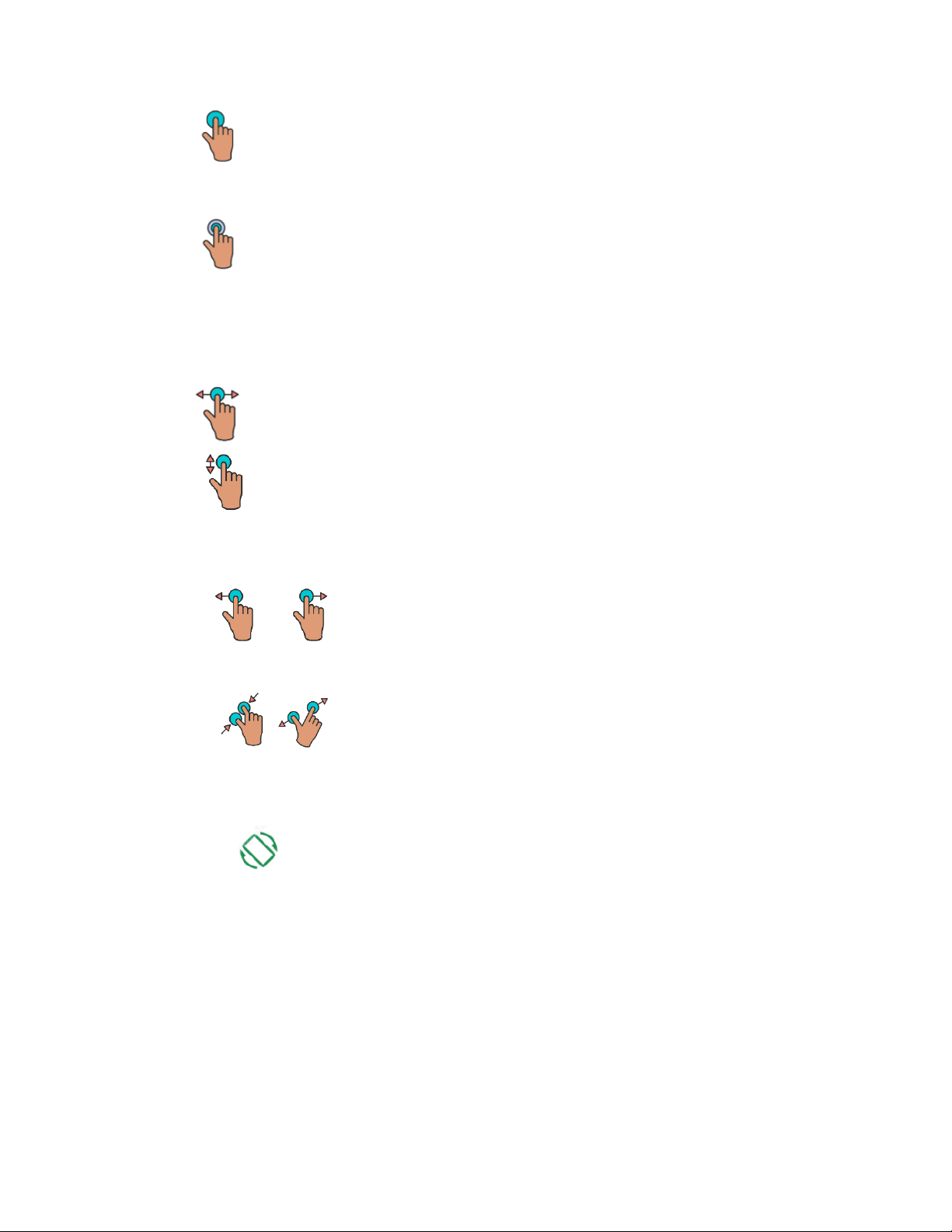
12
Using the touchscreen
Touch
To access an application, touch it with your finger.
Long press
To enter the available options for an item, long press the item. For example, select a
contact in Contacts, long press this contact, an option list will appear.
Drag
Long press an item and drag it to another location.
Slide/Swipe
Slide the screen to scroll up and down the applications, images, and web pages. You
can slide the screen horizontally too.
Flick
Similar to swiping, flicking is a lighter and quicker stroke.
Pinch/Spread
Place two fingers on the screen surface and draw them apart or together to scale an
element on the screen.
Rotate
Automatically change the screen orientation from portrait to landscape by turning the
phone sideways to have a better screen view.

13
Indicator icons
Indicator icons appear on the status bar at the top of the screen. The icons listed in the
table below are most common.
• The status bar may not appear at the top of the screen in some apps. To display
the status bar, drag down from the top of the screen.
• Some indicator icons appear only when you open the notification panel.

14
Home screen
You can bring all the items (applications, shortcuts, folders and widgets) you love or use
most frequently to your Home screen for quick access. Touch the Home button to switch
to the Home screen.

15
Status Bar
• Status/Notification indicators
• Touch and drag down to open the Notification panel.
Google Search bar
Touch to enter text search screen
Touch to enter voice search screen
Favorite tray applications
Enter the application.
Long press to move or remove En la pantalla principal, puede mantener presionada la
tecla rápida para arrastrar a otra aplicación después de soltarla, de modo que las dos
aplicaciones se coloquen en el mismo archivo, administración conveniente y aumenten
la eficiencia de la pantalla.
Notification Panel
When there are notifications, touch and drag down the Status bar to open the
Notification panel to read more information that is detailed.

16
Quick Settings Panel
Touch and drag down the notification panel to open the Quick Settings panel. You can
enable or disable functions or change modes by touching the icons.

17
Menu
At the bottom center of the screen, tap the icon to go to the device menu and
select which application you want to open.

18
Settings
Customize device settings. You can make your device more personalized by configuring
Various setting options.

19
Camera
Photos
This device has double lens, Front lens and Rear lens; you can capture high-quality
photos.
• Switch Between Camera and Video
After entering Camera interface, touch “Camera” or “Video”, you can switch between
them.
• Capture Photos
In Camera interface, you can touch “Capture” to take a photo, it can be saved in Local
disk or SD Card, and you can view photos in Gallery.
• Menu Operation
When After taking a picture, you can press【Menu】 to carry out operations.
• Gallery
About photo operations such as View, Slideshow, Label, Edit, Share, Delete, etc.,
Video
This device supports double-lens camcorder function; you can camcorder high-quality
videos.
• Camcorder
Touch “Video” button in Camera interface to go into Video mode; Touch “Video” button
to finish and save it.
• Settings
When reordering a film, press 【Menu】, touch “Settings” icon to enter Settings
interface.
• Video Gallery
In Video Gallery, you can also carry out such operations as Play, Share and Delete, etc.

20
Calendar
• Query Scope
You can view calendar from Jan. 1st, 1970 to Dec. 31st, 2036.
• New event
On calendar interface, touch any day on the month style, the screen changed into Day
style. Touch one of the list times, the column appears “+new event” item, touch it again,
the screen changed into edit interface, you can edit the event name, location, start
time, end time, event description, and so on. Then touch done to save it.
• Delete
Touch the built event, then touch the top right corner junk icon, select OK to delete the
current event.
• Display mode
On calendar interface, touch the date item located on the top left corner, from the drop-
down list menu, selected the “Week” or “Day” or “Month” or “agenda”, you can switch
among the four different display modes, and you can view To-dos in these display
modes.
Clock
• Alarms
You can set several clocks in all. Click a alarms to enter its edit state, you can edit repeat,
ringtone, vibrate and label, etc.
• World Clock
You can add clocks in different countries.
• Timer
You can use the timer to record the duration of an activity by countdown.
• Stopwatch
You can record the duration of an activity with a stopwatch.
Table of contents