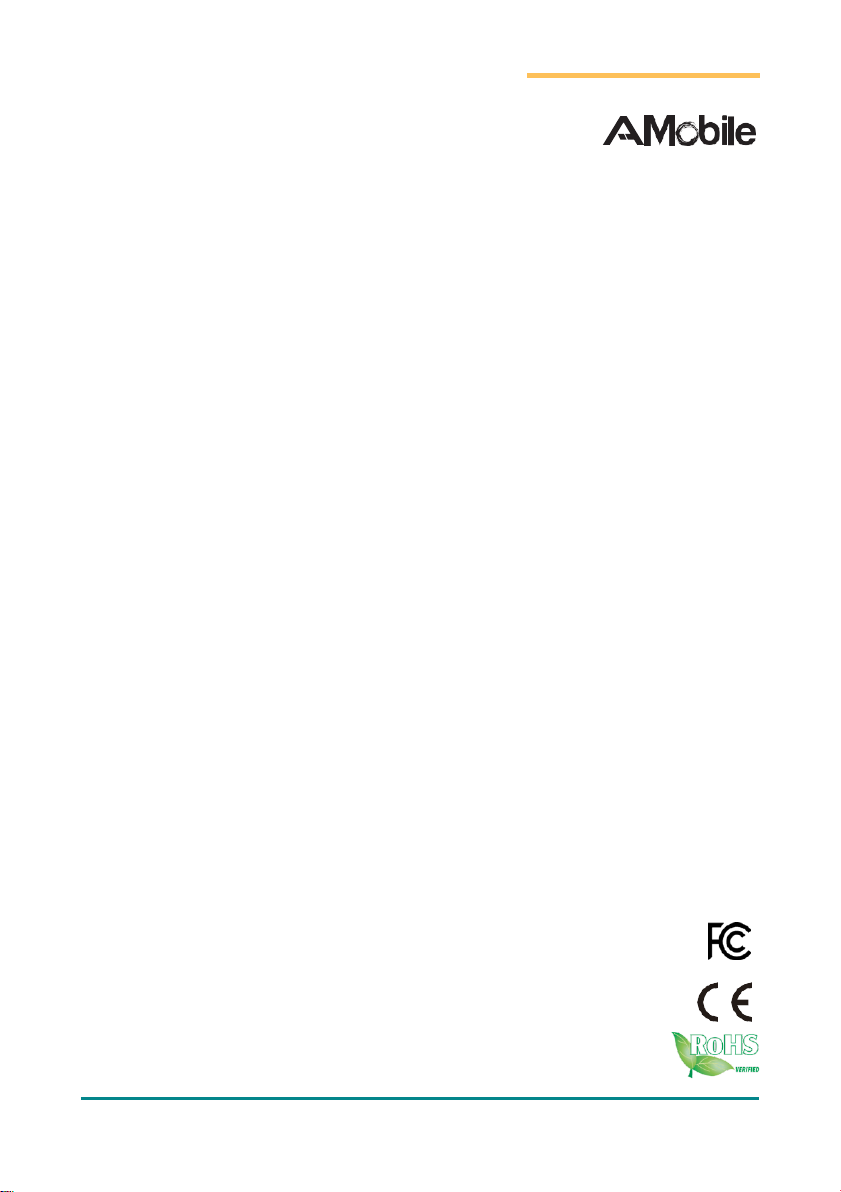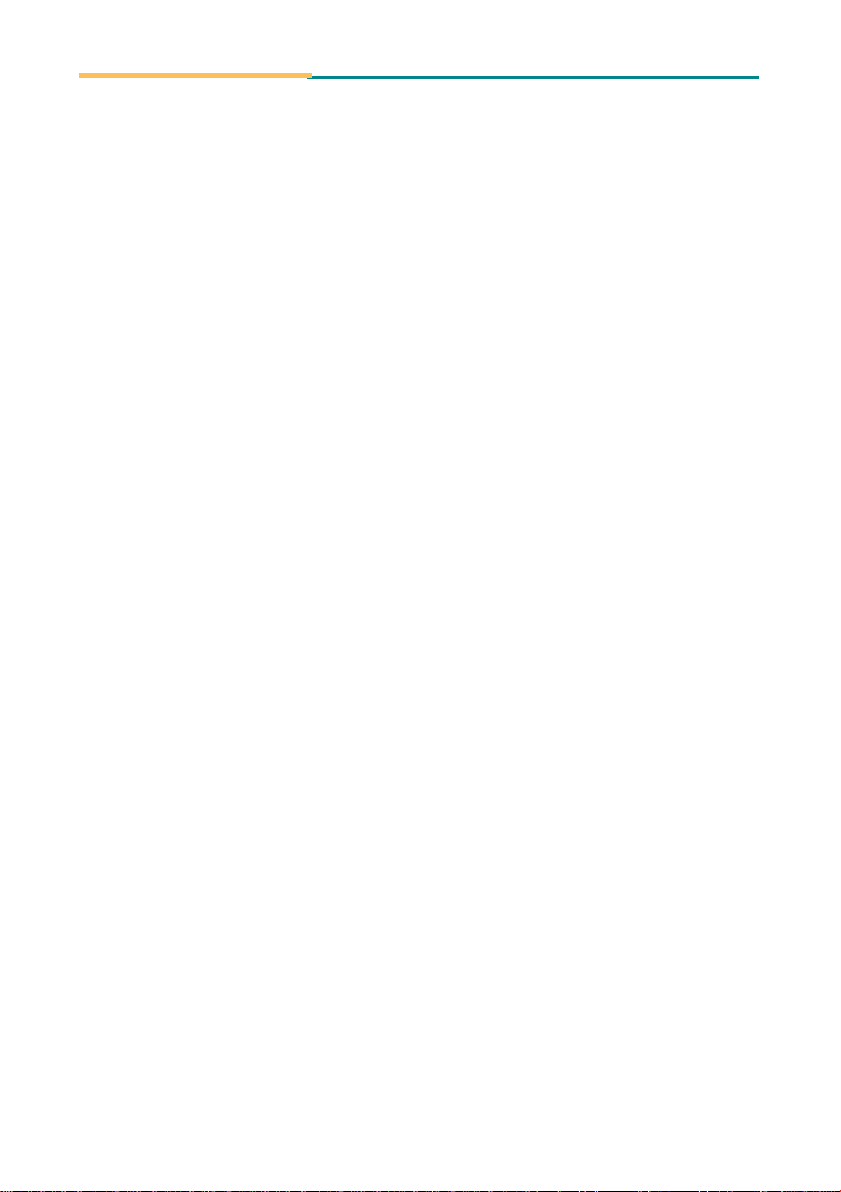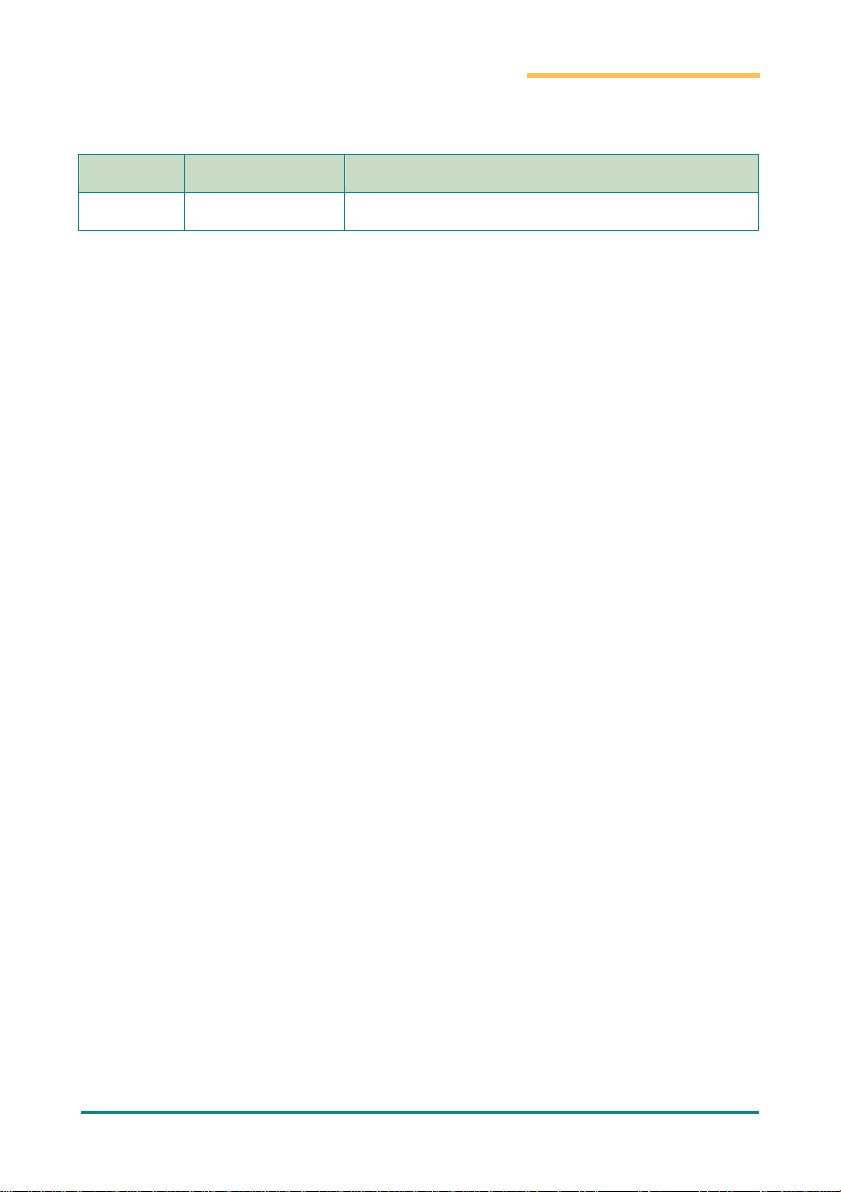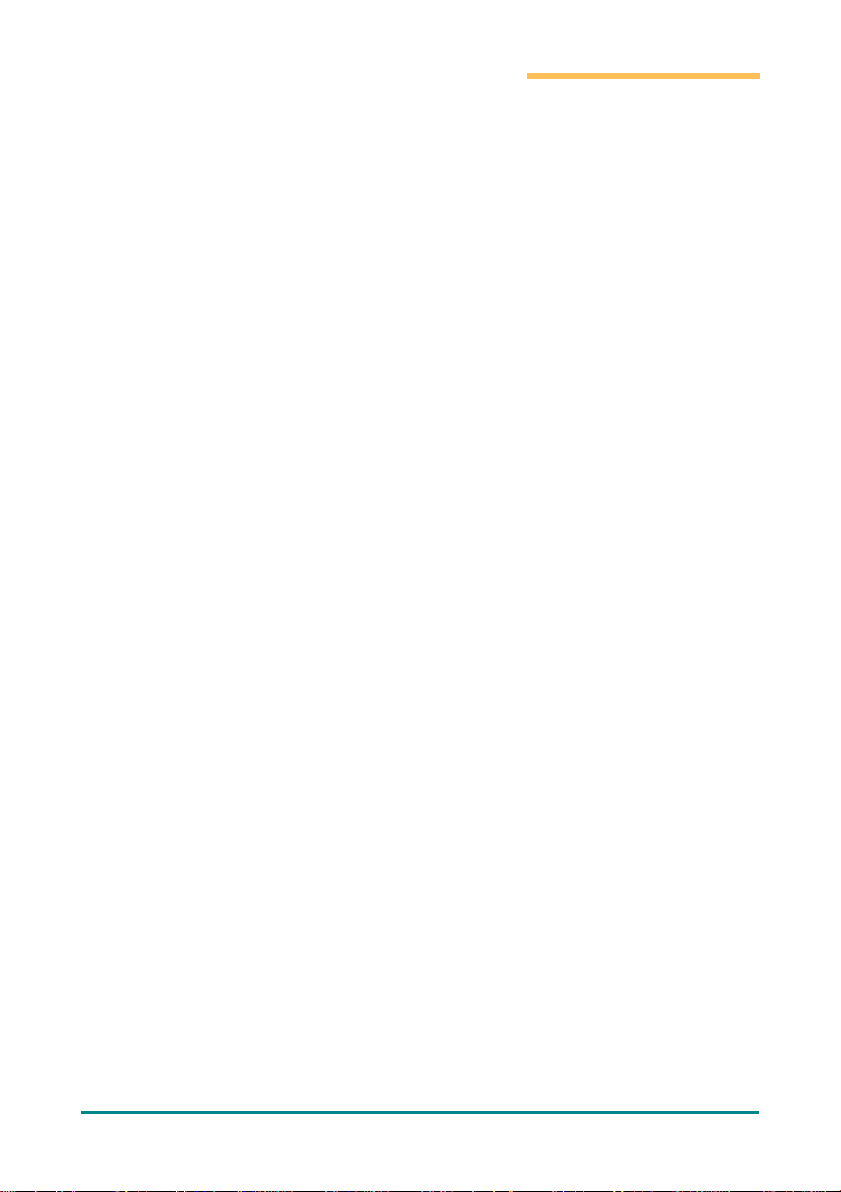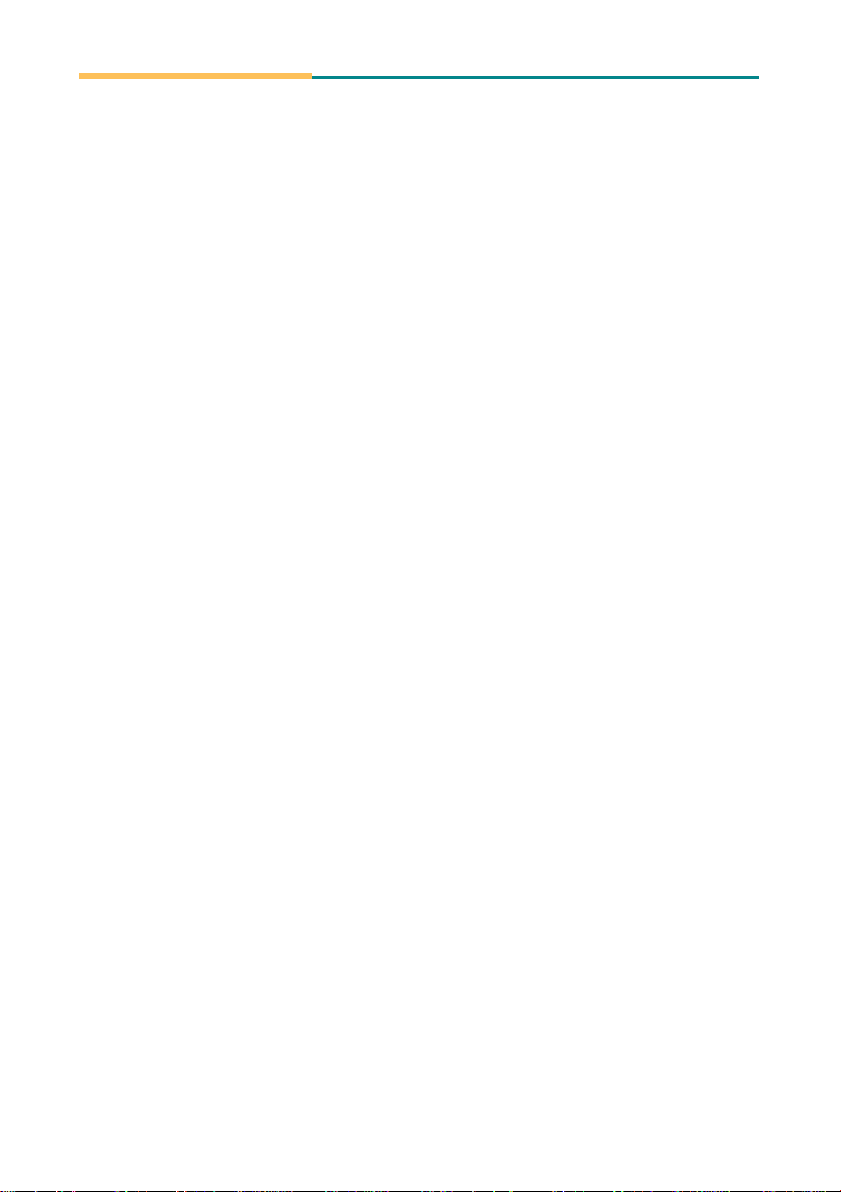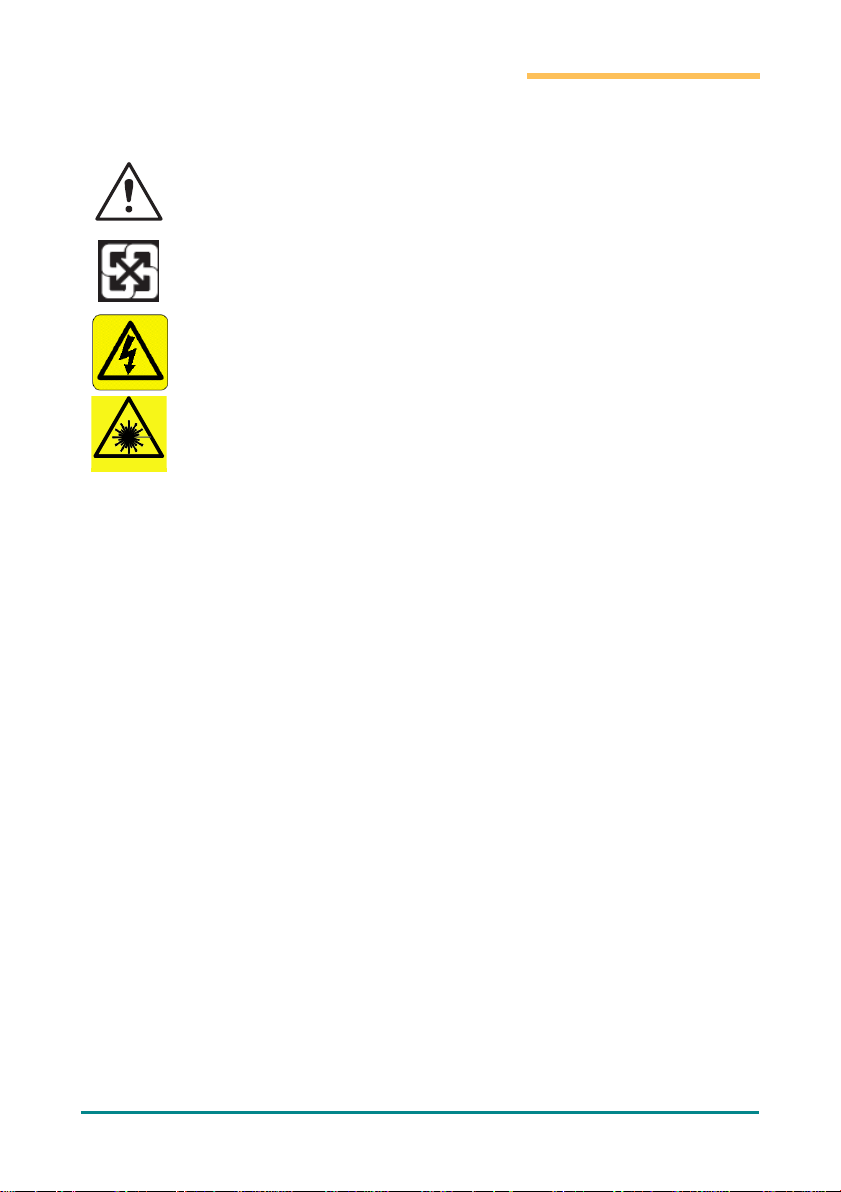Contents
Contents
Preface ............................................................................................................... v
Declaration of Conformity ............................................................................................... v
CE ............................................................................................................................ v
FCCClassB................................................................................................................ v
RoHS....................................................................................................................... vi
SVHC / REACH ........................................................................................................ vi
Safety Symbols............................................................................................................... vii
Important Safety Instructions........................................................................................ vii
Laser Safety..................................................................................................................... ix
Rechargeable Battery Pack Safety .................................................................................. ix
GeneralCleaningTips ....................................................................................................... xi
Cleaning Tools ................................................................................................................. xi
Recommended Cleaning Procedures .....................................................................xii
Disposing of the Equipment............................................................................................xii
Additional Information &Technical Support...................................................................xiii
Warranty........................................................................................................................xiii
Chapter1Introduction ......................................................................................... 1
1.1
Product Highlights..................................................................................................... 2
1.2
Package Contents...................................................................................................... 2
1.3
Parts of the Device .................................................................................................... 4
1.4
Dimensions................................................................................................................ 5
1.5
Specifications ............................................................................................................ 6
Chapter 2GettingStarted ..................................................................................... 9
2.1
Installing microSD andSIMCard............................................................................... 10
2.2
Charging the Battery ............................................................................................... 11
2.2.1
Charging the Battery ................................................................................... 11
2.2.2
Wireless Charging ....................................................................................... 11
2.2.3
Checking theBatteryLevel ........................................................................... 12
2.3
Installing/ReplacingtheBattery................................................................................ 12
2.3.1
AccessingBatteryChamber........................................................................... 12
2.3.2
InstallingBattery.......................................................................................... 13
2.4
OptimizingBatteryLife ............................................................................................. 15
Chapter 3 Using the RuggedHandheldDeivce .................................................... 17
3.1
Using TouchScreen .................................................................................................. 18