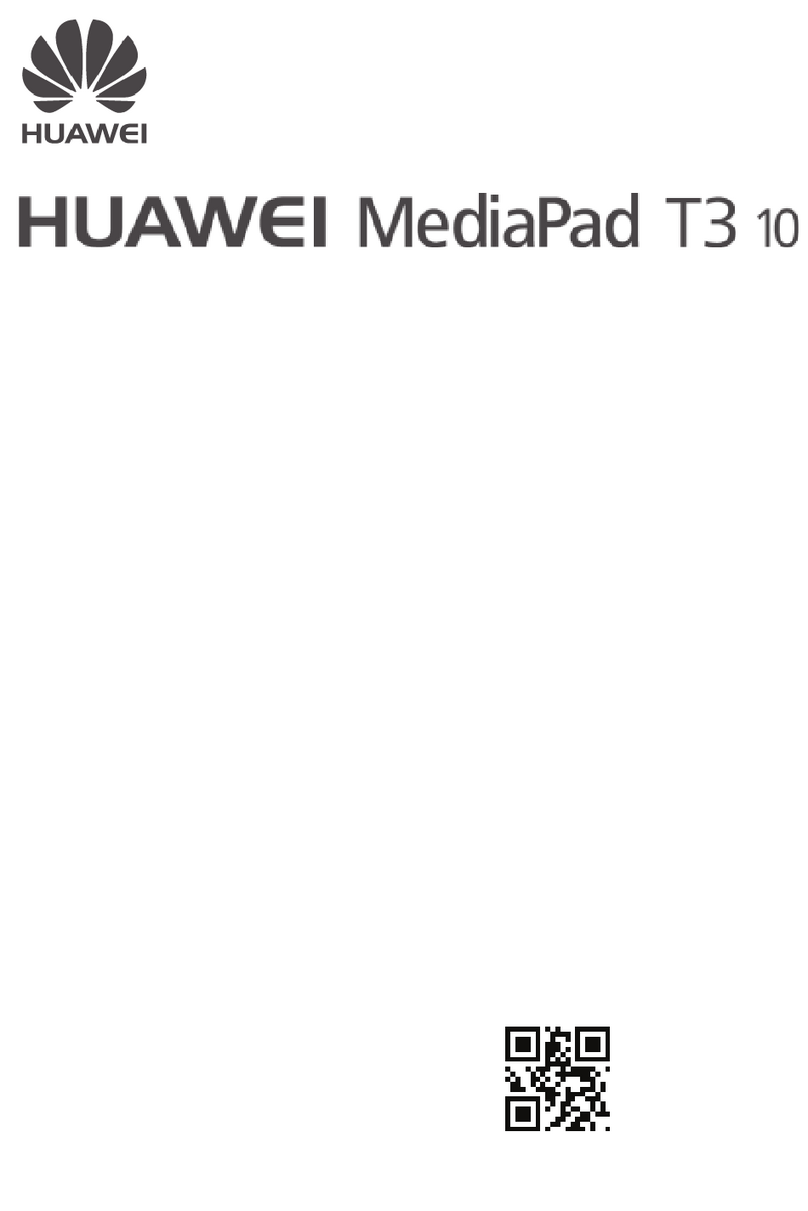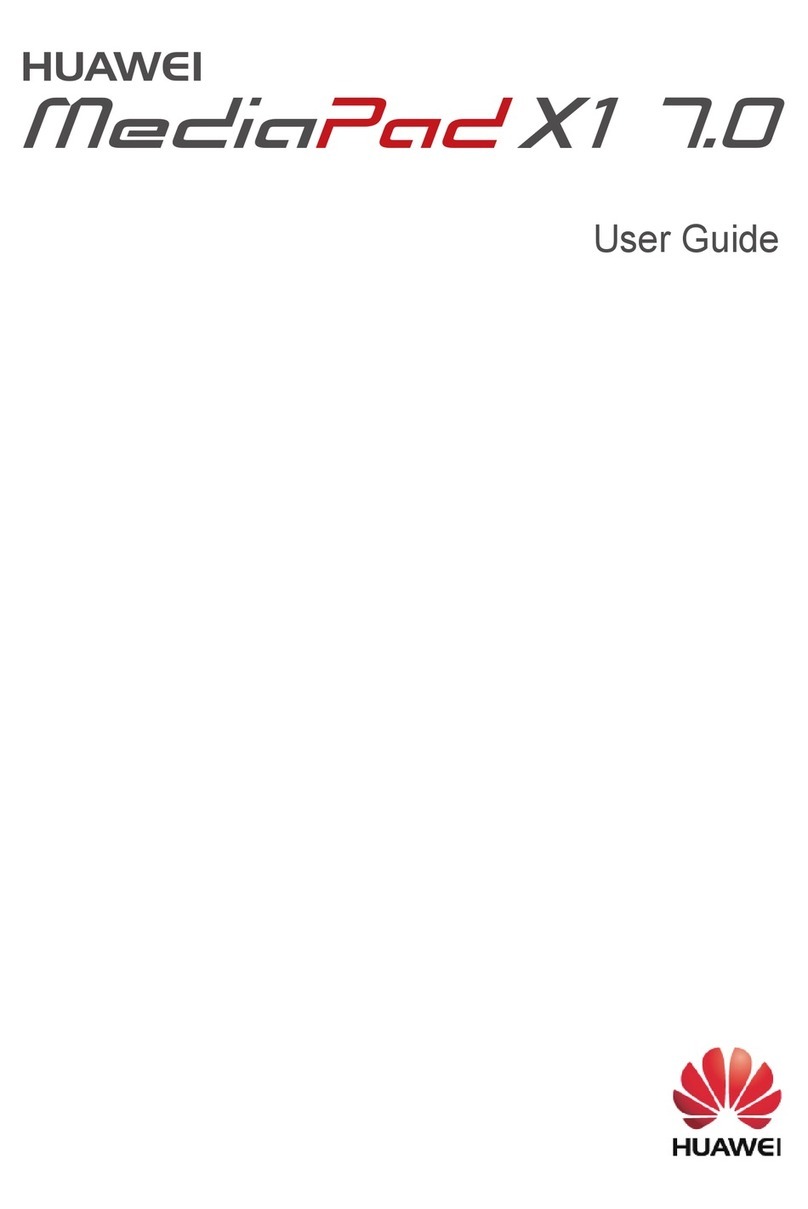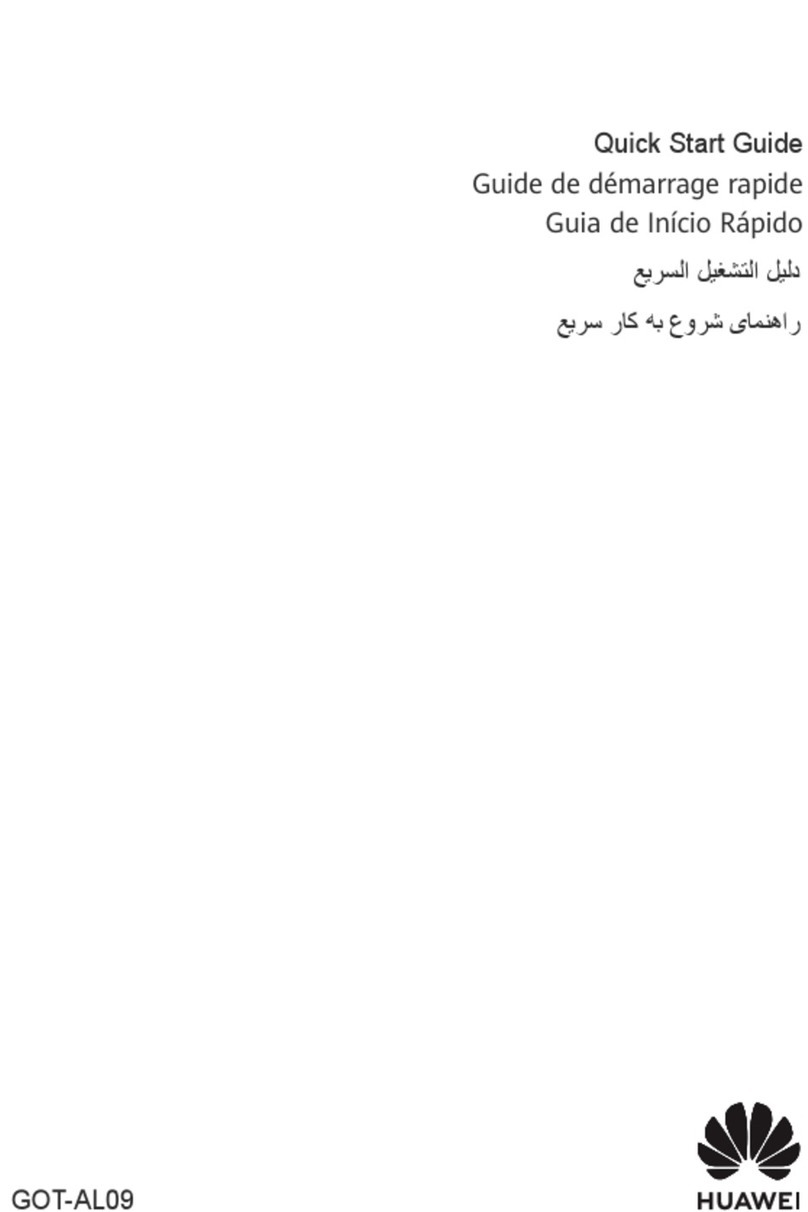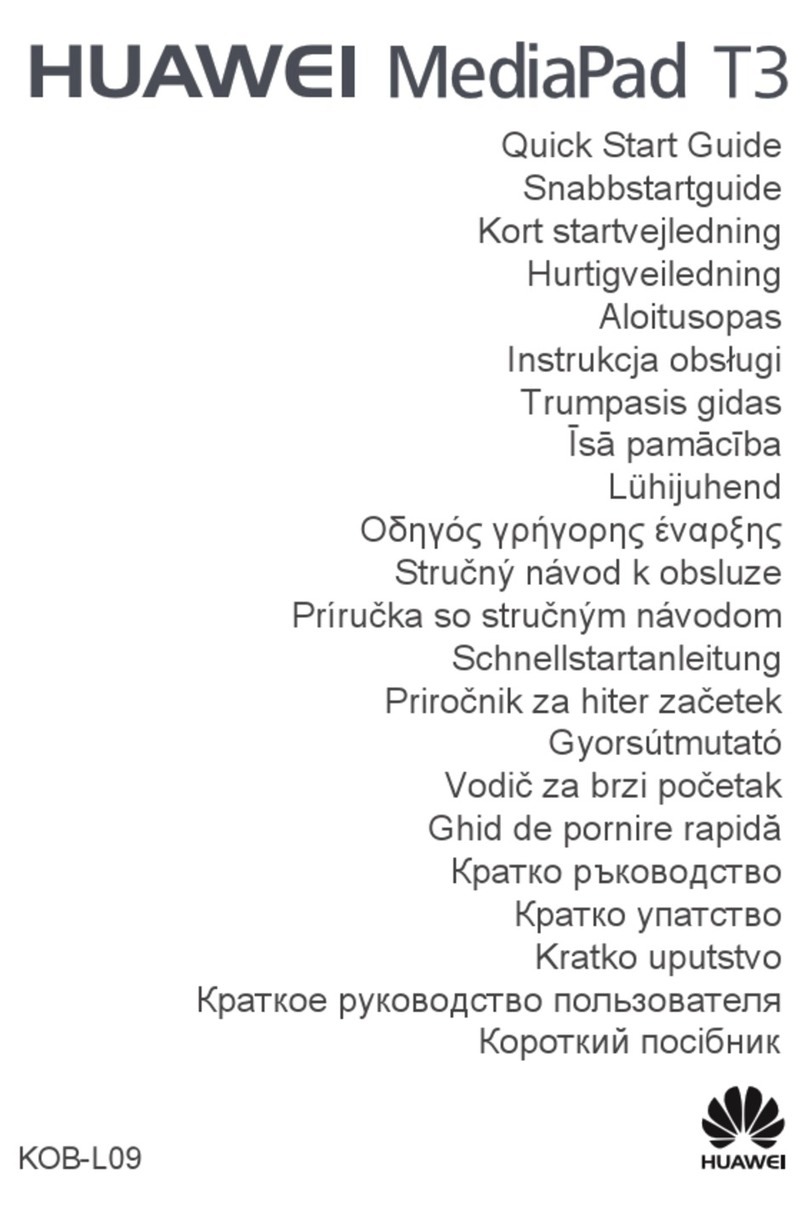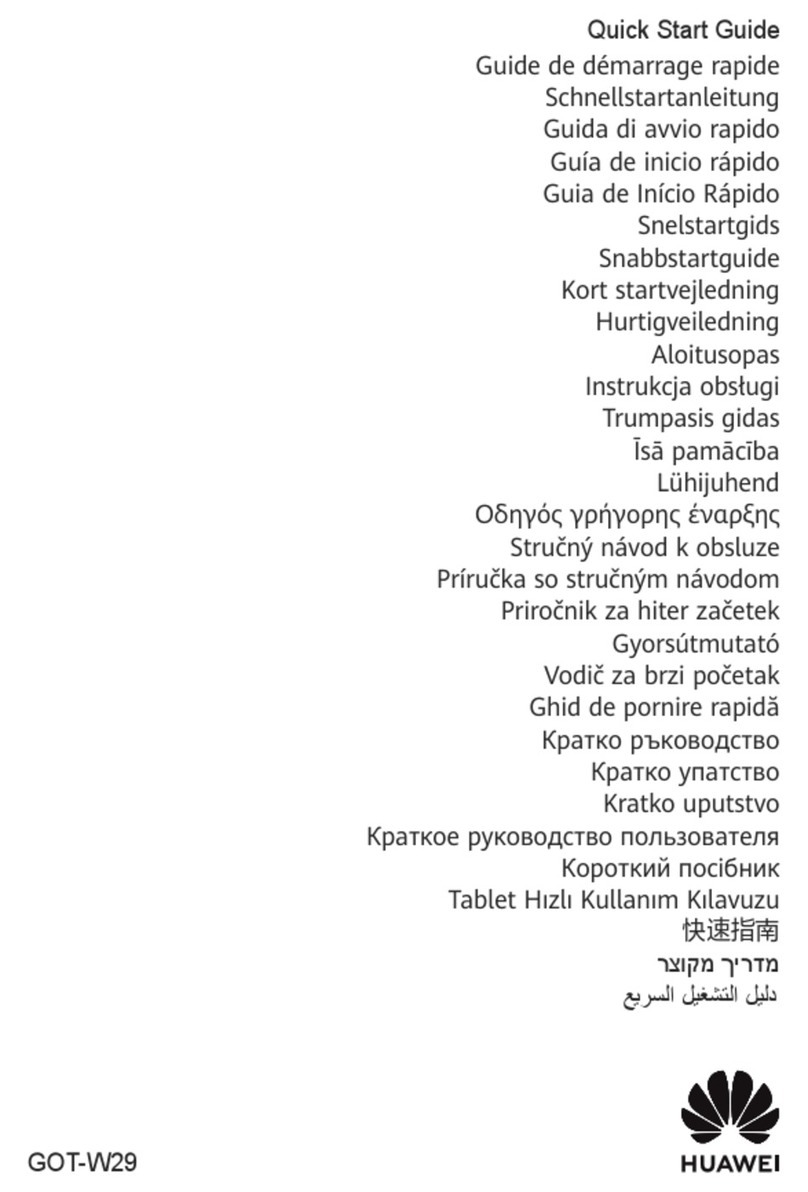Navigation Dock
Go to Settings > System & updates > System navigation > Navigation dock, and
enable Navigation dock.
After the Navigation dock button appears, you can:
•Drag the button to your desired position.
•Touch the button to go back.
•Double-touch the button to go back two steps.
•Touch and hold the button, then release it to go back to the home screen.
•Touch and hold the button, then swipe left or right to view recent tasks.
Phone Clone
Phone Clone
Phone Clone lets you quickly and seamlessly move all the basic data (including contacts,
calendar, images, and videos) from your old tablet to your new tablet.
Clone Data from an Android Device
1On your new tablet, open Phone Clone (in the Tools folder by default). Alternatively,
go to Settings > System & updates > Phone Clone, touch This is the new phone,
then touch Huawei or Other Android.
2Follow the onscreen instructions to download and install Phone Clone on your old device.
3On your old device, open Phone Clone and touch This is the old phone. Follow the
onscreen instructions to connect your old device with your new tablet by scanning a code
or connecting manually.
4On your old device, select the data you want to clone, then touch Transfer to start
cloning.
Phone Clone is only available on tablets running Android 4.4 or later.
Clone Data from an iPhone or iPad
1On your new tablet, open Phone Clone (in the Tools folder by default). Alternatively,
go to Settings > System & updates > Phone Clone, touch This is the new phone,
then touch iPhone/iPad.
2Follow the onscreen instructions to download and install Phone Clone on your old device.
3On your old device, open Phone Clone and touch This is the old phone. Follow the
onscreen instructions to connect your old device with your new tablet by scanning a code
or connecting manually.
Essentials
2