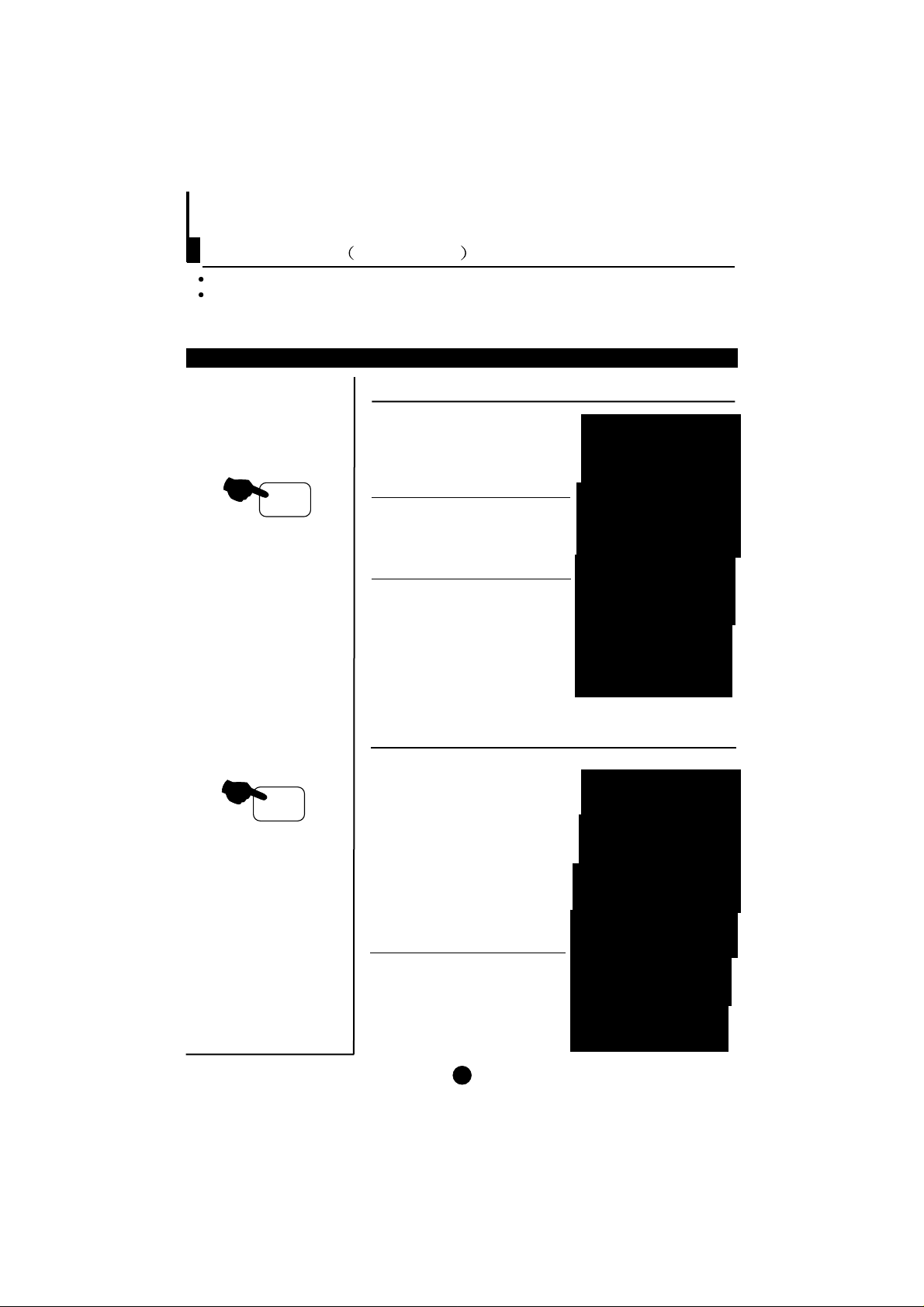
18
AUTO
I
8
AUTO
I
18
AUTO
I
Swapfunctionenablesquickswaptothelastwatchedprogram.
Auto scan function enables automatic successive scanning of all the programs in
memorywith (eachchannelwilllastabout2seconds)."OFF"skipstatus
Program swap and auto scan functions
Program swap
1Suppose the channel number
you used just now is 8 and the
channel number you are using
is 18 (as shown in the figure).
2If you want to return to the
last watched program channel
8, you can simply press the
SWAP button.
3If you want to return to
channel 18, press the button
again. Through this function,
you can easily change
between the channel you are
using and the channel you
used last time.
Auto program scan
2 If you want to stop the function
during auto scanning, simply
presstheSCAN button again.
SWAP
SCAN 1
AUTO
I
SCAN
2
AUTO
I
SCAN
3
AUTO
I
SCAN
1
AUTO
I
SCAN
1 Press the SCAN button to
scan through all the memorized
TV channels. The scan will
pause for about 2 seconds on
each channel.