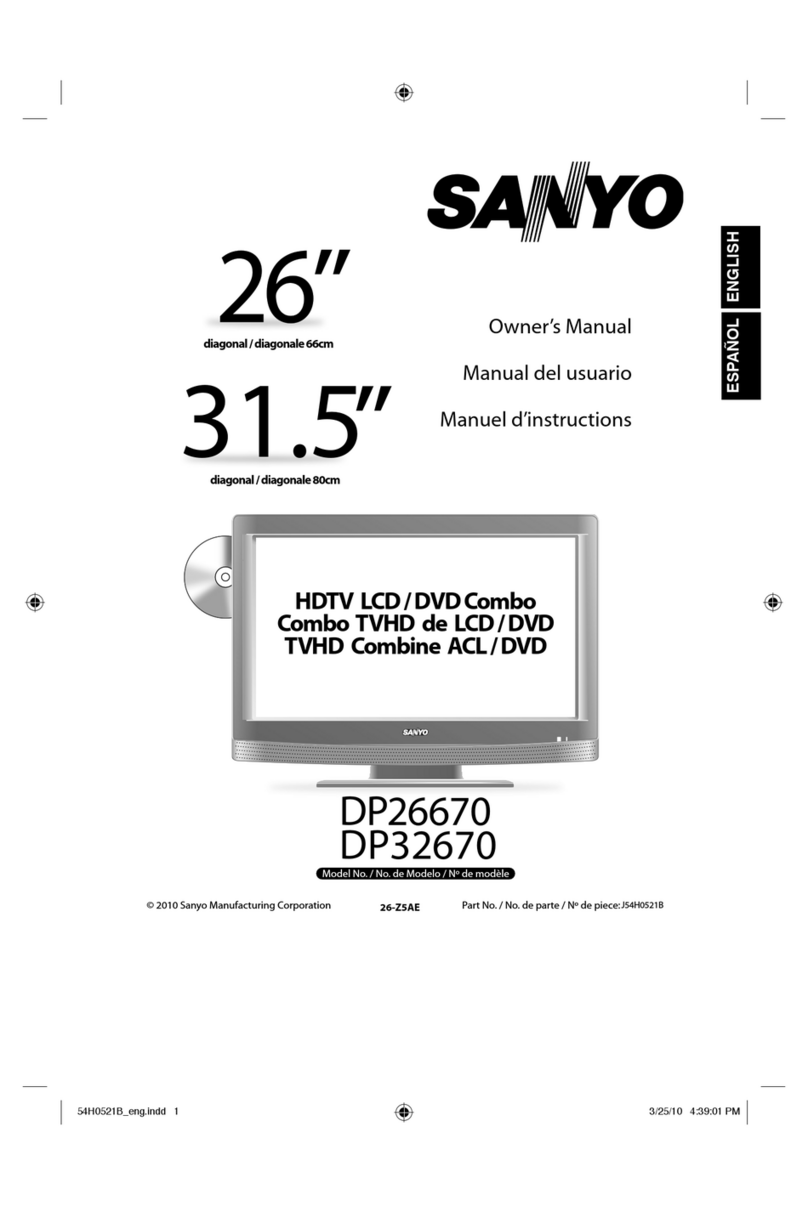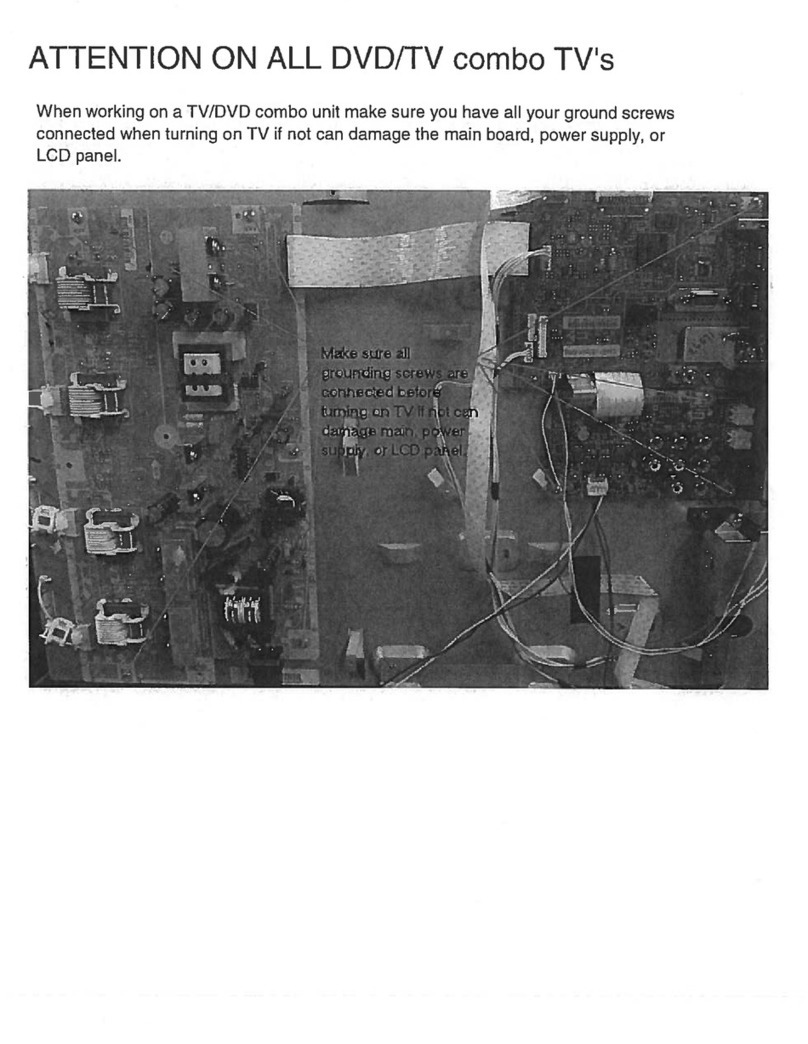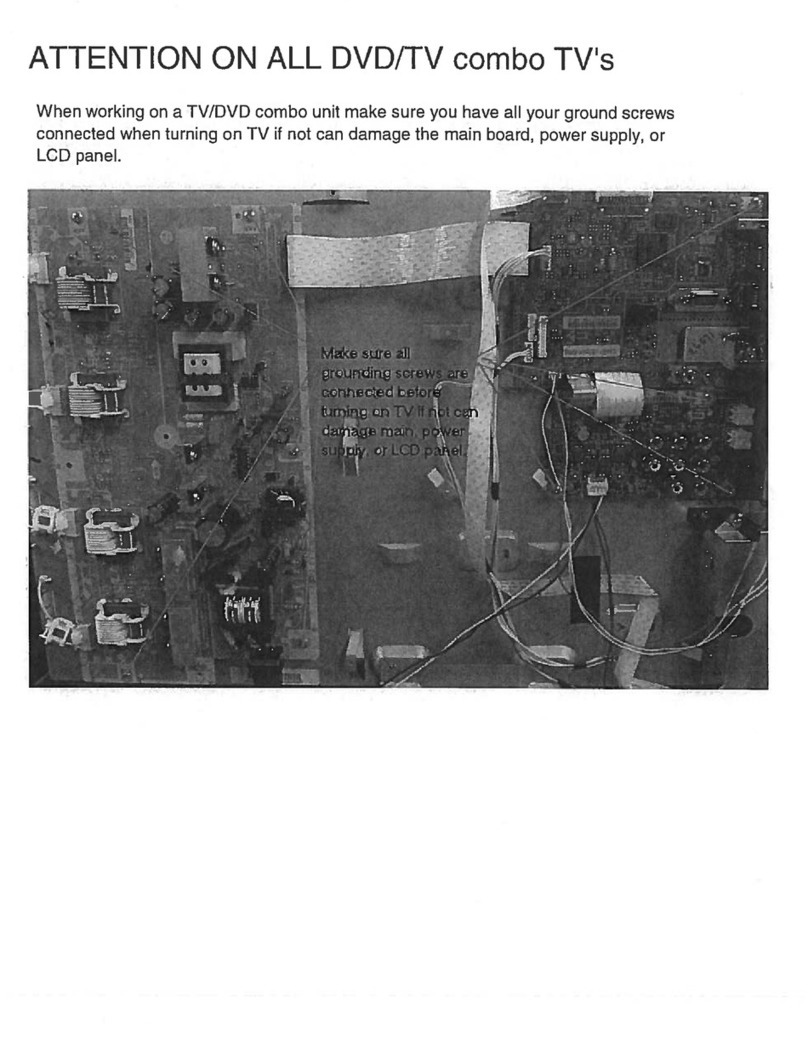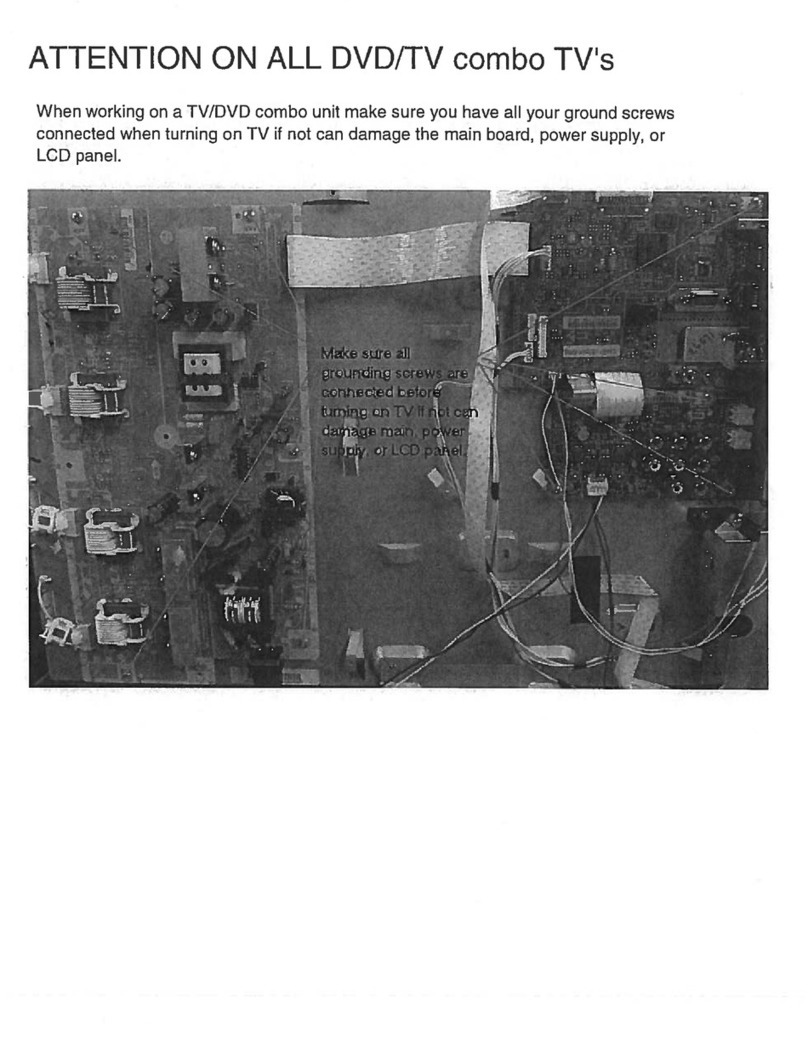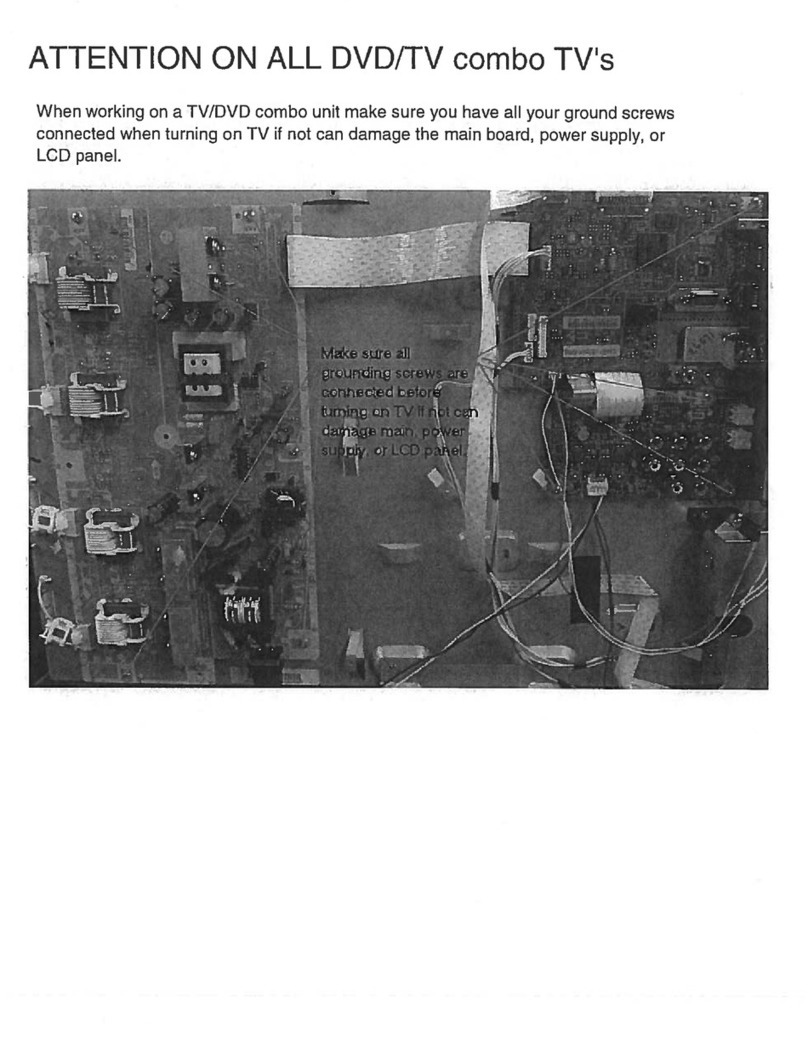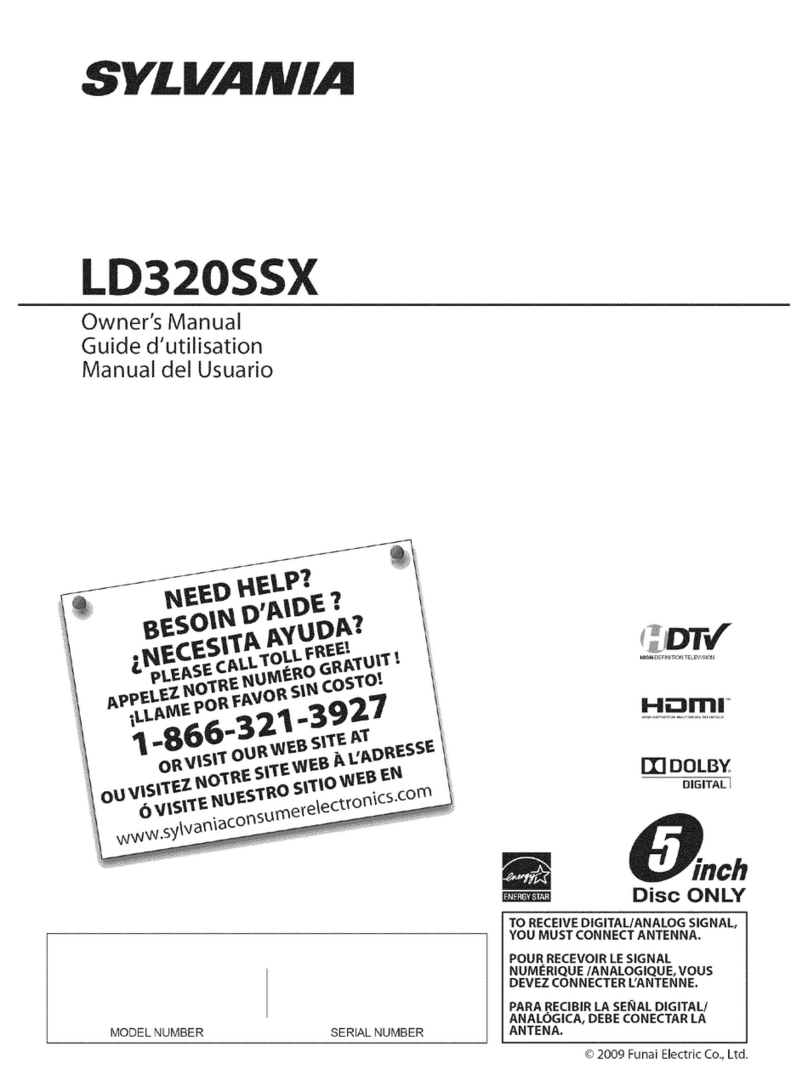English - 1 -
Contents
Features ................................................................. 2
Accessories............................................................ 2
Introduction............................................................. 2
Preparation............................................................. 2
Safety Precautions ................................................. 3
Power Source..................................................... 3
Power Cord......................................................... 3
Moisture and Water ............................................3
Cleaning.............................................................. 3
Heat and Flames ................................................3
Lightning............................................................. 3
Replacement Parts............................................. 3
Servicing............................................................. 3
Waste Disposal................................................... 3
Disconnecting the Device................................... 3
Headphone Volume............................................ 3
Installation........................................................... 3
LCD Screen........................................................ 3
Warning .............................................................. 4
Overview of the Remote Control ............................ 5
LCD TV and Operating Buttons.............................. 6
Viewing the Connections- Back Connectors .......... 6
Viewing the Connections - Side Connectors..........7
Aerial Connection................................................... 7
Power Connection.................................................. 8
Using Side USB Input............................................. 8
USB Memory Connection...................................8
Connecting the LCD TV to a PC............................. 8
Connecting to a DVD Player................................... 8
Using Side AV Connectors ..................................... 9
Using Other Connectors......................................... 9
Connecting Other Equipment via Scart.................. 9
Inserting Batteries in the Remote Control Handset 9
Switching the TV On/Off.......................................10
To Switch the TV On......................................... 10
To Switch the TV Off......................................... 10
Input Selection...................................................... 10
Basic Operations.................................................. 10
Operation with the Buttons on the TV............... 10
Operation with the Remote Control.................. 10
Initial Settings........................................................11
Information Banner........................................... 12
Electronic Programme Guide (EPG).................12
Programme Options.......................................... 13
Analogue Teletext............................................. 13
Widescreen....................................................... 13
Digital TV Menu System....................................... 13
Channel List...................................................... 13
Navigating the Entire Channel List................... 13
Moving the channels in the channel list............14
Deleting the Channels in the Channel List .......14
Renaming channels.......................................... 14
Adding Locks to Channels................................14
Setting Favourites............................................. 14
Program Guide ................................................. 15
Timers............................................................... 15
Common Interface........................................... 15
TV Setup........................................................... 15
Setup ................................................................ 16
Configuration .................................................... 16
Time Settings(**)............................................... 16
Language Settings............................................ 18
Language Settings............................................ 18
Installation......................................................... 18
Media Browser (in DTV mode) ......................... 20
Video Playback................................................. 21
Analogue TV Menu System.................................. 21
Picture Menu..................................................... 21
Sound Menu ..................................................... 22
Feature Menu ................................................... 23
Install Menu ...................................................... 24
Install Menu in AV Modes ................................. 24
Program Table .................................................. 24
Source Menu .................................................... 25
PC Mode Menu System........................................ 25
PC Position Menu.............................................25
Displaying TV Information .................................... 26
Mute Function....................................................... 26
Picture Mode Selection......................................... 26
Freezing Picture ................................................... 26
Zoom Modes......................................................... 26
Teletext................................................................. 27
Tips....................................................................... 28
Appendix A: PC Input Typical Display Modes....... 29
Appendix B: AV and HDMI Signal Compatibility
(Input Signal Types).............................................. 29
Appendix C: Supported File Formats for USB
Mode..................................................................... 30
Specifications ....................................................... 31
Digital Reception (DVB-T).................................... 31
01_MB37_[GB]_(01_TV)_22890W_1900UK_IDTV_BRONZE13_10065805_5017xxxx.indd 101_MB37_[GB]_(01_TV)_22890W_1900UK_IDTV_BRONZE13_10065805_5017xxxx.indd 1 16.08.2010 10:09:3216.08.2010 10:09:32