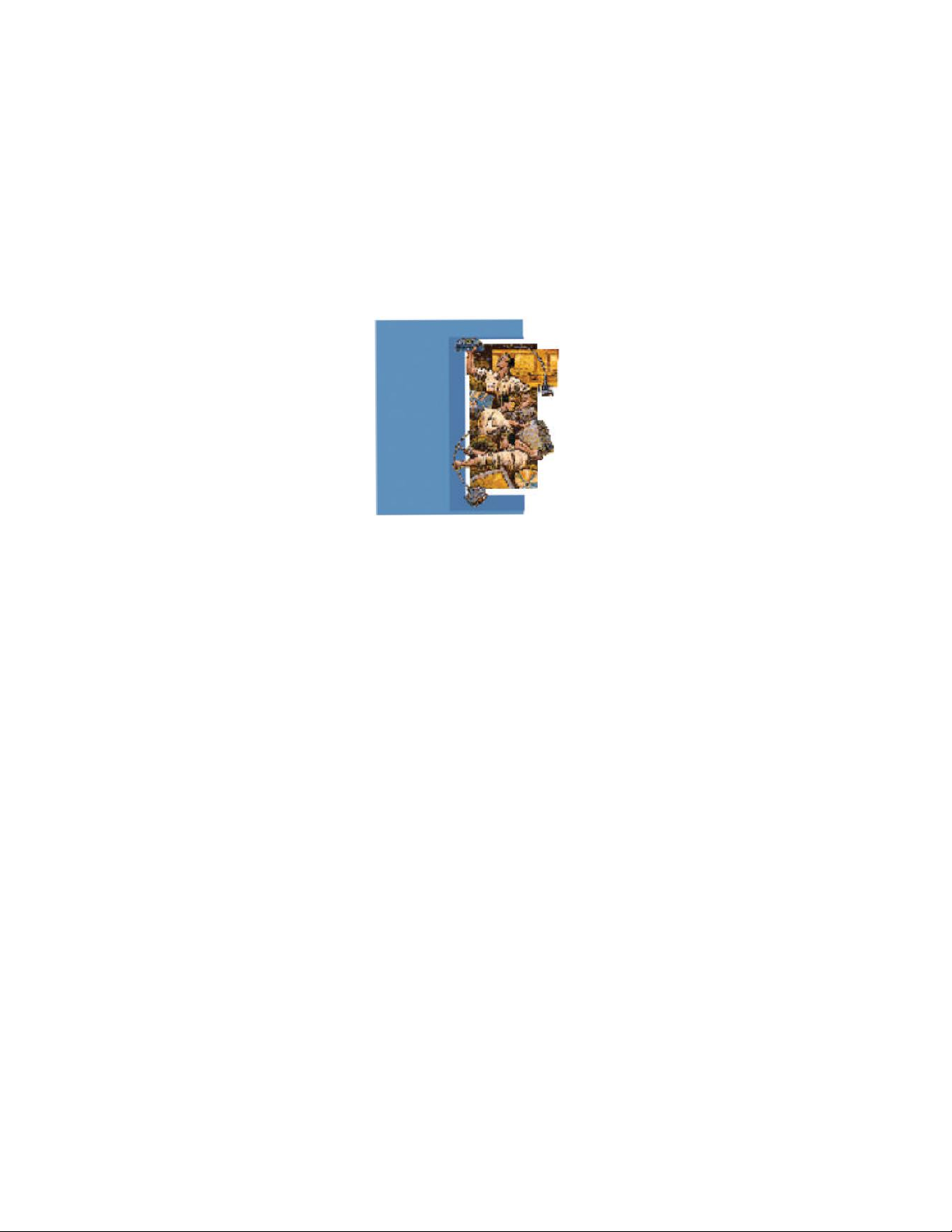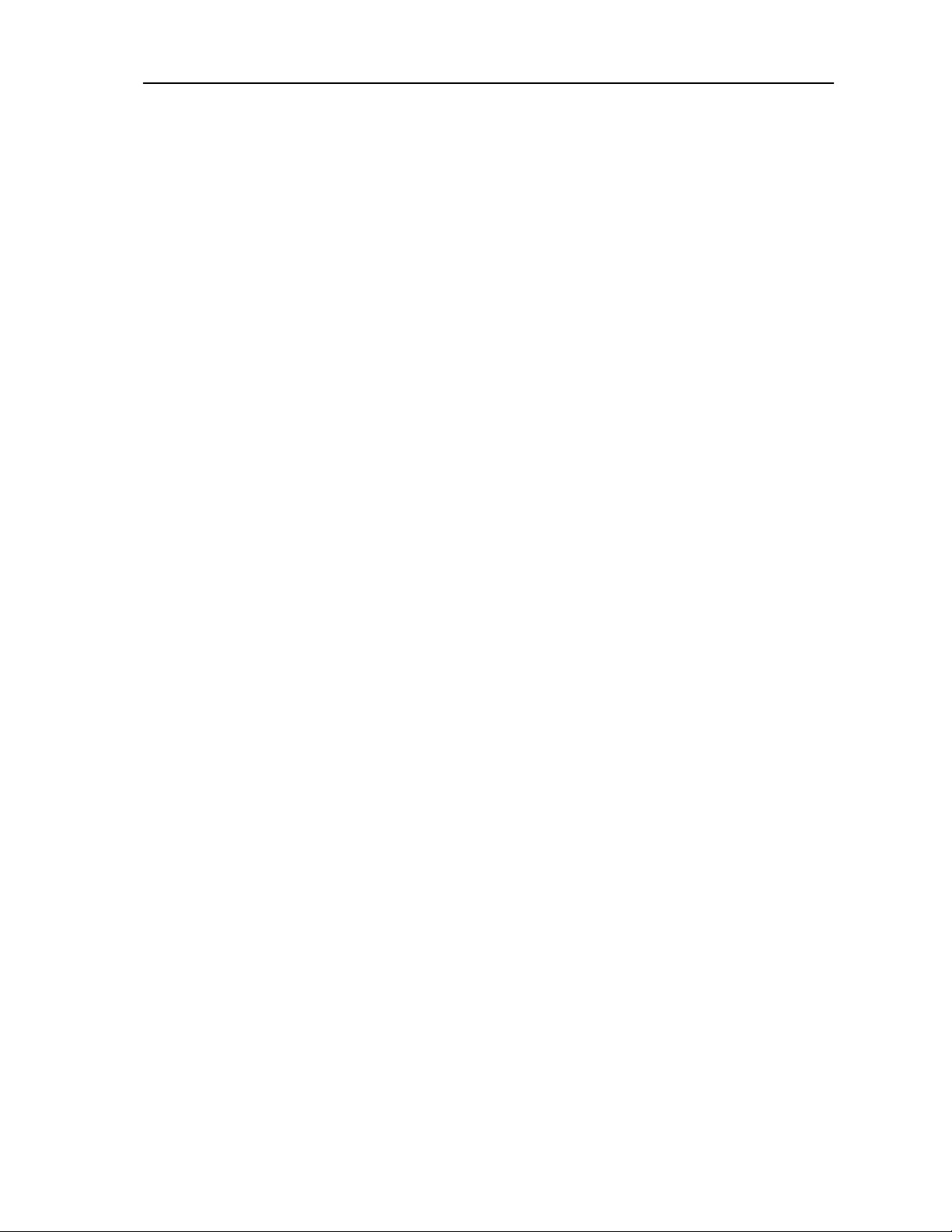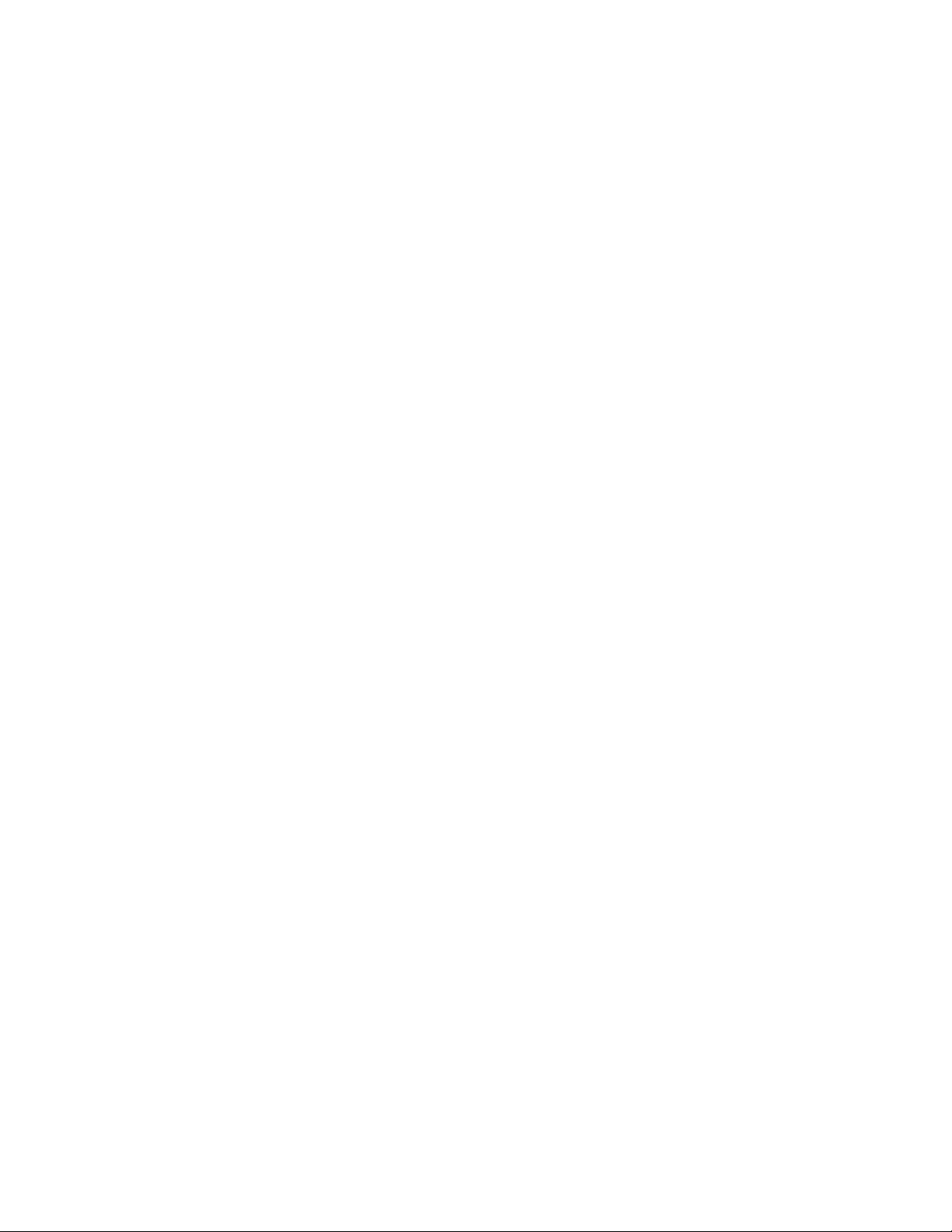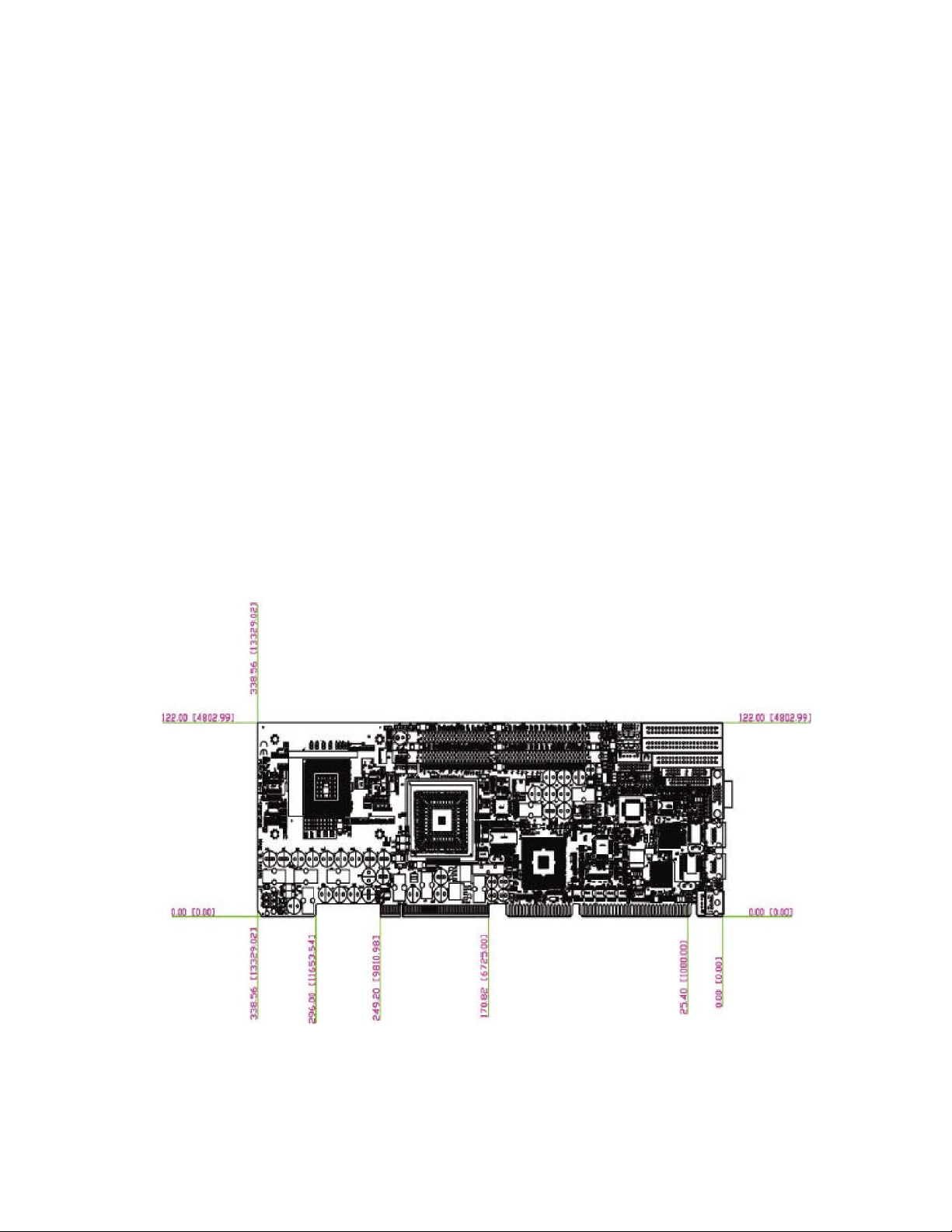1
Preface
Copyright
This document contains information protected by copyright. No part of this manual
may be reproduced, copied, translated or transmitted in any form or by any means
without the prior written consent from PCW Microsystems Inc.
Disclaimer
The information in this document is subject to change without prior notice and does
not represent commitment from PCW Microsystems Inc. However, users may
update their knowledge of any product in use by constantly checking its manual
posted on our website: www.rackmount.com
PCW shall not be liable for direct, indirect, special, incidental, or consequential
damages arising out of the use of any product, nor for any infringements upon the
rights of third parties which may result from such use. Any implied warranties of
merchantability or fitness for any particular purpose is also disclaimed.
Acknowledgements
SBC2516 is a trademark of PCW Microsystems Inc. All other product names
mentioned herein are registered trademarks of their respective owners.
Regulatory Compliance Statements
This section provides the FCC compliance statement for Class A devices and
describes how to keep the system CE compliant.
FCC Compliance Statement for Class A Devices
The product(s) described in this user’s guide has been tested and proved to com-
ply with the limits for a Class A digital device, pursuant to Part 15 of FCC Rules.
These limits are designed to provide reasonable protection against harmful inter-
ference when the equipment is operated in a commercial environment. This equip-
ment generates, uses, and can radiate radio frequency energy and, if not installed
and used in accordance with the user’s guide, may cause harmful interference to
radio communications. Operation of this equipment in a residential area (domestic
environment) is likely to cause harmful interference, in which case the user will be
required to correct the interference (take adequate measures) at their own
expense.
CE Certification
The product(s) described in this user’s guide complies with all applicable
European Union (CE) directives if it has a CE marking.