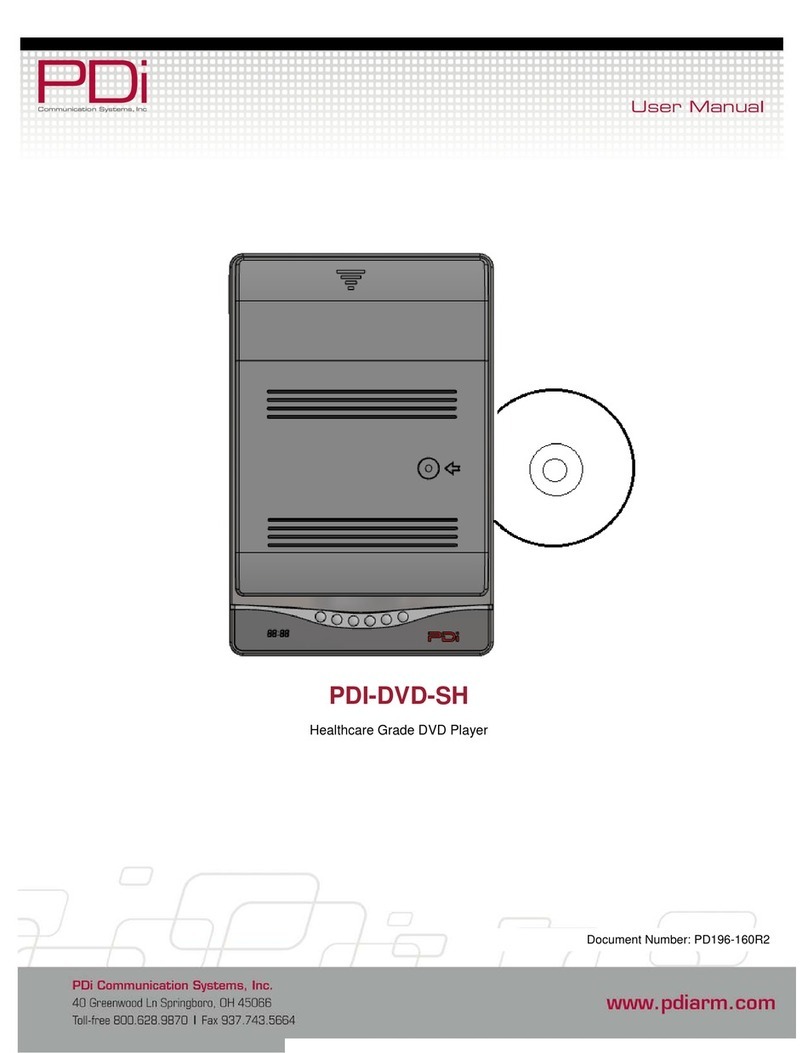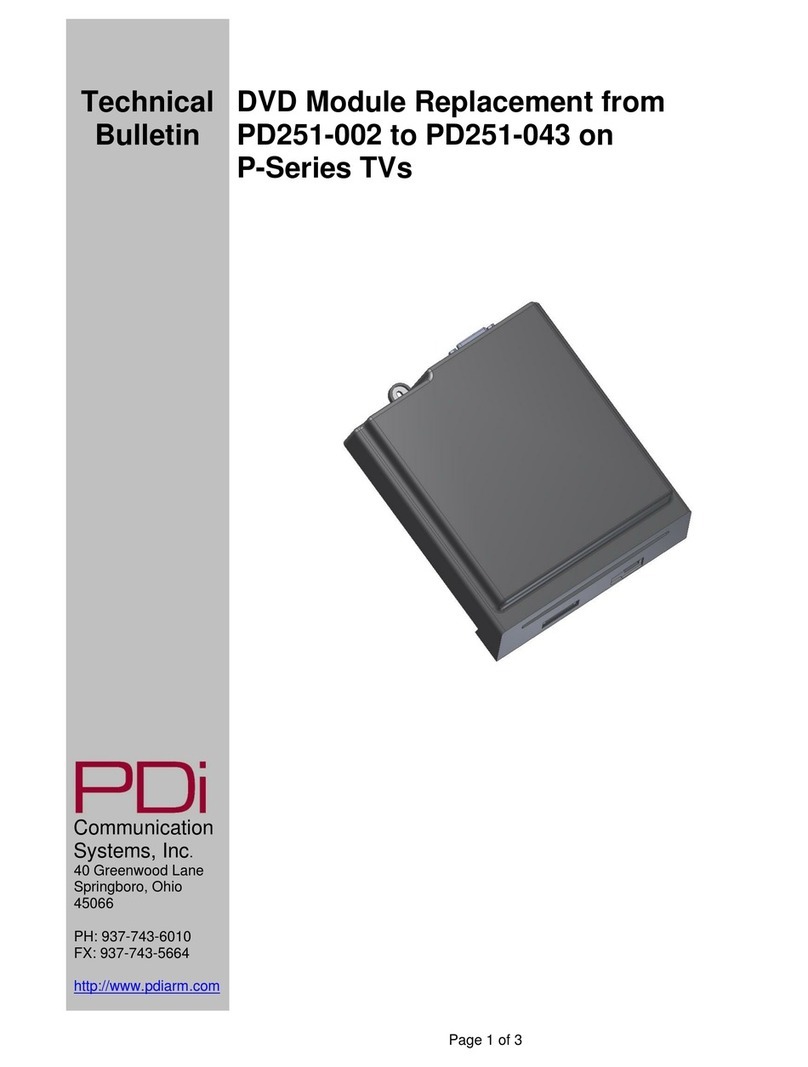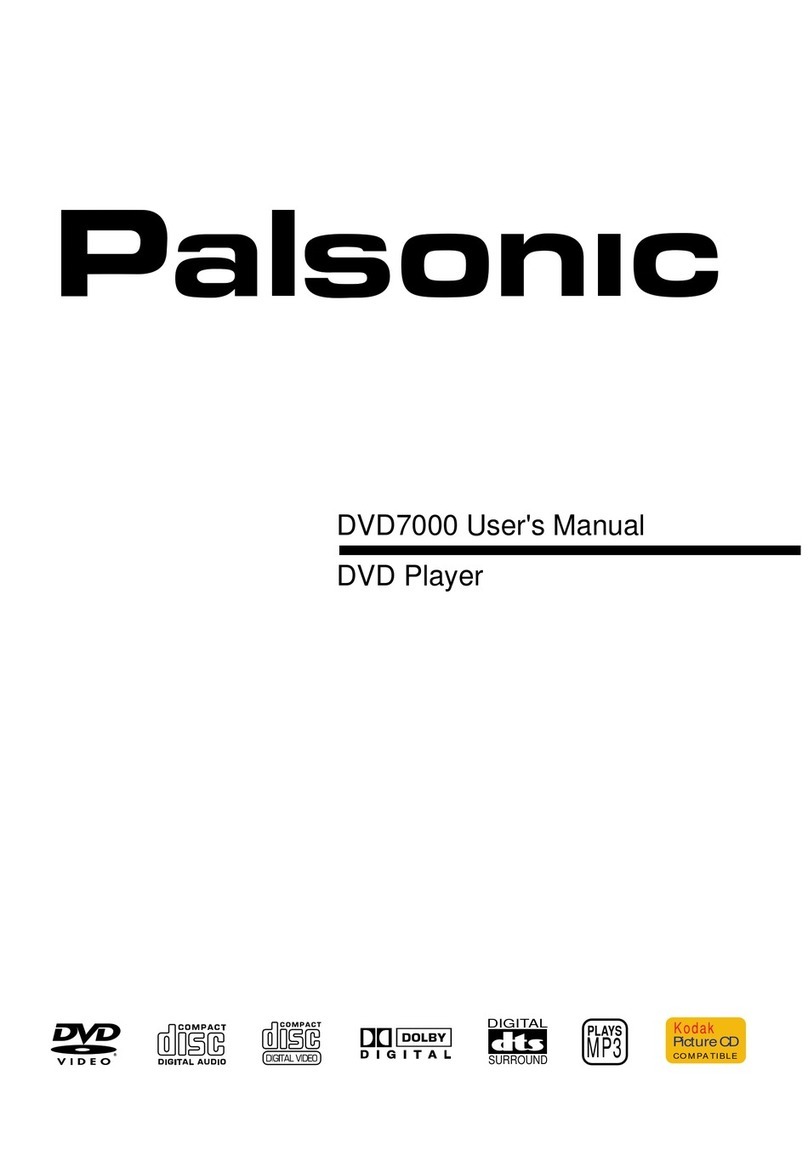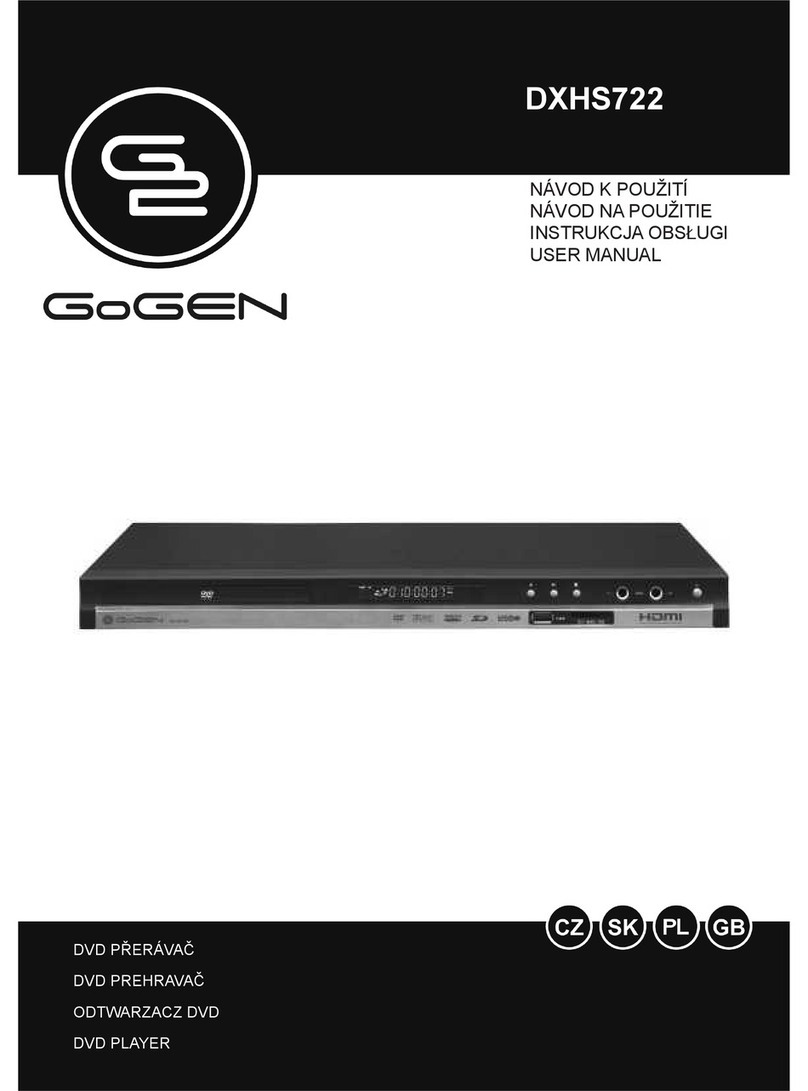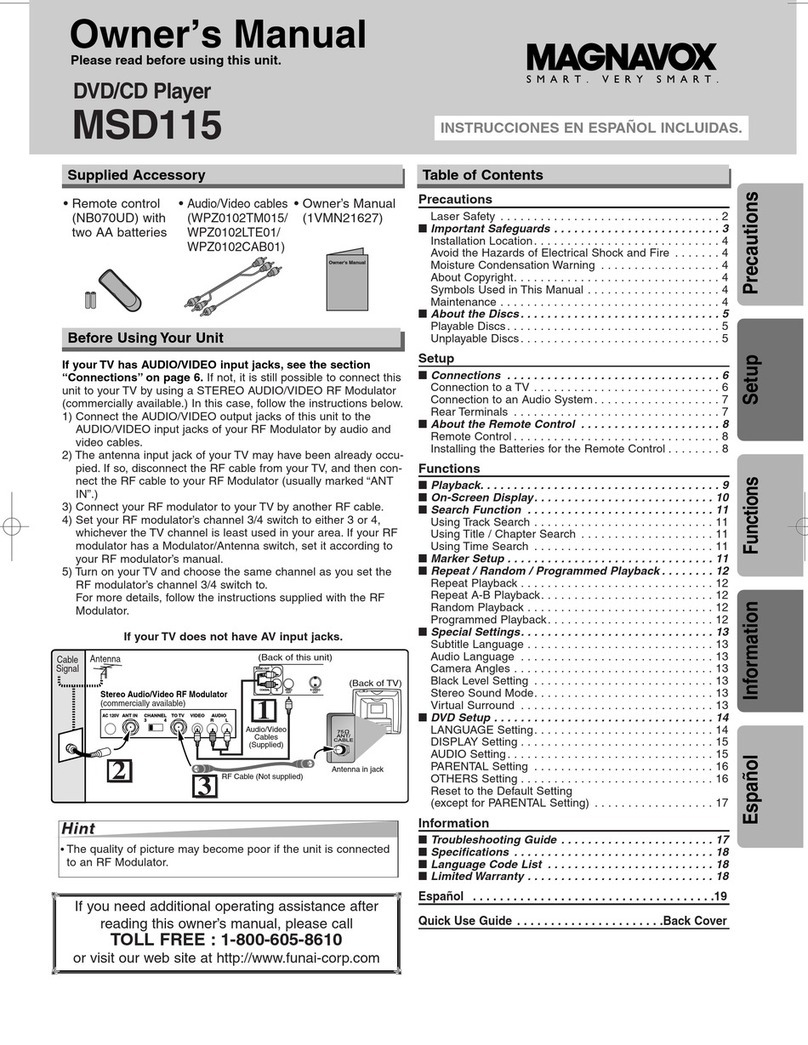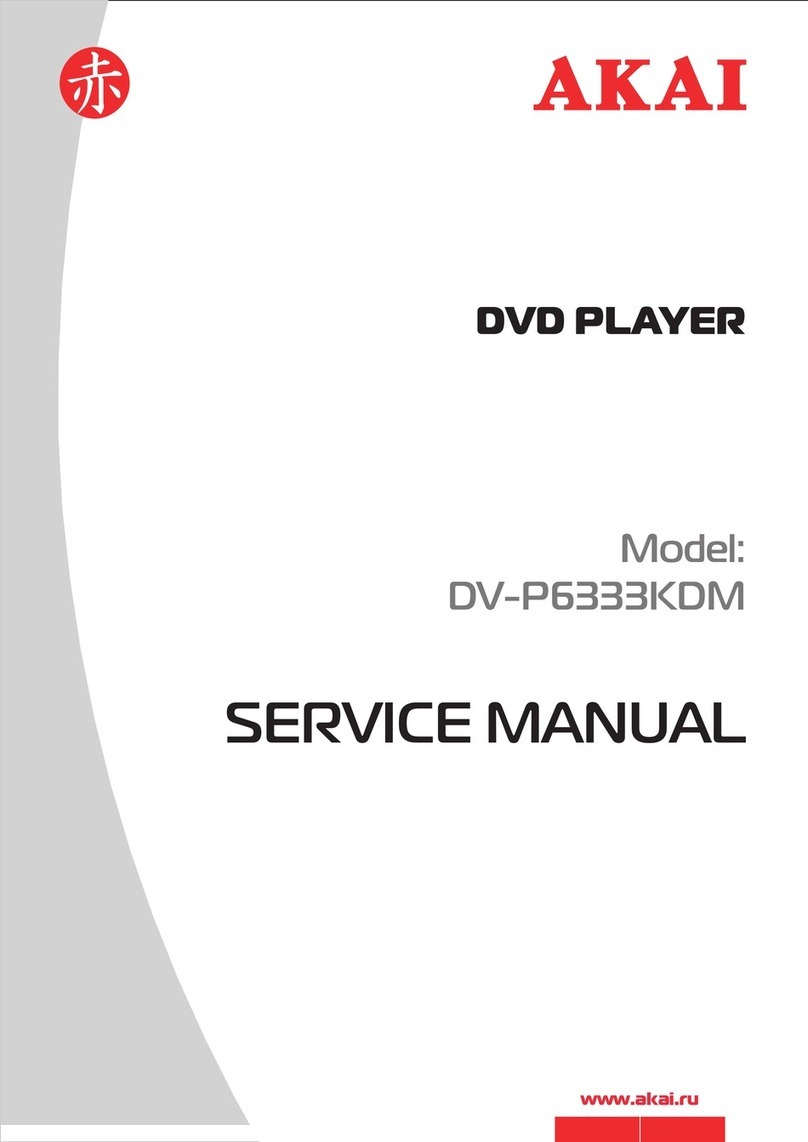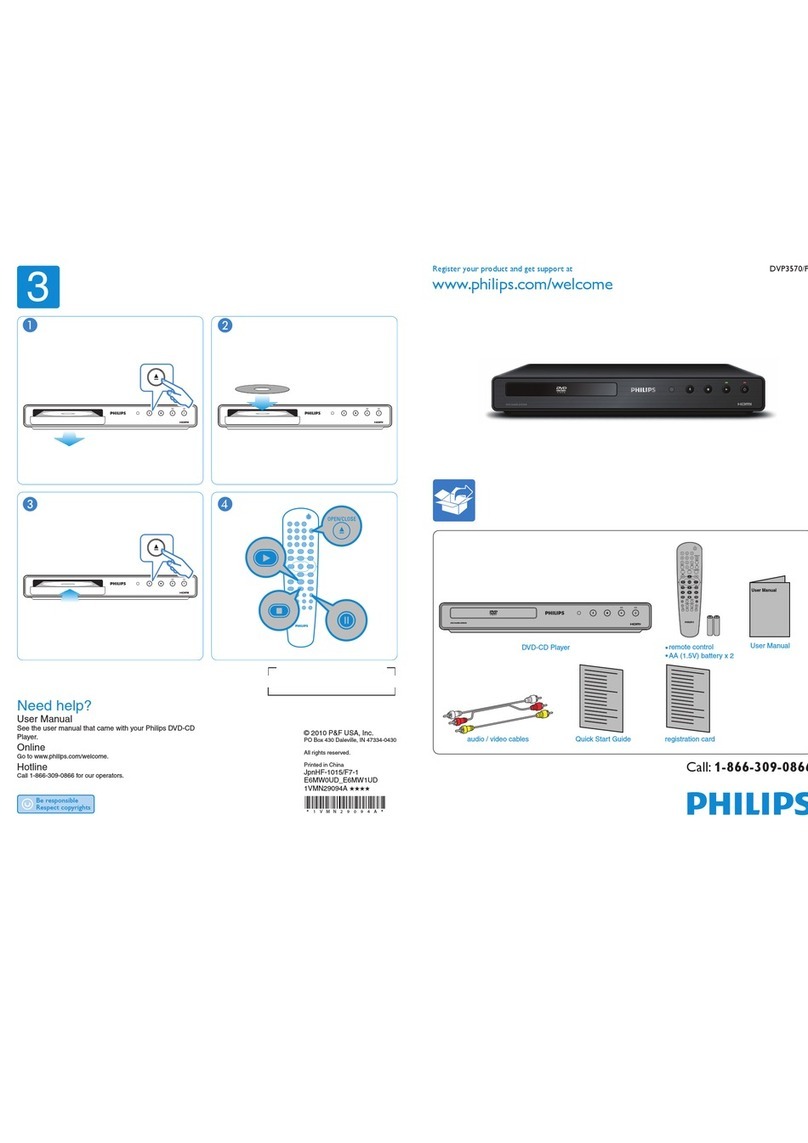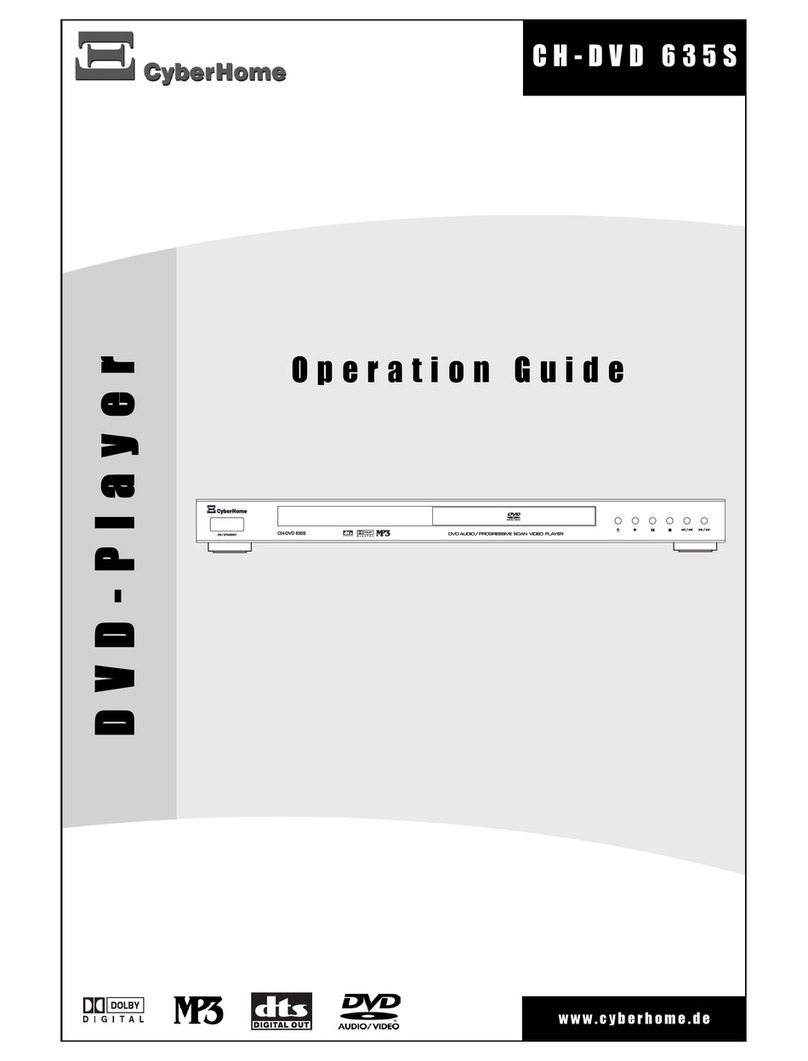PDi PDI-DVD-SA User manual

Communication
Systems Inc. PDI-DVD-SA Player
Installation Guide Page 1 of 26
Better Solutions Are Within Reach™ INSTALLATION and OPERATING INSTRUCTIONS
PDi Communication Systems, Inc. 40 Greenwood Lane Springboro, Ohio 45066 USA PH +1-937-743-6010 FX +1-937-743-5664
Document Number: PD196-058R4
Installation
Operating
Instructions
Communication
Systems, Inc.
40 Greenwood Lane
Springboro, Ohio 45066
PH: 937-743-6010
FX: 937-743-5664
http://www.pdiarm.com
DVD/CD Player
MODEL: PDI-DVD-SA
Better Solutions Are Within Reach®
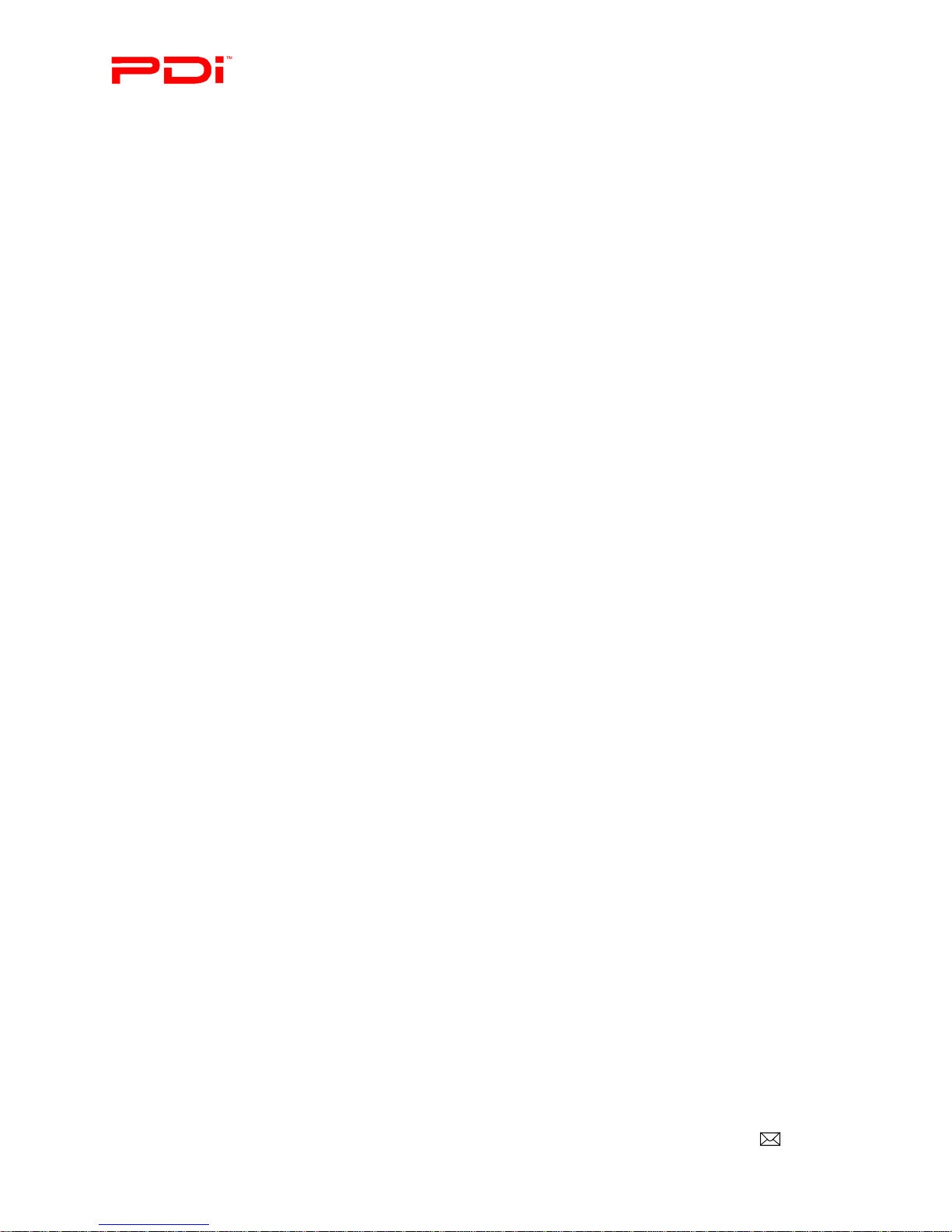
Communication
Systems Inc. PDI-DVD-SA Player
Installation Guide Page 2 of 26
Better Solutions Are Within Reach™ INSTALLATION and OPERATING INSTRUCTIONS
PDi Communication Systems, Inc. 40 Greenwood Lane Springboro, Ohio 45066 USA PH +1-937-743-6010 FX +1-937-743-5664
Document Number: PD196-058R4
Introduction:
The PDI-DVD-SA is designed for educational and entertainment purposes. It has standard ports and uses standard
connectors, so it can be connected to most TVs, including PAL and NTSC television systems. It can handle a
diversity of disc formats, such as DVD-AUDIO, DVD-VIDEO, CD, MP3, CD-R, CD-RW, Picture-CD discs etc. in
size 8 or 12. It can show subtitles and play audio in several languages, if you are playing discs with these capabilities.
It has a card reader that can handle Secure Digital Cards, Multi-Media Cards, Memory Sticks, and USB drives. This
player can read WMA, MP3, and JPEG files.
The user’s guide identifies the features of the PDI-DVD-SA and describes its various features with discs and other
types of compatible media.
Please read through this guide carefully, with a PDI-DVD-SA in front of you, as you begin the process of learning
how to install and use the various features of this DVD player. Also keep the guide handy, so you can refer to it, for
future programming changes.

Communication
Systems Inc. PDI-DVD-SA Player
Installation Guide Page 3 of 26
Better Solutions Are Within Reach™ INSTALLATION and OPERATING INSTRUCTIONS
PDi Communication Systems, Inc. 40 Greenwood Lane Springboro, Ohio 45066 USA PH +1-937-743-6010 FX +1-937-743-5664
Document Number: PD196-058R4
WARNINGS
To reduce the risk of electric shock, DO NOT perform any servicing other than what is explained in the operating instructions unless you are
qualified to do so.
This symbol is intended to alert the user of the presence of un-insulated ‘dangerous voltage’ within the product’s enclosure that
may be of sufficient magnitude to constitute a risk of electric shock to persons.
This symbol is intended to alert the user of the presence of important operating and maintenance (servicing) instructions in the
literature accompanying the appliance.
SAFETY INSTRUCTIONS
Be sure to read, follow, and keep these instructions. Heed all the warnings
Wet Location
DO NOT use near wet locations. This includes but is not limited to the following:
DO NOT place containers with
liquid on the unit.
DO NOT expose to rain or moisture
DO NOT place near locations where
there is dripping or splashing
DO NOT place near tub, sink, etc.
Stacking
If storing the unit horizontally, DO NOT lay anything heavy on it. DO NOT place the unit on hot equipment.
Placement
Avoid placing the unit in surroundings with:
•Direct sunlight or heat sources like
heating radiators, or ovens etc.
•High temperature (over 40 C) or high
humidity (over 90%).
•Excessive dust.
•High magnetic or electro-static effect.
•Vibration, impact or tilted surface.
Otherwise the internal parts may be damaged.
Non-use Periods
Turn off the power when the unit is not used. It should be unplugged from the AC outlet when the unit shall be idle for a long period of time.
Protect the power cord
Hold firmly to connect/disconnect
DO NOT connect/disconnect while hands are
wet
Keep power cord away from heat sources
Never put heavy object on power cord
DO NOT attempt repair/reconstruct
Remove dust, dirt periodically
Dropped/damaged turn off power, disconnect
power cord
If smoke, unusual noises, or odors are coming
from unit, disconnect power cord
DVD Safety
Keep fingers and objects outside player
NOTE: The appropriate power supply for this player should be ~120-230V, 50/60Hz
Laser Caution
This DVD/CD player is a class 1 laser product utilizing a visible laser beam, which may cause radiation hazard if it is directly pointed at the
human body. However, it is safe enough to use as long as you follow the operation instructions closely and never open the casing or loader
cover when operating it.
DO NOT look closely at the disc tray or other openings on the apparatus or look into it when it is working.
Failing to follow the operation instructions and heeding the cautions and warnings listed herein when using the unit may lead to a radiation
hazard.
Leave the service for this player to qualified and authorized technician
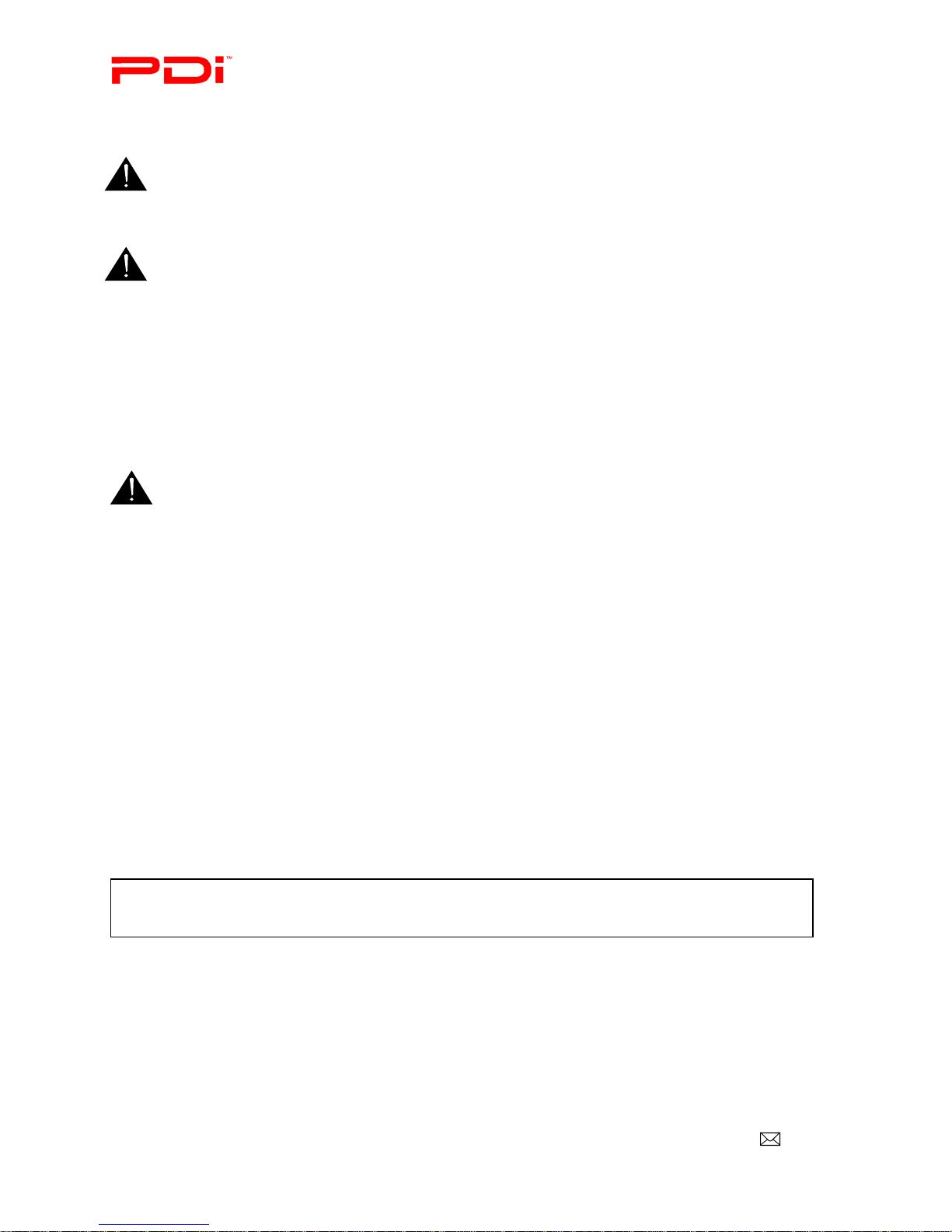
Communication
Systems Inc. PDI-DVD-SA Player
Installation Guide Page 4 of 26
Better Solutions Are Within Reach™ INSTALLATION and OPERATING INSTRUCTIONS
PDi Communication Systems, Inc. 40 Greenwood Lane Springboro, Ohio 45066 USA PH +1-937-743-6010 FX +1-937-743-5664
Document Number: PD196-058R4
Oxygen Environment
WARNING: DO NOT use in an oxygen tent or an oxygen chamber. Such use may cause a fire hazard.
Cleaning and Disinfection
Clean the exterior of this TV by removing dust with a lint-free cloth.
CAUTION: DO NOT use abrasive or chemical cleaning agents. Clean only with a dry cloth.
Maintenance and Service
Refer all service issues to qualified personnel. Service required if
damaged in any way.
DO NOT attempt to service this unit yourself. There are no
service parts in it.
DO NOT attempt to modify this product in any way without
written authorization. Unauthorized modification could void the
the warranty of this product.
Other Equipment
Use only with the cart, stand, tripod, bracket or table specified by the manufacturer, or sold with the apparatus. Use caution when moving the cart /
apparatus. Only use attachments/accessories specified by the manufacturer.
Overhead Falling Hazard
WARNING: To prevent injury, this apparatus must be securely placed. Electronics can pose a striking hazard when mounted at an
elevated position.
Note TO Cable TV Installer
This reminder is provided to call the cable TV systems installer’s attention to Article 820-40 of the National Electrical Code. The code provides
guidelines for proper grounding and, in particular, specifies that the cable ground shall be connected to the grounding system of the building, as
close to the point of the cable entry as practical.
Copyright, Disclaimer, & Trademarks
FCC
This equipment has been tested and found to comply with the limits for a Class B digital device, pursuant to part 15 of the FCC Rules. These
limits are designed to provide reasonable protection against harmful interference when the equipment is operated in a residential or commercial
installation. If this equipment does cause harmful interference to radio or TV reception, which can be determined by turning the equipment off and
on, the user is encouraged to try to correct the interference by one of more of the following measures:
Reorient or relocate the receiving antenna.
Increase the separation between the equipment and receiver.
Connect the equipment into an outlet on a circuit different from that to which the receiver is connected.
Consult the dealer or an experienced radio/TV technician for help.
COPYRIGHT
PDI Communication Systems, Inc. claims proprietary right to the material disclosed in this user manual. This manual is issued for user
information only and may not be used to manufacture anything shown herein. Copyright 2009 by PDI Communication Systems, Inc. All rights
reserved.
This DVD player supports Macrovison copy protection. On DVD discs that include a copy protection code, if the contents of the DVD disc are
copied using a VCR, the copy protection code prevents the videotape copy from playing normally.
DISCLAIMER
The author and publisher have used their best efforts in preparing this manual. PDI Communication Systems, Inc. make no representation or
warranties with respect to the accuracy or completeness of the contents of this manual and specifically disclaim any implied warranties or
merchantability or fitness for any particular purpose and shall in no event be liable for any loss of profit or any other damages. The information
contained herein is believed to be accurate, but is not warranted, and is subject to change without notice or obligation.
TRADEMARKS
Manufactured under license from Dolby Laboratories. Dolby and the double-D symbol are trademarks of Dolby Laboratories.
All other brand names and product names used in this manual are trademarks, registered trademarks, or trade names of their respective holder.
PDI and Better Solutions Are Within Reach are registered trademarks of PDI Communication Systems, Inc., Springboro, Ohio.
This product incorporates copyright protection technology that is protected by U.S. patents and other intellectual property rights. Use of
this copyright protection technology must be authorized by Macrovision, and is intended for home and other limited viewing uses only
unless otherwise authorized by Macrovision. Reverse engineering or disassembly is prohibited.

Communication
Systems Inc. PDI-DVD-SA Player
Installation Guide Page 5 of 26
Better Solutions Are Within Reach™ INSTALLATION and OPERATING INSTRUCTIONS
PDi Communication Systems, Inc. 40 Greenwood Lane Springboro, Ohio 45066 USA PH +1-937-743-6010 FX +1-937-743-5664
Document Number: PD196-058R4
Table of Contents
Introduction..................................................................................................................................................... 2
Warnings......................................................................................................................................................... 3
Safety Instructions .......................................................................................................................................... 3
Wet Location............................................................................................................................................. 3
Stacking .................................................................................................................................................... 3
Placement .................................................................................................................................................. 3
Non-use Periods ........................................................................................................................................ 3
Protect the power cord............................................................................................................................... 3
DVD Safety..................................................................................................................................................... 3
Laser Caution ............................................................................................................................................ 3
Oxygen Environment ................................................................................................................................ 4
Cleaning and Disinfection............................................................................................................................... 4
Maintenance and Service ................................................................................................................................ 4
Other Equipment............................................................................................................................................. 4
Overhead Falling Hazard ................................................................................................................................ 4
Note to Cable TV Installer .............................................................................................................................. 4
Copyright, Disclaimer, Trademarks................................................................................................................ 4
Included in box..............................................................................................................................................7
Connecting to a TV.......................................................................................................................................7
Rear Panel......................................................................................................................................................8
Front Panel....................................................................................................................................................9
Remote Control Guide................................................................................................................................10
Inserting/Ejecting Disc ...............................................................................................................................11
Inserting disc ........................................................................................................................................... 11
Ejecting disc ............................................................................................................................................ 11
DVD Player Display Screen Messages.......................................................................................................11
DVD..............................................................................................................................................................12
Basic controls .......................................................................................................................................... 12
Play.................................................................................................................................................... 12
Pause.................................................................................................................................................. 12
Stop.................................................................................................................................................... 12
Advancing chapters/restarting or returning to chapters ..................................................................... 12
Fast forward/Fast rewind ................................................................................................................... 12
Navigating menus.................................................................................................................................... 12
Other DVD controls ................................................................................................................................ 12
Dimmer.............................................................................................................................................. 12
Step -by-Step playback...................................................................................................................... 12
Slow playback ................................................................................................................................... 12
Zoom ................................................................................................................................................. 12
Selecting subtitles and audio features on a disc................................................................................. 13
Subtitles ....................................................................................................................................... 13
Audio ........................................................................................................................................... 13
Returning to the menus...................................................................................................................... 13
Menu............................................................................................................................................ 13
Title.............................................................................................................................................. 13
Bookmarking segments of video ....................................................................................................... 13
Creating customized clip in a video that repeats ............................................................................... 13
Setting up DVD so certain Titles and Chapters can be displayed in the order you want................... 14
Choosing different angles of a scene ................................................................................................. 14
Advancing to a desired title, chapter or time on the disc directly...................................................... 14
Audio CD.....................................................................................................................................................15
Screen Display......................................................................................................................................... 15
Basic Controls ......................................................................................................................................... 16
Play.................................................................................................................................................... 16
Pause.................................................................................................................................................. 16
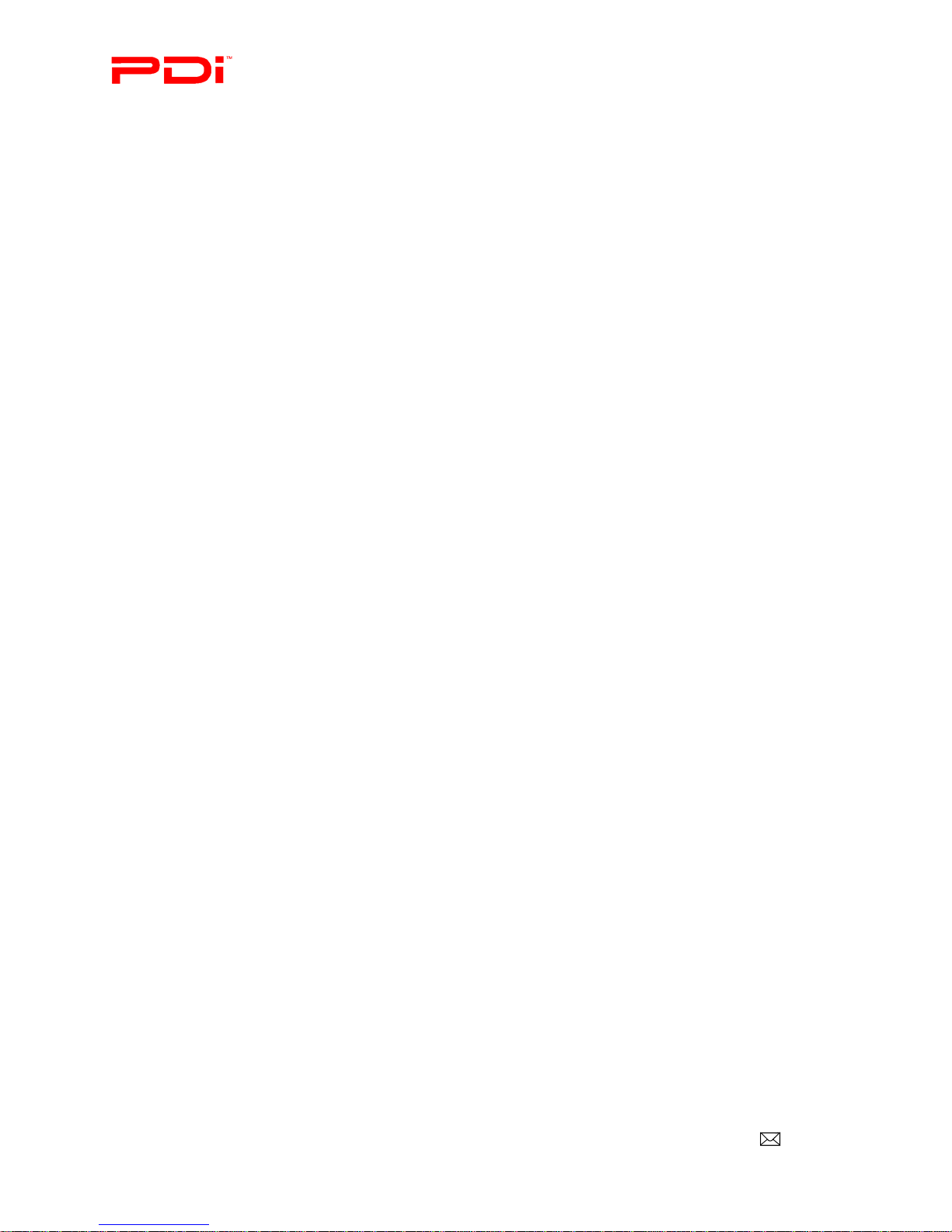
Communication
Systems Inc. PDI-DVD-SA Player
Installation Guide Page 6 of 26
Better Solutions Are Within Reach™ INSTALLATION and OPERATING INSTRUCTIONS
PDi Communication Systems, Inc. 40 Greenwood Lane Springboro, Ohio 45066 USA PH +1-937-743-6010 FX +1-937-743-5664
Document Number: PD196-058R4
Stop.................................................................................................................................................... 16
Advancing tracks/restarting or returning to tracks............................................................................. 16
Fast forward/Fast rewind ................................................................................................................... 16
Other CD controls ................................................................................................................................... 16
Advancing to a desired track, time in a track, or time in the disc directly......................................... 16
Bookmarking segments of a CD........................................................................................................ 17
Creating customized clip sound in a CD that repeats ........................................................................ 17
Filters................................................................................................................................................. 17
Putting tracks on an CD in desired order........................................................................................... 18
Removing tracks from the playlist..................................................................................................... 18
Media Card/USB Drive/Data CD ..............................................................................................................18
File types ................................................................................................................................................. 18
Inserting SD/MS/MMC cards ................................................................................................................. 19
Inserting USB drive................................................................................................................................. 19
Photos...................................................................................................................................................... 20
Accessing photos ............................................................................................................................... 20
Adjusting slideshow operation .......................................................................................................... 20
Rotating pictures while slideshow is playing..................................................................................... 20
Zoom in on photos............................................................................................................................. 21
Audio Files .............................................................................................................................................. 21
Play.................................................................................................................................................... 21
Pause.................................................................................................................................................. 21
Stop.................................................................................................................................................... 21
Advancing chapters/restarting or returning to chapters ..................................................................... 21
Filters................................................................................................................................................. 22
Putting tracks on an CD in desired order........................................................................................... 23
Removing files from the playlist ....................................................................................................... 23
Creating customized sound clip in an MP3 file that repeats.............................................................. 23
Fast forward/Fast rewind ................................................................................................................... 23
Setup Menu..................................................................................................................................................24
Appendix- Running Signal through DVD player.....................................................................................26

Communication
Systems Inc. PDI-DVD-SA Player
Installation Guide Page 7 of 26
Better Solutions Are Within Reach™ INSTALLATION and OPERATING INSTRUCTIONS
PDi Communication Systems, Inc. 40 Greenwood Lane Springboro, Ohio 45066 USA PH +1-937-743-6010 FX +1-937-743-5664
Document Number: PD196-058R4
Included in box
DVD player Power cord Manual IR sensor Remote
control Composite
Video
cable
Connecting to a TV
The DVD player can be connected to a TV with a digital HDMI connection or one of three analog connections. It is
designed to be mounted vertically, but it can also be mounted horizontally.
1. Connect this unit to your TV via the Composite Video, S-Video,
YUV(YPbPr), or HDMI output jacks.
(See Rear Panel on page 8)
2. Connect the DVD player power cord to the DVD and to the wall
outlet.
3. Power on the DVD player and TV.
4. Be sure the TV is set up for the type of source you connected to it.
(*Review your TV manual.)
Connecting Notes
•Be sure that DVD player, TV, and other
equipment are turned off before connecting.
•Observe the color-coding when connecting audio
and video cables
•If you are using an S-Video connection, you will
also need to connect audio cable to the L&R
jacks on the DVD player and on the TV.
•HDMI does not require a separate audio
connection
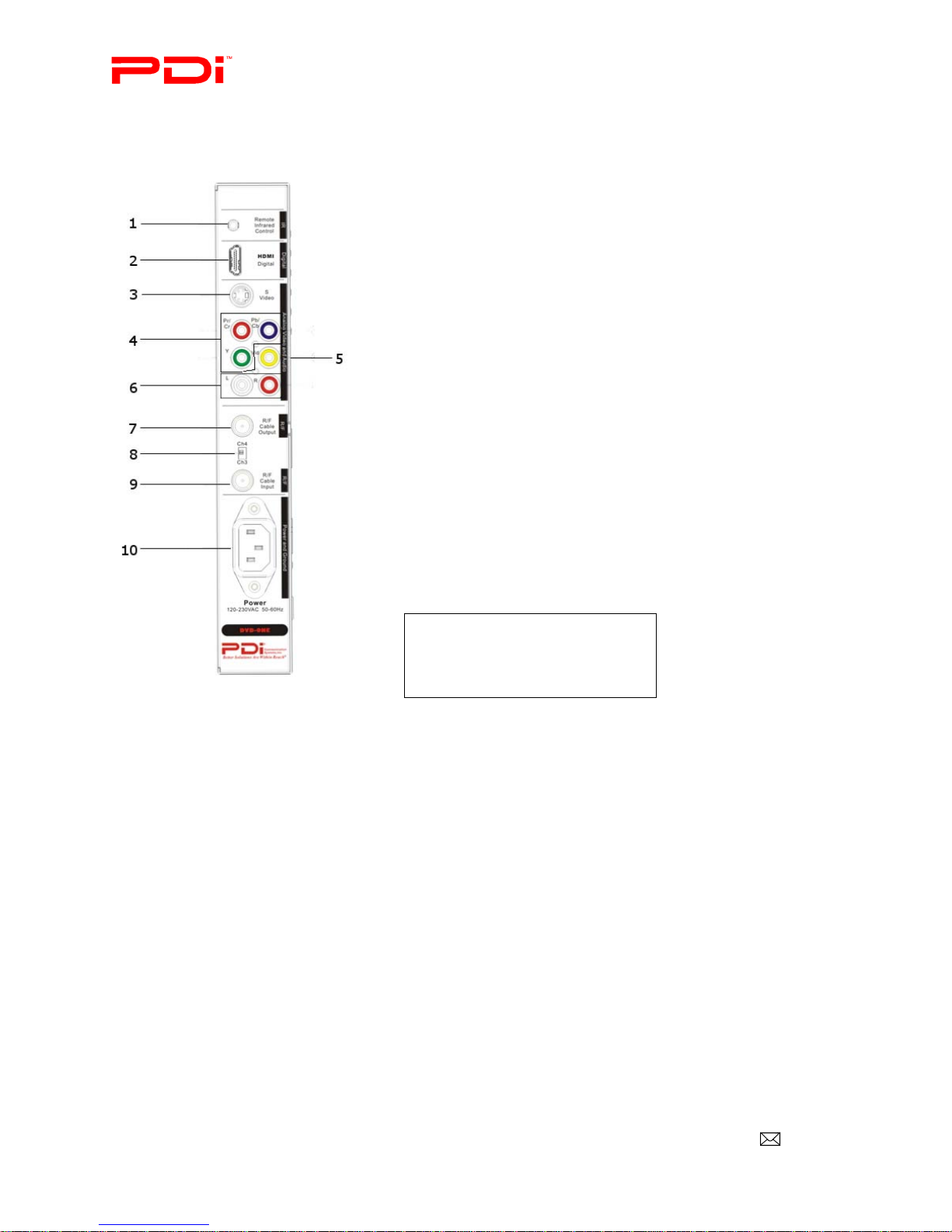
Communication
Systems Inc. PDI-DVD-SA Player
Installation Guide Page 8 of 26
Better Solutions Are Within Reach™ INSTALLATION and OPERATING INSTRUCTIONS
PDi Communication Systems, Inc. 40 Greenwood Lane Springboro, Ohio 45066 USA PH +1-937-743-6010 FX +1-937-743-5664
Document Number: PD196-058R4
Rear Panel
1. IR IN
Remote IR sensor input jack.
2. HDMI (High-Definition Multimedia Interface)
Outputs a digital A/V signal for viewing on a TV or other devices with an
HDMI jack.
3. S-Video
S-Video output jack.
4. Pr/Cr/ Pb/Cb/Y
Progressive scan and chromatic aberration Pr/Cr output jack.
5. Composite Video
Composite video output jack.
6. L and R
Left and right audio channel output jacks.
7. RF Cable Output
Modulated RF cable TV signal.
8. CH4/CH3
Modulate RF channel 3 or 4 selector switch.
9. RF Cable Input
RF Cable TV signal input.
10. Power
IEC styled AC power cord input jack.
NOTE: Read your TV instruction
manual for information on how to
set it for the different connection
types.

Communication
Systems Inc. PDI-DVD-SA Player
Installation Guide Page 9 of 26
Better Solutions Are Within Reach™ INSTALLATION and OPERATING INSTRUCTIONS
PDi Communication Systems, Inc. 40 Greenwood Lane Springboro, Ohio 45066 USA PH +1-937-743-6010 FX +1-937-743-5664
Document Number: PD196-058R4
Front Panel
1. DISPLAY SCREEN
Indicates the relevant status of the player any time when the unit is powered.
2. STANDBY INDICATOR
3. PLAY button
4. PAUSE button
5. FR button
Fast rewind a CD or DVD
6. FF button
Fast forward a CD or DVD
7. EJECT button
Press Once to eject the disc.
8. POWER button
9. SD/MMC/MS card slot
10. USB interface
11. Disc slot
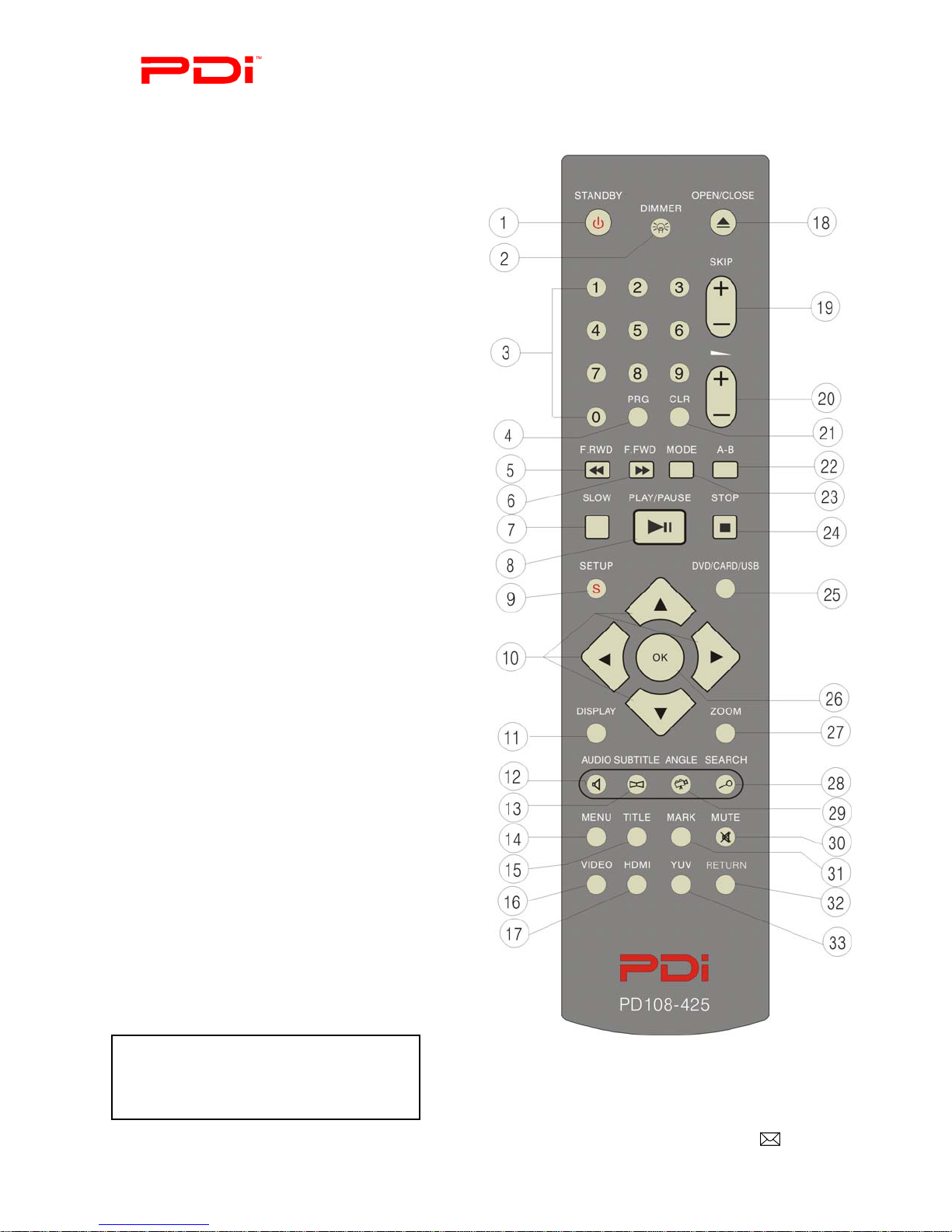
Communication
Systems Inc. PDI-DVD-SA Player
Installation Guide Page 10 of 26
Better Solutions Are Within Reach™ INSTALLATION and OPERATING INSTRUCTIONS
PDi Communication Systems, Inc. 40 Greenwood Lane Springboro, Ohio 45066 USA PH +1-937-743-6010 FX +1-937-743-5664
Document Number: PD196-058R4
Remote Control Guide: PD108-425
1. STANDBY
2. DIMMER (Adjust display brightness)
3.NUMBERS (0-9)
4. PROGRAM
5. F.RWD (Fast Rewind)
6 .F.FWD (Fast Forward)
7. SLOW
8. PLAY/PAUSE
9. SETUP
10. NAVIGATION
11. DISPLAY
12. AUDIO
13. SUBTITLE
14. MENU
15. TITLE
16. VIDEO
17. HDMI
18. OPEN/CLOSE
19. SKIP
20. VOLUME
21. CLR (Clear)
22. A-B (Repeat A-B)
23. MODE
24. STOP
25. DVD/CARD/USB
26. OK
27. ZOOM
28. SEARCH
29. ANGLE
30. MUTE
31. MARK
32. RETURN
33. YUV (Input switch)
NOTE: Install batteries for the remote: size
AAA/UM-4 batteries (2 each)
Do not use rechar
g
eable
(
Ni-Cd
)
batteries.

Communication
Systems Inc. PDI-DVD-SA Player
Installation Guide Page 11 of 26
Better Solutions Are Within Reach™ INSTALLATION and OPERATING INSTRUCTIONS
PDi Communication Systems, Inc. 40 Greenwood Lane Springboro, Ohio 45066 USA PH +1-937-743-6010 FX +1-937-743-5664
Document Number: PD196-058R4
Inserting/Ejecting Disc
Inserting disc
Power on the DVD player. Insert disc with label side facing the same direction as the side of the player
with the disc image. “Close” will appear on the display screen while the disc is being drawn into the player.
“Load” will appear as the player initially reads the disc.
Ejecting disc
Remove the disc by pressing the Eject button on the unit or the Open/Close button on the remote
DVD Display Screen Messages
The DVD player’s display screen gives you several messages about a disc’s status.
1. “OPEN” indicates that the disc tray is open
2. “CLOSE” indicates that the disc tray is closed
3. “LOAD” indicates that a disc is loaded
4. “NO DISC” appears when no disc is loaded
5. A disc or file from a media card/USB drive is playing. This can
be a DVD, CD, MP3, or other type of disc. The display screen
will display the type of disc or audio file on the top row.
Disc image

Communication
Systems Inc. PDI-DVD-SA Player
Installation Guide Page 12 of 26
Better Solutions Are Within Reach™ INSTALLATION and OPERATING INSTRUCTIONS
PDi Communication Systems, Inc. 40 Greenwood Lane Springboro, Ohio 45066 USA PH +1-937-743-6010 FX +1-937-743-5664
Document Number: PD196-058R4
DVD
Basic controls
Basic controls are located on the side of the DVD player or on the PD108-425 remote.
NOTE: It is recommended to use the remote for basic controls.
Play: Press Play/Pause (►/) on the remote to start a video.
NOTE: When the disc is first inserted, it may start to play automatically. You
may also be taken to a menu. If so, use navigational buttons. (See Navigating
menus).
Pause: Press Play/Pause (►/) on the remote while a video is playing to pause it.
Stop: Press Stop (■) on the remote to end playback. Press it
twice to cancel memory (This will allow playback to start at the beginning of the
DVD rather than at the place last stopped.)
Advancing chapters/restarting or returning to chapters: Press Skip+ on
the remote to advance to the next chapter. Press Skip- to start at the beginning of the
current chapter. Press Skip- twice to return to the previous chapter.
Fast forward/Fast rewind: Press F.FWD to advance through the DVD. Press
F.RWD to rewind through a DVD. The F.FWD and F.RWD speeds are 2x, 4x, 8x,
16x, and 32x. Press Play/Pause to return to normal play mode.
Navigating menus
Use the four directional buttons surrounding the OK button on the remote to navigate
through menus and highlight their selections. Press OK when you are on the desired
selection.
Other DVD controls
Besides the basic functions, there are more features that can be used during playback.
Dimmer: Press DIMMER to adjust the brightness of the text on the DVD player’s display screen. The
button needs to be pressed repeatedly to cycle through the choices.
1. Dimmer High
2. Dimmer Normal
3. Dimmer Low
4. Dimmer Off
Step-by-Step playback: This is enabled by repeatedly pressing Pause () on the DVD unit.
NOTE: Play/Pause on remote does not control Step-by-Step playback.
Slow playback: This allows video to be played at a rate slower than normal playback. The rates of
speed are 1/2, 1/4, 1/6, and 1/8.
1.Press SLOW on the remote to cycle through the four rates of speed.
2.Press PLAY/PAUSE to return to the normal playback rate.
Zoom: You can zoom in on video and move it around on the TV screen. You can zoom in 1x, 2x, or
3x.
1. Press ZOOM to zoom in on the video: 1x, 2x, or 3x.
2. When zoomed in 1x, 2x, or 3x, use the directional buttons to move the video around on the screen.
3.To return normal viewing, press ZOOM until Zoom Off appears on the screen.
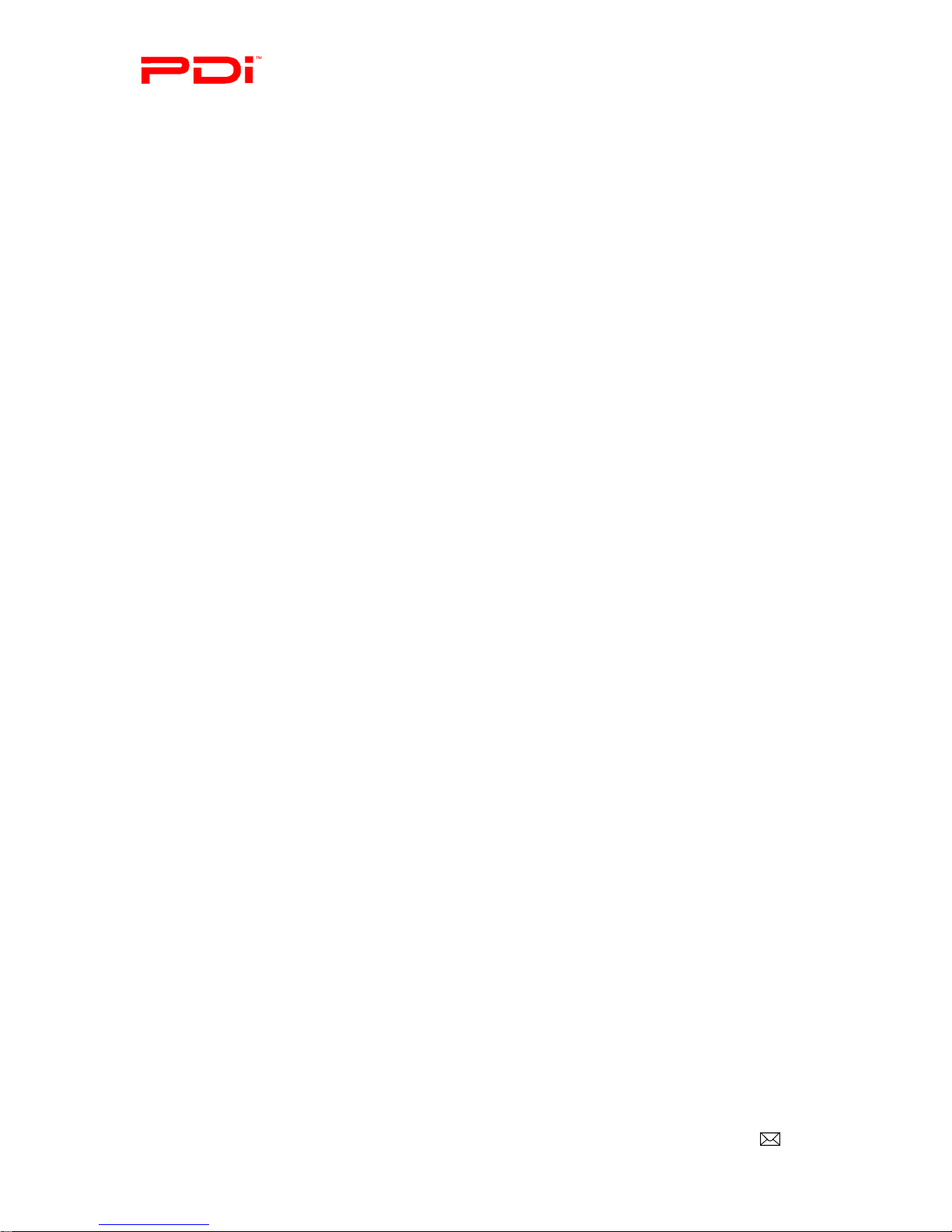
Communication
Systems Inc. PDI-DVD-SA Player
Installation Guide Page 13 of 26
Better Solutions Are Within Reach™ INSTALLATION and OPERATING INSTRUCTIONS
PDi Communication Systems, Inc. 40 Greenwood Lane Springboro, Ohio 45066 USA PH +1-937-743-6010 FX +1-937-743-5664
Document Number: PD196-058R4
Selecting subtitles and audio features on a disc: You can switch between the subtitles and audio
features that are stored on a disc.
Subtitles: Press SUBTITLE on the remote to cycle through the available subtitles (e.g. French)
that are stored on a disc.
Audio: Press AUDIO on the remote to cycle through the available audio settings (e.g. French)
that are stored on a disc.
Returning to the menus: You can return to the root and sub-menus of a disc while it is playing. Pressing TITLE or
MENU on the remote will return you to the menus of a DVD.
MENU will return you to the menu you found the video that is playing. Example: If a video is
from “Special Features,” pressing MENU will return you to “Special Features.”
TITLE will return you to the main menu. Example: If you press TITLE while watching the
video from “Special Features,” you will return to the main menu, not “Special Features.”
Bookmarking segments of video: You can temporarily store up to three places on a video you want to easily
return to.
NOTE: When the disc is ejected the bookmarks are erased automatically.
1. Select a place on disc you want to bookmark.
i. Use SKIP+ and F.FWD/F.RWD to get to the desired place.
ii. Press Pause when the desired spot is reached.
2. Press the MARK button on remote to display a menu with Bookmark 1, Bookmark 2, and
Bookmark 3.
i. Bookmark 1 is highlighted. If no time is entered, press OK and the time of the place in the
video you selected while doing Step 1 will be entered.
ii. If you want to enter a second and third place in a video, press MARK to exit the menu and
select another place in the video.
iii. Press MARK to return to the menu.
iv. Press the down directional button to highlight Bookmark 2 or 3.
v. Press OK and the time of the place in the video you selected while doing Step 1 will be entered.
3. Erase bookmarks
i. Press MARK to display Bookmark menu
ii. Press the down directional button to highlight Bookmark 2 and 3, if you want to erase them.
NOTE: Bookmark 1 is already highlighted.
iii. Press CLR on remote to clear highlighted bookmark setting
iv. To set new bookmarks, follow steps 1 and 2
Creating customized clip in a video that repeats: You can create a clip in a video that starts and
stops at desired points.
1. Press A-B at the place in the video you want clip to start. Rep A- appears on the screen.
2. Press A-B at the place in the video you want clip to end. Rep A-B appears on the screen.
3. Press A-B again to cancel clip setting. Rep A-B Off appears on the screen.
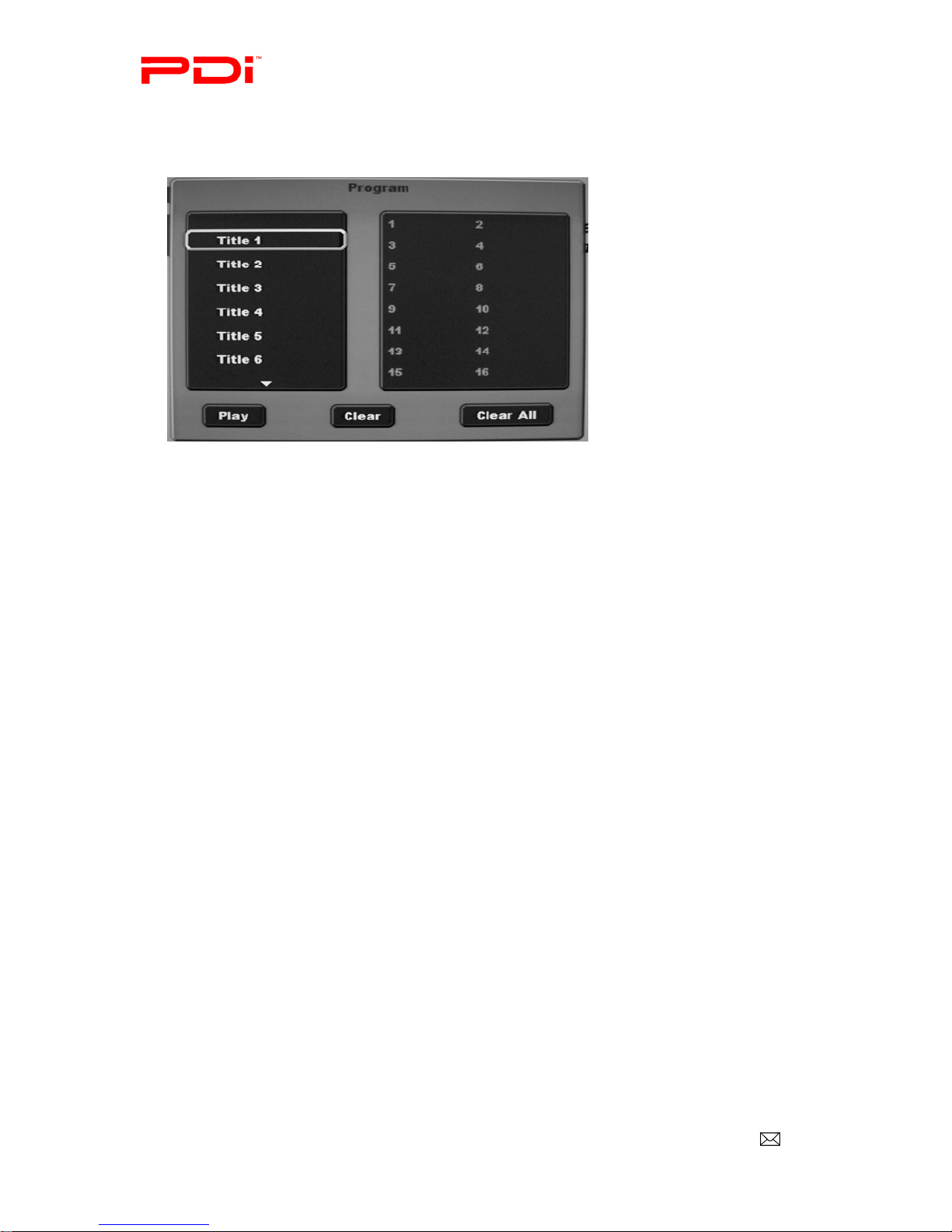
Communication
Systems Inc. PDI-DVD-SA Player
Installation Guide Page 14 of 26
Better Solutions Are Within Reach™ INSTALLATION and OPERATING INSTRUCTIONS
PDi Communication Systems, Inc. 40 Greenwood Lane Springboro, Ohio 45066 USA PH +1-937-743-6010 FX +1-937-743-5664
Document Number: PD196-058R4
Setting up DVD so certain Titles and Chapters can be displayed in the order you want: You can
control what chapters on a disc play and in what order they play by setting up a customized program.
1. Setup Titles and chapters.
i. Press PRG to display Program menu on the TV screen.
ii. Press the down directional button to highlight the desired title.
iii. Press OK to select it.
iv. Press the down directional button to highlight the desired chapter.
v. Press OK to select it. It is entered in the next available slot in the right column. There are 16 total
slots.
vi. Press the right directional button to highlight Play.
vii. Press OK to select it. The list of chapters will now play.
2. Clear choice/s
i. Press the right directional button to highlight Clear to delete one selection at a time.
ii. Press OK. The programmed chapters will be deleted from last on list to first on list.
iii. To delete all choices, press the right directional button to highlight Clear All.
iv. Press OK.
3. Press PRG to exit the Program menu.
Choosing different angles of a scene: Some DVDs have multiple angles for various scenes.
Press ANGLE on to cycle through different angles
Advancing to a desired title, chapter or time on the disc directly: You can advance directly to a desired chapter,
title, or time on a disc by using the numeric buttons on the remote.
1. Press SEARCH.
2. The Search menu appears on screen
3. If you want to go to a certain title, enter it in the highlighted Title field with the numeric buttons. For
Chapter or Time, press down directional button to highlight Chapter or Time.
4. Use the numeric buttons to enter the desired chapter number or time on the disc.
NOTE: Time is for an entire title. Format is hours:minutes:seconds. Numbers will be
filled in the seconds spaces first.
5. Press OK
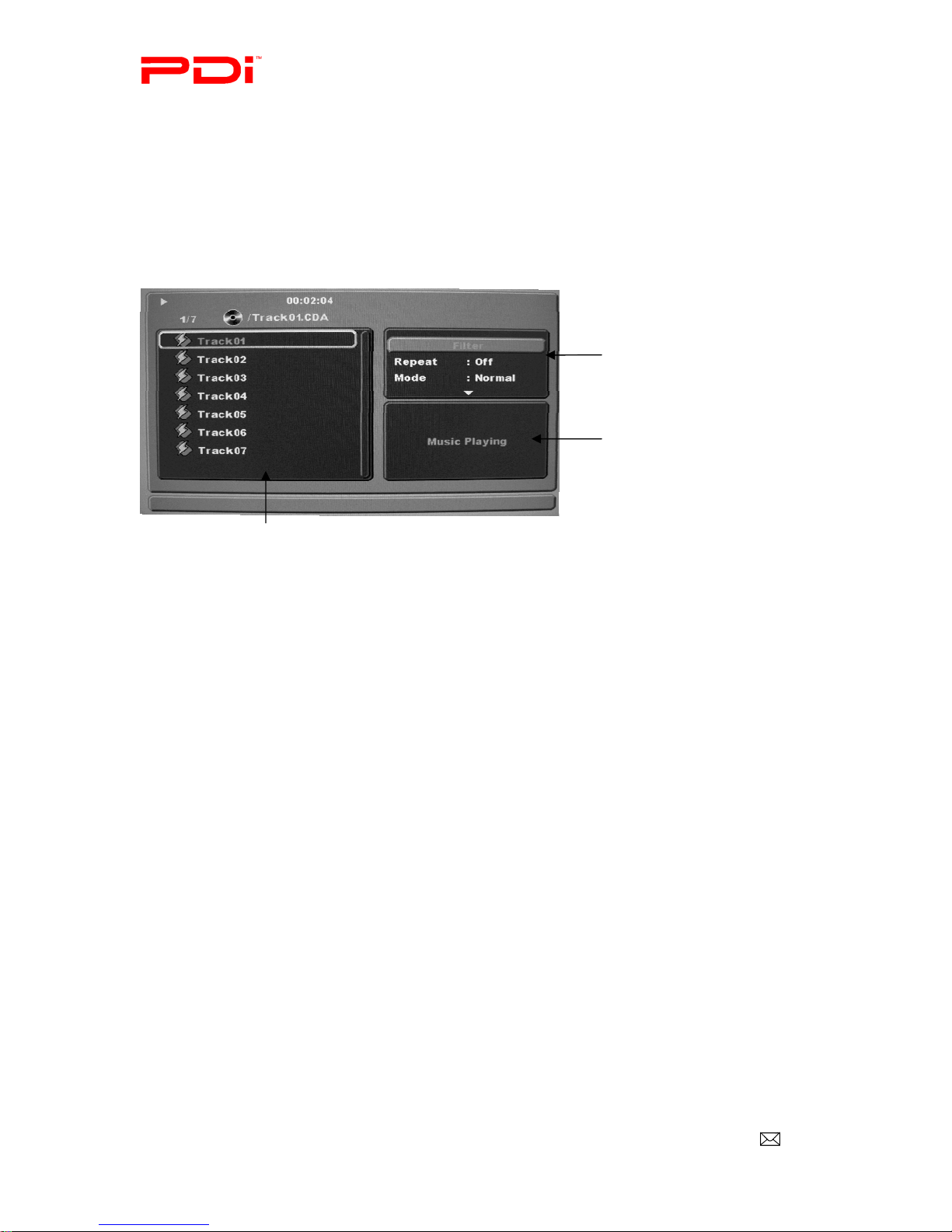
Communication
Systems Inc. PDI-DVD-SA Player
Installation Guide Page 15 of 26
Better Solutions Are Within Reach™ INSTALLATION and OPERATING INSTRUCTIONS
PDi Communication Systems, Inc. 40 Greenwood Lane Springboro, Ohio 45066 USA PH +1-937-743-6010 FX +1-937-743-5664
Document Number: PD196-058R4
Audio CD
Pre-recorded audio CDs or ones made by music management software on a computer can be played on the DVD player.
Screen Display
The screen display appears after an audio CD has been inserted and loaded into the DVD player.
Screen Display
Document Window
Display Window
Function Window

Communication
Systems Inc. PDI-DVD-SA Player
Installation Guide Page 16 of 26
Better Solutions Are Within Reach™ INSTALLATION and OPERATING INSTRUCTIONS
PDi Communication Systems, Inc. 40 Greenwood Lane Springboro, Ohio 45066 USA PH +1-937-743-6010 FX +1-937-743-5664
Document Number: PD196-058R4
Basic Controls
Play: Most CDs will start to play automatically after the disc is loaded. If the CD is
stopped or paused, press PLAY/PAUSE.
Pause: Press PLAY/PAUSE.
Stop: Press STOP.
Advancing tracks/restarting or returning to tracks: Press SKIP+ on the remote to
advance to the next track. Press SKIP- to start at the beginning of the current track.
Press SKIP- twice to return to a previous track.
Fast forward/Fast rewind: Press F.FWD to advance through the CD. Press F.RWD
to rewind through a CD. The F.FWD and F.RWD speeds are 2x, 4x, 8x, and 16x.
Press PLAY/PAUSE to return to normal play mode.
Other CD controls
Besides the basic functions, there are more features that can be used during playback.
Advancing to a desired track, time in a track, or time in the disc directly: You can
advance directly to a desired track, time in a track, or time on a disc by using the numeric
buttons.
1. Press SEARCH.
2. The Search menu appears on the screen
3. If you want to go to a certain track, enter it in the highlighted Track field with the numeric buttons. For
Time (time in a track) or Disc Time, press down directional button to highlight Chapter or Time
4. Use the numeric keys to enter the desired time in a track or time on the disc.
NOTE: Format is hours:minutes:seconds. Numbers will be entered in the seconds
spaces first.
5. Press OK.

Communication
Systems Inc. PDI-DVD-SA Player
Installation Guide Page 17 of 26
Better Solutions Are Within Reach™ INSTALLATION and OPERATING INSTRUCTIONS
PDi Communication Systems, Inc. 40 Greenwood Lane Springboro, Ohio 45066 USA PH +1-937-743-6010 FX +1-937-743-5664
Document Number: PD196-058R4
Bookmarking segments of a CD: You can temporarily store up to three places on a CD you want to easily return to.
Bookmarks will be erased when the disc is ejected.
1. Select place on disc you want to bookmark.
i. You can use SKIP+ and F.FWD/F.RWD to get to spot
ii. Press Pause when desired spot reached.
2. Press the MARK button on remote to display a menu with Bookmark 1, Bookmark 2, and Bookmark
3.
i. Bookmark 1 is highlighted. If no time is entered, press OK and the time of the place in the video
you selected while doing Step 1will be entered.
ii. If you want to enter a second and third place in a video, press MARK and select another place in
the video.
iii. Return to the menu.
iv. Press the down directional button to highlight Bookmark 2 or 3.
3. Press OK and the time of the place in the video you selected will be entered 3. Erase or reset the
bookmarks.
i. Press MARK to display Bookmark menu
ii. Press CLR to erase Bookmark 1.
iii. Press the down directional button to highlight Bookmark 2 or 3.
iv. Press CLR to clear highlighted bookmark setting.
v. To set new bookmark, follow steps 1 and 2.
Creating customized sound clip on a CD that repeats: You can create a clip in a CD that starts and stops
at desired points.
1. Press A-B at the place in the video you want clip to start. Rep A- appears on the screen
2. Press A-B at the place in the video you want clip to end. Rep A-B appears on the screen
3. Press A-B again to cancel clip setting. Rep A-B Off appears on the screen
NOTE: The DVD player does not allow you to start an audio clip in one
track and end it in the subsequent track. (e.g. If you press A-B in track 1,
it will cancel A-B at the start of track 2.).
Filters
With filters you can control how the CD replays. There are two sections in filter that can be set Repeat and Mode.
1. Press the right directional button to enter the Function Window.
NOTE: If you have created a program (See Putting tracks on a CD
in desired order section on page 18), you will already be in the
Function Window. Press the up directional buttons to highlight the
Filter adjustments.
2. Press the down directional button to highlight Repeat and/or Mode.
3. Press OK to see the menu choices. (See descriptions below.)
4. Press the down directional button to highlight the desired choice.
5. Press OK.
6. Press the left directional button to return to the Document Window and press PLAY/PAUSE to play.
Repeat allows you to set how the CD will play.
Off: CD will play through once.
Single: Repeats 1 track.
All: Repeats entire CD.
Mode allows you to shuffle the tracks on a CD.
Off: The tracks play in the order that they are on the disc.
Shuffle: The tracks are played randomly.
Music Intro.: Plays the first 10 seconds of a track.
NOTE: In the setting Repeat: Off and Mode: Shuffle, all the tracks on a CD
are played once in random order.

Communication
Systems Inc. PDI-DVD-SA Player
Installation Guide Page 18 of 26
Better Solutions Are Within Reach™ INSTALLATION and OPERATING INSTRUCTIONS
PDi Communication Systems, Inc. 40 Greenwood Lane Springboro, Ohio 45066 USA PH +1-937-743-6010 FX +1-937-743-5664
Document Number: PD196-058R4
Putting tracks on a CD in desired order: You can put the tracks on a CD in the order you desire by
creating a program. Example: If you only like tracks 3, 5, 7, and 9 on a CD you can create a program that
allows only those tracks to be played without having to advance to the next track manually. You can have
the tracks play in any order e.g. 9, 3, 7, and 5.
1. Press the right directional button to enter the Function Window.
2. Press the down directional button until Edit is highlighted.
3. Press OK.
4. Press the left directional button to return to the Document Window.
5. Press the down or up directional buttons to highlight the track you want to be first on the program.
6. Press OK. A check mark will appear to the left of the track.
7. Repeat these two steps until all the tracks you want in a program have check marks to the left of them.
The tracks will be placed in order of the selection. e.g. track 7 will be before track 5, if you select it first.
8. Press the right directional button to re-enter the Function Window.
9. Press the down directional button to highlight Add to Program.
10. Press OK.
11. Press the down directional button to highlight Program View.
12. Press OK. A list of tracks in the order you selected them will appear in the Document Window.
13. Adjust the Filters to control how the tracks are played (See Filters section on page 17.)
14. Press the left directional button to enter the Document Window.
15. Press the up or down directional buttons to highlight the track you want to start playing.
16. Press PLAY/PAUSE to start playing the track.
Removing tracks from the playlist
NOTE: You cannot remove tracks from a playlist while a track is being played. If a track is playing,
press STOP twice before doing the following procedure.
1. In the Document Window of Program View, press the up or down directional buttons to highlight
the track you want to erase from the playlist.
2. Press OK. A check mark will appear to the left of the track. If you want to erase more than one track,
repeat steps 1 and 2.
3. Press the right directional button to return to the Function Window.
4. Press the down directional button to highlight Clear Program
5. Press OK. The tracks with check marks next to them will disappear from the list.
6. Press the up directional button to highlight Browser View.
7. Press OK.
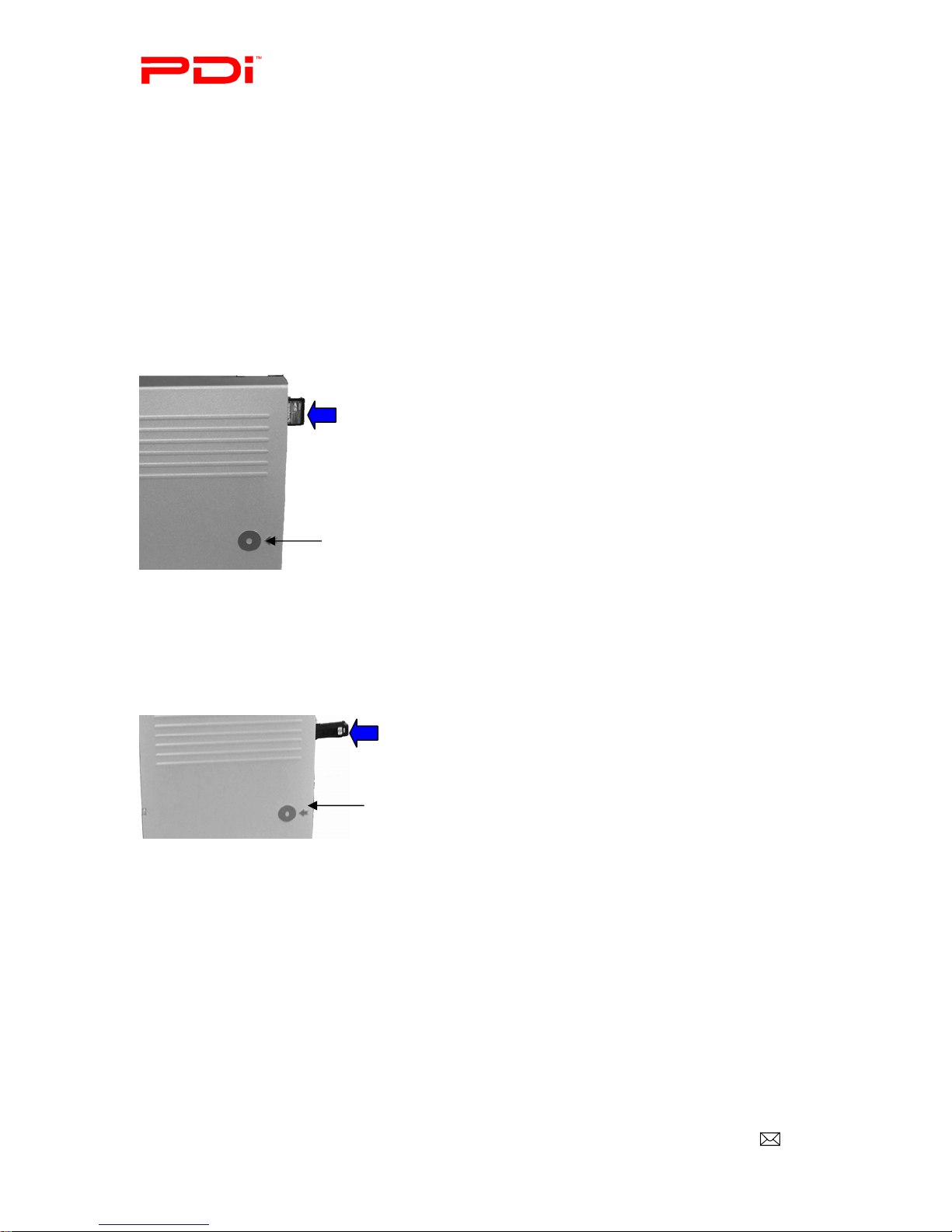
Communication
Systems Inc. PDI-DVD-SA Player
Installation Guide Page 19 of 26
Better Solutions Are Within Reach™ INSTALLATION and OPERATING INSTRUCTIONS
PDi Communication Systems, Inc. 40 Greenwood Lane Springboro, Ohio 45066 USA PH +1-937-743-6010 FX +1-937-743-5664
Document Number: PD196-058R4
Media Card/USB Drive/Data CD
Besides being able to play DVDs and audio CDs, the DVD Player can handle audio and pictures that are
stored on a CD-ROM, SD/MS/MMC card, or USB drive.
File types
Photo Audio
JPEG WMA
MP3
Inserting SD/MS/MMC cards
An SD/MS/MMC Card is inserted into the narrow, vertically positioned slot at the top of the DVD Player.
Make sure the label side is facing the side of the player with the disc image.
1. After inserting the card, press DVD/CARD/USB on the remote.
2. If SD/MMC is not highlighted in the on-screen menu, press the down directional button to highlight it.
3. Press OK to access the Display Screen.
Inserting USB drive
A USB drive is inserted into the rectangular, vertically positioned port at the top of the DVD Player.
1. After inserting the drive, press DVD/CARD/USB on the remote.
2. If USB is not highlighted in the on-screen menu, press the down directional button to highlight it.
3. Press OK to access the Display Screen.
Disc image
Disc image
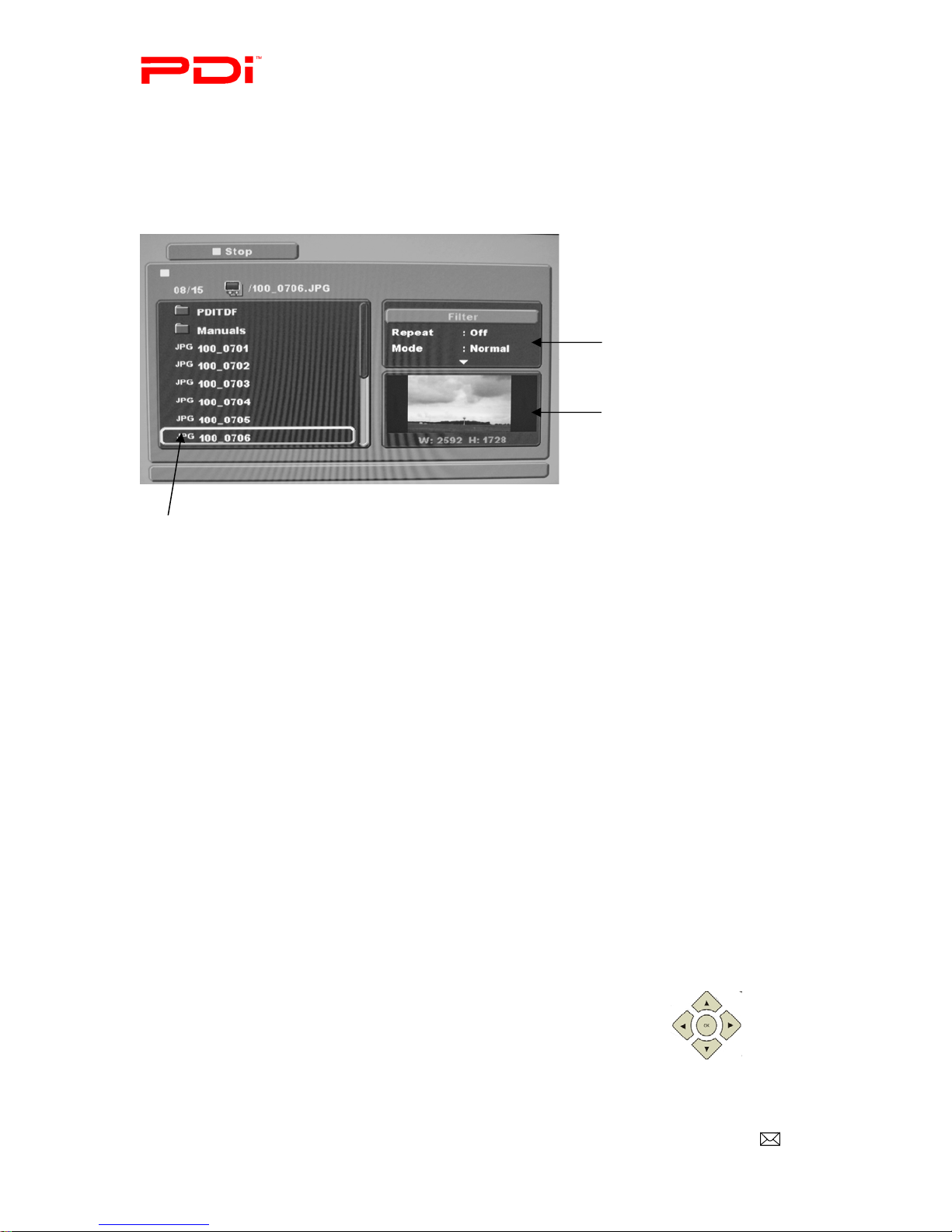
Communication
Systems Inc. PDI-DVD-SA Player
Installation Guide Page 20 of 26
Better Solutions Are Within Reach™ INSTALLATION and OPERATING INSTRUCTIONS
PDi Communication Systems, Inc. 40 Greenwood Lane Springboro, Ohio 45066 USA PH +1-937-743-6010 FX +1-937-743-5664
Document Number: PD196-058R4
Photos
The DVD player can display JPEG images on a SD/MS/MMC card, CD, or USB drive. The photos can be
shown individually or in a slideshow.
Display Screen
Accessing photos
1. In the Document Window of the display screen, press the up or down directional buttons to highlight
the desired photo or folder. A thumbnail of the image will be in the Display Window.
NOTE: To back out of a folder press the up or down directional buttons to
highlight a folder icon with an up arrow in it. Then press OK.
2. Press OK or PLAY/PAUSE to view the photo full screen or enter the folder.
NOTE: If there are several photos in the folder they will all be displayed
full screen in a slideshow.
3. Press STOP to end the slideshow and return to the menu.
Adjusting slideshow operation
1. Press the right directional button to enter the Functional Window.
2. Press the down directional button to highlight Repeat.
3. Press OK to select Off, Single, or All.
NOTE: If Single is selected make sure the JPEG image you want to view is
highlighted in the Document Window.
4. Press the down directional button to highlight Off or Shuffle.
NOTE: Music Intro is not an active choice.
5. Press the left directional button to return to the Document Window and view the desired photo full
screen or in a slideshow.
Rotating pictures while slideshow is playing
While the slideshow is playing, press one of the four directional buttons
to rotate pictures clockwise or counter-clockwise. The angle being
rotated to will appear on the screen.
Document
Window
Function Window
Dis
p
la
y
Window
Table of contents
Other PDi DVD Player manuals