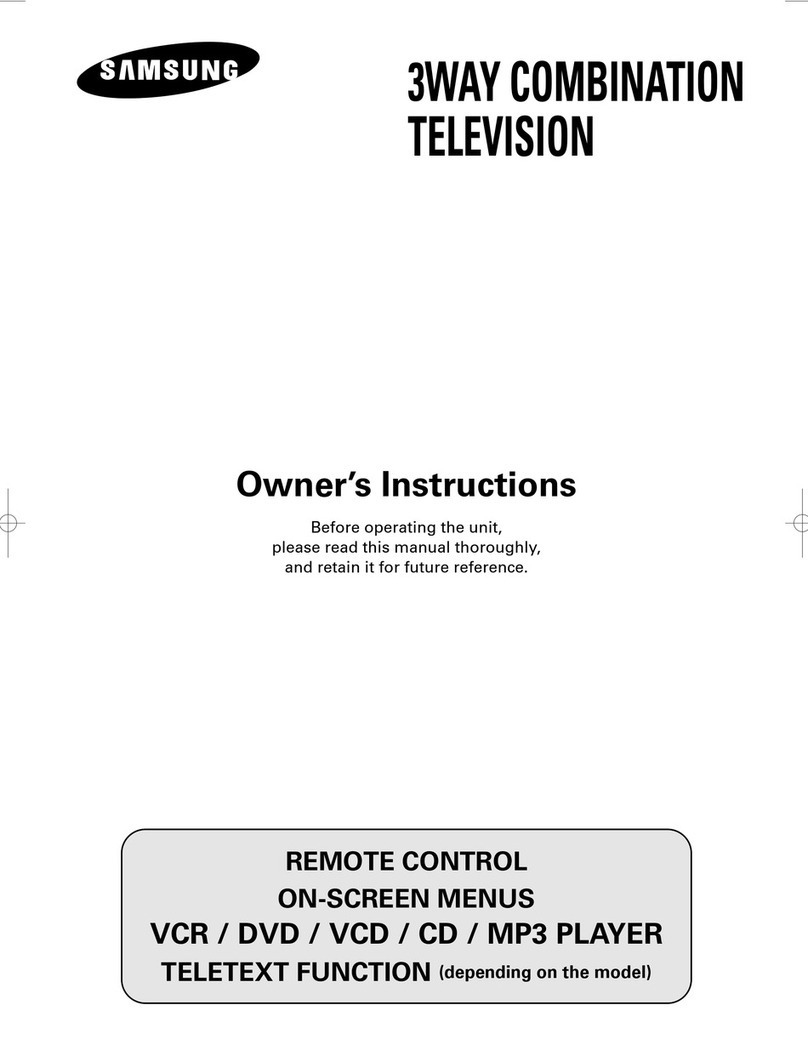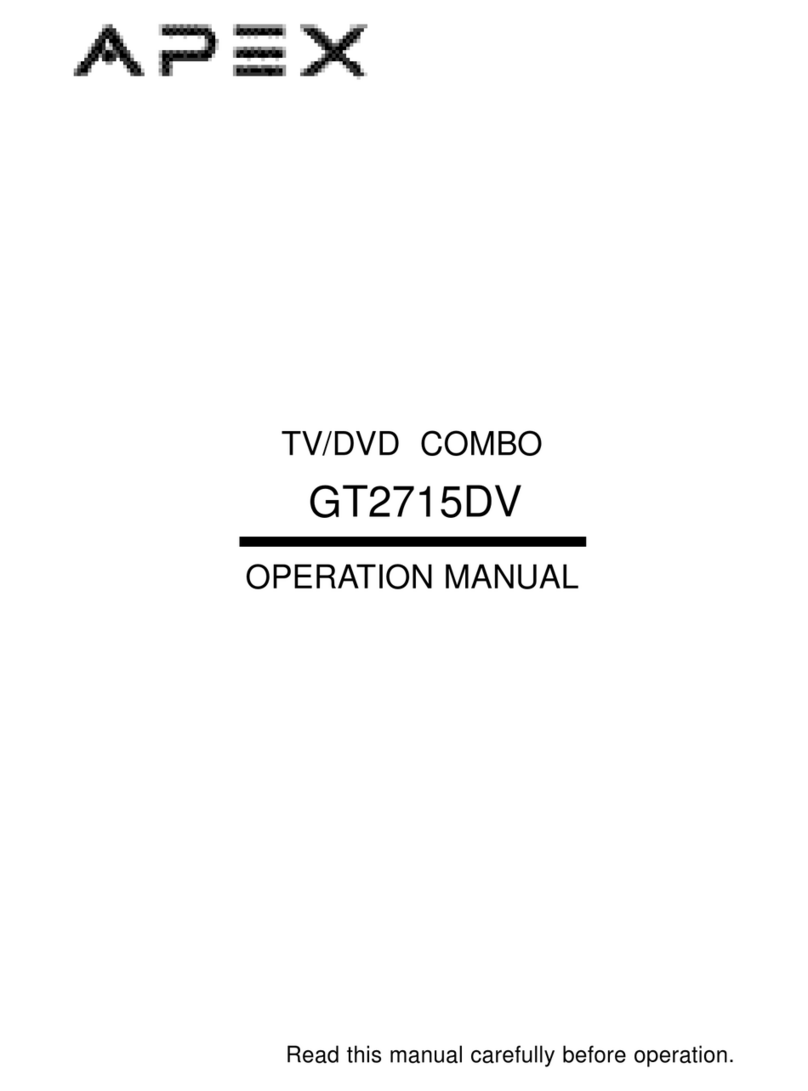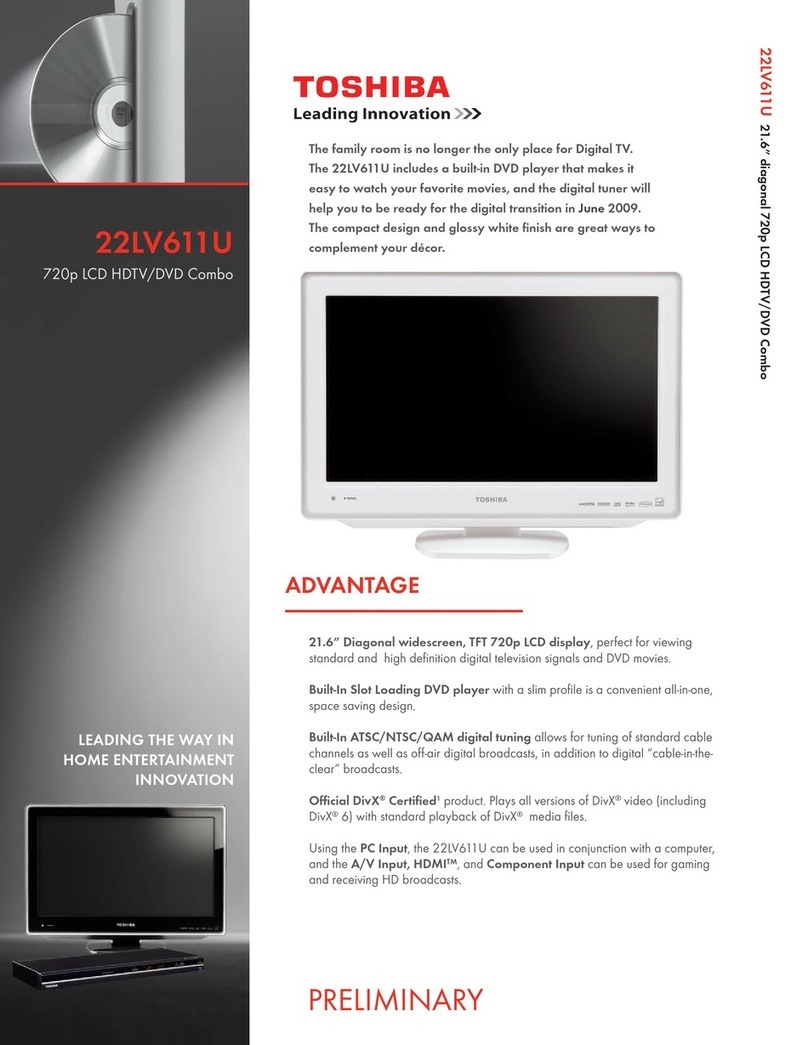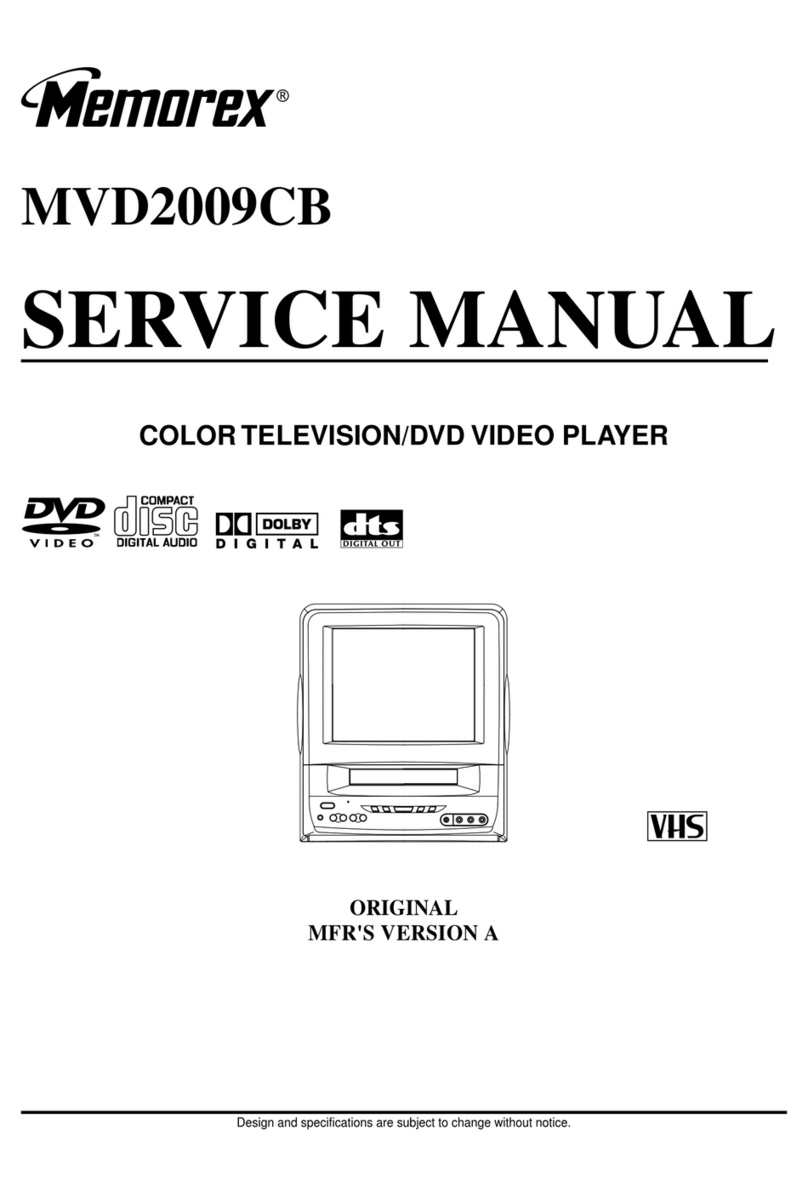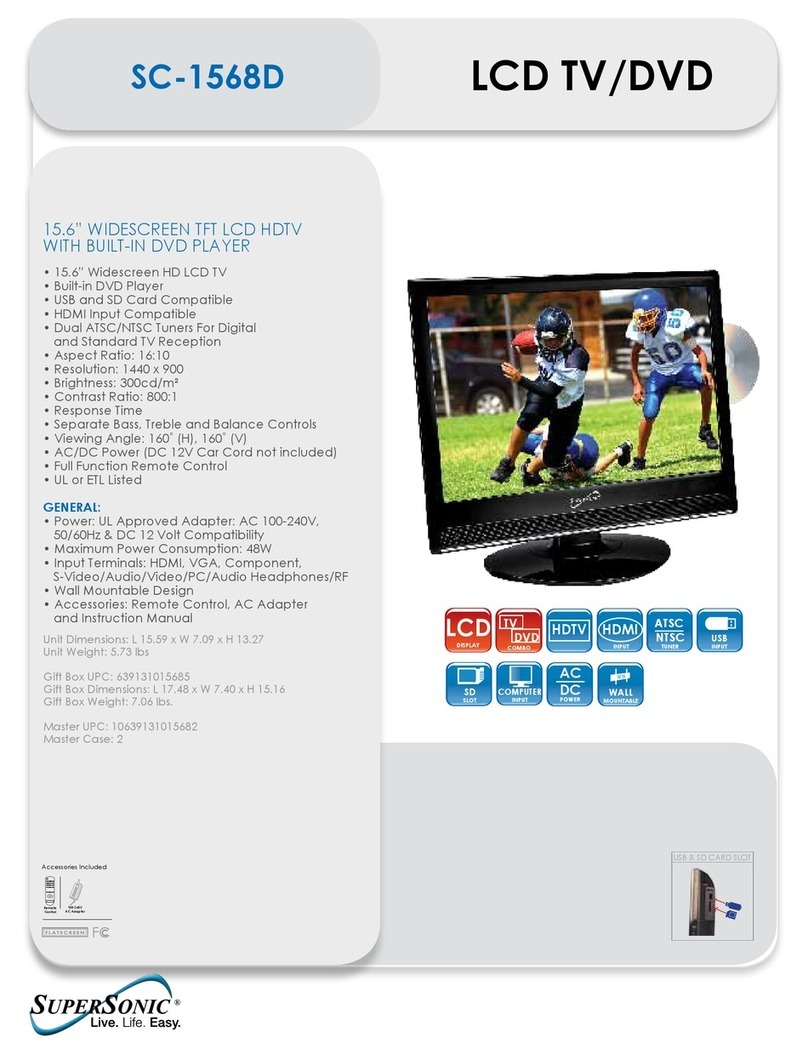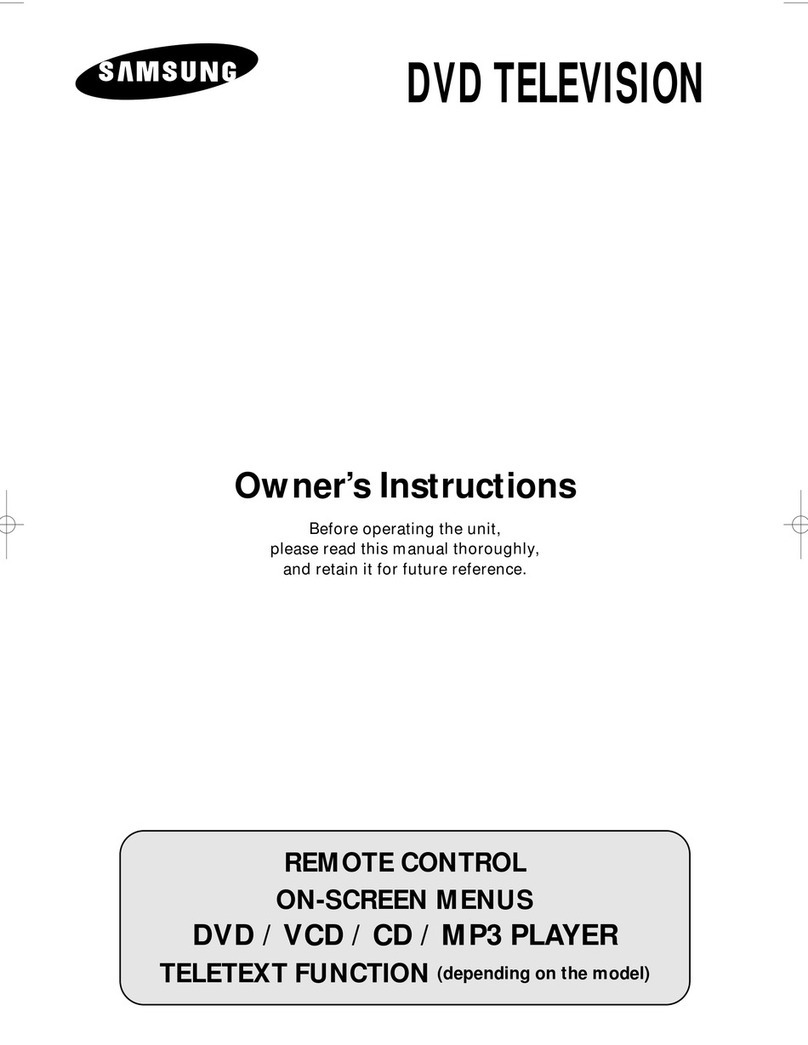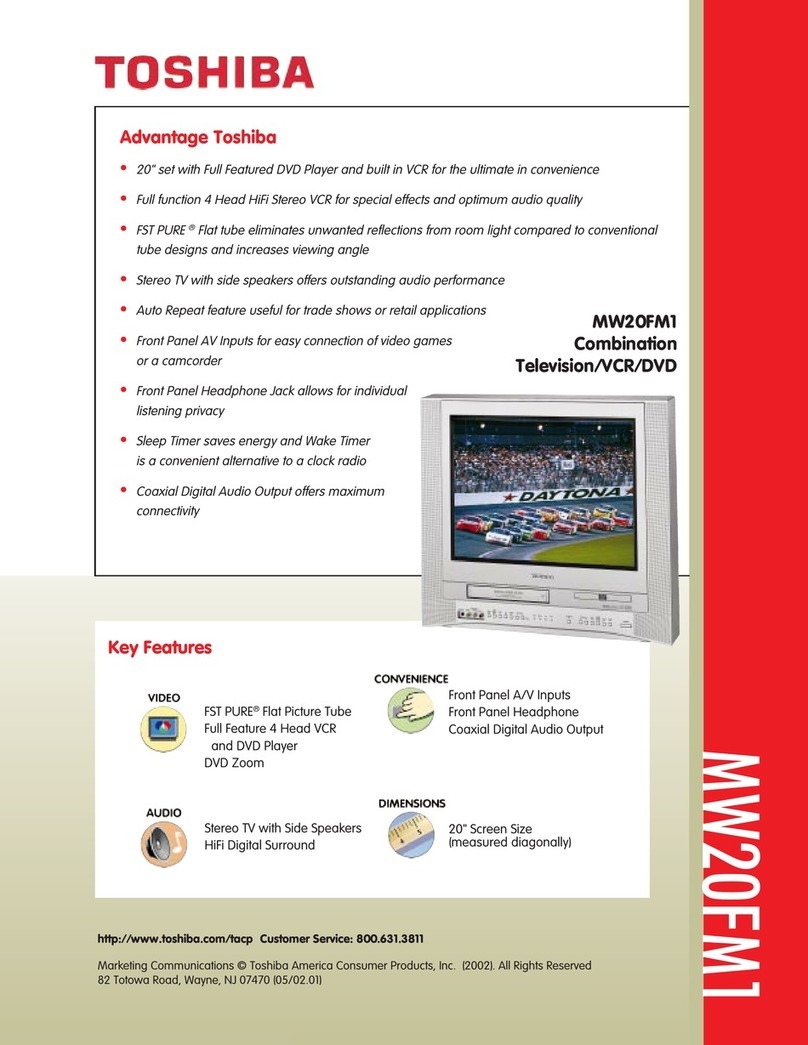PDi PDI-P23LCDE User manual

Document Number: PD196-222R1
Installation
and
Operating
Instructions
Communication
Systems, Inc.
40 Greenwood Lane
Springboro, Ohio
45066
PH: 937-743-6010
FX: 937-743-5664
http://www.pdiarm.com
PDI-P23LCDE with DVD
Better Solutions Are Within Reach®
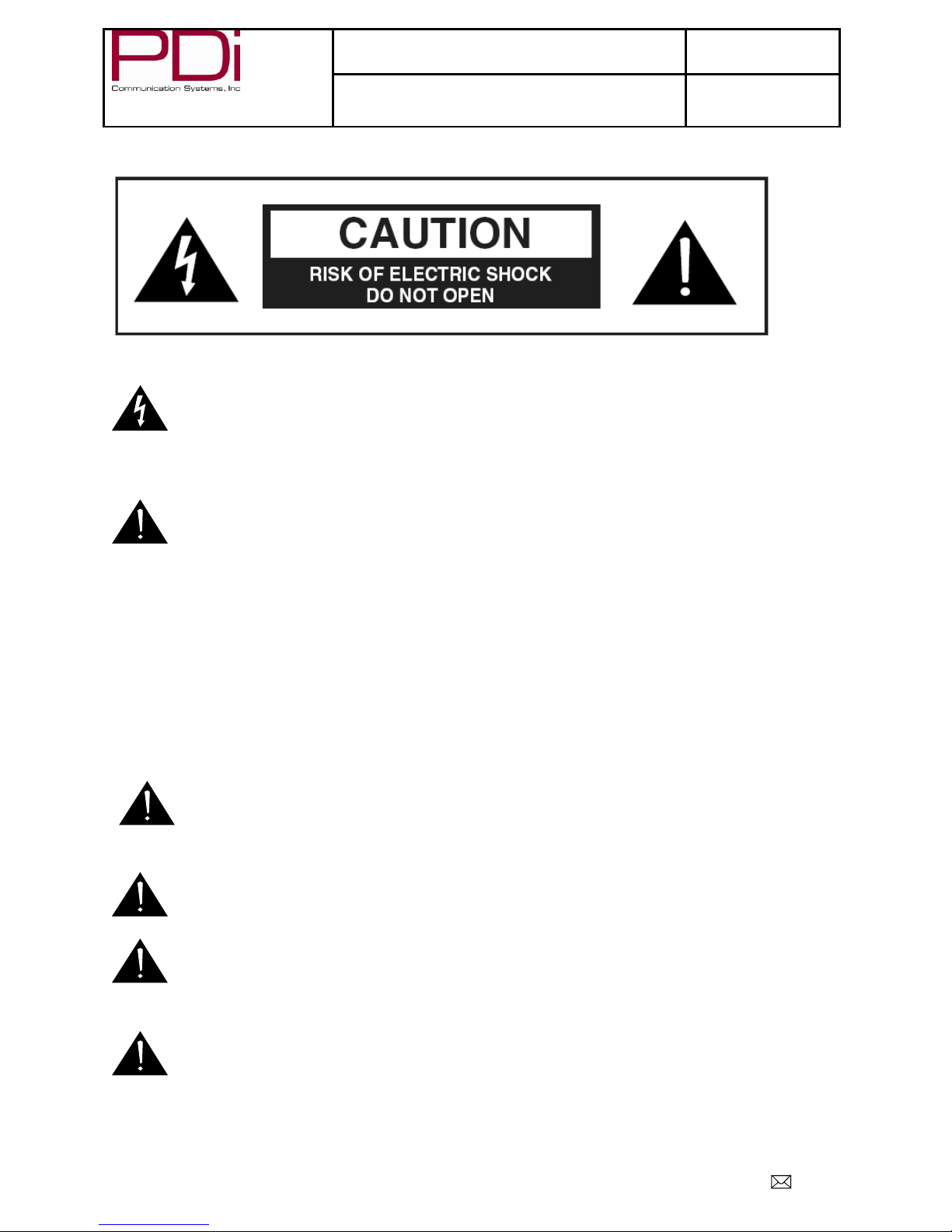
Better Solutions Are Within ReachTM
MODEL NUMBER:
PDI-P23LCDE TV With DVD
Document Number:
PD196-222R1
INSTALLATION AND OPERATING INSTRUCTIONS
Page 2 of 46
PDi Communication Systems, Inc. 40 Greenwood Lane Springboro, Ohio 45066 USA PH 937-743-6010 FX 937-743-5664
WARNINGS
CAUTION: To reduce the risk of electric shock DO NOT remove cover (or back). No user serviceable parts inside.
Refer servicing to qualified service personnel.
This symbol is intended to alert the user of the presence of uninsulated ‘dangerous voltage’ within
the product’s enclosure that may be of sufficient magnitude to constitute a risk of electric shock to
persons.
This symbol is intended to alert the user of the presence of important operating and maintenance
(servicing) instructions in the literature accompanying the appliance.
This symbol is intended to alert the user of the presence of important operating and maintenance
(servicing) instructions in the literature accompanying the appliance.
NOTE TO CABLE TV INSTALLER
This reminder is provided to call the TV systems installer’s attention to Article 820-40 of the National Electrical
Code. The code provides guidelines for proper grounding and, in particular, specifies that the cable ground shall be
connected to the grounding system of the building, as close to the point of the cable entry as practical.
SAFETY INSTRUCTIONS
INSTRUCTIONS
Be sure to read, follow, and keep these instructions. Heed all the warnings.
SERVICE INSTRUCTIONS
CAUTION: These servicing instructions are for use by qualified service personnel only.
To reduce the risk of electric shock, do not perform any servicing other than contained in the
operating instructions unless you are qualified to do so.
MAINTENANCE AND SERVICING
Servicing is required when the TV has been damaged in any way, such as the power-supply cord or
plug is damaged, liquid has been spilled or objects have fallen into the TV, the TV has been exposed
to rain or moisture, does not operate normally, or has been dropped.
Never remove the back cover of the TV; this can expose you to high voltage and other hazards. If the
TV does not operate properly, unplug it and call an authorized service center or PDI.
OVERHEAD FALLING HAZARD
TV can pose a striking hazard when mounted at an elevated position. Use only PDI mounting
brackets, support arms, and appropriate hardware to assure TV will not fall from the mounted
position. Failure to do so may cause injury or death.
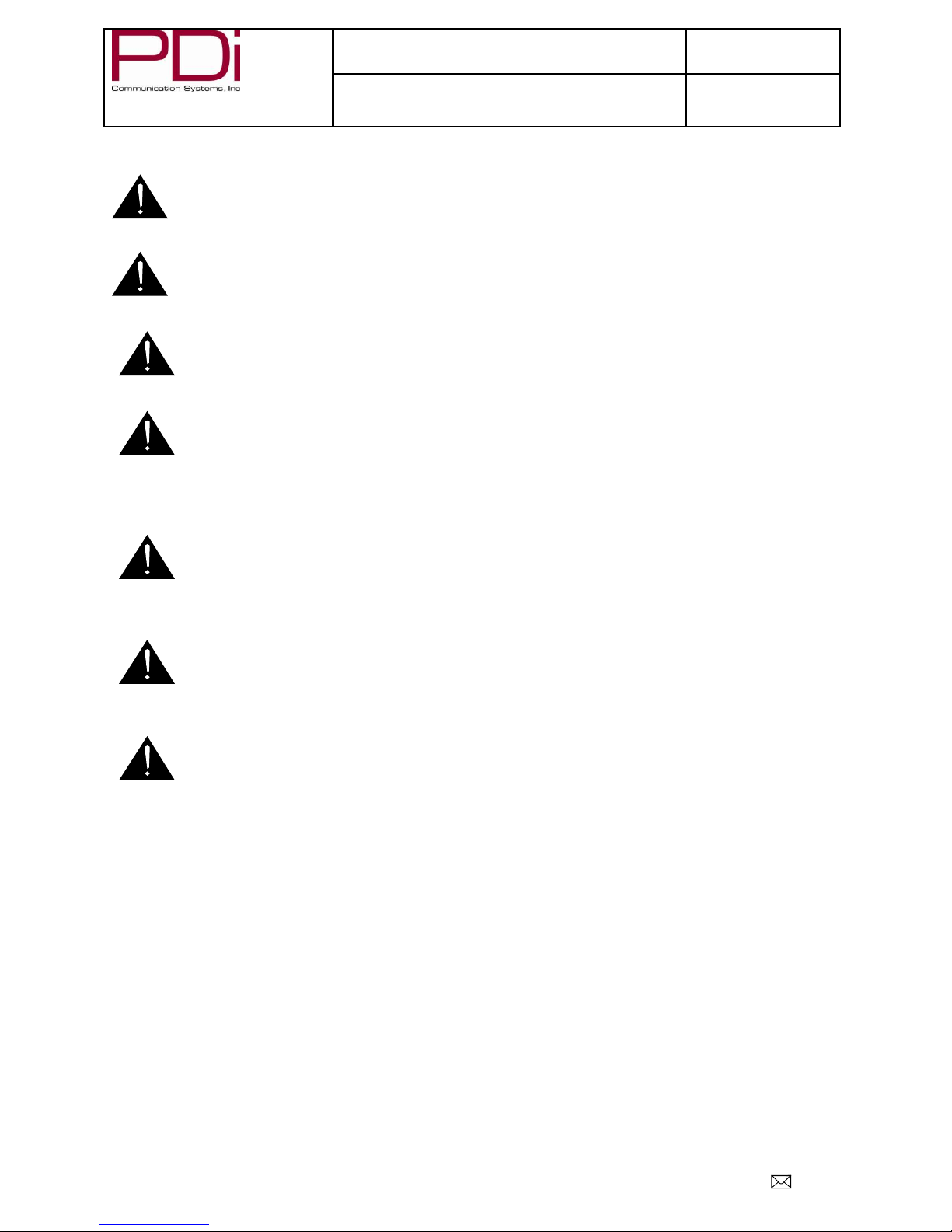
Better Solutions Are Within ReachTM
MODEL NUMBER:
PDI-P23LCDE TV With DVD
Document Number:
PD196-222R1
INSTALLATION AND OPERATING INSTRUCTIONS
Page 3 of 46
PDi Communication Systems, Inc. 40 Greenwood Lane Springboro, Ohio 45066 USA PH 937-743-6010 FX 937-743-5664
RAIN AND MOISTURE
WARNING: To avoid the hazards of fire or electrical shock, DO NOT expose this television to rain or
moisture.
OXYGEN ENVIRONMENT
WARNING: Do not use in any oxygen tent or oxygen chamber. Such use may cause a fire hazard.
WET LOCATION
Apparatus shall not be exposed to dripping or splashing and no objects filled with liquids, such as
vases, shall be placed on the apparatus.
CLEANING AND DISINFECTION
Clean the exterior of this television by removing dust with a lint-free cloth. CAUTION: To avoid
damage to the surface of the television, do not use abrasive or chemical cleaning agents. Spot test a
new disinfectant by applying a test cleaning a non-obvious small spot on the TV’s back cabinet, keypad,
and LCD panel. Allow the disinfectant to soak per its instructions and then wipe clean. Do not use the
disinfectant if the TV’s surfaces show any sign of discoloration or softening
.
PRODUCT MODIFICATION
Do not attempt to modify this product in any way without written authorization. Unauthorized
modification could void the user’s authority to operate this product.
CONDENSATION
Moisture may condense on the lens if placed in a steamy or very humid room or if moved from a cold
environment to a warm one. If moisture appears inside this unit, it may not operate normally. In this
case, unplug the power cord and wait for about 1 hour to let it dry.
OTHER EQUIPMENT
Use only with the cart, stand, tripod, bracket or table specified by the manufacturer or sold with the TV.
Use caution when moving the cart.
WARNING: To reduce the chance of fire or electric shock, only utilize the accessories recommended
by the manufacturer.

Better Solutions Are Within ReachTM
MODEL NUMBER:
PDI-P23LCDE TV With DVD
Document Number:
PD196-222R1
INSTALLATION AND OPERATING INSTRUCTIONS
Page 4 of 46
PDi Communication Systems, Inc. 40 Greenwood Lane Springboro, Ohio 45066 USA PH 937-743-6010 FX 937-743-5664
IMPORTANT SAFETY INSTRUCTIONS
Important safeguards for you and your new product.
1. Read these instructions.
2. Keep these instructions.
3. Heed all warnings.
4. Follow all instructions.
5. Do not use this apparatus near water.
6. Clean only with dry cloth.
7. Do no block any ventilation openings.
Install in accordance with the
manufacturer’s instructions.
8. Do not install near any heat source such as
radiators, heat registers, stove, or other
apparatus (including amplifiers) that
produces heat.
9. Do not defeat the safety purpose of the
polarized or grounding-type plug. A
polarized plug has two blades with one
wider than the other. A grounding type
plug has two blades and a third
grounding prong. The wide blade or the
third prong are provided for your safety.
If the provided plug does not fit into your
outlet, consult an electrician for
replacement of the obsolete outlet.
10. Protect the power cord from being walked
on or pinched particularly at plugs,
convenience receptacles, and the point
where they exit from the apparatus.
11. Only use attachments/accessories specified by
the manufacturer.
12. Use only with the cart,
stand, tripod, bracket or
table specified by the
manufacturer, or sold
with the apparatus. When
a cart is used, use caution
when moving the cart /
apparatus combination to avoid injury from
tip-over.
13. Unplug this apparatus during lightning storms
or when unused for long period of time.
14. Refer all servicing to qualified service
personnel. Servicing is required when the
apparatus has been damaged in any way, such
as power-supply cord or plug is damaged,
liquid has been spilled or objects have fallen
into the apparatus, the apparatus has been
exposed to rain or moisture, does not operate
normally, or has been dropped.
15. Use only PDI mounts and appropriate
hardware. Failure to do so could cause the set
to fall and subsequent injury or death.
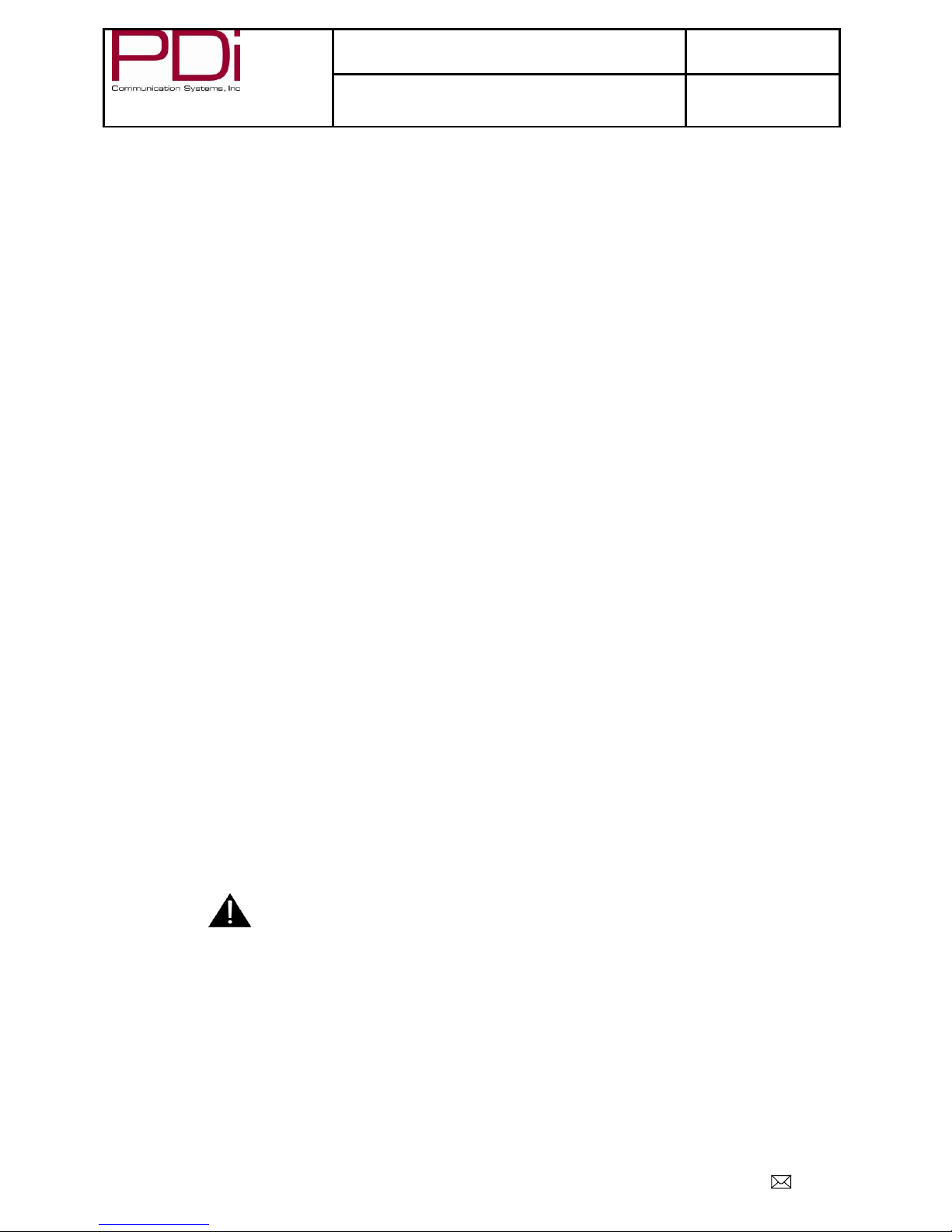
Better Solutions Are Within ReachTM
MODEL NUMBER:
PDI-P23LCDE TV With DVD
Document Number:
PD196-222R1
INSTALLATION AND OPERATING INSTRUCTIONS
Page 5 of 46
PDi Communication Systems, Inc. 40 Greenwood Lane Springboro, Ohio 45066 USA PH 937-743-6010 FX 937-743-5664
FCC, COPYRIGHT, DISCLAIMER AND TRADEMARKS
FCC
This equipment has been tested and found to comply with the limits for a Class B digital device, pursuant to part 15 of
the FCC Rules. These limits are designed to provide reasonable protection against harmful interference when the
equipment is operated in a residential or commercial installation. If this equipment does cause harmful interference to
radio or television reception, which can be determined by turning the equipment off and on, the user is encouraged to
try to correct the interference by one or more of the following measures:
Reorient or relocate the receiving antenna.
Increase the separation between the equipment and receiver.
Connect the equipment into an outlet on a circuit different from that to which the receiver is connected.
Consult the dealer or experienced radio/TV technician for help.
Copyright
PDI Communication Systems, Inc. claims proprietary right to the material disclosed in this user manual. This
manual is issued for user information only and may not be used to manufacture anything shown herein. Copyright
2009-2012 by PDI Communication Systems, Inc. All rights reserved.
Disclaimer
The author and publisher have used their best efforts in preparing this manual. PDI Communication Systems, Inc.
makes no representation or warranties with respect to the accuracy or completeness of the contents of this manual
and specifically disclaims any implied warranties or merchantability or fitness for any particular purpose and shall
in no event be liable for any loss of profit or any other damages. The information contained herein is believed to be
accurate, but is not warranted, and is subject to change without notice or obligation.
Trademarks
Manufactured under license from Dolby Laboratories. Dolby and the double-D symbol are trademarks of Dolby
Laboratories.
All other brand names and product names used in this manual are trademarks, registered trademarks, or trade names
of their respective holder. PDI and Better Solutions Are Within Reach are registered trademarks of PDI
Communication Systems, Inc., Springboro, Ohio.
Location Guidelines
The model PDI-P23LCDE Hospital Grade LCD TV is a specialized LCD TV. This TV is intended for
entertainment and educational purposes for use in a hospital, a nursing home, a medical-care center, or a similar
health-care facility in which installation is limited to a non-hazardous area in accordance with the National Electrical
Code, ANSI/NFPA 70. The PDI-P23LCDE is designed for mounting to PDI manufactured mounts. Installation of
the TV on any other mount is not recommended.
WARNING: The TV’s VESA mounting holes are
designed for M4 metric screws only. Use of a non-PDI
approved mount or SAE hardware could result in a
condition where the TV could unexpectedly fall and
cause injury or death.
The PDI-P23LCDE TV mounts to the wall typically at the foot of a patient’s bed with the supplied bracket. Select a
location that is near an AC wall outlet and that does not expose the TV to bright room lights or sunlight if possible.
The LCD TV also requires connection of both CATV cable signal and across-room wiring for the pillow speaker.
OSHPD (State of California Only)
The combined weight of the PDI-P23LCDE TV and PDI wall mount is less than 20 pounds. At the time of this
writing, the involvement of a written, submitted, reviewed, and approved plan by OSHPD is not required to install
the PDI-P23LCDE TV in the state of California.
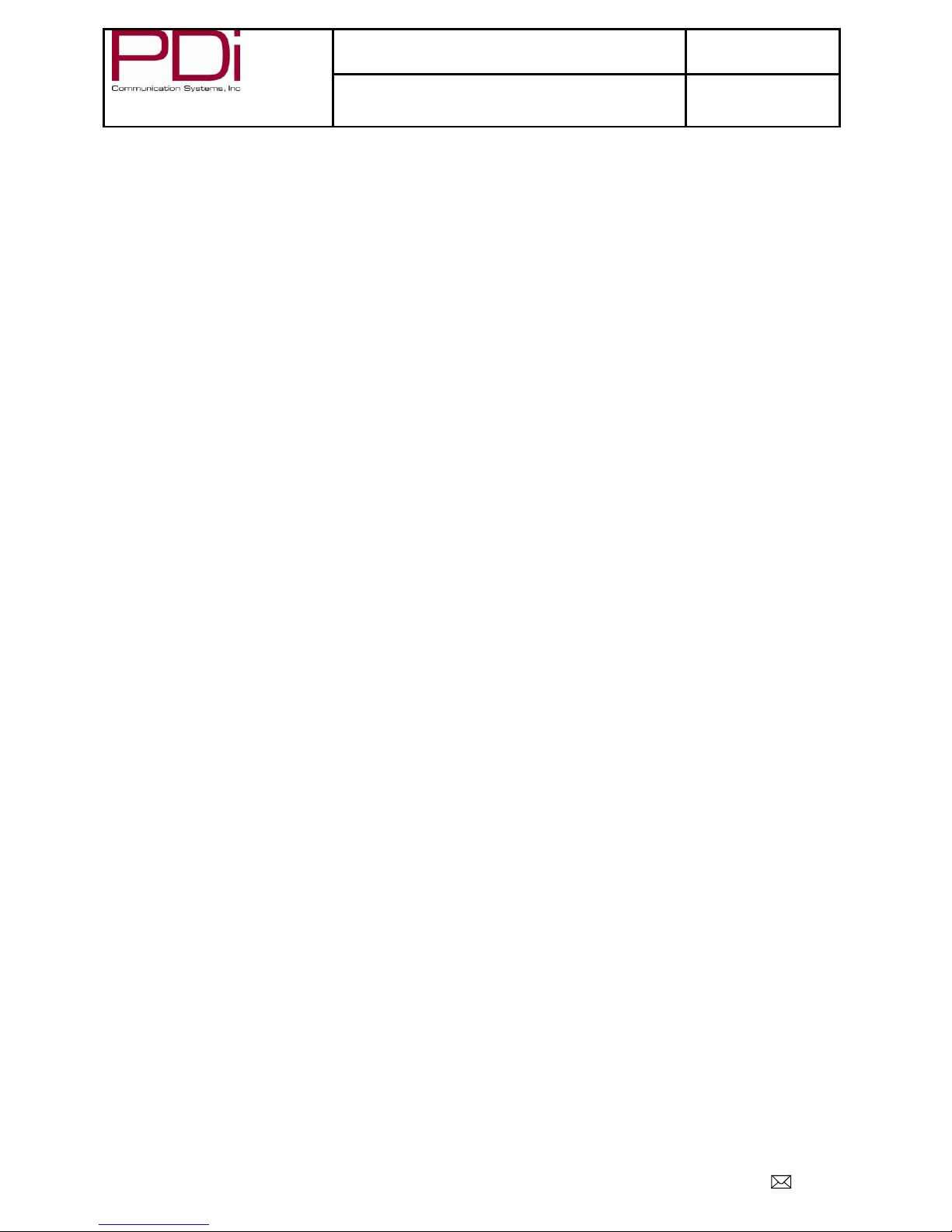
Better Solutions Are Within ReachTM
MODEL NUMBER:
PDI-P23LCDE TV With DVD
Document Number:
PD196-222R1
INSTALLATION AND OPERATING INSTRUCTIONS
Page 6 of 46
PDi Communication Systems, Inc. 40 Greenwood Lane Springboro, Ohio 45066 USA PH 937-743-6010 FX 937-743-5664
Table of Contents
Warnings..........................................................................................................................................................2
Note To Cable Installer....................................................................................................................................2
Safety Instructions...........................................................................................................................................2
Instructions.................................................................................................................................................2
Service Instructions....................................................................................................................................2
Maintenance and Servicing ........................................................................................................................2
Overhead Falling Hazard ...........................................................................................................................2
Rain and Moisture......................................................................................................................................3
Oxygen Environment .................................................................................................................................3
Wet Location..............................................................................................................................................3
Cleaning and Disinfection..........................................................................................................................3
Product Modification..................................................................................................................................3
Stacking......................................................................................................................................................3
Condensation..............................................................................................................................................3
DVD Player................................................................................................................................................3
Other Equipment........................................................................................................................................3
Important Safety Instructions.....................................................................................................................4
FCC, Copyright, Disclaimer, and Trademarks ................................................................................................5
Location Guidelines.........................................................................................................................................5
OSHPD... ........................................................................................................................................................5
Product Accessories.........................................................................................................................................8
AC Cord.....................................................................................................................................................8
Programming Remote Control ...................................................................................................................8
Patient Remote Control..............................................................................................................................9
DVD Module............................................................................................................................................10
Wireless Audio Module Board.................................................................................................................10
Table Radio..............................................................................................................................................10
Wall Mounting ..............................................................................................................................................11
Across-Room Wiring.....................................................................................................................................12
Connections...................................................................................................................................................13
Antenna “ANT” Connection ....................................................................................................................14
Pillow speakers.........................................................................................................................................14
Buttons on TV ...............................................................................................................................................15
Programming.................................................................................................................................................16
Service Levels..........................................................................................................................................16
Picture ......................................................................................................................................................17
Brightness, Contrast, Color, Tint, and Sharpness ...............................................................................17
Color Temperature..............................................................................................................................17
PC Analog/HDMI Picture ..................................................................................................................18
Component Input Picture....................................................................................................................18
Sound..................................................................................................................................................19
Balance ...............................................................................................................................................19
Minimum Volume...............................................................................................................................19
Maximum Volume..............................................................................................................................19
Power on Volume ...............................................................................................................................20
Internal Speaker Enabled ....................................................................................................................20
HDMI 1& 2 Audio Port......................................................................................................................20
Composite/S-Video Sound Mode .......................................................................................................21
Channels...................................................................................................................................................21
Signal..................................................................................................................................................21
Auto Program......................................................................................................................................22
Add/Delete Channels ..........................................................................................................................22
Clear Service Level.............................................................................................................................24
Copy Service Level.............................................................................................................................25
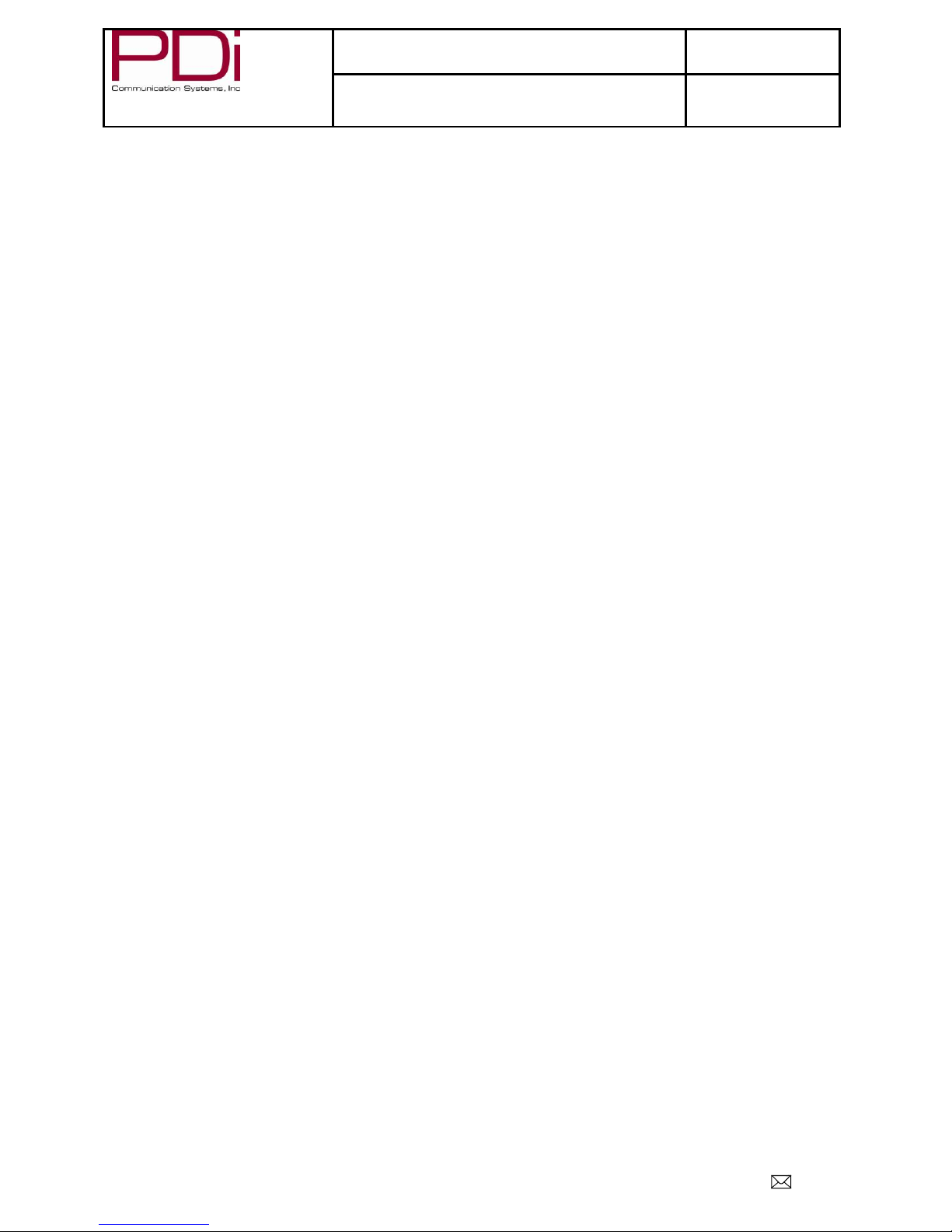
Better Solutions Are Within ReachTM
MODEL NUMBER:
PDI-P23LCDE TV With DVD
Document Number:
PD196-222R1
INSTALLATION AND OPERATING INSTRUCTIONS
Page 7 of 46
PDi Communication Systems, Inc. 40 Greenwood Lane Springboro, Ohio 45066 USA PH 937-743-6010 FX 937-743-5664
Parental Control..................................................................................................................................25
TV Rating .....................................................................................................................................26
TV Parental Guideline Rating System.......................................................................................26
The sub-rating of TV rating .......................................................................................................26
MPAA Rating................................................................................................................................27
Motion Picture Association of USA (MPAA) Rating System...................................................27
Change Password...........................................................................................................................28
Block Aux. Source.........................................................................................................................28
Parental Lock Duration..................................................................................................................28
Parental Lock.................................................................................................................................28
Power on Channel...............................................................................................................................29
Channel Lock......................................................................................................................................29
Channel Memory Override .................................................................................................................29
Features....................................................................................................................................................30
Power On Caption Mode ....................................................................................................................30
Auto Power On/Lock..........................................................................................................................30
Inactive Power Off (h:mm).................................................................................................................30
Bed A/B ..............................................................................................................................................31
Caption Text Modes............................................................................................................................31
Digital Captions..................................................................................................................................31
Digital Mode Time Setup....................................................................................................................32
Channel Up Power Off........................................................................................................................32
Channel to Other Source.....................................................................................................................33
Power On ARC Mode.........................................................................................................................33
Standby Power....................................................................................................................................33
Analog Pillow Speaker .......................................................................................................................33
On Screen Menu Language Selection ......................................................................................................33
Sources.....................................................................................................................................................34
Power On Source ................................................................................................................................34
FM Radio .................................................................................................................................................35
Auto Program......................................................................................................................................35
Add/Delete Stations ............................................................................................................................35
Cloning..........................................................................................................................................................36
Save Settings to USB drive ......................................................................................................................36
Restore Setting to TV...............................................................................................................................37
Information...............................................................................................................................................37
Firmware..................................................................................................................................................38
Diagnostics...............................................................................................................................................38
DVD Module.................................................................................................................................................39
Installing the DVD Module......................................................................................................................39
Enable DVD Module................................................................................................................................39
Disk Playback...........................................................................................................................................40
Navigating menus ...............................................................................................................................41
Advanced DVD Playback Features.....................................................................................................41
Repeating Chapter or Title..................................................................................................................41
Changing the Subtitle and Audio........................................................................................................41
Audio.............................................................................................................................................41
Subtitle...........................................................................................................................................41
DVD Content Information..................................................................................................................41
Setup Menu ..............................................................................................................................................42
Wireless Audio Upgrade ...............................................................................................................................44
Enabling the Wireless Audio Module............................................................................................................45
Limited Warranty ..........................................................................................................................................46
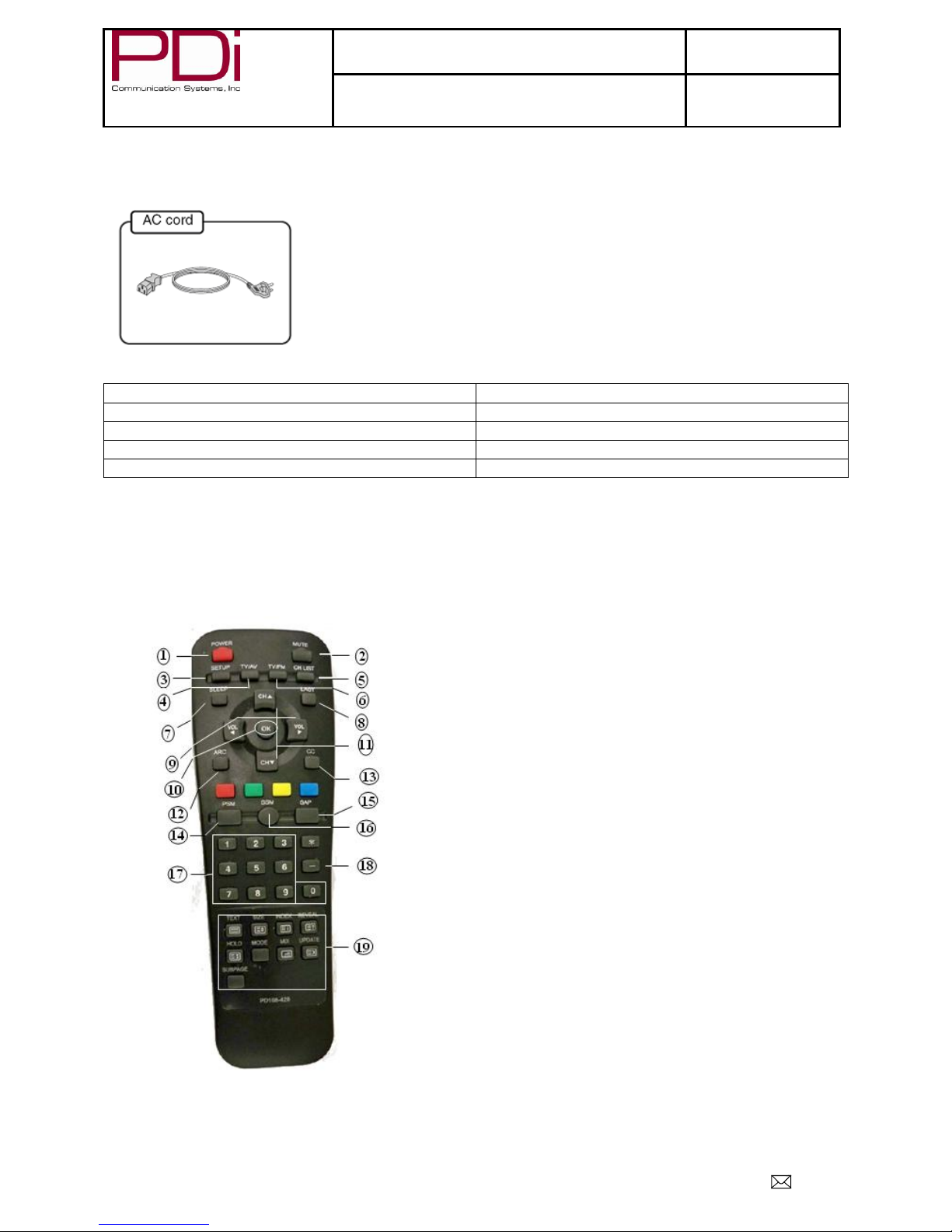
Better Solutions Are Within ReachTM
MODEL NUMBER:
PDI-P23LCDE TV With DVD
Document Number:
PD196-222R1
INSTALLATION AND OPERATING INSTRUCTIONS
Page 8 of 46
PDi Communication Systems, Inc. 40 Greenwood Lane Springboro, Ohio 45066 USA PH 937-743-6010 FX 937-743-5664
Product Accessories
(Included with TV)
(Not Included with TV)
100mm VESA Wall Mount
PD168-103
¼” to 6-Pin Jumper Cable
PD106-416
Programming Remote Control
PD108-420
¼” to ¼” Jumper Cable
PD106-417
Patient Remote Control
PD108-421
TV Stand
PD133-645
DVD Module
PD251-002
Wireless Audio Module
PD128-1451
Table Radio
PDI-TR100
Programming Remote Control—PD108-420
A programming remote control is required to perform all TV setup adjustments including programming channels.
The remote is NOT included with the TV and must be ordered separately –one remote is capable of programming
an entire hospital of TVs. Please order programming remote control part number PD108-420.
1. POWER button
Turns the TV on or off.
2. MUTE button
Turns the sound on or off.
3. SETUP button
Access programming
menus.
4. TV/AV button
Selects enabled external
inputs or TV.
5. CH LIST button
Display list of channels
programmed into TV.
6. TV/FM button
Switch between TV and FM
Radio sources.
7. SLEEP button
Sets the sleep timer.
8. LAST button
Return to previously viewed
channel.
9. VOL ◄► buttons
Raises or lowers volume.
Also used to navigate
programming menus.
10. OK button
Confirms the current
channel selection.
11. CH ▲▼ buttons
Selects next channel. Also
used to navigate
programming menus.
12. ARC button
Changes the aspect ratio.
Repeatedly press the ARC button
to select your desired picture
format. (See pages 32 for
instructions and information on
adjusting picture up or down.)
13. CC button
Cycles through Closed caption
choices.
14. PSM button
Adjust sound setting for content
type: User, Standard, Dynamic,
Mild, or Game.
15. SAP button
Adjust audio mode: MTS-
Stereo, Mono, or SAP
16. SSM button
Adjust sound setting for content
type: User, Flat, Speech, Movie,
or Music.
17. Number buttons
Use to directly enter channels. 0-
9
18. DASH button
Use to enter second part of a
digital channel.
19. Teletext buttons
Navigates Teletext displays.
Teletext is not actively used in
the USA.

Better Solutions Are Within ReachTM
MODEL NUMBER:
PDI-P23LCDE TV With DVD
Document Number:
PD196-222R1
INSTALLATION AND OPERATING INSTRUCTIONS
Page 9 of 46
PDi Communication Systems, Inc. 40 Greenwood Lane Springboro, Ohio 45066 USA PH 937-743-6010 FX 937-743-5664
Patient Remote Control - PD108-427 (Included with DVD Module)
The patient remote, PD108-427, is used for controlling the TV and the compatible DVD and IPTV Modules.
1. POWER button
Turns the TV on or
off.
2. ►PLAY button
Starts to play the disc
in DVD mode.
3. PAUSE button
Pause the playback or
start step by step
playback in DVD
mode.
4. button
Activates fast
backward playback
during disc playback
in DVD mode.
5. button
Activates fast forward
playback during disc
playback in DVD
mode.
6. Number buttons
Use to directly enter
channels. 0-9.
7. LAST button
Returns to the
previously viewed
channel.
8. MUTE button
Turns the sound on or
off.
9. VOL +/- button
Adjusts the sound
level or adjusts menu
settings.
10. MTS/SAP button
Adjust the audio
mode for SAP,
Mono, or Stereo.
11. TV/AV button
Selects enabled
external inputs.
12. Direction buttons
(▲▼◄►)
Selects a menu item
or adjusts menu
settings.
13. OK button
Confirms the current
selection.
14. SLEEP button
Sets the sleep timer.
15. SETUP button
Displays the DVD’s
feature setup menu.
16. MENU button
Displays the disc
menu in DVD
mode.
17. SUBTITLE
button
Selects a desired
subtitle language
if the disc
contains multi-
subtitle languages
during disc
playback in DVD
mode.
18. CODE button
The remote offers
independent Bed
A or Bed B
selectable codes
and independent
control of a single
TV in a two TV
room.
Insert a paperclip
in this hole to set
to Bed A or Bed
B.
19. AUDIO button
Selects a desired
audio language, if
the disc contains
multi-audio
languages during
disc playback in
DVD mode.
20. EJECT button
Ejects the disc in
DVD mode.
21. STOP button
Stops the disc
playback.
22. button
Press to go to the
next chapter/track
during disc
playback.
23. button
During disc
playback, press
once to go to the
beginning of
current
chapter/track;
press twice to go
to the previous
chapter/track.
24. +10 button
In TV mode, press
to select DTV
(Digital TV)
channels.
For example, to
select channel
‘54-3’, press ‘54’,
then press this
button and ‘3’. In
DVD mode, press
to select numbers
greater than 9.
25. PSM button
Recalls your
preferred picture
setting.
26. CH +/- button
Selects next
channel or a menu
item.
27. CC button
Sets the caption
function.
28. ARC button
Changes the
aspect ratio.
Repeatedly press
the ARC button to
select your
desired picture
format.
29. TV/FM button
Selects either TV
or FM mode.
30. REPEAT button
Press to repeat a
chapter or title in
DVD mode.
31. TITLE button
Press to enter or
exit the title menu
of the disc during
disc playback in
DVD mode.
32. CARD button
In DVD mode,
press to shift
among disc, USB
and CARD
playback mode
when an external
USB device or
card is connected.
33. GOTO button
Press to access or
exit the DVD
search menu.

Better Solutions Are Within ReachTM
MODEL NUMBER:
PDI-P23LCDE TV With DVD
Document Number:
PD196-222R1
INSTALLATION AND OPERATING INSTRUCTIONS
Page 10 of 46
PDi Communication Systems, Inc. 40 Greenwood Lane Springboro, Ohio 45066 USA PH 937-743-6010 FX 937-743-5664
DVD Module –PD251-002
See DVD Module Installation and Operating Instructions starting on page 41.
Wireless Audio Module Board –PD128-1451
For installation instructions, see page 44
Table Radio –PDI-TR100
For pairing instructions, refer to Document No. PD196-191 (supplied with Table Radio). The PDI-P23LCDE TV
must be upgraded with the Wireless Connection Module (PD128-1451) prior to operating the PDI-TR100 Table
Radio. See instructions for this upgrade and enabling the Wireless Audio starting on page 44.
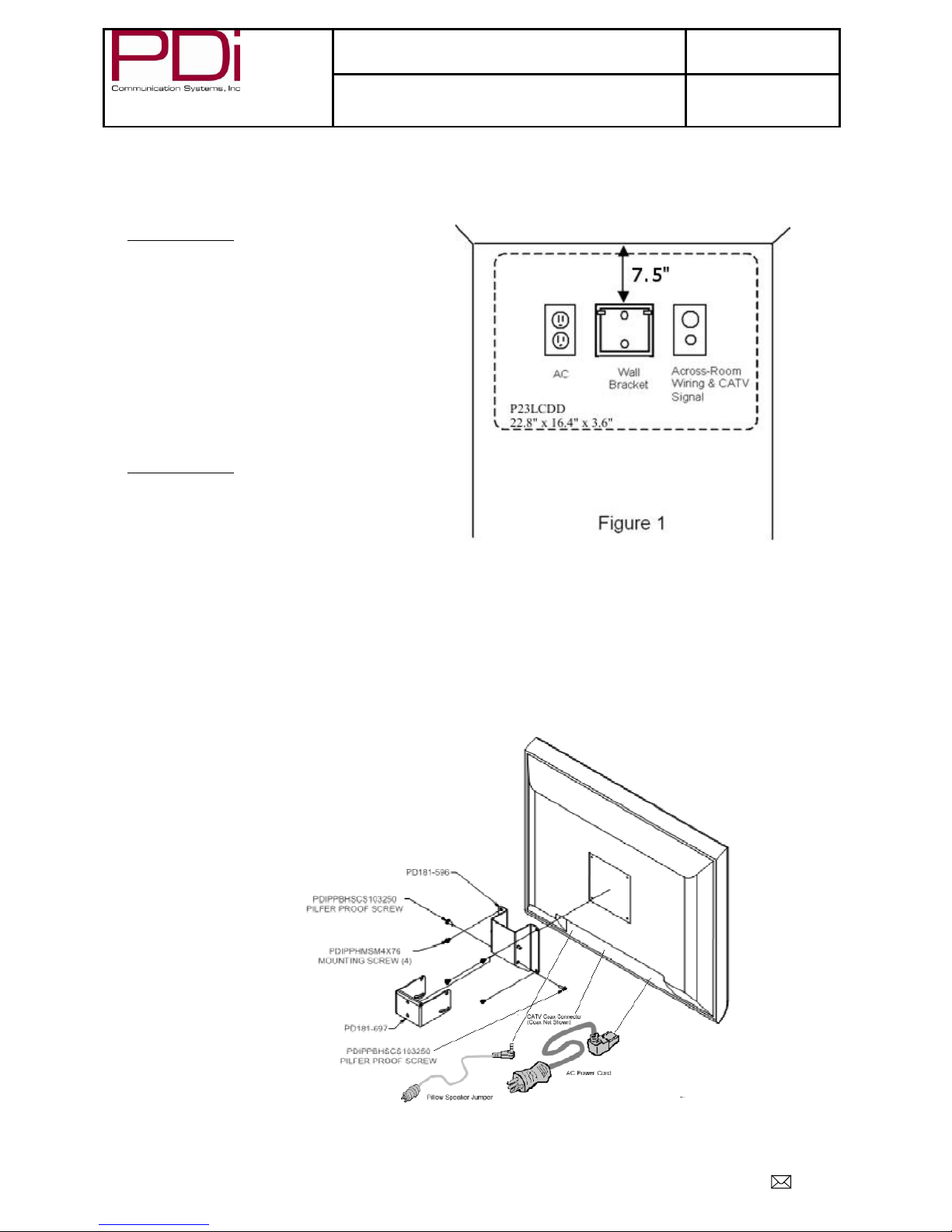
Better Solutions Are Within ReachTM
MODEL NUMBER:
PDI-P23LCDE TV With DVD
Document Number:
PD196-222R1
INSTALLATION AND OPERATING INSTRUCTIONS
Page 11 of 46
PDi Communication Systems, Inc. 40 Greenwood Lane Springboro, Ohio 45066 USA PH 937-743-6010 FX 937-743-5664
Wall Mounting
NOTE: Across-Room Wiring may need to be completed before mounting TV. (See Across-Room Wiring diagram
on page 11.)
1. Refer to Figure 1. Select a location on the wall
approximately 7 ½ inches below the ceiling.
NOTE: DO NOT locate AC, Across-
Room Wiring, and CATV Signal outlets
below the Wall Bracket’s location as it
will cause clearance issues and interfere
with the TV’s cabinet when mounted to
the bracket. Position the Wall Bracket
and locate two mounting holes. Secure
the bracket to the wall (mounting
hardware is not included).
2. Refer to Figure 2. Position the Back Mount on the
LCD TV cabinet. Attach with the four M4 screws
that are provided.
3. Mate the Back Mount to the Wall Bracket making
sure the pivot pins are retained in the “U” shaped
slot. Using the pilfer security driver packed with the
hardware, secure with two 10x32 pilfer screws.
4. Connect the AC power cord, Pillow Speaker
Jumper Cable, and CATV Coax Cable. (See Pillow
Speaker section on page 13 before connecting
Jumper Cable)
5. The TV’s tilt can be adjusted by loosening both
Pilfer Screws, adjusting tilt, and then tightening the
screws.
Figure 2

Better Solutions Are Within ReachTM
MODEL NUMBER:
PDI-P23LCDE TV With DVD
Document Number:
PD196-222R1
INSTALLATION AND OPERATING INSTRUCTIONS
Page 12 of 46
PDi Communication Systems, Inc. 40 Greenwood Lane Springboro, Ohio 45066 USA PH 937-743-6010 FX 937-743-5664
Across-Room Wiring
A ¼” stereo style pillow speaker (pendant control) jack is located on the TV’s connector panel on the backside. This
TV is designed to work with either a digital pillow speaker that generates digital-style control codes or a single-
button analog (switch-style) pillow speaker. A rear panel mounted switch allows use of different brands of pillow
speakers and supports the major brands: Zenith, Philips, and RCA pillow speakers. Please refer to the Pillow
Speakers section on page 13 for details.

Better Solutions Are Within ReachTM
MODEL NUMBER:
PDI-P23LCDE TV With DVD
Document Number:
PD196-222R1
INSTALLATION AND OPERATING INSTRUCTIONS
Page 13 of 46
PDi Communication Systems, Inc. 40 Greenwood Lane Springboro, Ohio 45066 USA PH 937-743-6010 FX 937-743-5664
Connections
1 AC INPUT
AC power cord connection.
2 A/V IN
Composite Audio/Video inputs.
NOTE: Connections are color-coded.
3 S-VIDEO IN
If the external equipment you are connecting has an
S-VIDEO jack, you can use an S-VIDEO cable for
improved picture quality.
NOTE: Audio connections are color-
coded.
4 COMPONENT IN
The TV supports connection of devices that
generated Component video, such as a DVD or
game box.
NOTE: Some device’s Y/Pb/Pr
connections might be labeled as Y/Cb/Cr
or Y/B-Y/R-Y. Connections are color-coded.
5 SPDIF
Provides a digital audio output signal for
connecting to an external digital audio device.
6 ANT
Connection to Cable TV Coax.
NOTE: See page 13.
7 PC AUDIO IN
Computer audio input connection.
8 PC ANALOG IN (D-SUB)
Connection to the video output jack on your
PC.
9 HDMI1
Connection for HDMI devices.
10 HDMI2
Connection for HDMI devices.
11 SVC
Service port for external maintenance connection.
NOTE: This is NOT an Ethernet Port.
12 USB
Connection for USB devices that provide
Cloning and Firmware updates. (See cloning
instructions and firmware updating starting
on page 35.)
NOTE: This is NOT an Ethernet Port.
13 MTI and CCI COMM
Communication ports for external control devices.
NOTE: This is NOT an Ethernet Port.
14 PILLOW
Pillow Speaker port.
15 CZ, CP, OFF, CR
Pillow Speaker Selector Switch.
MTI
CCI
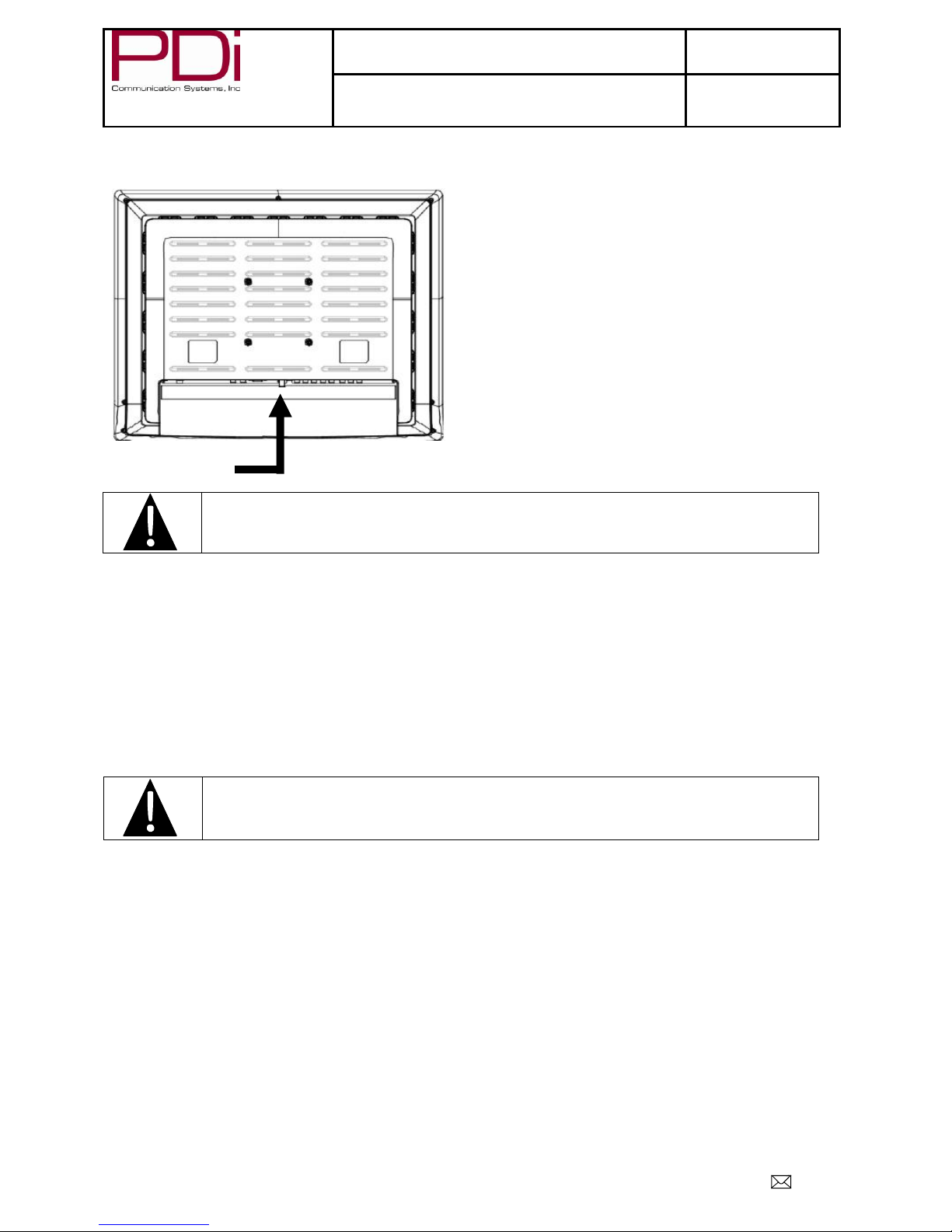
Better Solutions Are Within ReachTM
MODEL NUMBER:
PDI-P23LCDE TV With DVD
Document Number:
PD196-222R1
INSTALLATION AND OPERATING INSTRUCTIONS
Page 14 of 46
PDi Communication Systems, Inc. 40 Greenwood Lane Springboro, Ohio 45066 USA PH 937-743-6010 FX 937-743-5664
Antenna “ANT” Connection
Pillow Speakers
The pillow speaker (pendant control) jack is located on the TV’s connector panel. Control of the TV using an
externally wired pillow speaker is possible.
1. Select the appropriate brand of digital pillow speaker using the recess slide switch next to the PILLOW jack.
CZ for Zenith©
CP for Philips©
CR for RCA©
OFF to disable the pillow speaker
For analog style pillow speakers set the switch to CZ, CP, or CR.
NOTE: The TV is shipped from the factory with the switch in the OFF position.
2. Connect the pillow speaker to the PILLOW jack.
3. Operate the pillow speaker and verify correct control.
CAUTION: Some hospital cable systems provide power voltage on the coaxial cable.
This TV is NOT designed to be powered via a coaxial cable. DO NOT connect to a powered
coaxial cable. Damage will result to the TV.
CAUTION: Confirm the pillow speaker type and set the side switch appropriately BEFORE
connecting the pillow speaker to the TV. Failure to follow this procedure could result in
damage to the pillow speaker or cause improper operation of the TV.
Hospital Coax Cable

Better Solutions Are Within ReachTM
MODEL NUMBER:
PDI-P23LCDE TV With DVD
Document Number:
PD196-222R1
INSTALLATION AND OPERATING INSTRUCTIONS
Page 15 of 46
PDi Communication Systems, Inc. 40 Greenwood Lane Springboro, Ohio 45066 USA PH 937-743-6010 FX 937-743-5664
Buttons on TV
There are buttons on the front of the P23 that allow basic operation of the TV.
1 Power Indicator
Illuminates in red when the TV is off.
Illuminates in green when the TV is switched
on.
2 Power ON/OFF
Switches TV set on or off.
3 CC
Sets the closed caption function.
4 ▼ CH ▲ (Channel Down/Up)
Selects the previous/next channel. Used to navigate menus.
5 ◄ VOL ► (Volume Decrease/Increase)
Adjusts the volume. Used to navigate menus.
6 TV/AV
Selects the mode to watch TV or use a connected component.
7 Remote Control Sensor
Accepts the IR signal from the remote control.
1
2
3
4
5
6
7

Better Solutions Are Within ReachTM
MODEL NUMBER:
PDI-P23LCDE TV With DVD
Document Number:
PD196-222R1
INSTALLATION AND OPERATING INSTRUCTIONS
Page 16 of 46
PDi Communication Systems, Inc. 40 Greenwood Lane Springboro, Ohio 45066 USA PH 937-743-6010 FX 937-743-5664
Programming
The PDI-P23LCDE TV is programmed by a series of menus that can be accessed with a programming remote, part
number PD108-420. Access the menus by pressing SETUP on the remote. These menus allow you to add TV
channels, adjust the picture and sound, setup external components, and change settings.
Setup Mode
■ Service Level
Free
■ Picture
►
■ Sound
►
■ Channels
►
■ Features
►
■ OSD Language
English
■ Sources
►
■ FM Radio
►
Position: ▲▼
Exit: SETUP
Next: ◄►
The SETUP MODE menu is the first menu that appears. All the other menus and all the settings can be accessed
through it. This manual explains and shows how to setup the different features of the PDI-P23LCDE TV.
Service Levels
The P23 contains four separate Service Levels, allowing the hospital to offer either basic or enhanced viewing. The
current Service Level can quickly be determined by accessing the SETUP menu using the remote control. The
Service Level can be changed to any of the 4 levels at any time.
Setup Mode
■ Service Level
Free
■ Picture
►
■ Sound
►
■ Channels
►
■ Features
►
■ OSD Language
English
■ Sources
►
■ FM Radio
►
Position: ▲▼
Exit: SETUP
Next: ◄►
DISABLED –This is like a mechanical key lock –when in Disabled Service Level, the TV can be turned off and
on, but it cannot be used for viewing. A standard message appears on a black screen.
FREE –This lets patients watch hospital education and information channels without renting the TV. The channels
containing programming for no charge are typically programmed into this level of service. This is the factory
default setting for Service Level.
BASIC –This service level typically allows additional channels beyond those offered in the FREE level.
PREMIUM –This is the highest service level with typically the most channels available for viewing.
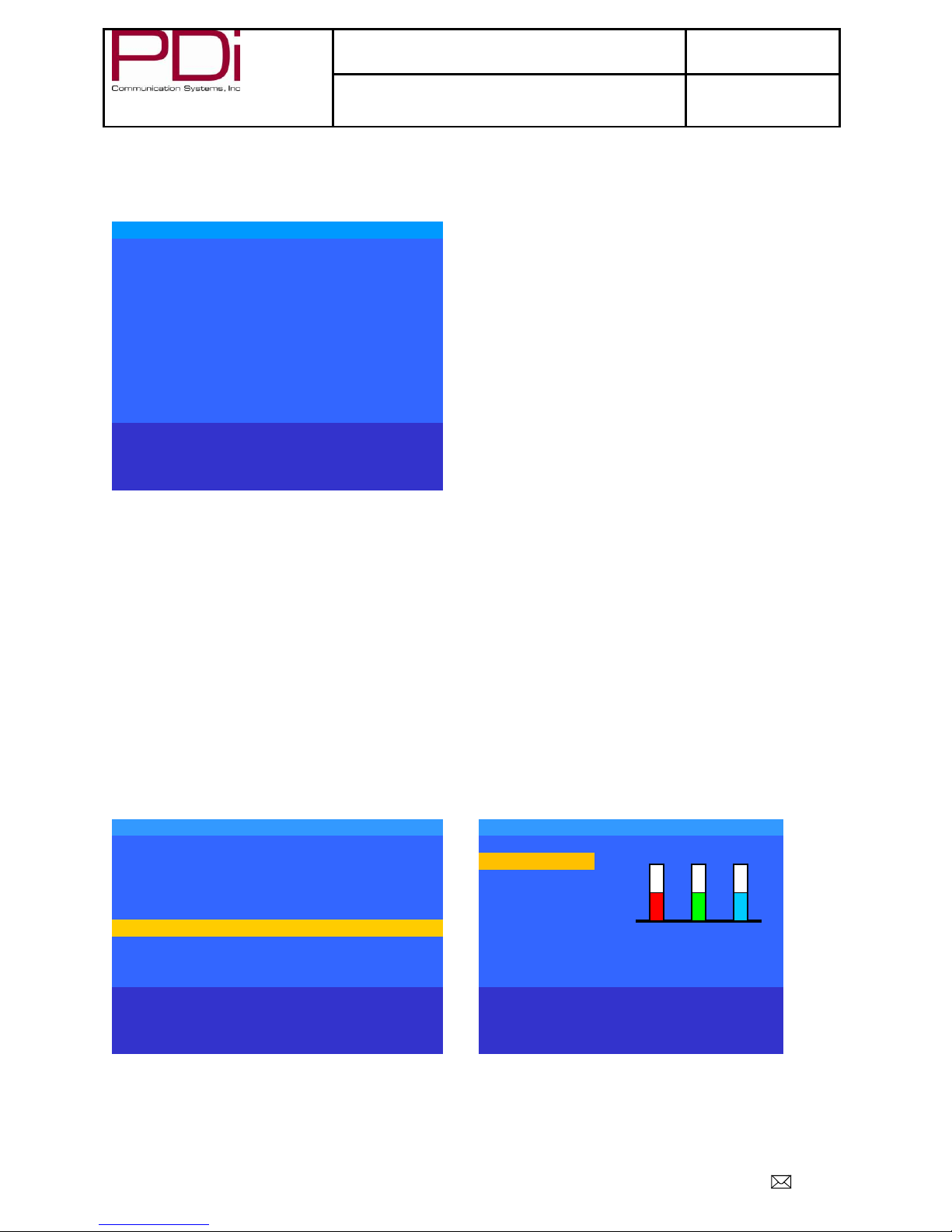
Better Solutions Are Within ReachTM
MODEL NUMBER:
PDI-P23LCDE TV With DVD
Document Number:
PD196-222R1
INSTALLATION AND OPERATING INSTRUCTIONS
Page 17 of 46
PDi Communication Systems, Inc. 40 Greenwood Lane Springboro, Ohio 45066 USA PH 937-743-6010 FX 937-743-5664
Picture
This menu allows you to make changes to settings that will change the picture’s appearance.
Picture
■ Brightness
65
■ Contrast
70
■ Color
75
■ Tint
0
■Color Temperature
►
■ Sharpness
60
■ PC Analog/HDMI Picture
►
■ Component Input Picture
►
■Noise Reduction
Enabled
Position: ▲▼
Exit: SETUP
Next:
◄►
1. Press the SETUP button on the remote control.
2. Press ▲ or ▼ to highlight Picture.
3. Press ► to enter the Picture sub-menu.
Brightness, Contrast, Color, Tint, and Sharpness
These settings have a range of 1-100. To change one of them, change the number by following this process.
1. Enter the Picture menu
2. Press ▲ or ▼ to highlight the setting you want to change.
3. Press ◄ or ► to set the desired number.
4. Press SETUP to return to the previous menu. To exit, press SETUP until the programming menus
disappear.
Color Temperature
Color Temperature adjusts the color balance of the picture. Standard, Reddish, Greenish, and Bluish are preset
adjustments. You can customize the color temperature with the User setting.
Picture
Color Temperature
■ Brightness
65
■ Standard
■ Contrast
70
■ Reddish
■ Color
75
■ Greenish
■ Tint
0
■ Bluish
■ Color Temperature
►
■ User
■ Sharpness
60
■ PC Analog/HDMI Picture
►
■Component Input Picture
►
Position: ▲▼
Position:
▲▼
Exit: SETUP
Next:
◄►
Exit:
SETUP
Next: ◄►
1. Enter the Picture menu
2. Press ▲ or ▼ to highlight Color Temperature.
3. Access the menu by pressing ►.
4. Press ▲ or ▼ to highlight and select one of the five settings.
G
B
R
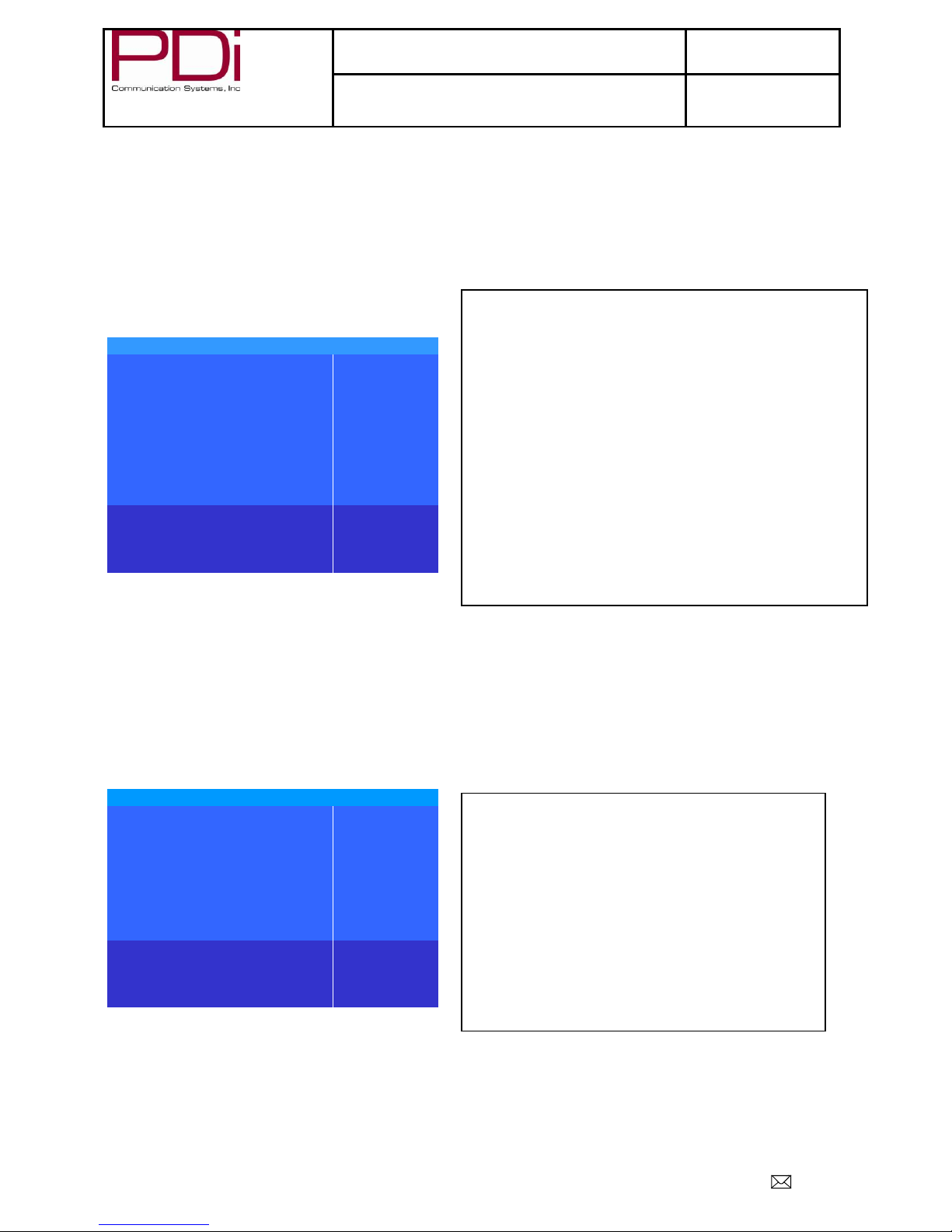
Better Solutions Are Within ReachTM
MODEL NUMBER:
PDI-P23LCDE TV With DVD
Document Number:
PD196-222R1
INSTALLATION AND OPERATING INSTRUCTIONS
Page 18 of 46
PDi Communication Systems, Inc. 40 Greenwood Lane Springboro, Ohio 45066 USA PH 937-743-6010 FX 937-743-5664
5. For User, press ◄ and ► to select R, G, or B or to get out of the customized adjustments.
6. Press ▲ or ▼ to adjust R,G, or B
NOTE: When you select one of the three colors to adjust, the other two turn gray.
7. Press SETUP to return to the previous menu. To exit, press SETUP until the programming menus
disappear.
PC Analog/HDMI Picture
Adjustment of a computer’s picture can be made only
when the TV is in PC-Analog or HDMI
mode.
1. Enter the Picture menu
2. Press ▲ or ▼ to highlight PC
Analog/HDMI Picture.
3. Access the menu by pressing ►.
4. Press ▲ or ▼ to highlight and select one of the settings.
5. Press ◄ and ► to adjust the setting. (See description of settings above)
6. Press SETUP to return to the previous menu. To exit, press SETUP until the programming menus
disappear.
Component Input Picture
When the TV’s source is set to Component additional picture adjustments are available.
1. Enter the Picture menu
2. Press ▲ or ▼ to highlight Component Input Picture.
3. Access the menu by pressing ►.
4. Press ▲ or ▼ to highlight and select one of the settings.
5. Press ◄ and ► to adjust the setting. (See description of settings above)
6. Press SETUP to return to the previous menu. To exit, press SETUP until the programming menus
disappear.
PC Analog/HDMI Picture
■ Temperature
6500K
■ Clock
50
■ Phase
50
■ ARC
16:9
■ H-Position
50
■V-Position
50
■ Auto
Position: ▲▼
Exit: SETUP
Next: ◄►
Component Input Picture
■ Temperature
6500K
■ Clock
50
■ Phase
50
■ ARC
16:9
■ H-Position
50
■V-Position
50
■Auto
Position: ▲▼
Exit: SETUP
Next: ◄►
Temperature: Temperature is a measure of the warmth of
an image. Two temperatures available are 6500K and
9300K.
ARC (Aspect Ratio Control): Select the ratio of the screen
size (Horizontal: Vertical): 4:3, 14:9, 16:9, 16:9 or
Panorama.
H-Position (Horizontal Position): The H-Position moves
the picture left or right across the screen.
V-Position (Vertical Position): The V-Position moves the
picture up or down on the screen.
Temperature: Temperature is a measure of the warmth of an
image. The two temperatures available are 6500K and 9300K.
Clock: Clock adjustment is used to minimize any vertical bars or
stripes visible on the screen’s background. Adjustment of the clock
setting also changes the horizontal screen size.
Phase: The phase adjustment removes any horizontal noise and is
helpful in sharpening text characters.
ARC (Aspect Ratio Control): Select the ratio of the screen size
(Horizontal: Vertical): 4:3, 14:9, 16:9, 16:9 or Panorama.
H-Position (Horizontal Position): The H-Position moves the
picture left or right on the screen.
V-Position (Vertical Position): The V-Position moves the picture
up or down on the screen.
AUTO: Automatic adjustment of screen position, clock and phase.
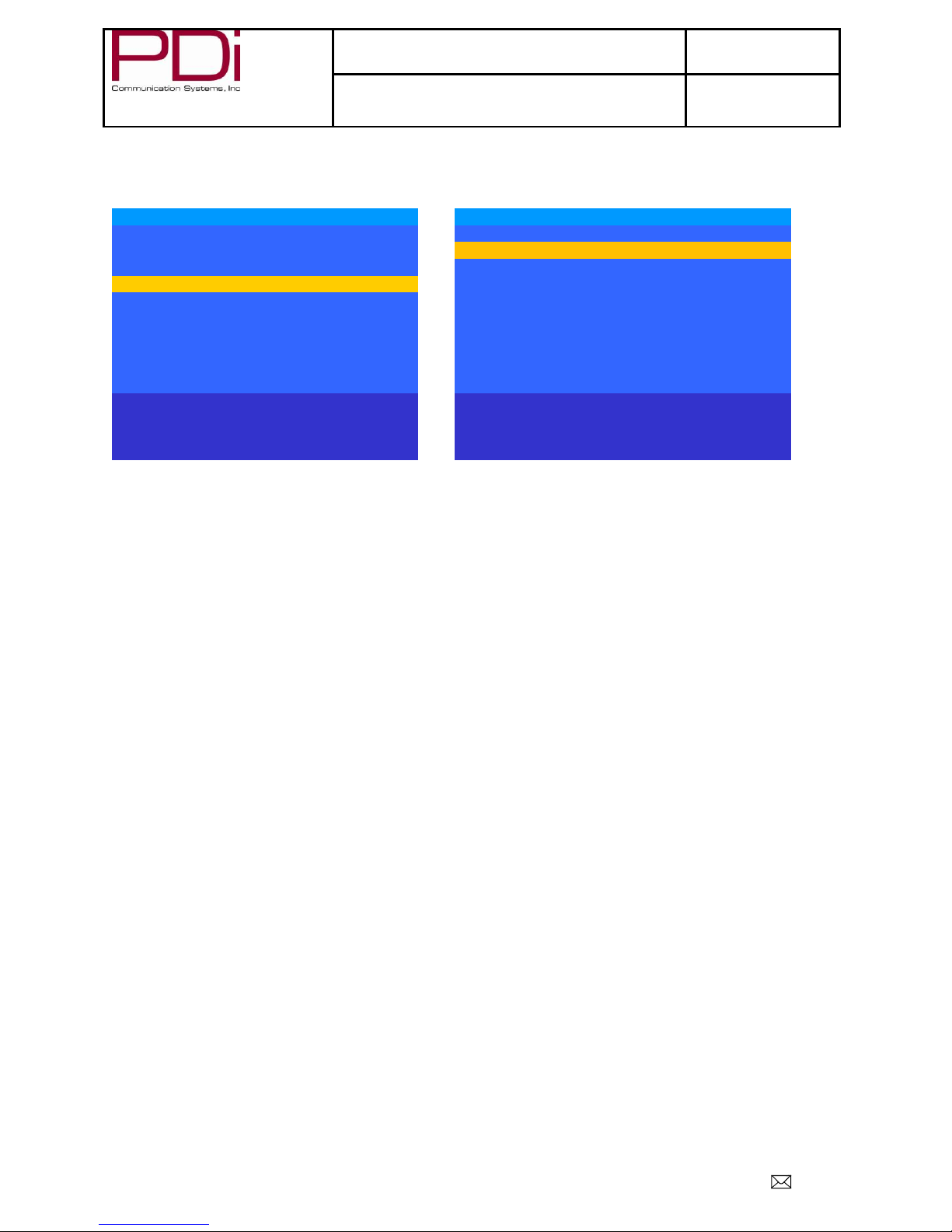
Better Solutions Are Within ReachTM
MODEL NUMBER:
PDI-P23LCDE TV With DVD
Document Number:
PD196-222R1
INSTALLATION AND OPERATING INSTRUCTIONS
Page 19 of 46
PDi Communication Systems, Inc. 40 Greenwood Lane Springboro, Ohio 45066 USA PH 937-743-6010 FX 937-743-5664
Sound
The sound menu allows precise adjustment of several sound parameters.
Setup
Sound
■ Service Level
Free
■ Balance
25
■ Picture
►
■ Minimum Volume
100
■ Sound
►
■ Maximum Volume
100
■ Channels
►
■Power on Volume
Last
■ Features
►
■ Internal Speaker Enable
►
■ OSD Language
English
■ HDMI1 Audio Port
HDMI 1
■ Sources
►
■ HDMI2 Audio Port
HDMI 2
■ FM RADIO
►
■Composite/S-Video Sound
Mode
L+R
Position: ▲▼
Position: ▲▼
Exit: SETUP
Next: ◄►
Exit: SETUP
Next: ◄►
1. Press the SETUP button on the remote control.
2. Press ▲ or ▼ on to highlight Sound.
3. Press ► to enter the Sound sub-menu.
Balance
This controls how the sound is distributed between the left and right speakers.
1. Enter the Sound menu.
2. If Balance is not highlighted, press ▲ or ▼ to highlight it.
3. Press ◄ or ► to select the desired number (0-100).
4. Press SETUP to return to the previous menu. To exit, press SETUP until the programming menus
disappear.
Minimum Volume
Sets the minimum volume level the TV can reach. Setting this to any value other than 0 guarantees that some level
of sound will always be heard when the TV is operating.
1. Enter the Sound menu.
2. Press ▲ or ▼ to highlight Minimum Volume.
3. Press ◄ or ► to select the desired number (0-100).
4. Press SETUP to return to the previous menu. To exit, press SETUP until the programming menus
disappear.
Maximum Volume
Sets the maximum volume level the TV is allowed to reach.
1. Enter the Sound menu
2. Press ▲ or ▼ to highlight Maximum Volume.
3. Press ◄ or ► to select the desired number (0-100).
4. Press SETUP to return to the previous menu. To exit, press SETUP until the programming menus
disappear.

Better Solutions Are Within ReachTM
MODEL NUMBER:
PDI-P23LCDE TV With DVD
Document Number:
PD196-222R1
INSTALLATION AND OPERATING INSTRUCTIONS
Page 20 of 46
PDi Communication Systems, Inc. 40 Greenwood Lane Springboro, Ohio 45066 USA PH 937-743-6010 FX 937-743-5664
Power On Volume
Sets the initial volume for when the TV is turned on.
NOTE: If Power on Volume is set to Last and the physical power was removed, the TV will power on with
a volume of 0.
1. Enter the Sound menu
2. Press ▲ or ▼ to highlight Power On Volume.
3. Press ◄ or ► to select the desired number (0-100) or Last.
NOTE: Power On Level can only be set between Minimum Volume setting and Maximum Volume setting.
Last will cause the TV to be at the last volume setting before it was turned off.
4. Press SETUP to return to the previous menu. To exit, press SETUP until the programming menus
disappear.
Internal Speaker Enabled
This allows audio for different sources to be enabled. Sound is also routed externally to the attached pillow speaker.
NOTE: This only affects the internal speakers. The pillow speaker will always have sound.
Sound
Internal Speaker Enable
■ Balance
25
■ TV Free Service
Level
Enabled
■ Minimum Volume
100
■ TV Basic Service Level
Enabled
■ Maximum Volume
100
■ TV Premium Service Level
Enabled
■ Power on Volume
Last
■ Composite Video
Enabled
■ Internal Speaker Enable
►
■ S-VIDEO
Enabled
■ HDMI 1 Audio Port
HDMI 1
■ Component
Enabled
■ HDMI 2 Audio Port
HDMI 2
■ HDMI 1
Enabled
■ Composite/S-Video
Sound Mode
L+R
■ HDMI 2
Enabled
■ PC-ANALOG
Enabled
■ FM RADIO
Enabled
■ DVD
Enabled
Position: ▲▼
Position: ▲▼
Exit: SETUP
Next: ◄►
Exit: SETUP
Next: ◄►
1. Enter the Sound menu
2. Press ▲ or ▼ to highlight the component you want to change.
3. Press ◄ or ► to select Enabled or Disabled.
4. Press SETUP to return to the previous menu. To exit, press SETUP until the programming menus
disappear.
HDMI 1 and 2 Audio Port
Sound can be routed to several other sources when the TV is set to HDMI video. The HDMI Audio Port has three
settings: HDMI 1 or 2, PC, and Component.
NOTE: HDMI 1 Audio Port has the settings HDMI 1 and Component. HDMI 2 Audio Port has the settings
HDMI 2 and Component.
1. Enter the Sound menu
2. Press ▲ or ▼ to highlight HDMI 1 or 2 Audio Port.
3. Press ◄ or ► to select HDMI 1or 2, PC, or Component.
4. Press SETUP to return to the previous menu. To exit, press SETUP until the programming menus
disappear.
Other manuals for PDI-P23LCDE
1
Table of contents