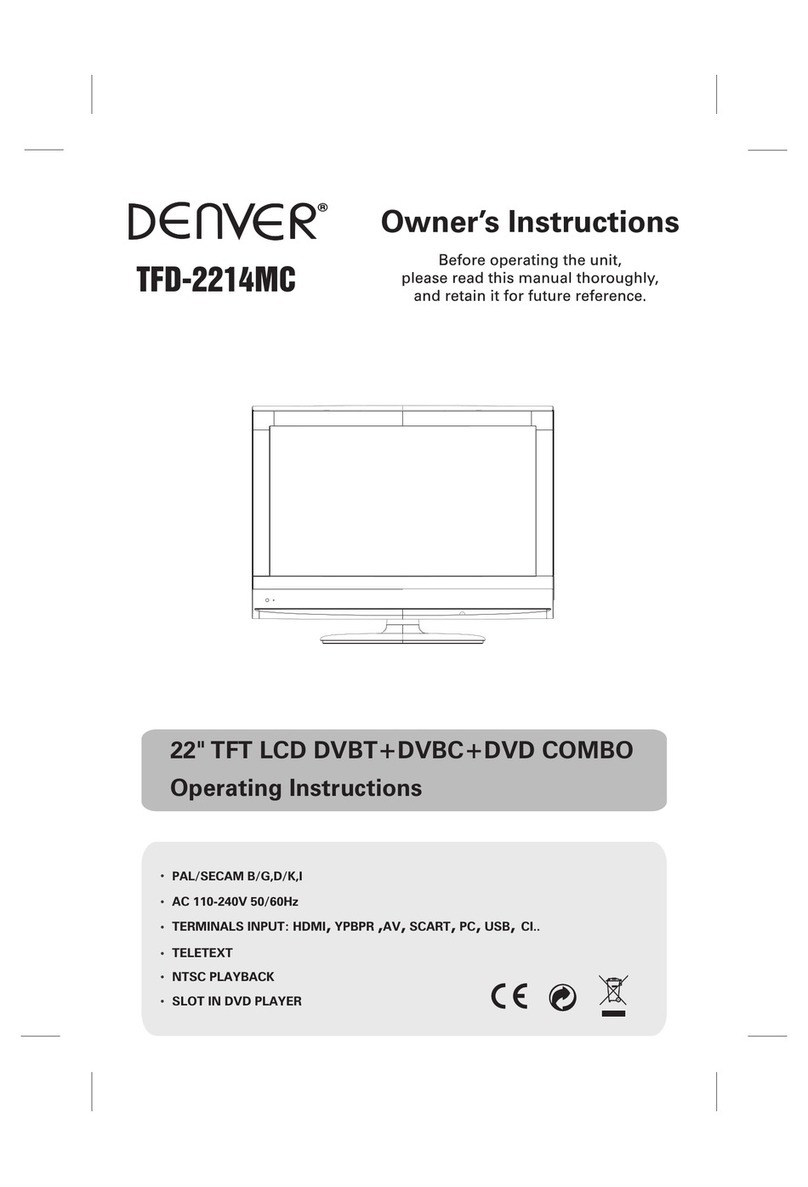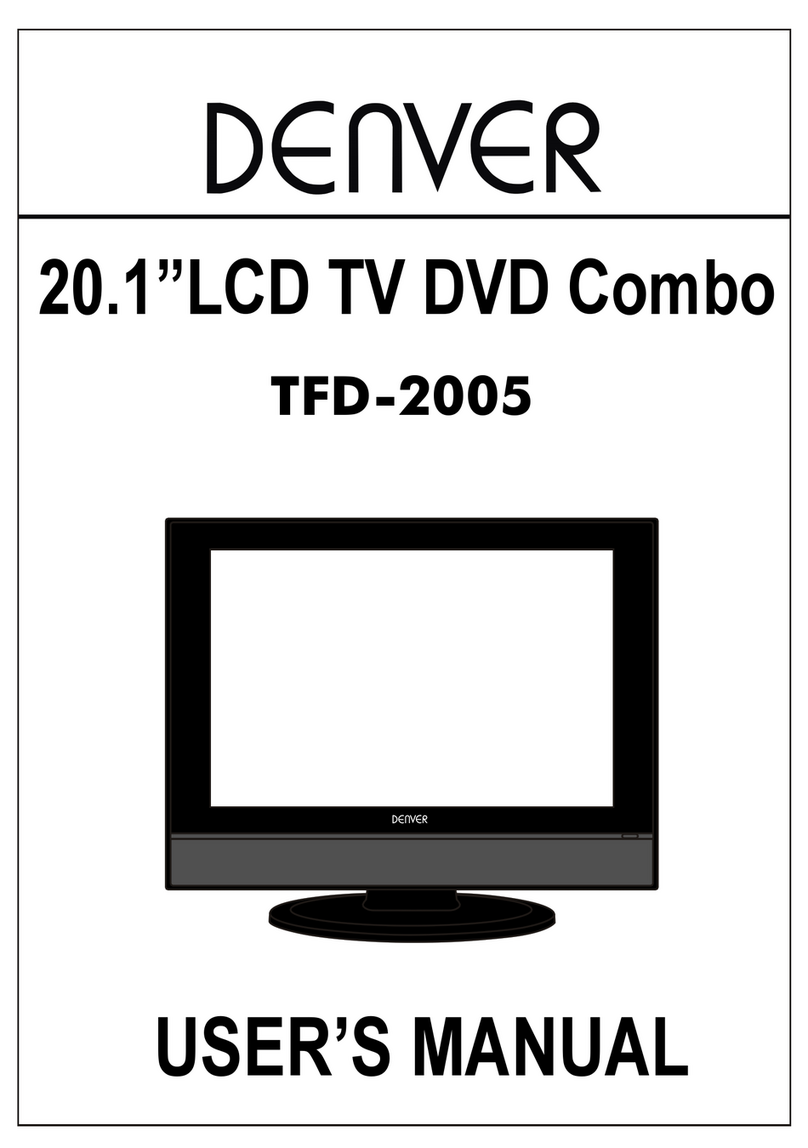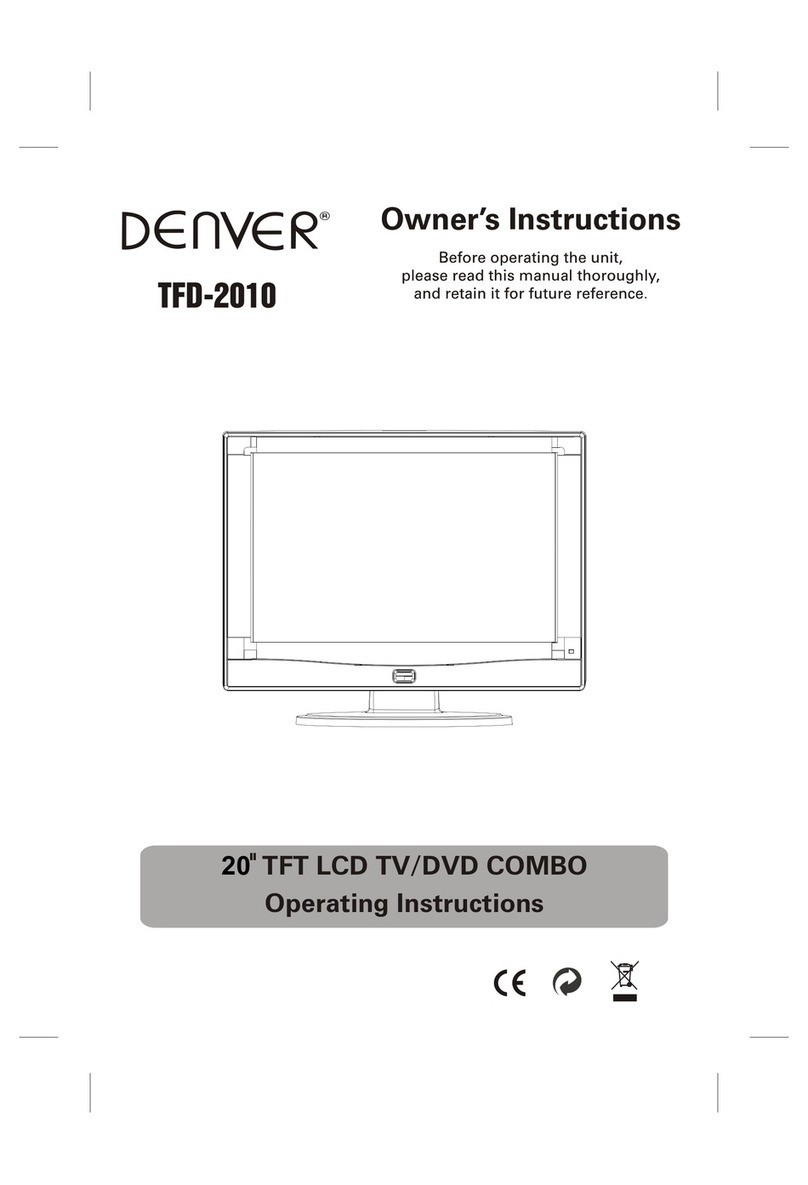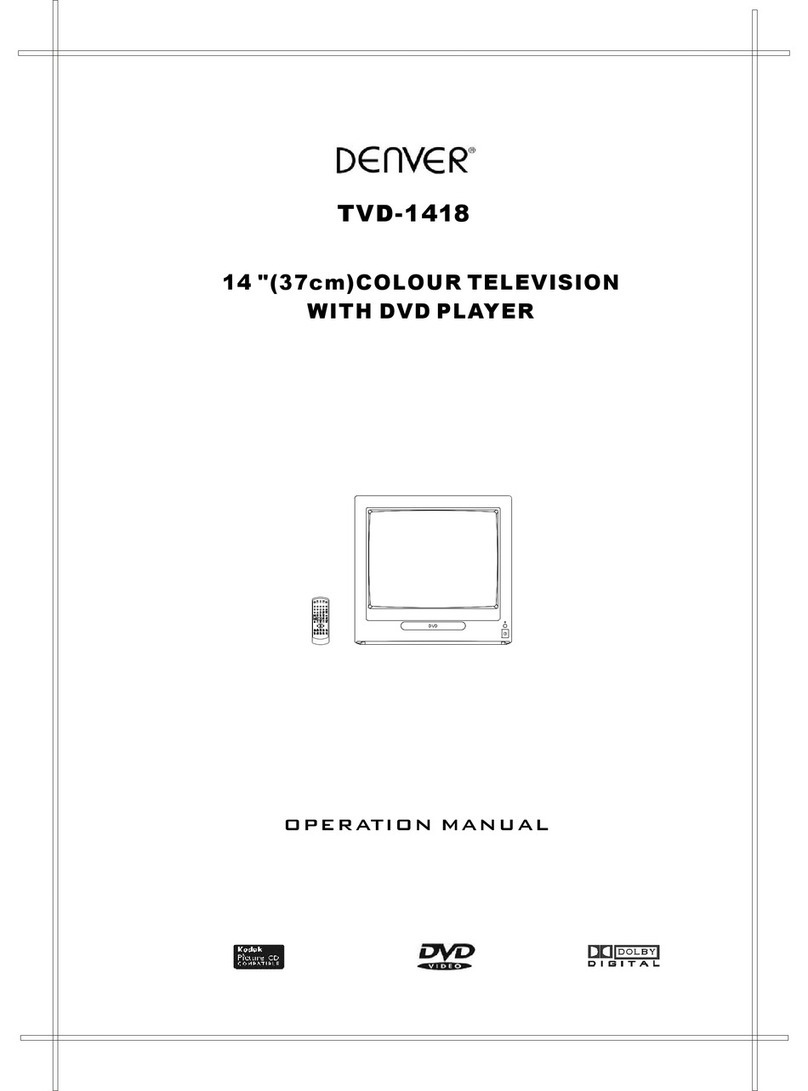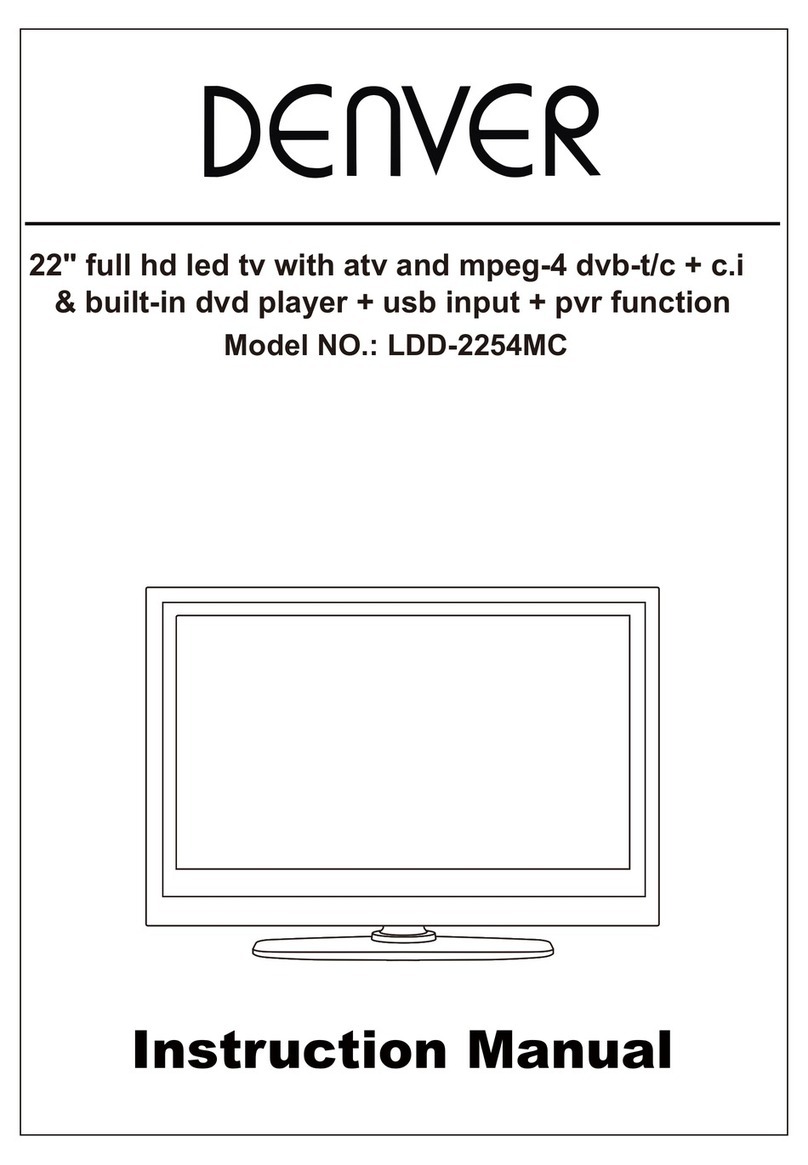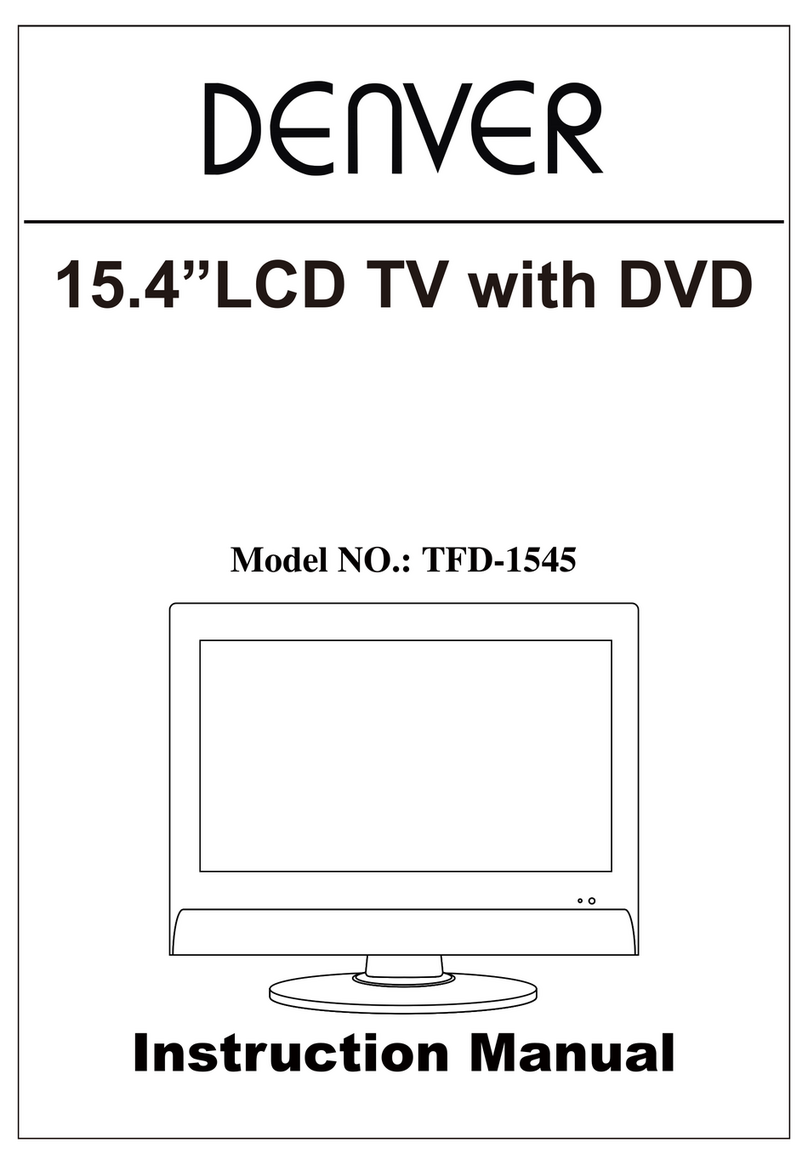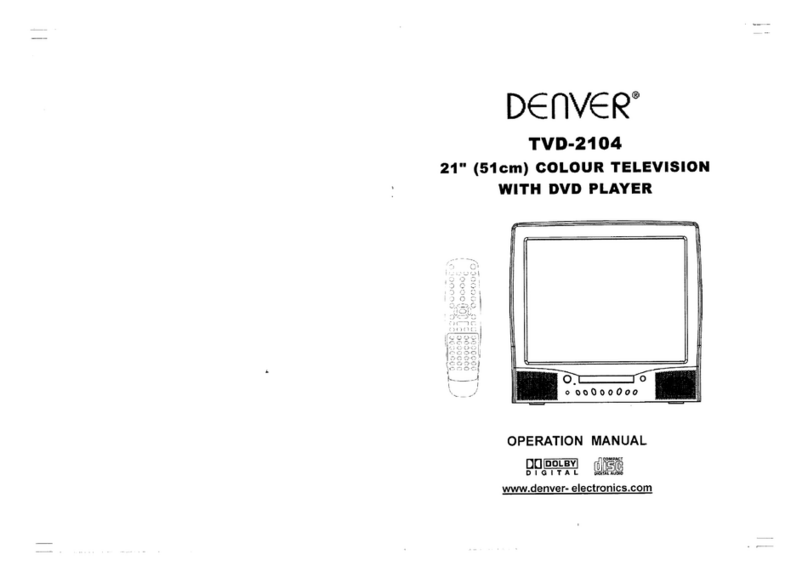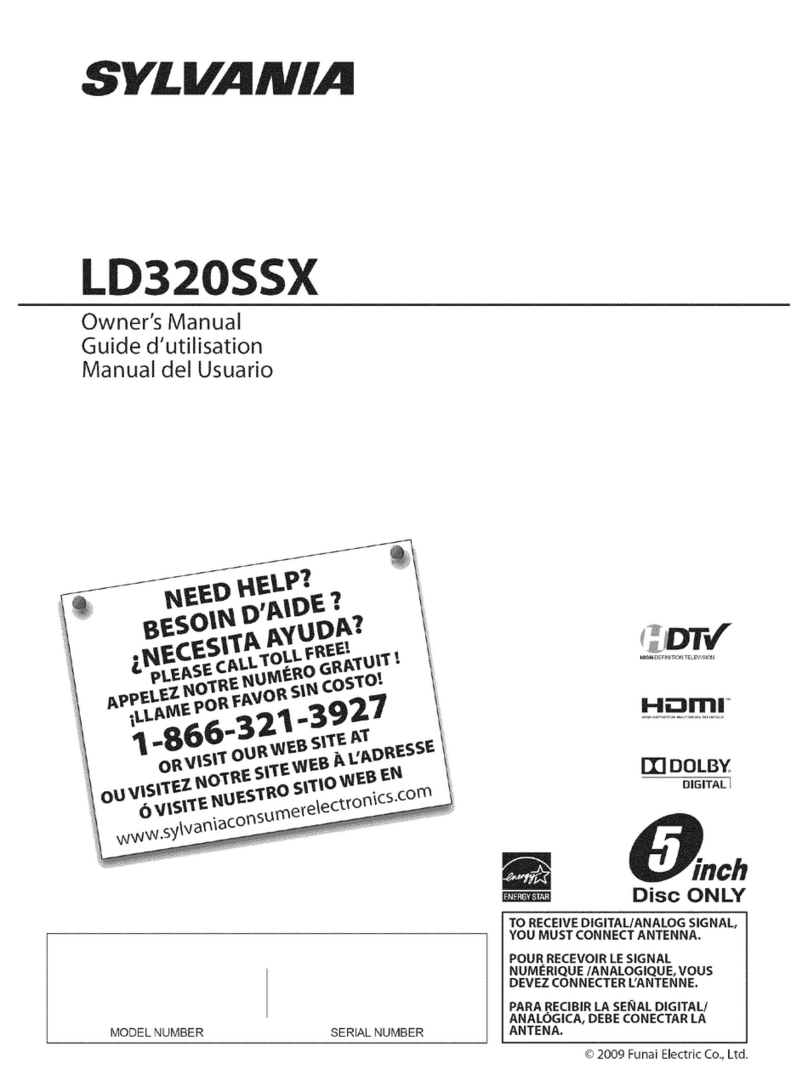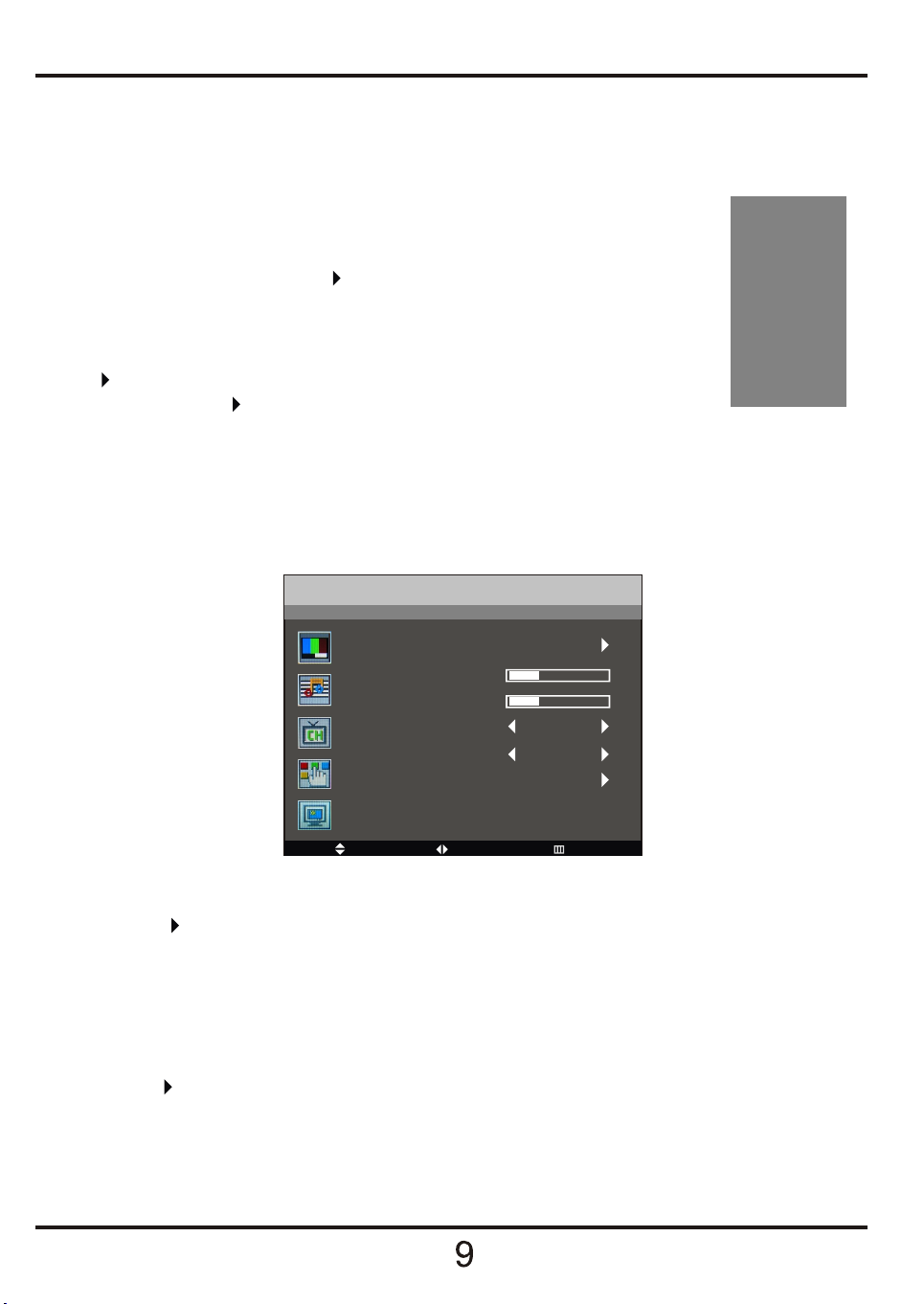6. Quick start
TV
1. Connect the TV set to the power, and connect the TV signal input with the RF jack.
2. Press the POWER button on the TV set to turn on the TV set.
3. Press the TV/AV button on the TV set or remote control, the source menu
will display on the screen as the right picture, use the CH+/- button to
select the source shown, press button to confirm.
4. Press the MENU button on the TV set or the SYS MENU button on the
remote control, the screen will display the OSD menu, press the CH+/-
button to select the third menu-Channel(see the following picture), press
the button to enter the menu, press CH+/- button to select the item
"Auto Tune", press button, it will start searching channels from the lowest
frequency. When it finds a station it will automatically store it in the first location and move
to the next. When Auto Tune is complete, the TV will display the first station found. In most
cases the stored stations will be in the random order, therefore you should use the
"Channel Swap" function to exchange them into the order you need.
Note: when the Auto Tune starts, you can press SYS MENU button to stop it or it will not stop
until all the searching is finished.
DVD
1. Press the TV/AV button to display the source menu, use the CH+/- button to select the source
DVD, press button to confirm.
2. Insert the disc into the DVD player with the label side face away. Then the disc will play
automatically.
PC
1. Connect the TV set to the PC with the VGA and PC audio jacks.
2. Press the TV/AV button to display the source menu, use the CH+/- button to select the source
PC, press button to confirm. Then the TV set will display the signal from PC.
TV
AV
S-VIDEO
DVD
SCART
PC
Channel
Move Select Exit
Auto Tune
Manual Tune
Fine Tune
Skip
Sound.SYS
Channel Swap
Off
D/K